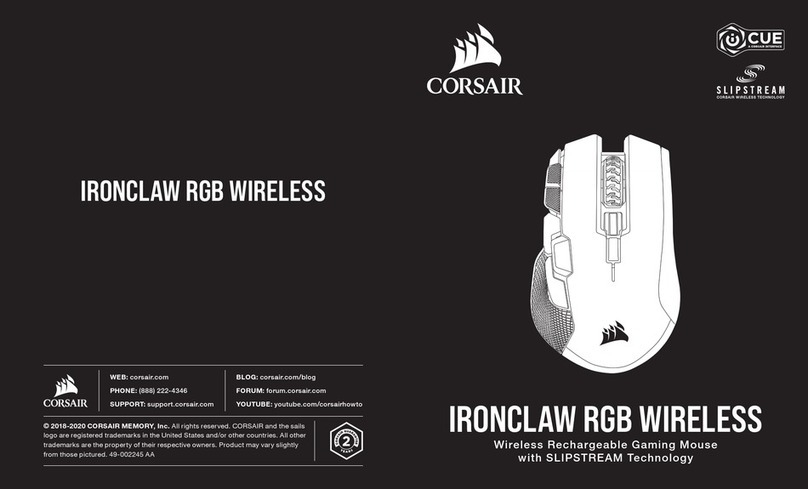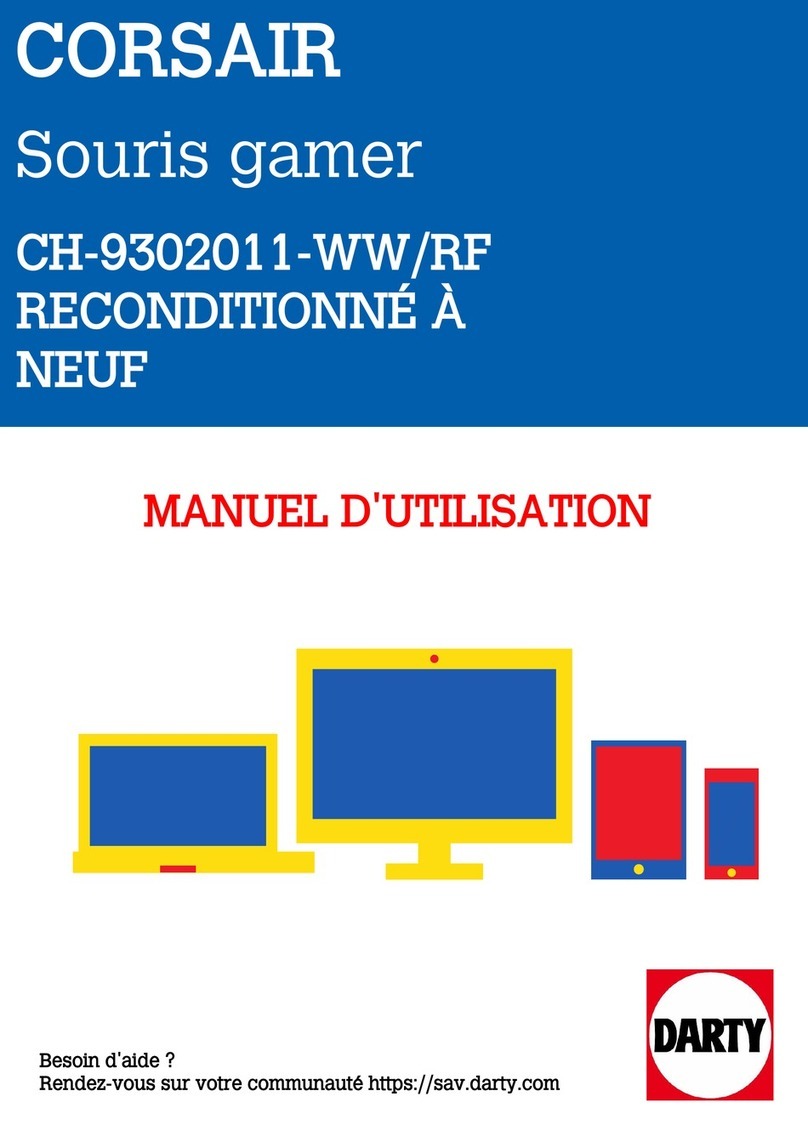WEB: corsair.com
PHONE: (888) 222-4346
SUPPORT: support.corsair.com
BLOG: corsair.com/blog
FORUM: forum.corsair.com
YOUTUBE: youtube.com/corsairhowto
© 2020 CORSAIR MEMORY, Inc. All rights reserved. CORSAIR and the sails logo
are registered trademarks in the United States and/or other countries. All other
trademarks are the property of their respective owners. Product may vary slightly
from those pictured. 49-002167 AA
A— QUICKSTRIKE LEFT CLICK BUTTON
B— MIDDLE CLICK BUTTON / SCROLL WHEEL
C— QUICKSTRIKE RIGHT CLICK BUTTON
D— FORWARD BUTTON
E— BACK BUTTON
F— REPLACEABLE PTFE GLIDE PADS*
G— OPTICAL GAMING SENSOR
H— DPI INDICATOR
I— DPI CYCLE BUTTON
J— SIGNATURE STRIP
K— USB CONNECTION CABLE
GETTING TO KNOW YOUR MOUSE DPI SETTINGS AND INDICATION
ENGLISH
*Replacements are available at www.corsair.com.
Connect the USB connection cable (K) to an available USB 2.0 or better Type-A port on your Windows®PC, Apple
Mac®, or Microsoft Xbox One®.*
*www.corsair.com/xbox-one-support
SETTING UP YOUR MOUSE
The mouse comes preloaded with common
competitive DPI settings which can be cycled
through by pressing the DPI cycle button (I) with
the DPI indicator (H) LED changing color to reflect
the current stage.
ENGLISH
DPI S TAG E DPI SETTING DPI INDICATOR
STAGE #1 400 RED
STAGE #2 800 WHITE
STAGE #3 1200 GREEN
STAGE #4 1600 PURPLE
STAGE #5 3200 CAPRI
The mouse also has a unique feature where you can adjust the current onboard DPI stage setting in 50 DPI
increments without the software so you can jump right into the action while you find the perfect sensitivity setting.
On-the-fly DPI changes are saved to the onboard memory and can be further adjusted in granular 1 DPI steps in
iCUE. If iCUE is running, then changes are saved to the software profile directly.
ON-THE-FLY DPI TUNING
FUNCTION SHORTCUT DPI INDICATOR
INCREASE DPI BY 50 HOLD DPI CYCLE BUTTON (I) AND
PRESS FORWARD BUT TON (D) BLINKS GREEN ONCE
DECREASE DPI BY 50 HOLD DPI CYCLE BUTTON (I) AND
PRESS BACK BUTTON (E) BLINKS RED ONCE
RESET DPI STRAGE HOLD DPI CYCLE BUTTON (I) THEN BOTH FORWARD (D) AND
BACK BUTTONS (E) FOR 2 SECONDS BLINKS YELLOW THREE TIMES
When iCUE is running the mouse operates in software mode and is controlled by iCUE.
Install iCUE on a Windows PC or Apple Mac to connect all of your CORSAIR iCUE
compatible products together in a single interface, giving you complete control of
everything from key remaps to DPI settings.
Download iCUE from www.corsair.com/downloads.
SOFTWARE MODE
A— QUICKSTRIKE 左鍵
B— 中間鍵 / 滾輪
C— QUICKSTRIKE 右鍵
D— 前進按鈕
E— 後退按鈕
F— 可替換 PTFE 滑鼠貼*
G— 光學遊戲傳感器
H— DPI 指示燈
I— DPI 循環鍵
J— 簽名條
K— USB 傳輸線
認識您的滑鼠 DPI 設定和指示
中文
*替換產品可在 www.corsair.com 取 得。
將 USB 傳輸線 (K) 連接到 Windows PC, Apple Mac, 或Microsoft Xbox One 上可用的 USB 2.0 或更好的 Ty pe -A
連 接 埠。*
*www.corsair.com/xbox-one-support
設定您的滑鼠
滑鼠會預先載入常見的競賽 DPI 設定,可以按下
DPI 循環鍵 (I) 以進行循環,DPI LED 指示燈 (H)
會 變 更 顏 色,以 反 映 目 前 階 段 。
中文
DPI 階段 DPI 設定 DPI 指示燈
階段 #1 400 紅
階段 #2 800 白
階段 #3 1200 綠
階段 #4 160 0 紫
階段 #5 3200 卡普里藍
您 也 可 以使 用 滑鼠 的 獨 特 功 能,以 50 DPI 增量來調整目前板載 DPI 階段設定,而不必使用軟體,讓您可以在尋找優秀的
敏 感 度 設 定 時 立 即 採 取 動 作。
隨時可用的 DPI 調整
隨時可用的 DPI 變更會儲存到板載記憶體,可以在 iCUE 中以細微 1 DPI 步進再做調整。若正在執行 iCUE,則 變 更 會 直
接 儲 存 到 軟 體 設 定 檔。
功能 捷徑 DPI 指示燈
以 50 為單位增加 DPI 按住 DPI 循環鍵 (I) 並按下前進按鈕 (D) 閃爍綠燈一次
以 50 為單位減少 DPI 按住 DPI 循環鍵 (I) 並按下後退按鈕 (E) 閃爍紅燈一次
重設 DPI 階段 按住 DPI 循環鍵 (I) 然後同時按下前進 (D) 和後退按鈕 (E) 2 秒 閃爍黃燈三次
A C
B
K
DF
H
F
F F
G
J
I
F
E
A C
B
K
DF
H
F
F F
G
J
I
F
ESABRE PRO
iCUE 執行時,滑鼠會以軟體模式操作,並由 iCUE 控 制。
在 Windows PC 或 Apple Mac 上安裝 iCUE,以 單 一 介 面 將 所 有 CORSAIR iCUE
可相容產品連接在一起,讓您完全控制一切,從按鍵重新對應到 DPI 設 定。
從 www.corsair.com/downloads 下載 iCUE.
軟體模式
額定電壓 / 電流: 5Vdc 150mA (SABRE PRO CHAMPION SERIES Gaming Mouse / RGP0091)