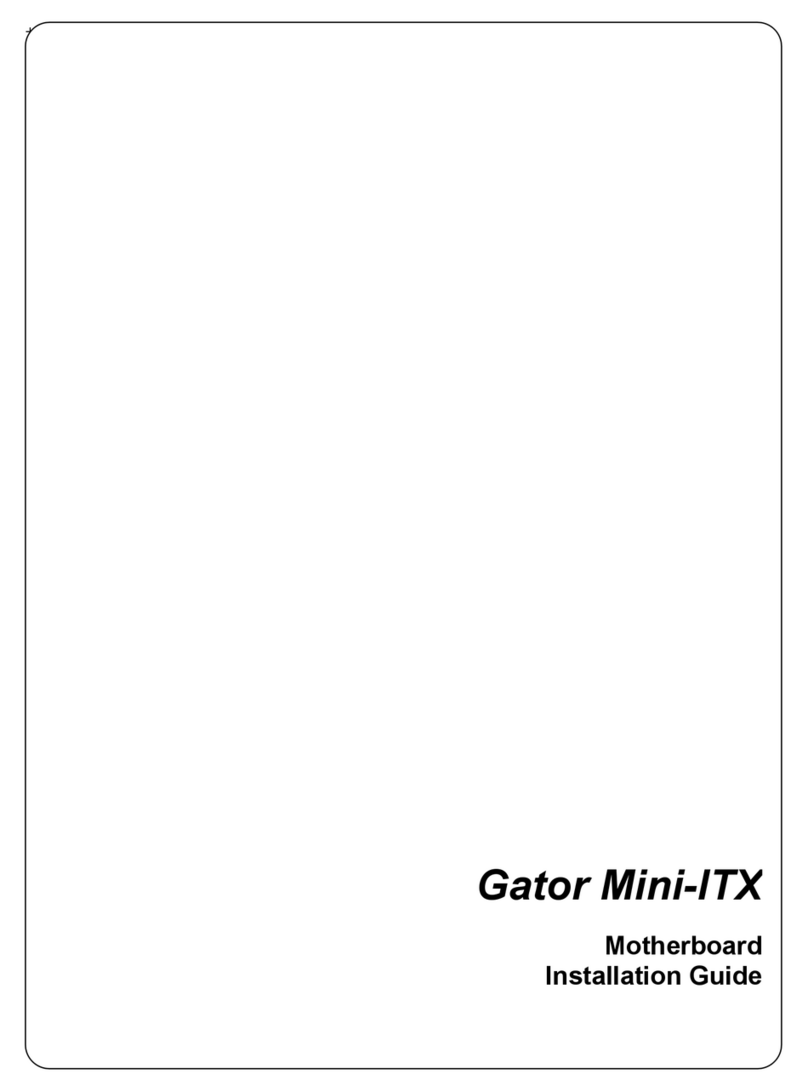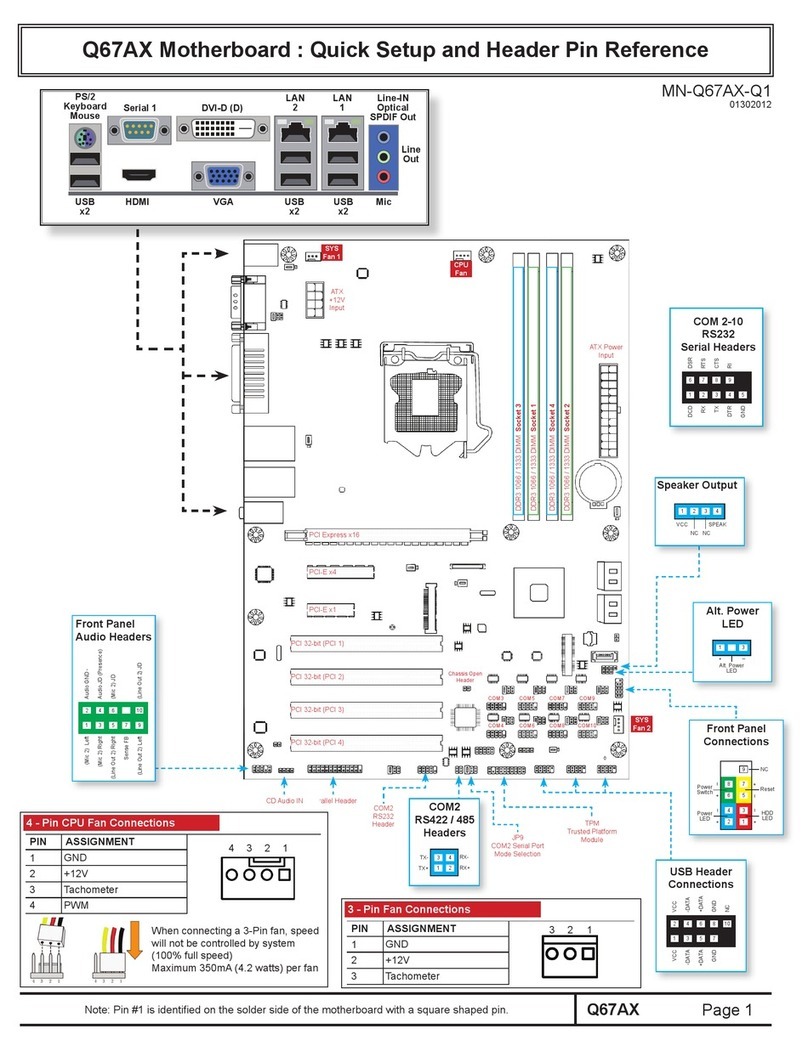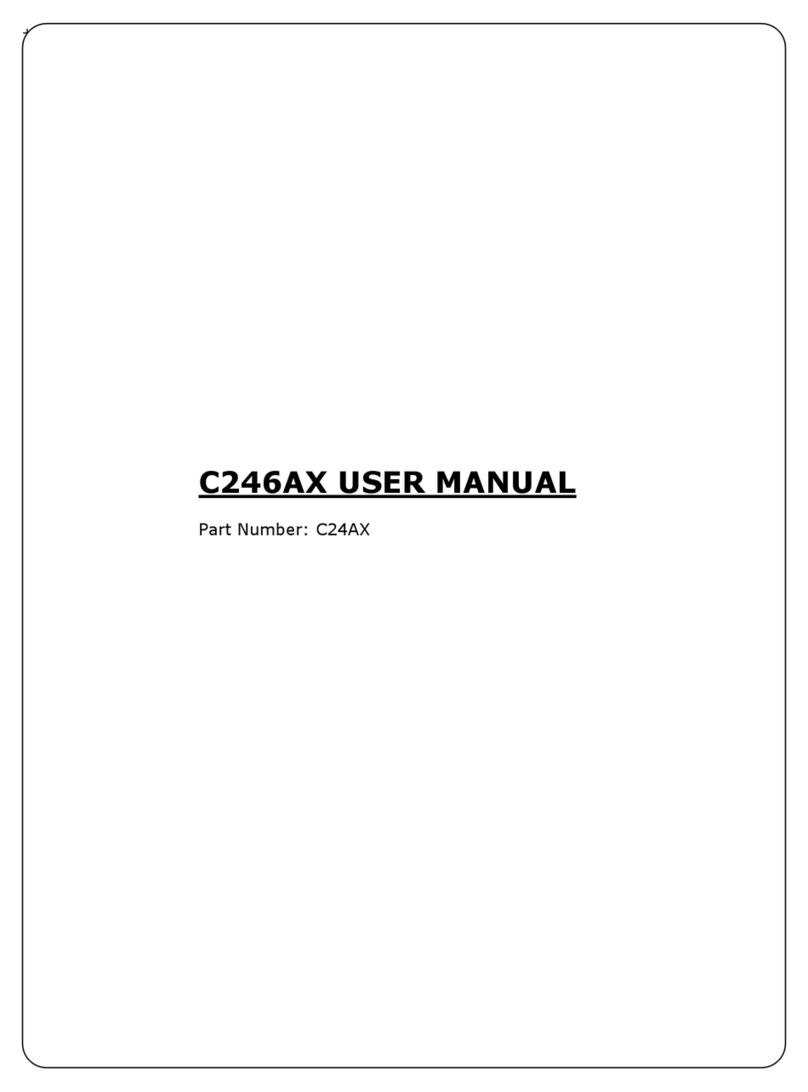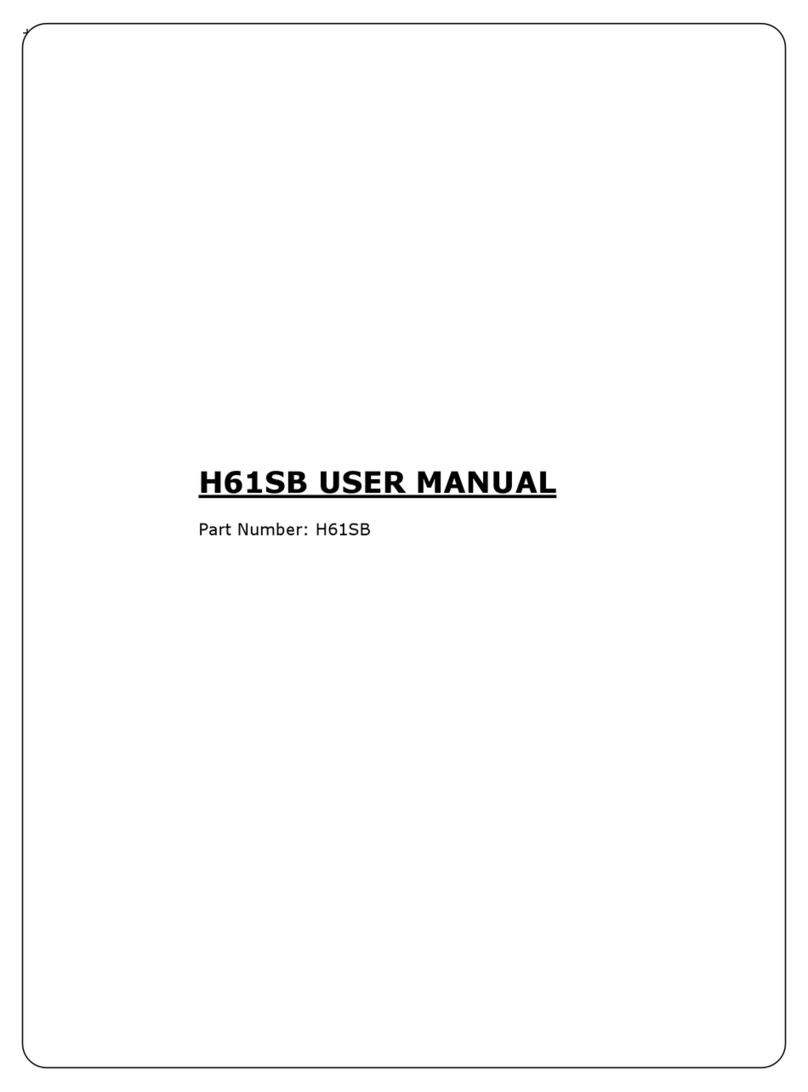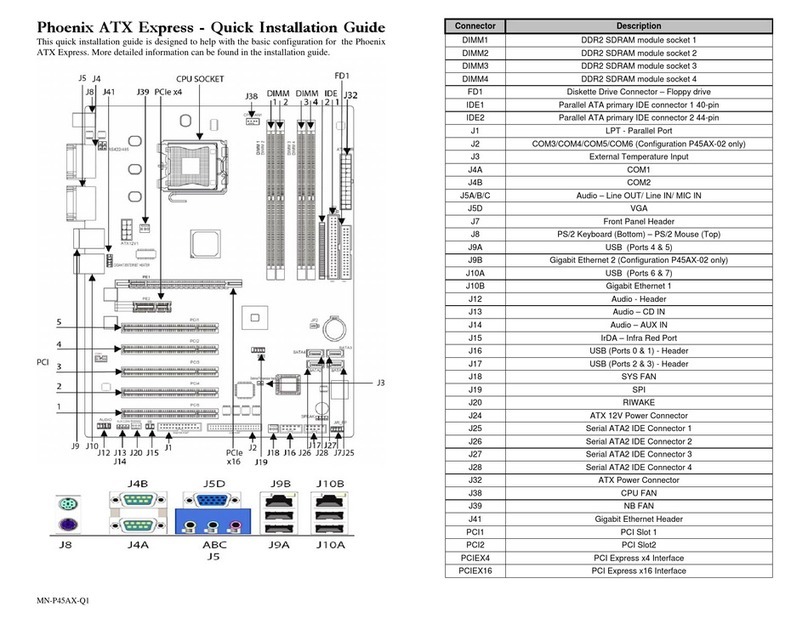Table of Contents
REVISION HISTORY....................................................................................................................4
PREFACE………. .........................................................................................................................5
SAFETY PRECAUTIONS WARNING!.........................................................................................6
Static Electricity Warning!.....................................................................................................................6
FCC Notice...........................................................................................................................................6
CE Notice .............................................................................................................................................6
Conventions Used in this Manual.........................................................................................................6
CHAPTER 1 TECHNICAL SPECIFICATIONS.......................................................................7
Embedded Processor (775 LGA package) ..........................................................................................7
Non-Embedded Processors.................................................................................................................7
Chipset .................................................................................................................................................7
Peripheral Chips...................................................................................................................................8
System Memory....................................................................................................................................9
BIOS.....................................................................................................................................................9
Embedded I/0.......................................................................................................................................9
Miscellaneous.......................................................................................................................................9
Power connectors.................................................................................................................................9
Fan Headers.......................................................................................................................................10
TPM header........................................................................................................................................10
Form Factor and Dimensions.............................................................................................................10
Environmental Requirements.............................................................................................................10
CHAPTER 2 HARDWARE CONFIGURATION....................................................................11
Handling Precautions.........................................................................................................................11
Connector Locations ..........................................................................................................................12
Header and Jumper Locations...........................................................................................................13
Jumpers, Connectors and Headers Quick Reference Table .............................................................14
Setting the Jumpers............................................................................................................................15
Installing Memory ...............................................................................................................................17
Installing the CPU...............................................................................................................................18
Installing FAN(s).................................................................................................................................20
Installing Power Cables......................................................................................................................21
Back Panel Connections....................................................................................................................22
Header & Connectors.........................................................................................................................23
CHAPTER 3 AMIBIOS SETUP ............................................................................................29
Starting BIOS Setup...........................................................................................................................29
BIOS Setup Main Menu......................................................................................................................29
Main Setup .........................................................................................................................................32
Advanced BIOS Setup .......................................................................................................................33
BIOS SETUP UTILITY .......................................................................................................................33
PCI/PnP Setup ...................................................................................................................................37
Boot Setup..........................................................................................................................................39
Security Setup....................................................................................................................................41
Chipset Setup.....................................................................................................................................43
Exit Menu............................................................................................................................................45
APPENDIX A TECHNICAL SUMMARY ................................................................................46
2