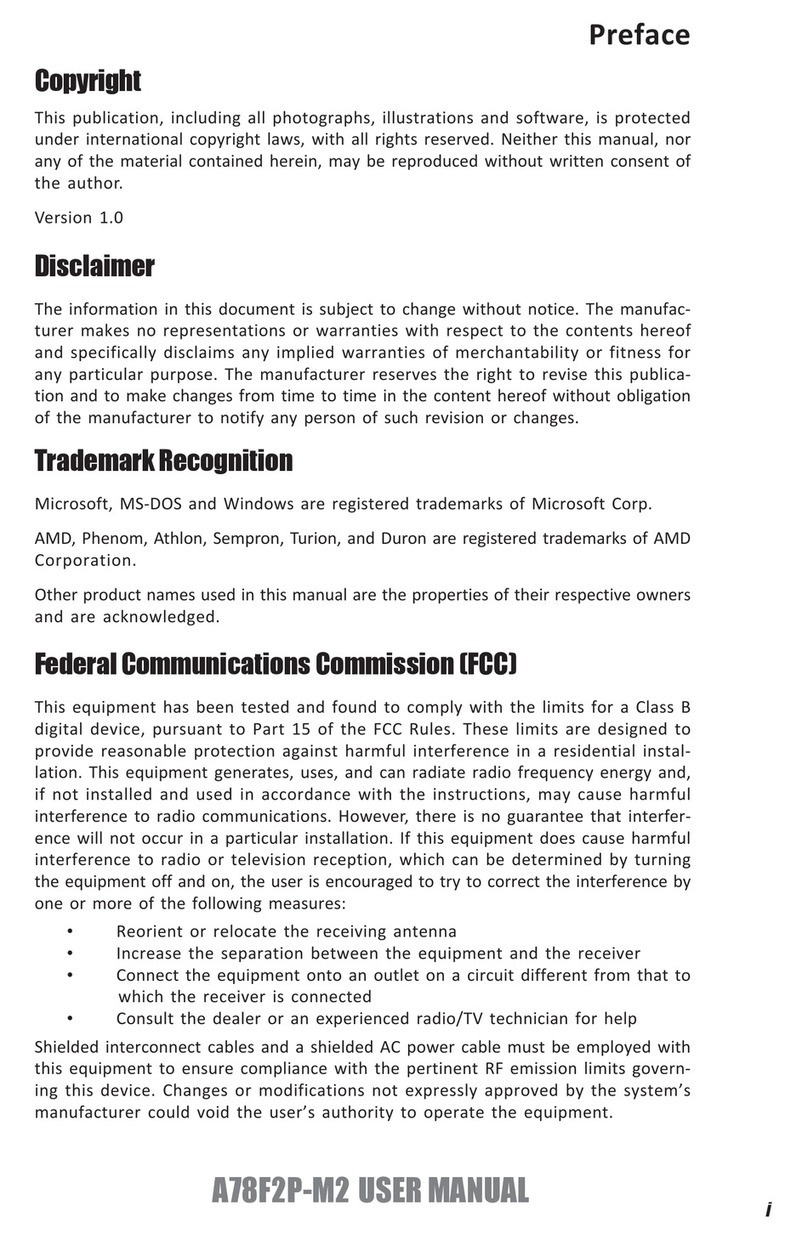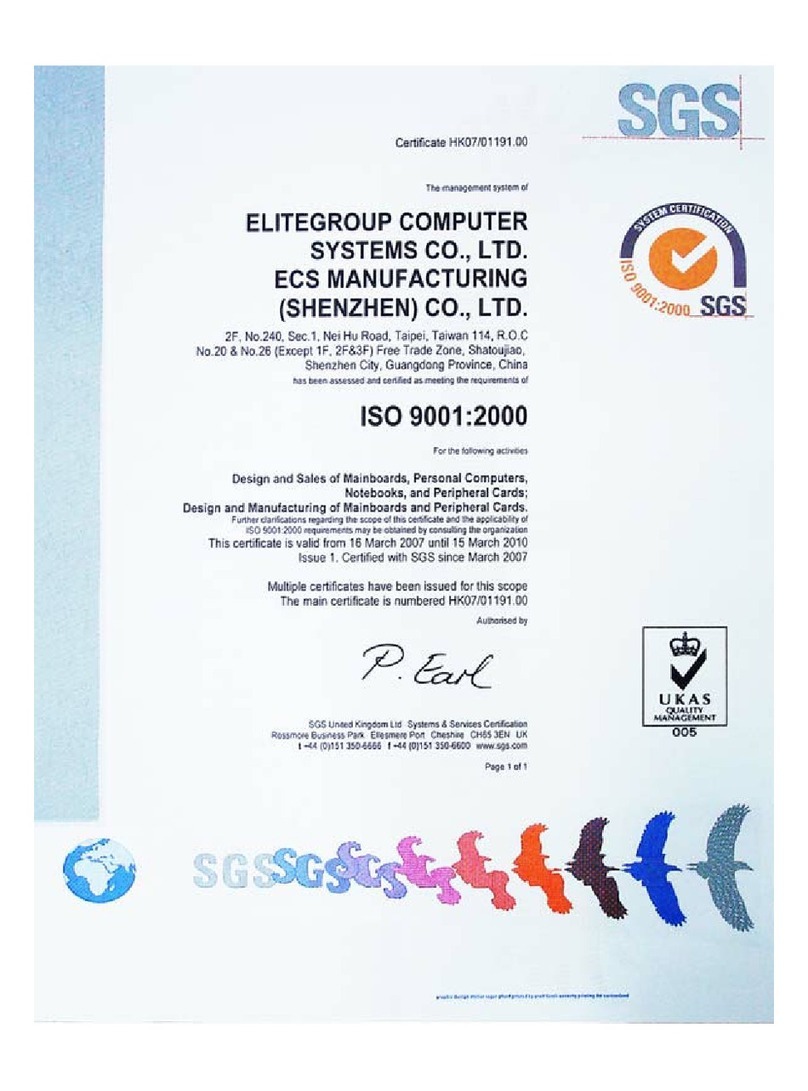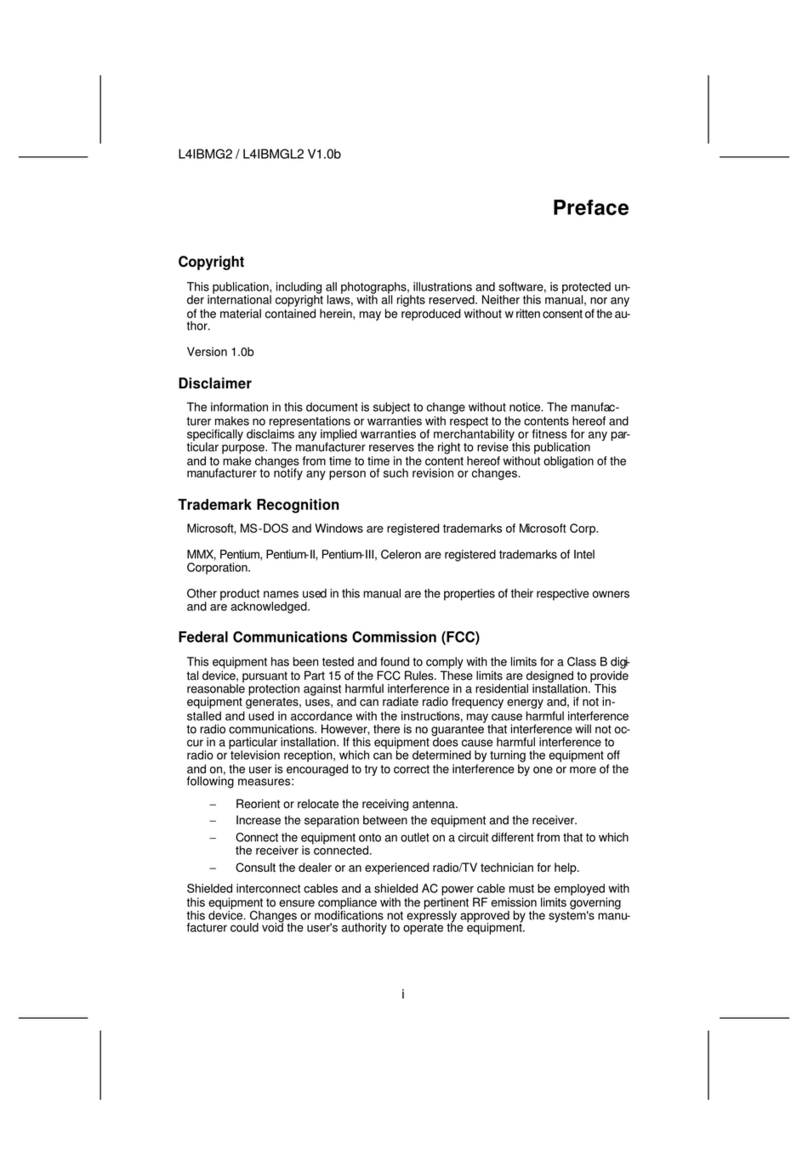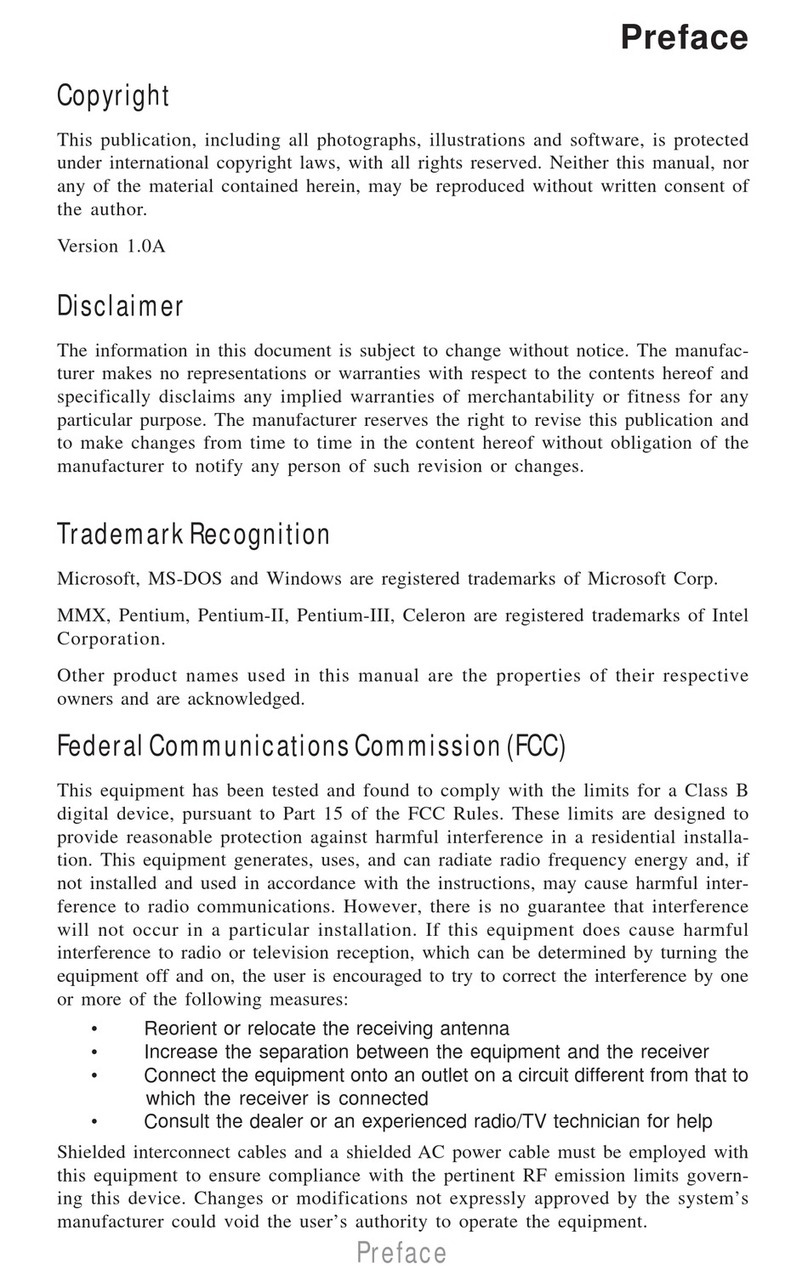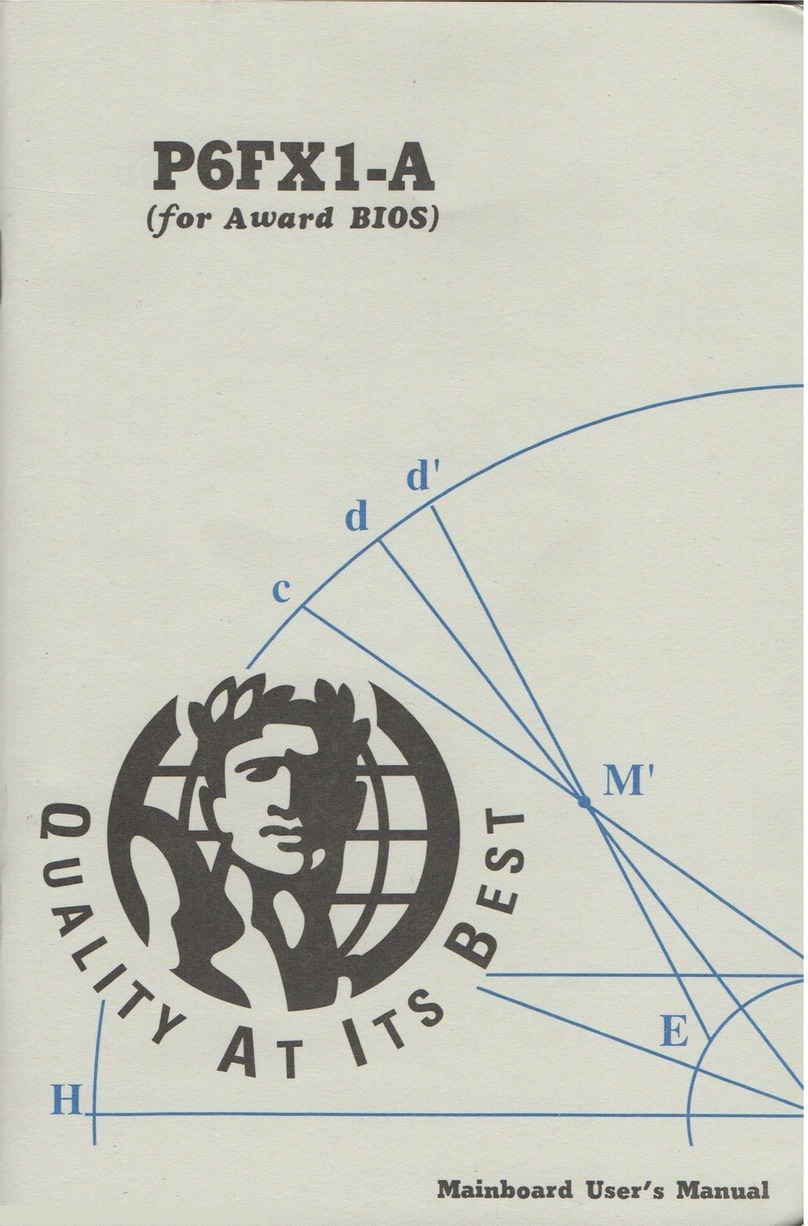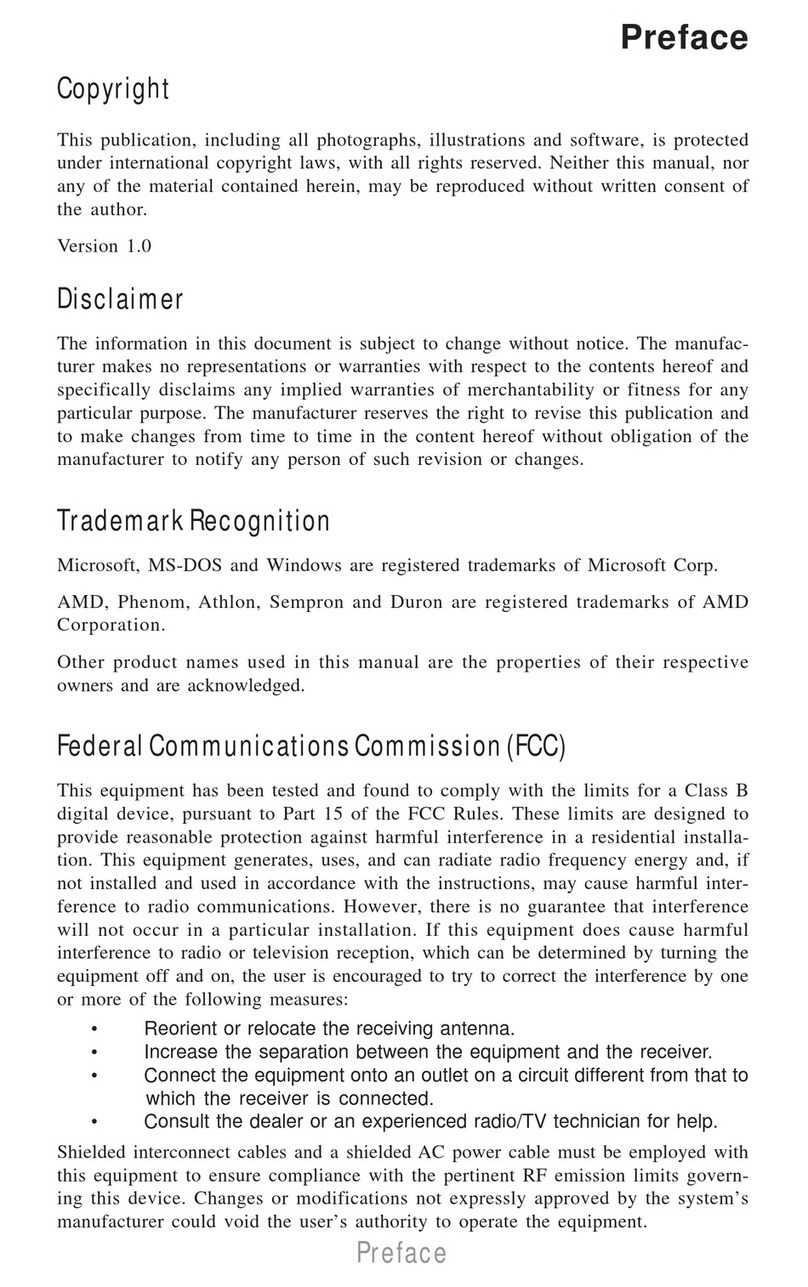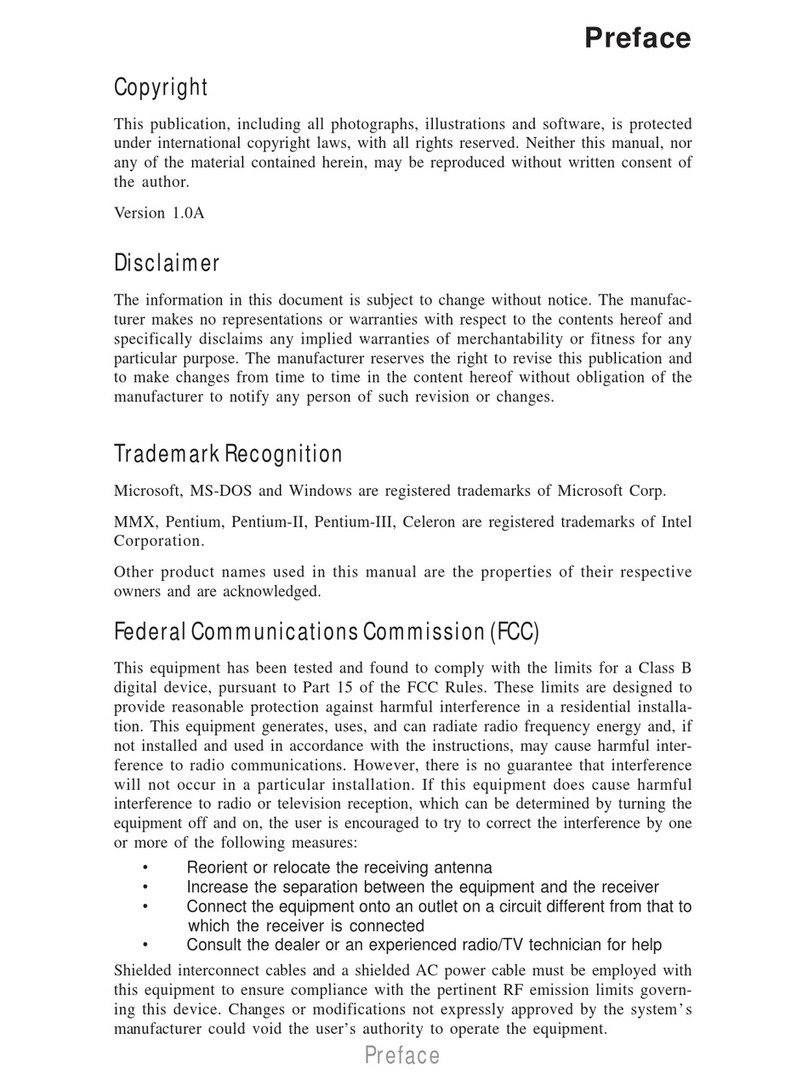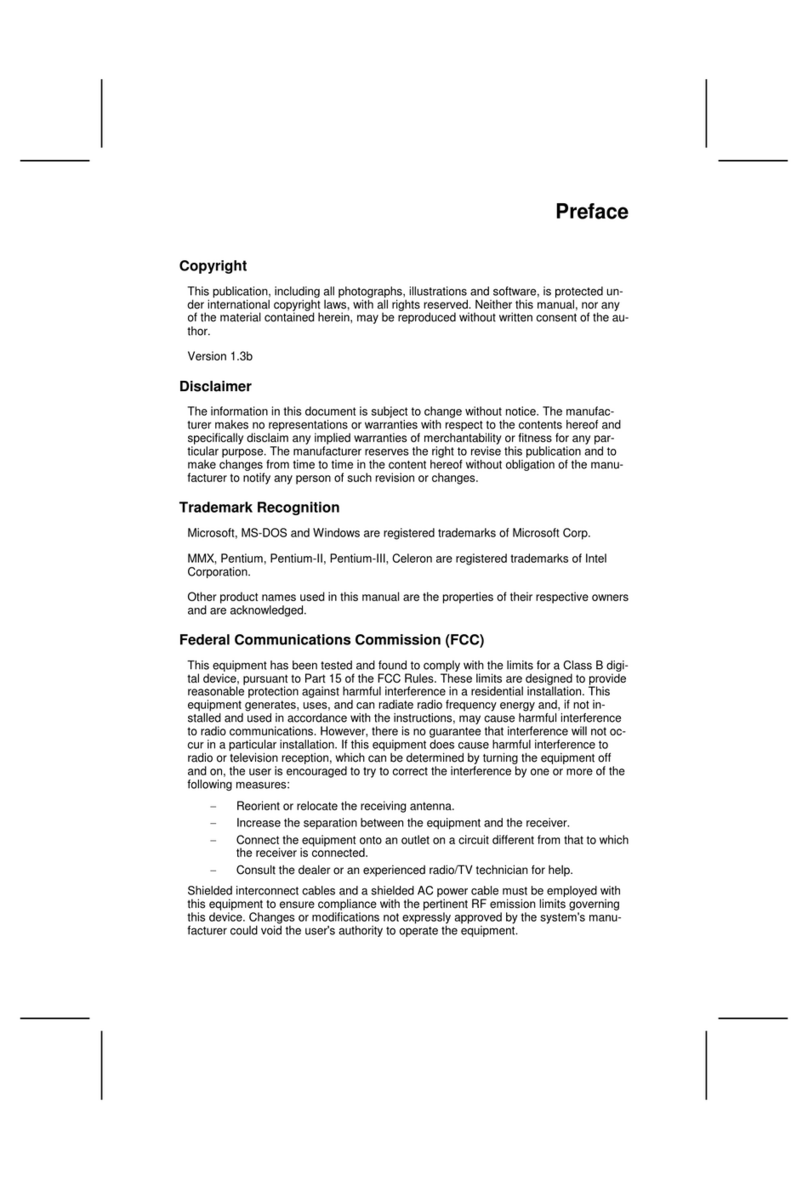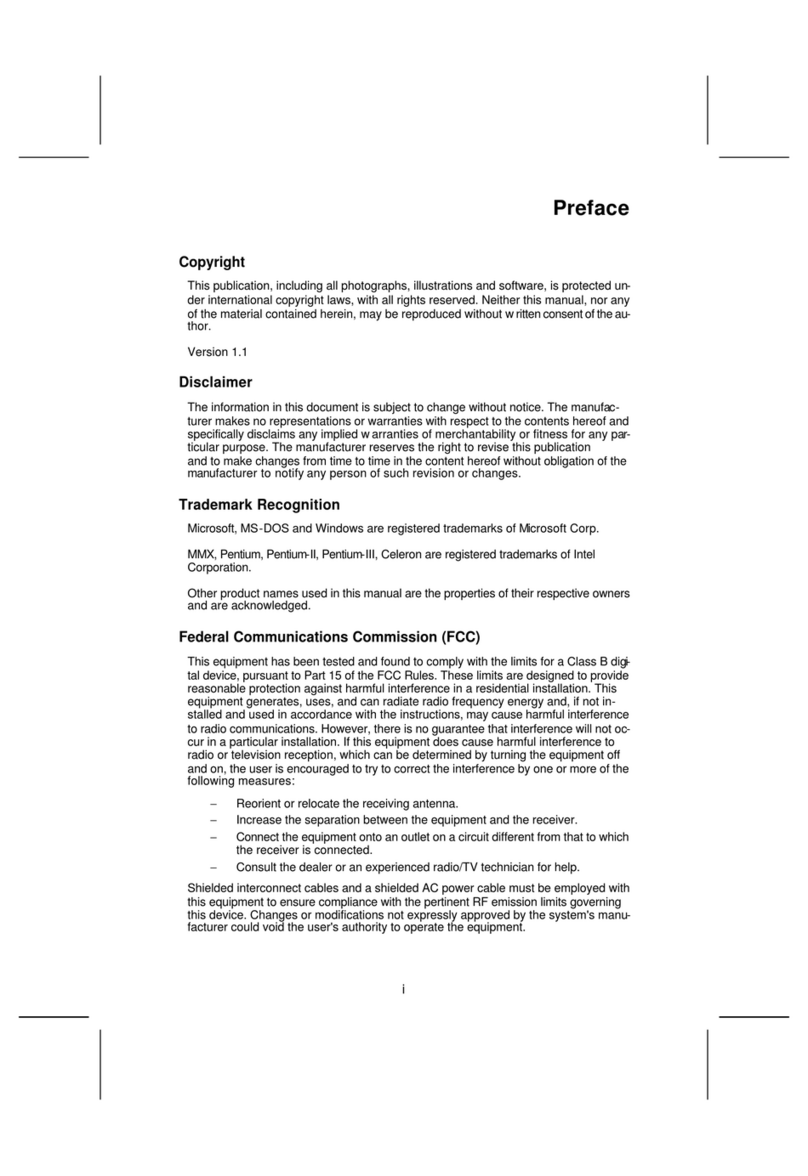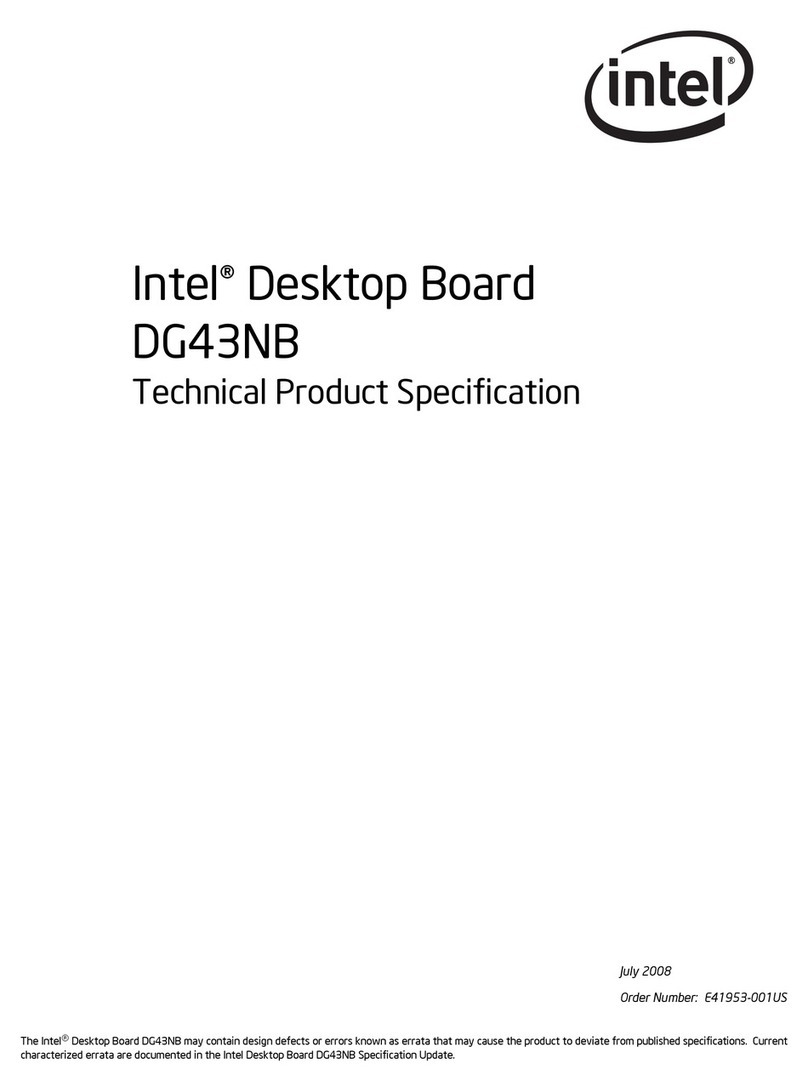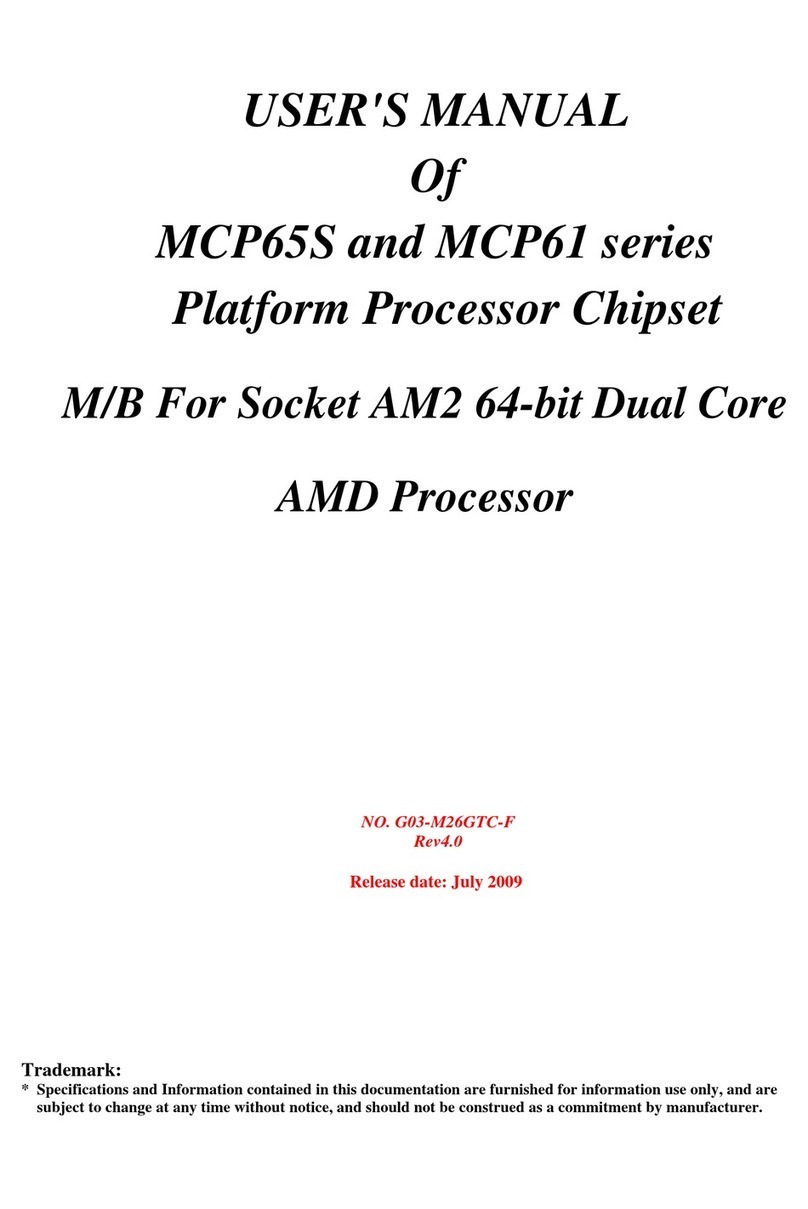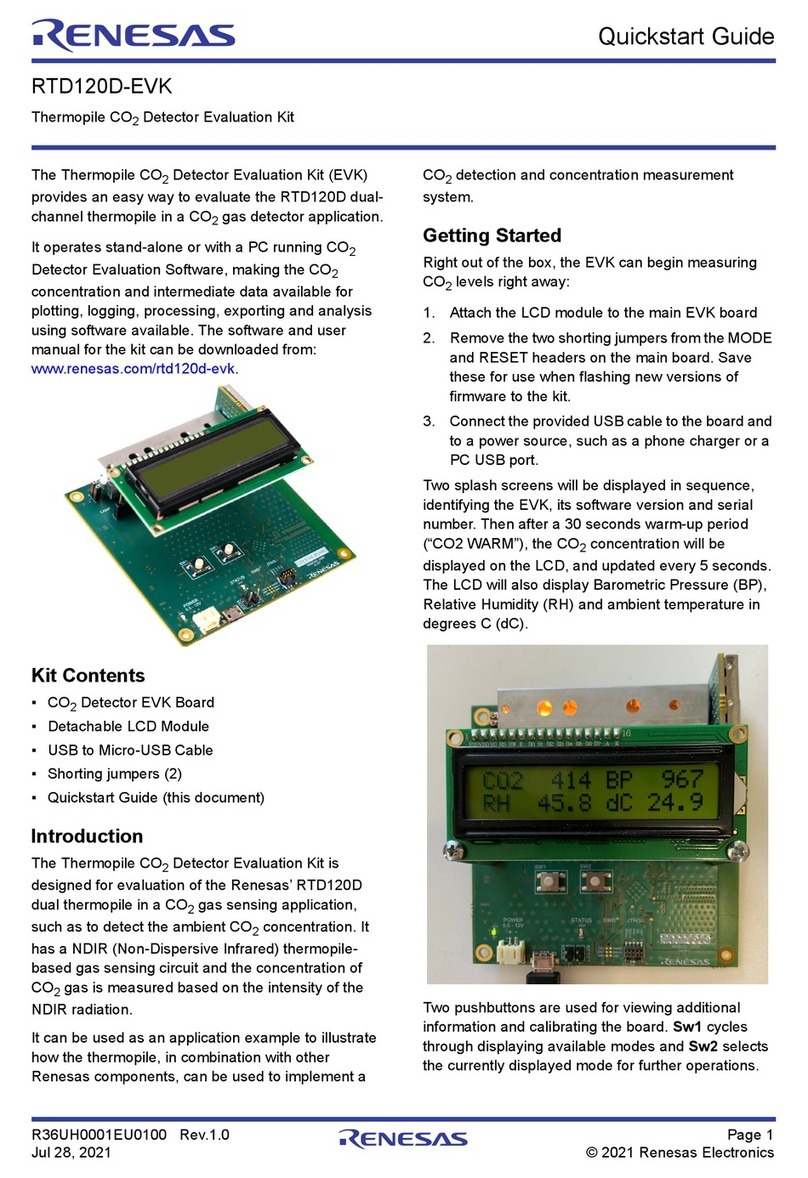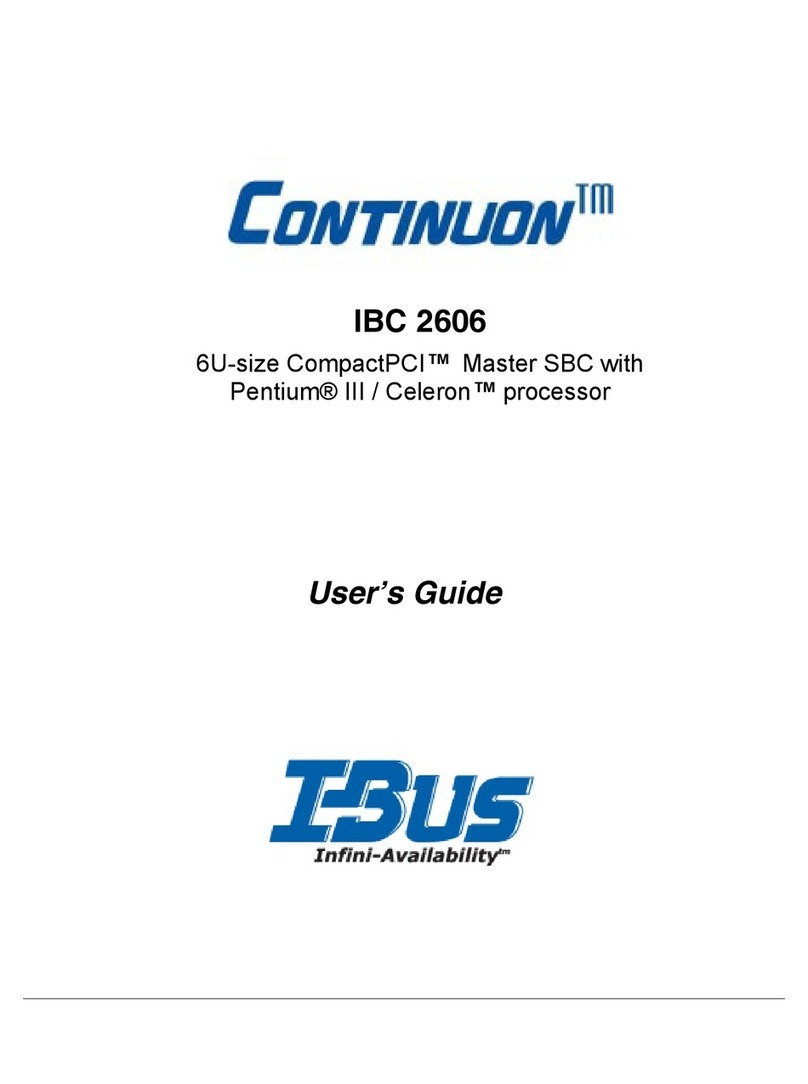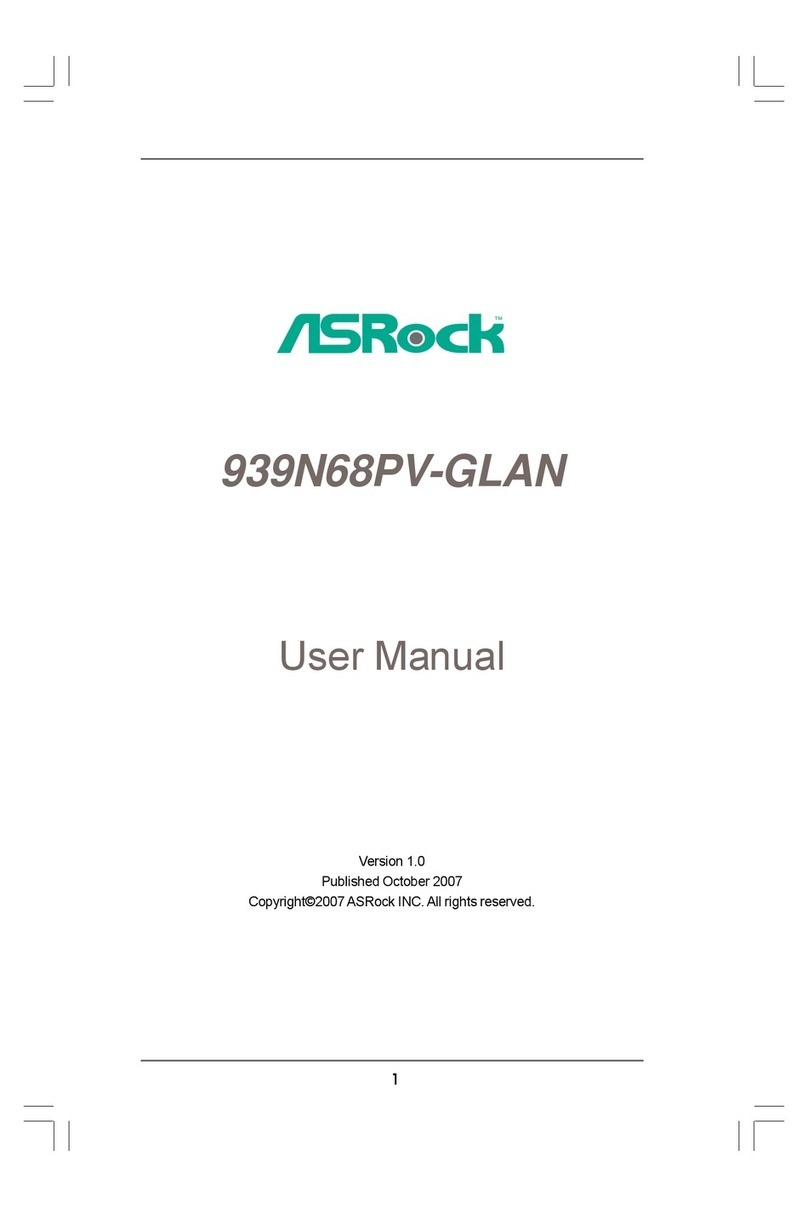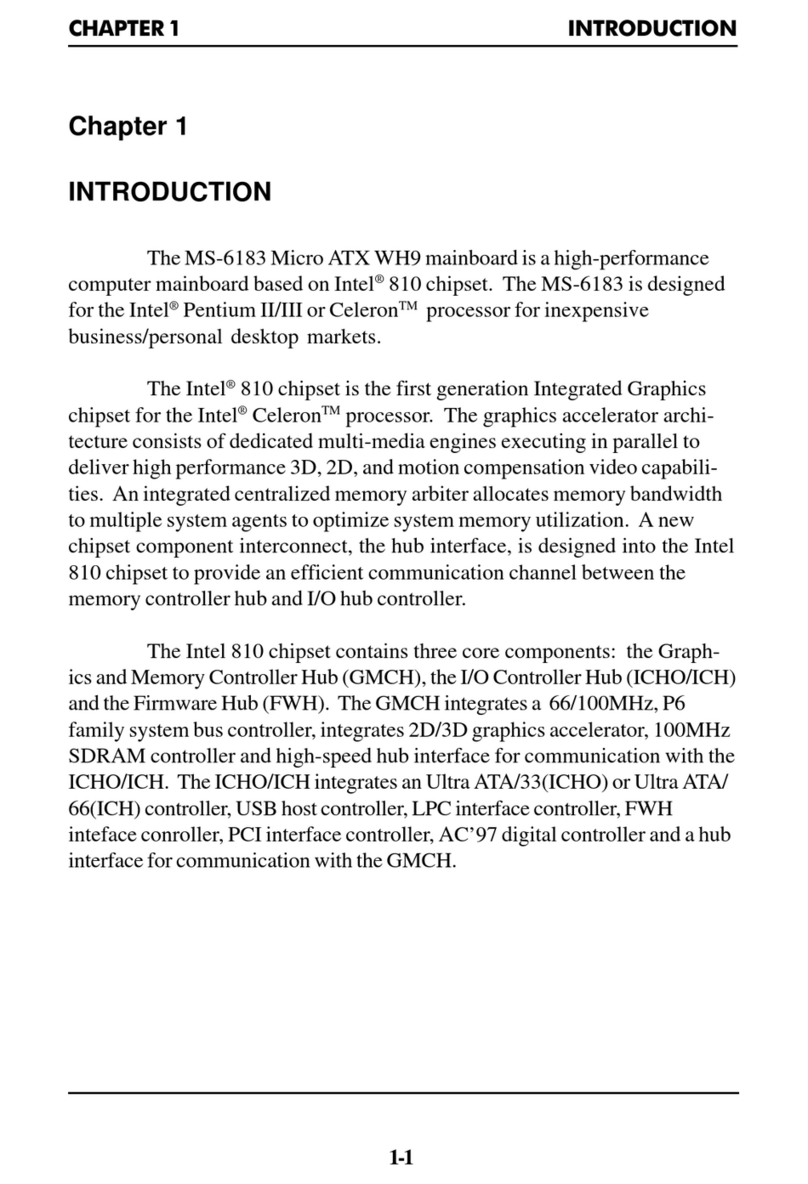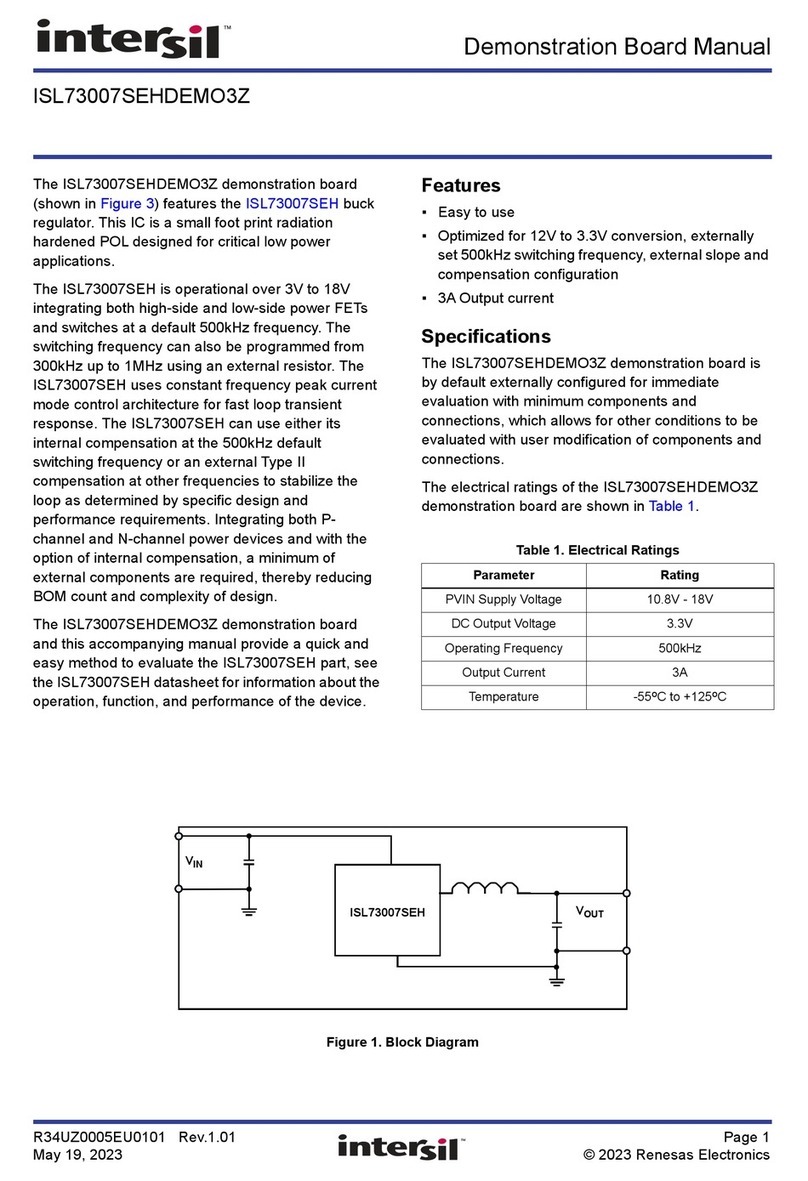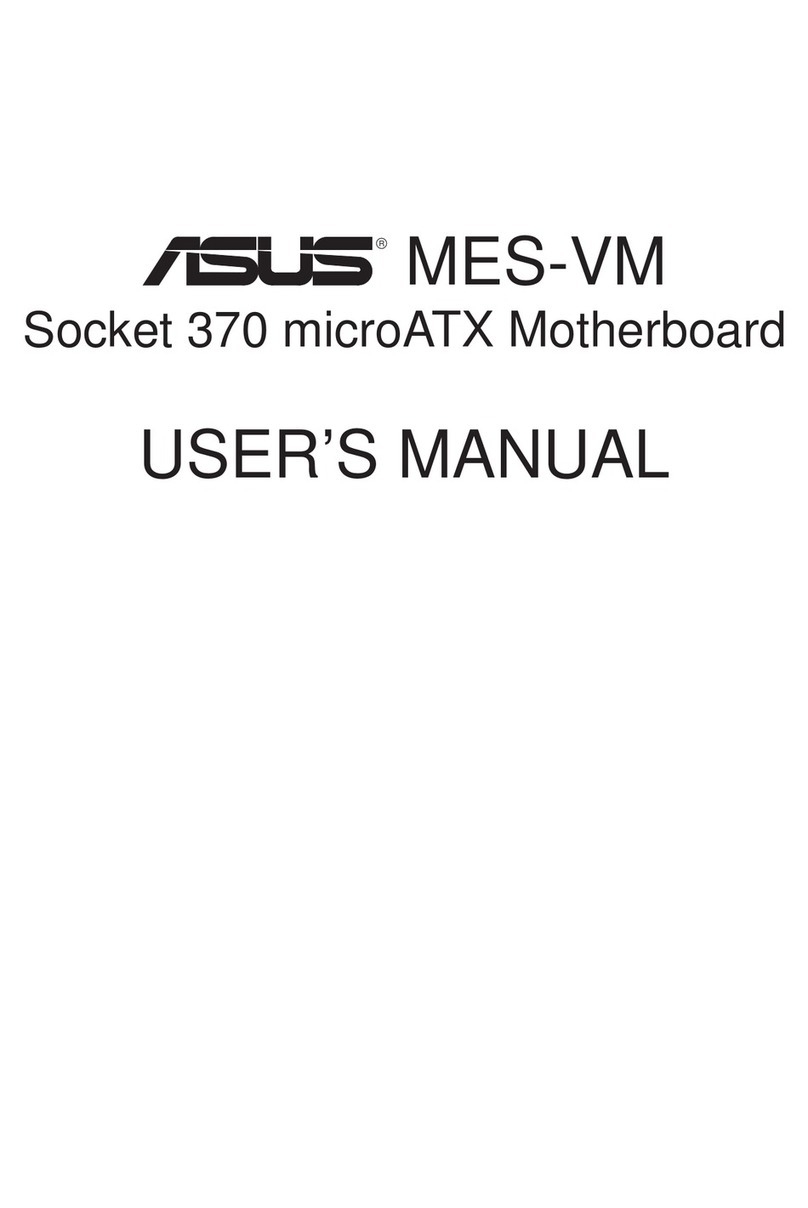ECS G31T-M3 User manual



Preface
Preface
Copyright
This publication, including all photographs, illustrations and software, is protected
under international copyright laws, with all rights reserved. Neither this manual, nor
any of the material contained herein, may be reproduced without written consent of
the author.
Version 1.0
Disclaimer
The information in this document is subject to change without notice. The manufac-
turer makes no representations or warranties with respect to the contents hereof and
specifically disclaims any implied warranties of merchantability or fitness for any
particular purpose. The manufacturer reserves the right to revise this publication and
to make changes from time to time in the content hereof without obligation of the
manufacturer to notify any person of such revision or changes.
TrademarkRecognition
Microsoft, MS-DOS and Windows are registered trademarks of Microsoft Corp.
MMX, Pentium, Pentium-II, Pentium-III, Celeron are registered trademarks of Intel
Corporation.
Other product names used in this manual are the properties of their respective
owners and are acknowledged.
FederalCommunicationsCommission(FCC)
This equipment has been tested and found to comply with the limits for a Class B
digital device, pursuant to Part 15 of the FCC Rules. These limits are designed to
provide reasonable protection against harmful interference in a residential installa-
tion. This equipment generates, uses, and can radiate radio frequency energy and, if
not installed and used in accordance with the instructions, may cause harmful inter-
ference to radio communications. However, there is no guarantee that interference
will not occur in a particular installation. If this equipment does cause harmful
interference to radio or television reception, which can be determined by turning the
equipment off and on, the user is encouraged to try to correct the interference by one
or more of the following measures:
• Reorient or relocate the receiving antenna
• Increase the separation between the equipment and the receiver
• Connect the equipment onto an outlet on a circuit different from that to
which the receiver is connected
• Consult the dealer or an experienced radio/TV technician for help
Shielded interconnect cables and a shielded AC power cable must be employed with
this equipment to ensure compliance with the pertinent RF emission limits govern-
ing this device. Changes or modifications not expressly approved by the system’s
manufacturer could void the user’s authority to operate the equipment.

ii
Preface
DeclarationofConformity
This device complies with part 15 of the FCC rules. Operation is subject to the
following conditions:
• This device may not cause harmful interference, and
• This device must accept any interference received, including interfer-
ence that may cause undesired operation
CanadianDepartmentofCommunications
This class B digital apparatus meets all requirements of the Canadian Interference-
causing Equipment Regulations.
Cet appareil numérique de la classe B respecte toutes les exigences du Réglement sur
le matériel brouilieur du Canada.
AbouttheManual
The manual consists of the following:
Chapter 1
Introducing the Motherboard
Chapter 2
Installing the Motherboard
Chapter 3
UsingBIOS
Chapter 4
Using the Motherboard Software
Describes features of the
motherboard.
Go to Hpage 1
Describes installation of
motherboard components.
Go to Hpage 7
Provides information on using
the BIOS Setup Utility.
Go to Hpage 27
Describes the motherboard soft-
ware
Go to Hpage 45

iii
TT
TT
TABLE OF CONTENTSABLE OF CONTENTS
ABLE OF CONTENTSABLE OF CONTENTS
ABLE OF CONTENTS
Preface i
Chapter 1 1
IntroducingtheMotherboard 1
Introduction......................................................................................1
Feature...............................................................................................2
MotherboardComponents.............................................................4
Chapter 2 77
77
7
Installing the Motherboard 7
SafetyPrecautions...........................................................................7
Choosinga ComputerCase............................................................7
Installingthe Motherboard in aCase...........................................7
CheckingJumperSettings..............................................................8
Setting Jumpers....................................................................8
Checking Jumper Settings....................................................9
Jumper Settings....................................................................9
InstallingHardware........................................................................10
Installing the Processor.....................................................10
Installing Memory Modules...............................................12
Expansion Slots..................................................................15
Connecting Optional Devices............................................17
Installinga Hard Disk Drive/CD-ROM/SATAHardDrive...20
Installing a Floppy Diskette Drive.....................................21
ConnectingI/ODevices...............................................................22
ConnectingCase Components....................................................23
Front Panel Header............................................................26
Chapter 3 27
UsingBIOS 27
Aboutthe SetupUtility.................................................................27
The Standard Configuration..............................................27
Entering the Setup Utility....................................................27
UsingBIOS.....................................................................................28
Standard CMOS Setup.......................................................29
Advanced Setup..................................................................31
Advanced Chipset Setup.....................................................34

iv
Integrated Peripherals.......................................................35
Power Management Setup.................................................36
PCI/PnP Setup...................................................................38
PC Health Status................................................................39
Frequency/Voltage Control................................................41
Load Default Settings.........................................................42
Supervisor Password........................................................42
User Password..................................................................43
Save & Exit Setup...............................................................43
Exit Without Saving............................................................43
Updating the BIOS.............................................................44
Chapter 4 4545
4545
45
UsingtheMotherboardSoftware 45
Aboutthe SoftwareCD-ROM......................................................45
Auto-installingunderWindows XP/Vista..................................45
Running Setup....................................................................46
ManualInstallation........................................................................50
UtilitySoftwareReference............................................................50

1
IntroducingtheMotherboard
Chapter1
IntroducingtheMotherboard
Introduction
Thank you for choosing the G31T-M3 motherboard. This motherboard is a high
performance, enhanced function motherboard designed to support the LGA775 socket
Intel®Yorkfield/Wolfdale/CoreTM 2 Quad/CoreTM 2 Duo/Pentium®Dual-Core/
Celeron®Dual-Core/Celeron®4xx Series processors for high-end business or per-
sonal desktop markets.
The motherboard incorporates the G31 Northbridge (NB) and ICH7 Southbridge
(SB) chipsets. The Northbridge supports a Front Side Bus (FSB) frequency of 1333/
1066/800 MHz using a scalable FSB Vcc_CPU. The memory controller supports
DDR2 memory DIMM frequencies of 800/667. It supports four DDR2 sockets with
up to maximum memory of 4 GB. DDR2 Maximum memory bandwidth of 12.8 GB/
s in dual-channel symmetric mode assuming DDR2 800 MHz. High resolution graph-
ics via one PCI Express slot, intended for Graphics Interface, are fully compliant to
the PCI Express Base Specification revision 1.1.
The ICH7 Southbridge supports two PCI slots which are PCI v2.3 compliant. In
addition, one PCI Express x1 slot is supported, fully compliant to the PCI Express
Base Specification, Revision 1.0a. It supports up to eight USB 2.0 ports (four USB
ports and two USB 2.0 headers support additional four USB ports). One onboard IDE
connector supports 2 IDE devices in Ultra ATA 100/66/33 mode. The Southbridge
integrates a Serial ATA host controller, supporting four SATA ports with maximum
transfer rate up to 3.0 Gb/s each.
The motherboard is equipped with advanced full set of I/O ports in the rear panel,
including PS/2 mouse and keyboard connectors, COM1, VGA port, four USB ports,
one LAN port, and audio jacks for microphone, line-in and line-out.

2
IntroducingtheMotherboard
Feature
• Accommodates Intel®Yorkfield/Wolfdale/CoreTM 2 Quad/CoreTM 2 Duo/
Pentium®Dual-Core/Celeron®Dual-Core/Celeron®4xx Series proces-
sors
• Supports a system bus (FSB) of 1333/1066/800 MHz
• Supports “Hyper-Threading” technology CPU
The motherboard uses an LGA775 type of Intel®Yorkfield/Wolfdale/CoreTM 2
Quad/CoreTM 2 Duo/Pentium®Dual-Core/Celeron®Dual-Core/Celeron®4xx Se-
ries processors that carries the following features:
Processor
The G31 Northbridge (NB) and ICH7 Southbridge (SB) chipsets are based on an
innovative and scalable architecture with proven reliability and performance.
Chipset
ICH7 (SB)
• Supports DDR2 800/667 DDR2 SDRAM with Dual-channel architecture
• Accommodates four unbuffered DIMMs
• Up to 1 GB per DIMM with maximum memory size up to 4 GB
Memory
G31 (NB)
“Hyper-Threading” technology enables the operating system into thinking it’s
hooked up to two processors, allowing two threads to be run in parallel, both on
separate “logical” processors within the same physical processor.
• Supports 36-bit host bus addressing, allowing the CPU
to access the entire 64 GB of the memory address
space
• 2 GB/s point-to-point Direct Media Interface (DMI) to
ICH7 (1 GB/s each direction)
• Supports 512 Mb and 1 Gb DDR2 DRAM technologies
for x8 and x16 devices
• One, 16-lane PCI Express port intended for Graphics
Attach, compatible to the PCI Express* Base Specifi-
cation revision 1.1
• EnhancedDMAController,interruptcontroller,andtimer
functions
• Compliant with PCI Express Base Specification, Revi-
sion 1.0a
• Compliant with PCI v2.3 specification
• Integrated SATA 3.0 Gb/s Host Controller
• Integrated USB 2.0 Host Controller supporting up to
eight USB 2.0 ports
• Integrated IDE controller supports UltraATA 100/66/33
Audio
• 5.1 Channel High DefinitionAudio Codec
• ADCs support 44.1k/48k/96kHz sample rate
• Meets Microsoft WLP 3.08 Vista premium and mobile PCs audio re-
quirements
• Direct Sound 3DTM compatible

3
IntroducingtheMotherboard
The motherboard comes with the following expansion options:
• One PCI Express slot for Graphic Interface
• One PCI Express x1 slot
• Two 32-bit PCI v2.3 compliant slots
• One IDE connector that supports two IDE devices
• One floppy disk drive interface
• Four 7-pin SATA connectors
Expansion Options
• Two PS/2 ports for mouse and keyboard
• One serial port
• One VGA port
• Four USB ports
• One LAN port
• Audio jacks for microphone, line-in and line-out
The motherboard has a full set of I/O ports and connectors:
Integrated I/O
The firmware can also be used to set parameters for different processor clock
speeds.
• Power management
• Wake-up alarms
• CPUparameters
• CPUandmemorytiming
BIOS Firmware
This motherboard uses AMI BIOS that enables users to configure many system
features including the following:
1. Some hardware specifications and software items are subject to change
without prior notice.
2. Due to chipset limitation, we recommend that motherboard be oper-
ated in the ambiance between 0 and 50 °C.
Onboard LAN (optional)
• Integrated Fast Ethernet Controller for PCI ExpressTM Applications
• Integrated 10/100 transceiver
• Wake-on-LAN and remote wake-up support
The onboard LAN controller provides either of the following features:
• Integrated Gigabit Ethernet Controller for PCI ExpressTM Applica-
tions
• Integrated 10/100/1000 transceiver
• Wake-on-LAN and remote wake-up support

4
IntroducingtheMotherboard
MotherboardComponents

5
IntroducingtheMotherboard
Table of Motherboard Components
This concludes Chapter 1. The next chapter explains how to install the motherboard.
LABEL COMPONENTS
1. CPU Socket
LGA775 socket Intel®Yorkfield/ Wolfdale/CoreTM 2
Quad/CoreTM 2 Duo/Pentium®Dual-Core/Celeron®
Dual-Core/Celeron®4xx Series
p
rocessors
2. CPU_FAN CPU cooling fan connector
3. DIMM1~4 240-pin DDR2 SDRAM slots
4. ATX Standard 24-pin ATX power connector
5. SATA1~4 Serial ATA connectors
6. SPK Speaker header
7. F_USB1~2 Front Panel USB headers
8. USBPWR_F Front Panel USB Power Select Jumper
9. F_PANEL Front panel switch/LED header
10. IDE Primary IDE channel
11. CLR_CMOS Clear CMOS jumper
12. FDD Floppy disk drive connector
13. SPDIFO SPDIF out header
14. CD_IN Analog audio input connector
15. F_AUDIO Front panel audio header
16. PCI1~2 32-bit add-on card slots
17. SPI_ROM SPI ROM header
18. PCIE PCI Express x1 slot
19. PCIEX16 PCI Express x16 graphics card slot
20. COM2 Onboard serial port header
21. USBPWR_R Rear Panel USB PS/2 Power Select Jumper
22. SYS_FAN System Fan connector
23. ATX12V 4-pin +12V power connctor
24. LPT Parallel port header

6
IntroducingtheMotherboard
Memo

7
InstallingtheMotherboard
Chapter2
InstallingtheMotherboard
SafetyPrecautions
• Follow these safety precautions when installing the motherboard
• Wear a grounding strap attached to a grounded device to avoid dam-
age from static electricity
• Discharge static electricity by touching the metal case of a safely
grounded object before working on the motherboard
• Leave components in the static-proof bags they came in
• Hold all circuit boards by the edges. Do not bend circuit boards
ChoosingaComputerCase
There are many types of computer cases on the market. The motherboard complies
with the specifications for the Micro ATX system case. First, some features on the
motherboard are implemented by cabling connectors on the motherboard to indica-
tors and switches on the system case. Make sure that your case supports all the
features required. Secondly, this motherboard supports one floppy diskette drive and
two enhanced IDE drives. Make sure that your case has sufficient power and space for
all drives that you intend to install.
Most cases have a choice of I/O templates in the rear panel. Make sure that the I/O
template in the case matches the I/O ports installed on the rear edge of the
motherboard.
This motherboard carries a Micro ATX form factor of 244 x 224 mm. Choose a case
that accommodates this form factor.
InstallingtheMotherboardinaCase
Refer to the following illustration and instructions for installing the motherboard in
a case.
Most system cases have mounting brackets installed in the case, which correspond
the holes in the motherboard. Place the motherboard over the mounting brackets
and secure the motherboard onto the mounting brackets with screws.
Ensure that your case has an I/O template that supports the I/O ports and expansion
slots on your motherboard.

8
InstallingtheMotherboard
CheckingJumperSettings
This section explains how to set jumpers for correct configuration of the motherboard.
SettingJumpers
Use the motherboard jumpers to set system configuration options. Jumpers with
more than one pin are numbered. When setting the jumpers, ensure that the jumper
caps are placed on the correct pins.
The illustrations show a 2-pin jumper.
When the jumper cap is placed on both
pins, the jumper is SHORT. If you re-
move the jumper cap, or place the jumper
cap on just one pin, the jumper is OPEN.
This illustration shows a 3-pin jumper.
Pins 1 and 2 are SHORT.
SHORT OPEN
Do not over-tighten the screws as this can stress the motherboard.

9
InstallingtheMotherboard
Checking Jumper Settings
The following illustration shows the location of the motherboard jumpers. Pin 1 is
labeled.
JumperSettings
USBPWR_F
USBPWR_R
Jumper Type Description Setting (default)
CLR_CMOS 3-pin Clear CMOS
1-2: NORMAL
2-3: CLEAR CMOS
Before clearing the
CMOS, make sure to
turn off the system.
CLR_CMOS
1
USBPWR_F 3-pin
USBPWR_R 3-pin Rear USB PS/2
Power Select
Jumper 2-3: 5VSB
1-2: VCC 1
Front Panel
Select Jumper
USB Power 1-2: VCC
2-3: 5VSB
1. To avoid the system instability after clearing CMOS, we recommend
users to enter the main BIOS setting page to “Load Default Settings”
and then “Save Changes and Exit”.
2. Make sure the power supply provides enough 5VSB voltage before
selecting the 5VSB function.
3. It is required that users place the USBPWR_F & USBPWR_R cap onto
2-3 pin rather than 1-2 pin as default if you want to wake up the com-
puter by USB/PS2 KB/Mouse.
1

10
InstallingtheMotherboard
InstallingHardware
Installing the Processor
Caution: When installing a CPU heatsink and cooling fan make sure
that you DO NOT scratch the motherboard or any of the surface-
mount resistors with the clip of the cooling fan. If the clip of the
cooling fan scrapes across the motherboard, you may cause serious
damage to the motherboard or its components.
On most motherboards, there are small surface-mount resistors near
the processor socket, which may be damaged if the cooling fan is
carelessly installed.
Avoid using cooling fans with sharp edges on the fan casing and the
clips. Also, install the cooling fan in a well-lit work area so that you
can clearly see the motherboard and processor socket.
Before installing the Processor
This motherboard automatically determines the CPU clock frequency and system
bus frequency for the processor. You may be able to change the settings in the system
Setup Utility. We strongly recommend that you do not over-clock processors or
other components to run faster than their rated speed.
This motherboard has an LGA775 socket. When choosing a processor, consider the
performance requirements of the system. Performance is based on the processor
design, the clock speed and system bus frequency of the processor, and the quantity
of internal cache memory and external cache memory.
Warning:
1. Over-clocking components can adversely affect the reliability of
the system and introduce errors into your system. Over-clocking can
permanently damage the motherboard by generating excess heat in
components that are run beyond the rated limits.
2. Always remove the AC power by unplugging the power cord from
the power outlet before installing or removing the motherboard or
other hardware components.

11
InstallingtheMotherboard
A. Read and follow the instructions shown
on the sticker on the CPU cap.
B. Unload the cap
· Use thumb & forefinger to hold the
lifting tab of the cap.
· Lift the cap up and remove the cap
completely from the socket.
C. Open the load plate
· Use thumb & forefinger to hold the
hook of the lever, pushing down and
pulling aside unlock it.
· Lift up the lever.
· Use thumb to open the load plate. Be
careful not to touch the contacts.
D. Install the CPU on the socket
· Orientate CPU package to the socket.
Make sure you match triangle marker
to pin 1 location.
E. Close the load plate
· Slightly push down the load plate onto
the tongue side, and hook the lever.
· CPUis locked completely.
F. Apply thermal grease on top of the CPU.
G. Fasten the cooling fan supporting base
onto the CPU socket on the motherboard.
H. Make sure the CPU fan is plugged to the
CPU fan connector. Please refer to the
CPU cooling fan user’s manual for more
detail installation procedure.
CPU Installation Procedure
The following illustration shows CPU installation components.
1. To achieve better airflow rates and heat dissipation, we suggest
that you use a high quality fan with 3800 rpm at least. CPU fan and
heatsink installation procedures may vary with the type of CPU fan/
heatsink supplied. The form and size of fan/heatsink may also vary.
2. DO NOT remove the CPU cap from the socket before installing a
CPU.
3. Return Material Authorization (RMA) requests will be accepted
only if the motherboard comes with the cap on the LGA775 socket.

12
InstallingtheMotherboard
Installing Memory Modules
This motherboard accommodates four memory modules. It can support four 240-pin
DDR2 800/667. The total memory capacity is 4 GB.
You must install at least one module in any of the four slots. Each module can be
installed with 1 GB of memory; total memory capacity is 4 GB.
Do not remove any memory module from its antistatic packaging
until you are ready to install it on the motherboard. Handle the
modules only by their edges. Do not touch the components or metal
parts. Always wear a grounding strap when you handle the modules.
Installation Procedure
Refer to the following to install the memory modules.
1 This motherboard supports unbuffered DDR2 SDRAM .
2 Push the latches on each side of the DIMM slot down.
3 Align the memory module with the slot. The DIMM slots are keyed with
notches and the DIMMs are keyed with cutouts so that they can only be
installed correctly.
4 Check that the cutouts on the DIMM module edge connector match the
notches in the DIMM slot.
5 Install the DIMM module into the slot and press it firmly down until it
seats correctly. The slot latches are levered upwards and latch on to
the edges of the DIMM.
6 Installany remaining DIMM modules.
DDR2 SDRAM memory module table
DDR2 800 400 MHz
Memory module Memory Bus
DDR2 667 333 MHz

13
InstallingtheMotherboard
DIMM1 DIMM2 DIMM3 DIMM4
2 Module DS/SS X DS/SS X
Combination for 2ModuleDS/SSX XDS/SS
2 Module X DS/SS DS/SS X
Dual Channel Mode 2 Module X DS/SS X DS/SS
4 Module SS SS SS SS
DS => Double Side, SS => Single Side, X => None Installed Memory
Memory Installation Combination -- Dual Channel Mode
Due to chipset limitation, please follow closely the table below when installing
memory for dual channel or single channel mode operation.
Memory Installation Combination
For dual channel configuration, you must always install identical (the same board,
speed, size and chip-type) DDR2 DIMM pair in the slots of the same color.
The following combination will result in single channel mode operation:
DIMM1 DIMM2 DIMM3 DIMM4
1 Module
2 Module DS/SS X X X
Combination for 2 Module X DS/SS X X
2 Module X X DS/SS X
Single Channel Mode 2 Module X X X DS/SS
2 Module SS SS X X
2 Module X X SS SS
DS/SS - Insert into any DIMMslot
DS => Double Side, SS => Single Side, X => None Installed Memory
Memory Installation Combination -- Single Channel Mode
To enable successful system boot-up, always insert the memory modules
into the DIMM1 first.

14
InstallingtheMotherboard
Table A: DDR2 (memory module) QVL (Qualified Vendor List)
The following DDR2 800/667 memory modules and combination have been tested
and qualified for use with this motherboard.
1234
Infineon HYS64T325001HU-3-A HYB18T256 SS 0 SS 0
Ramaxel 5NB31 D9DCG SS 0 SS 0
A-DATA AD29608A88-3EG 0SS0SS
Corsair K4T5108QC SS 0 SS 0
VALUESELECT32M8CEC 0DS0DS
64M8CFEPS1000545 SS000
GEIL GL2L64MO88BA18W SS 0 SS 0
Infinity 0547W64M8 PC5300 0SS0SS
Ramaxel 5LB31 D9DCL 0SS0SS
SAMSUNG K4T51083QC 0DS0DS
SyncMAX 04400WB01 R050008A SS 0 SS 0
JetRam J12Q3AB-6 SS 0 SS 0
SEL520ZCE6 K4T51083QC 0SS0SS
TwinMOS TMM6208G8M30B 0SS0SS
AM4B5708GQJS7E0631F DS 0 DS 0
Elpida 1GB AM4B5708GEWS7E-0637F DS 0 DS 0
Aeneon AET93E30RB-0650 1GB DS 0 DS 0
HYB18T512800BF3S DS000
2 GB LeadMax LeadMax LD5PS1G831 DS 0 DS 0
Apacer AHU512E800C5K1C 0SS0SS
CORSAIR CM2X1024-6400PRO DS 0 DS 0
Infineon HYS64T64020HU-2.5-A HYB18T256
800AF25 0DS0DS
Sync MAX U538H8G09DHL SS 0 SS 0
UMAX U2S12D30TP-8E DS 0 DS 0
DIMM Slot:DS-Double side, SS-Single Side
DDR2 800 512 MB
DIMM Slot
DDR2 667
256 MB
512 MB
CORSAIR
Transcend
1 GB APACER
Module Name
Infineon
Type Size Vendor
Other manuals for G31T-M3
1
Table of contents
Other ECS Motherboard manuals