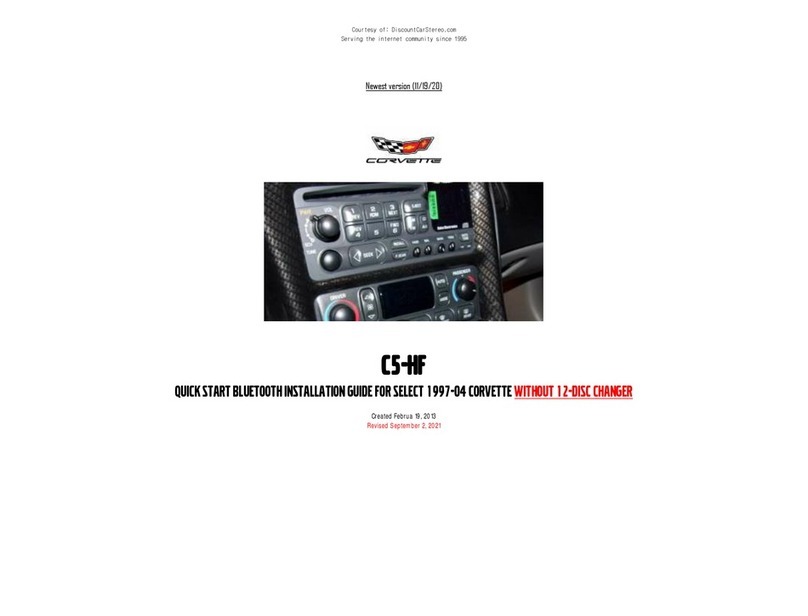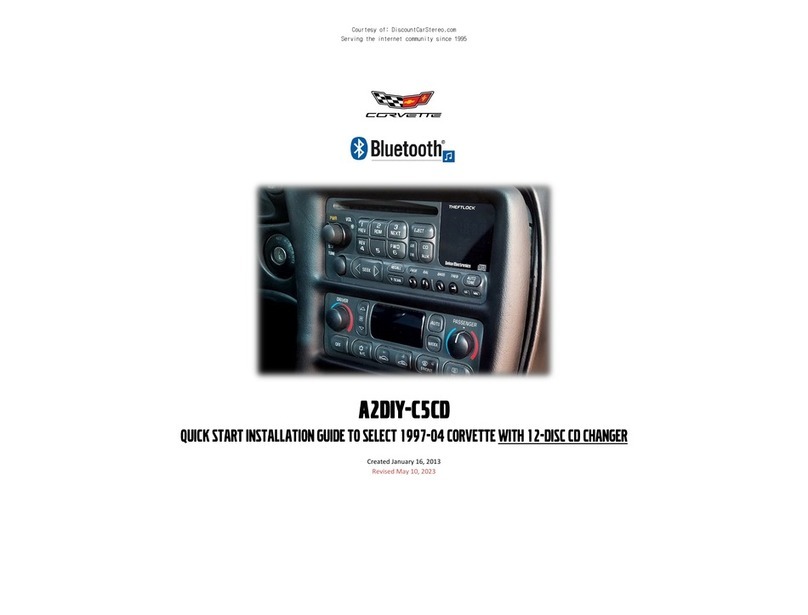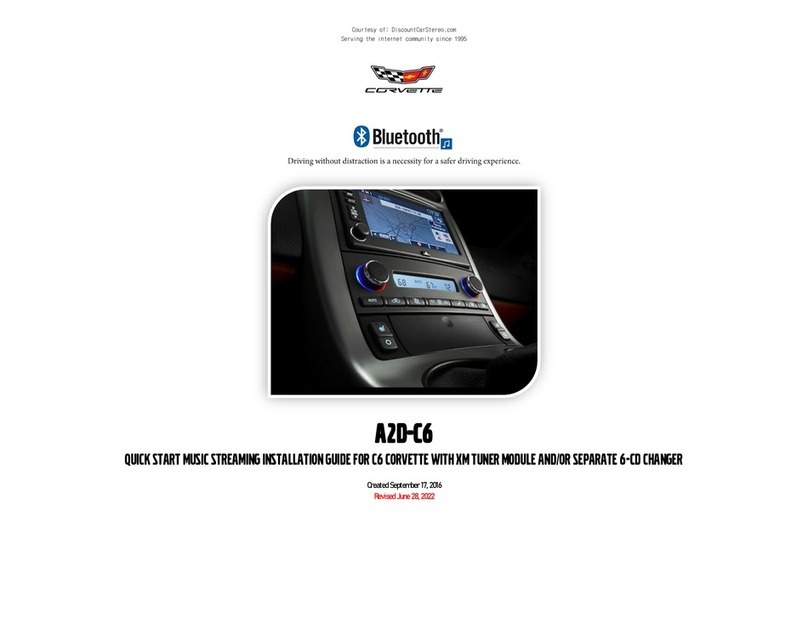1. Does the BLU-C5 require a 12-disc CD changer to work?
NO;CD changer not required. If vehicle has a 12-disc changer it must be
disconnected. To retain 12-disc changer functionality; purchase our A2D-C5
instead.
2. There was no microphone included (Does it not support Bluetooth
hands-free calls)?
NO; BLU-C5 module supports Bluetooth music streaming only (A2DP). For
Bluetooth hands-free purchase our A2DIY-C5CD or A2DIY-C5
3. Can I install the BLU-C5 without removing radio?
YES; but only if vehicle has a 10-pin “CD” plug (See Fig. 3) in trunk/hatch.
Factory 12-disc changer (if present); must be disconnected. To install BLU-
C5 without removing radio, select PXHGM2 installation harness from
drop down. See question 8.
4. Ignition switch is “ON” but LED through module peep-hone is not
flashing. Why is that?
Check ACC wire 12V supply (Go to page 3-4). Also check Add-a-fuse crimp
integrity; often times a bad crimp may result in lack of power.
5. Is it possible to install the BLU-C5 at radio instead of trunk/hatch?
YES; select any option that includes the PXHGM4 harness and install
module to radio.
6. I am installing the BLU-C5 in the trunk using the PXHGM2 harness. My
question is this: Why do I need to run a power wire when the CD plug
already has a constant hot? Can I just connect red wire to the 12V
supply for the CD changer?
Short answer is NO. There is no accessory supply wire on the 10-pin CD
changer plug. All installs using the PXHGM2 harness must route the included
red wire to fuse panel in passenger toe board. This module will not work as
described if connected to 12V battery supply (always on) and risk battery
drainage.
7. Can I connect the accessory wire to radio fuse (15A) which appears to
powers on/off with ignition switch?
NO! “Radio”fuse (5) is battery powered and not recommended. Power to
radio is controlled by BCM, (See question 12). Please refer to
recommended fuse positions for ACC on pg. 3-4 of this guide.
8. How do I remove radio from dashboard?
Please click video links below for help removing radio:
https://www.youtube.com/watch?v=Gcrlufo1ctc
https://www.youtube.com/watch?v=WTbWYNJTSDs
9. With ignition “OFF”, radio remain powered but not able to stream, why
is that?
GM Retain Accessory Power (RAP), the radio remains powered for up to 10
minutes after ignition switch is turned OFF or until opening driver’s door.
Any BLU-C5 option that includes the PXHGM4 install harness; includes
circuitry allowing the BLU-C5 turn ON/OFF with radio PWR button making it
possible to stream until radio is switched OFF. Unfortunately, installs in
trunk/hatch using our PXHGM2 harness requires connecting the
included ACC. Wire (Red) to fuse panel and BLU-C5 turns on/off with
ignition key.
10. This module does not support hands-free calls, so what happens when
the phone rings?
When phone rings, streaming session will mute; call number announced on
car speakers (Modules without AUX option). Answer call using handset as
customary. When call ends music streaming resumes.
11. I’ve use the PXHGM4 harness to connect module at the radio, but when
in “AUX” mode I hear both streaming and CD changer. What is wrong?
For the BLU-C5 to work as described, the 12-disc changer in trunk/hatch
must be disconnected. Ensure CD changer is disconnected in trunk/hatch.
12. Radio enters aux mode but after a few seconds “Errrr” appears in the
display. What can possible be wrong?
The most likely reason for the Errr message is the CD changer remains
connected –It is not possible to have both CD changer and this module
simultaneously connect to the C5 radio. Disconnect CD changer and enjoy!
Disclaimer
• This product has no affiliation with GM
• When possible, professional installation is recommended
For additional questions, email support@discountcarstereo.com
© 1995-Feb-24 Discount Car Stereo, Inc. All rights reserved. Information in this document is
subject to change without notice. Other products and companies referred to herein are
trademarks or registered trademarks of their respective companies or mark holders.