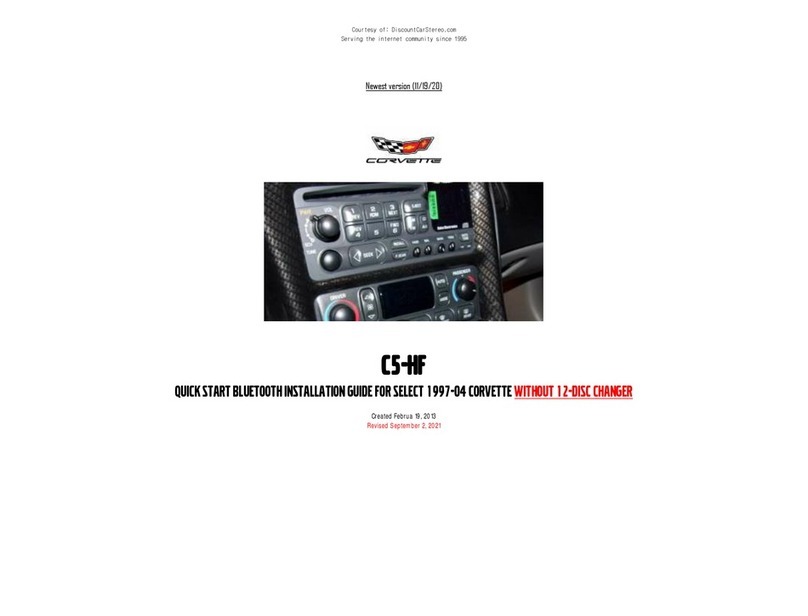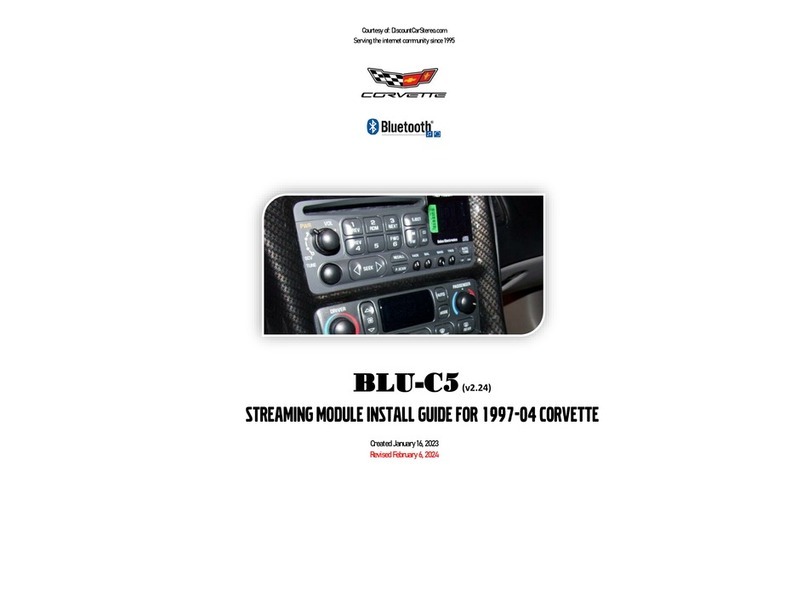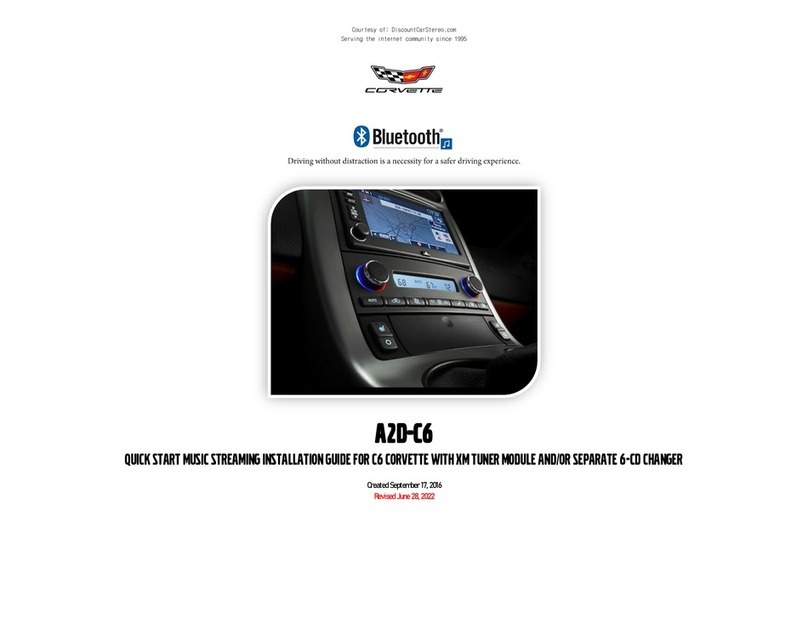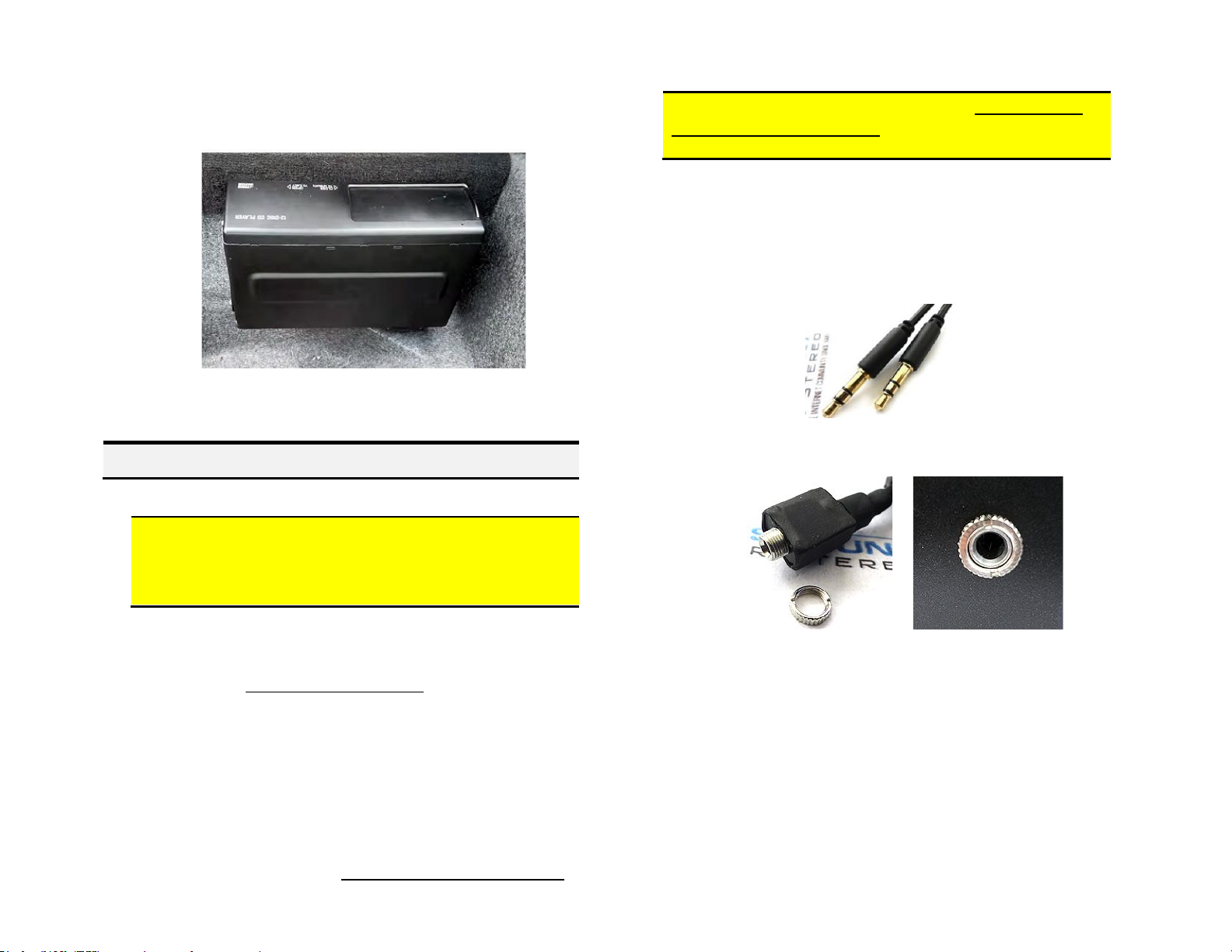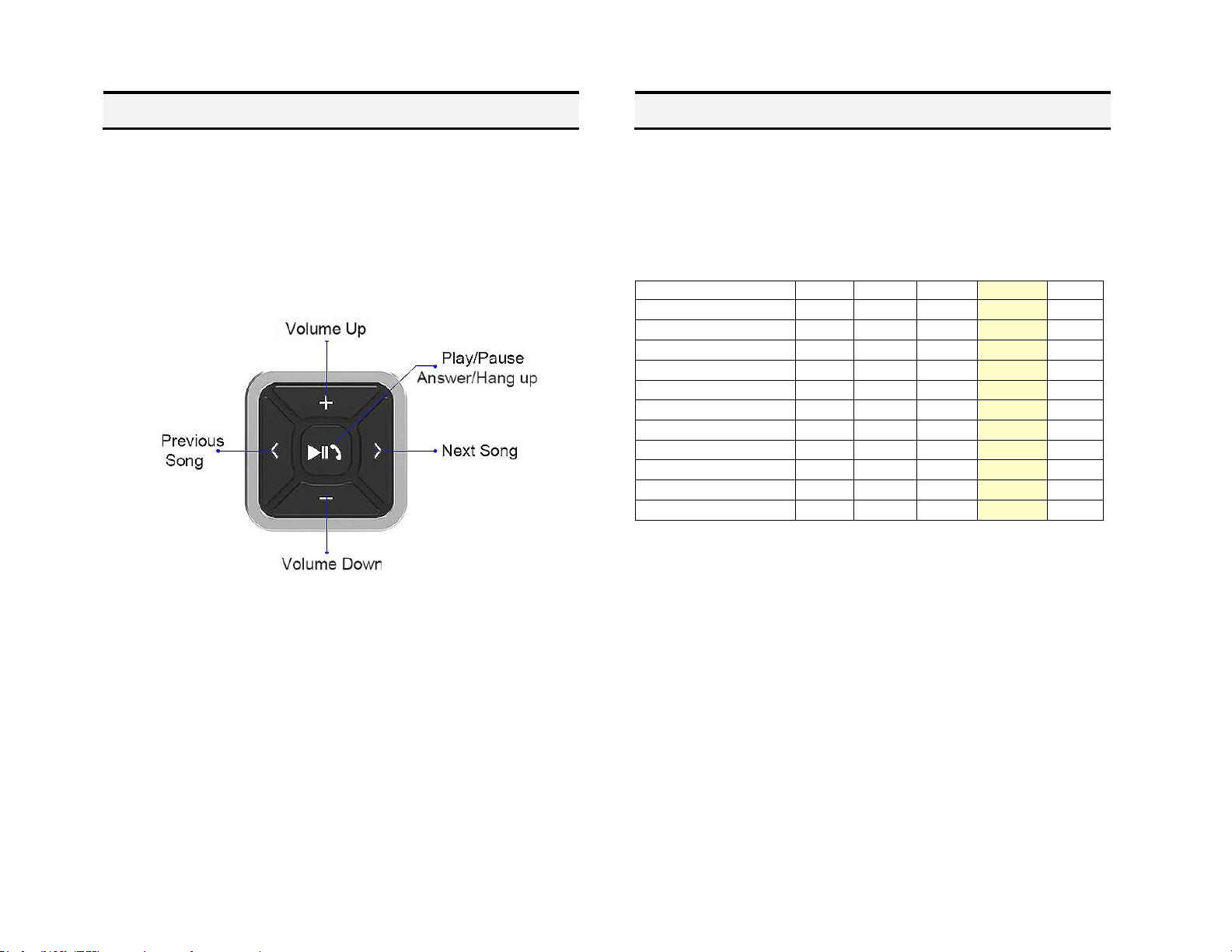1. What is the difference between the C5CD-HF and A2DIY-C5CD?
The A2DIY-C5CD includes media button (remote). C5CD-HF, media button is
optional and instead a push-to-talk button with built-in microphone is
included. See feature comparison table for more.
2. What is the difference between the A2D-C5 and A2DIY-C5CD?
The A2DiY-C5 supports music streaming and Hand-free calls. The A2D-C5
supports music streaming only (no hands-free calls).
3. Does the A2DIY-C5CD work on all C5 radios?
Works in 1997-04 C5 with Theftlock AM/FM/CD or AM/FM/Cassette with
functional 12-disc changer in trunk/hatch. (Will not work if changer
malfunctions in any way).
4. Will radio display call number or song name?
NO. These features are not possible on C5 radios.
5. Is it possible to control smartphone music from radio buttons?
NO; Use smartphone or audio device built-in controls, media button or
voice commands. Use radio volume button to set playback level.
6. I selected the option to retain CD changer playback but how do I listen
to CD’s?
Press CD/AUX or Tape/AUX button on radio to enter Bluetooth mode (if
not already), then press Pause/Play button on media remote.
7. I selected option to retain changer playback plus AUX input; but how
do I listen to AUX device?
Press CD/AUX or Tape/AUX button on radio to enter Bluetooth Mode (if
not already), Connect aux device to 3.5mm jack, press Play/Pause on
media button. To stream music, repeat aforementioned steps.
8. Will radio mute when call is made and/or received?
Muting is only possible when radio is in “AUX/Bluetooth mode. If in AM/FM
mode; radio will not mute. Radio must be switched to “AUX” to hear callers
voice on car speakers.
9. My second phone does not pair or find Bluetooth module. Why not?
Ensure no other phone is paired. Allow module to enter “discovery” mode
at which point it is ready for pairing.
10. Will I be able to connect a flash drive to optional USB charging port?
NO; Optional USB type-C port does not support thumb/flash drives. Charge
only.
11. Will radio CD player or Tape player work after installing this module?
YES! The CD player or Tape player built-into AM/FM radio or remote 12-disc
changer operation are not affected by this module.
12. Callers not able to hear my voice with top down (convertible).
Can you offer some guidance?
In convertibles, microphone mounted to visor is exposed to wind noise.
Notable, callers will have no issue while vehicle is standing still. Our
microphone includes noise cancellation features, which is different than
wind noise and our recommendation is to install microphone in an area less
susceptible to wind noise (e.g., pillar, mirror etc.).
13. How do I remove radio from dashboard to install module?
The ADIY-C5CD connects to the radio. Click link for video instructions:
https://www.youtube.com/watch?v=WTbWYNJTSDs
15. Will disc in CD changer continuously spin when in Bluetooth mode?
YES. There is no way to pause or stop disc from spinning. Once “CD/AUX”
or “TAPE/AUX”button is pressed, the disc will continuously spin.
Disclaimer
• This product has no affiliation with GM or Apple
• When possible, professional installation is recommended
Email support@discountcarstereo.com
© 1995-May-23 Discount Car Stereo, Inc. All rights reserved. Information in this document is
subject to change without notice. Other products and companies referred to herein are
trademarks or registered trademarks of their respective companies or mark holders.