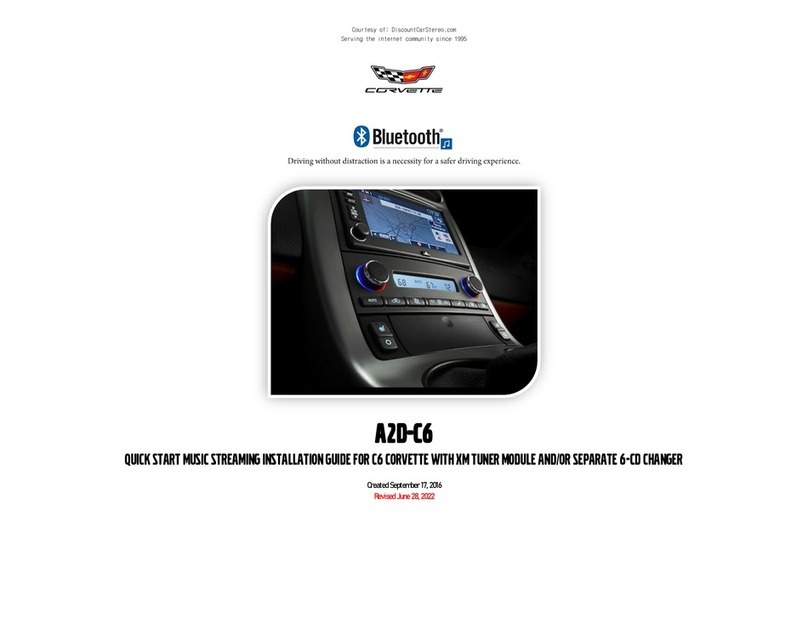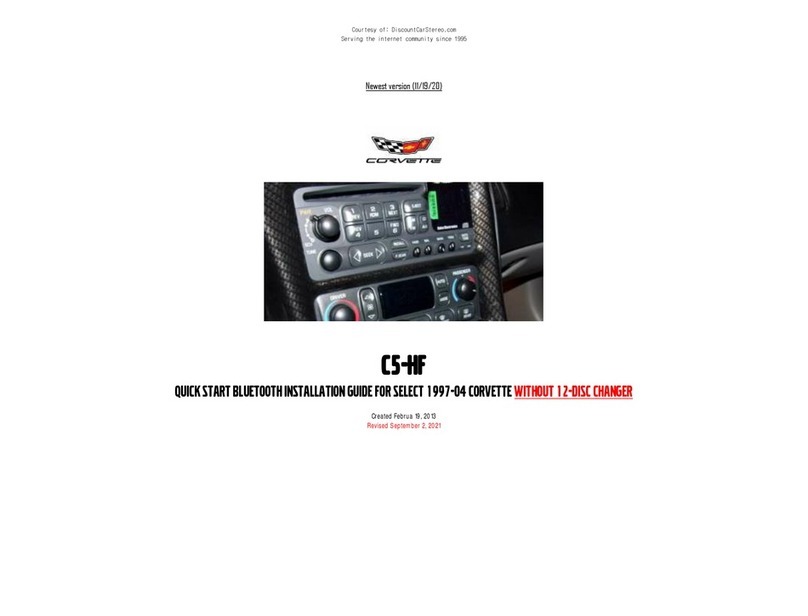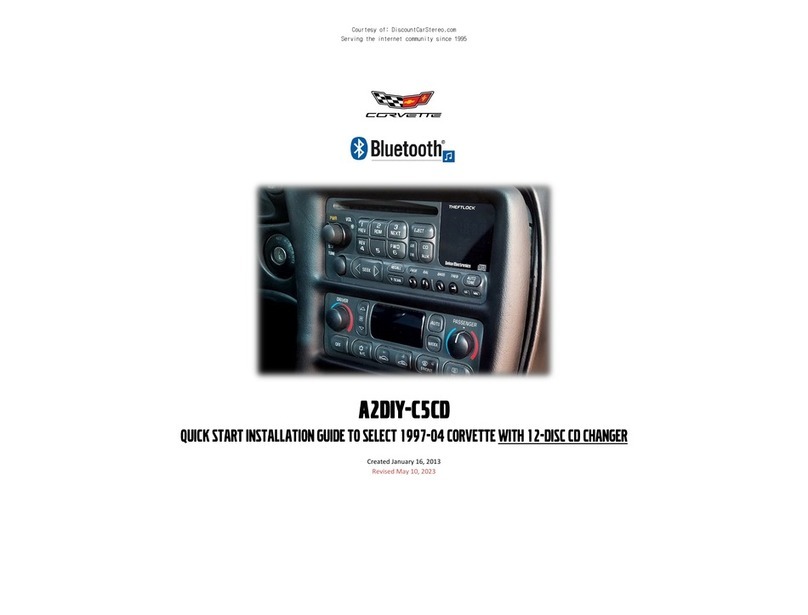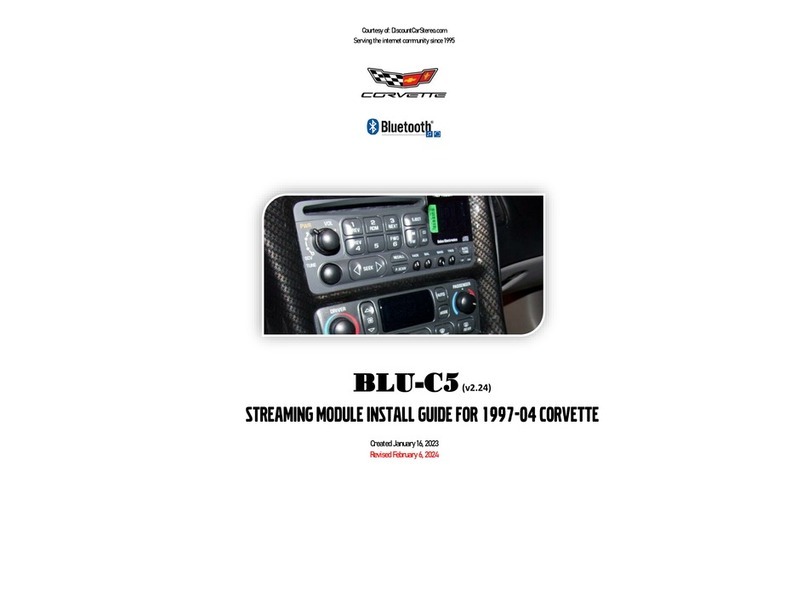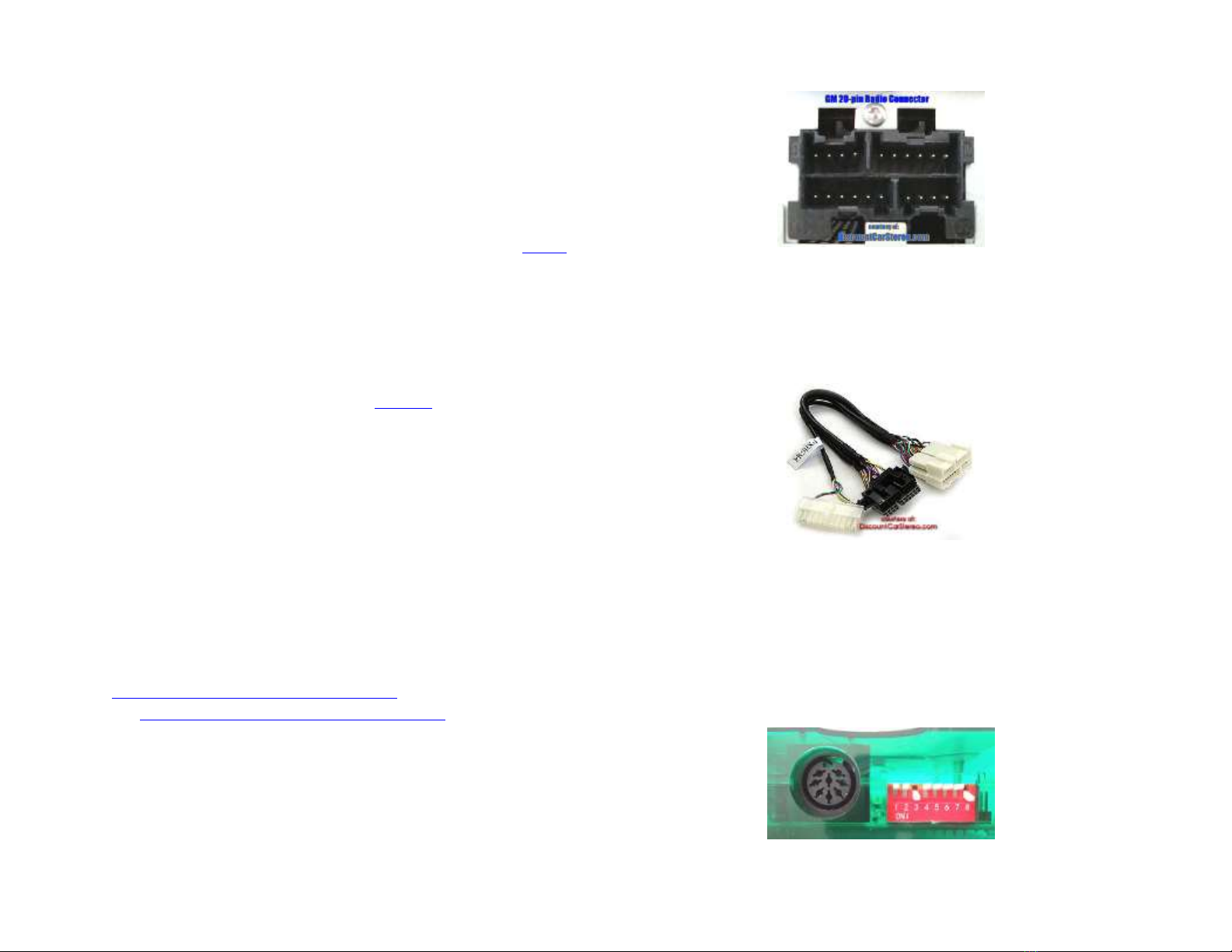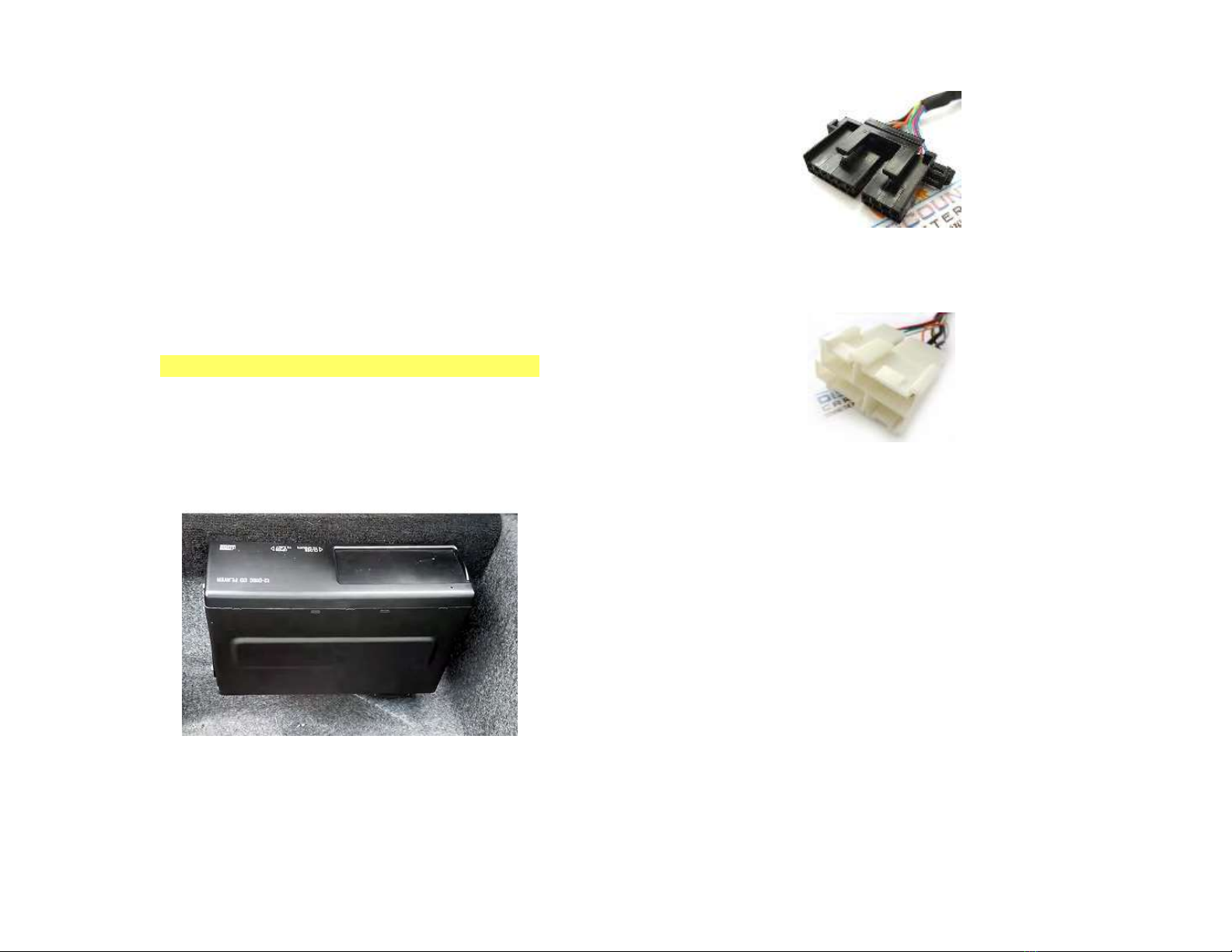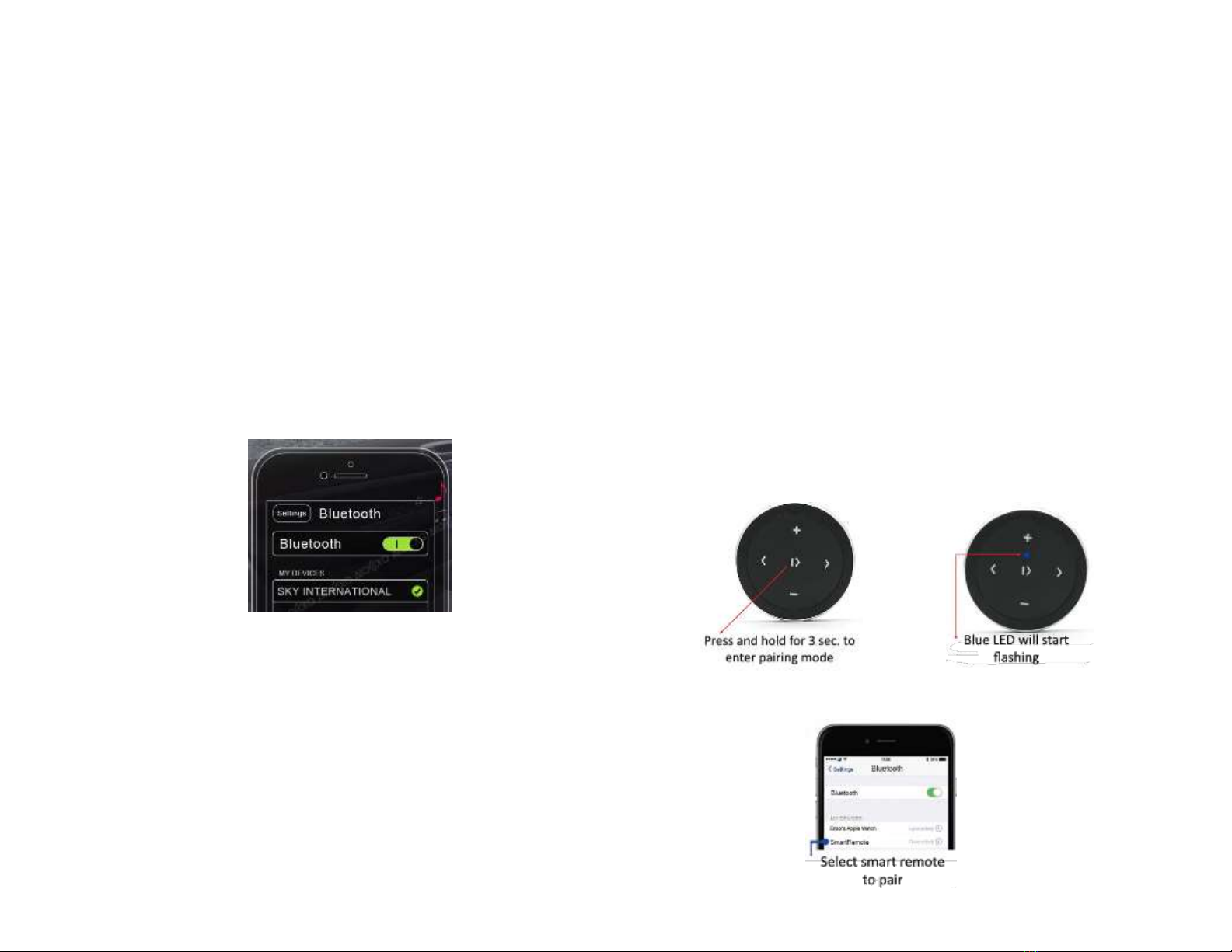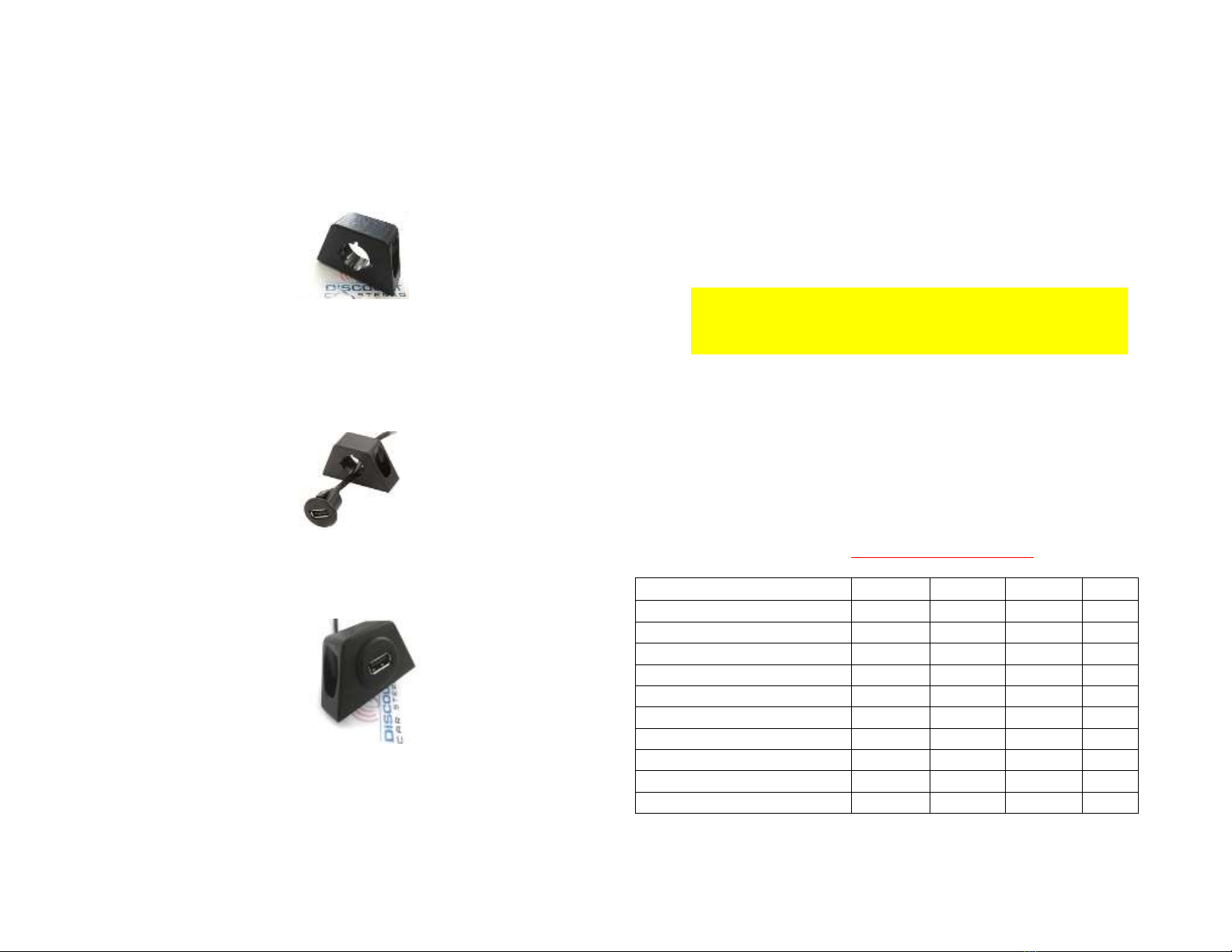Frequent asked questions
1. Does the BLU-C5 require a CD Changer to work?
NO;CD changer is not required and if present will require disconnecting. If
vehicle has cd changer and to retain CD Changer playback, purchase our
A2D-C5 instead.
2. Can I install the BLU-C5 at the radio instead of the trunk?
YES; select the PXHGM4 installation harness when placing order.
3. Can I install the BLU-C5 without removing radio?
YES; select PXHGM2 harness when ordering. This harness connects to the
factory pre-wired 10-pin plug in trunk/hatch (make sure your vehicle
has this plug prior to ordering)
4. Does this module support hands-free calls?
NO;The BLU-C5 does not support hands-free calls. Purchase our C5CD-HF
or A2DIY-C5 (if vehicle has the 12-disc CD Changer) or our C5-HF (if
vehicles does not have a 12-disc CD Changer or if changer malfunctions)
5. Does the BLU-C5 work on all Corvette Radios?
NO; works on 1997-04 Corvette (C5) Radios.
6. How do I remove the radio from dashboard?
Please click video link for help removing radio:
https://www.youtube.com/watch?v=Gcrlufo1ctc
https://www.youtube.com/watch?v=WTbWYNJTSDs
7. Bluetooth plays fine until turn signal, headlights or wipers are
switched on.
This issue has been reported by some C5 owners. This is due to vehicle
power supply (not a faulty module). If Bluetooth playback is interrupted
when an accessory (e.g. wiper motors etc.) is turned on, this indicates
vehicle has a wiring issue. Relocate accessory wire (RED) to a circuit that
does not get loaded down or seek professional help.
8. After installing everything, radio does not go into “AUX” mode. What
would cause this?
If module dip-switches 3 and 8 were already set; the module was tested
prior to shipping but if for some reason radio does not recognize the
module and does not enter “AUX” Mode, then a reset may have them “talk”
to each other. To reset radio/module follow these steps:
1. disconnect the PXHGM4 or PXHGM2 installation harness from radio/ CD
Changer or disconnect battery terminal
2. Move all 8-dip switches on module to “OFF” or Up
3. Module and radio must remain disconnected for 45-60 minutes
4. After time has expired, move dip-switches 3 and 8 to “ON or down
5. Reconnect PXHGM4 or PXHGM2 harness to radio/cd changer or
reconnect battery terminal
6. Turn ignition/radio “ON”, press CD AUX button on radio. If all went well,
radio should now enter AUX Mode.
Warning: Dip switches must be set prior to applying power. If power is
applied prior to setting dip-switches, repeat steps 1-6
9. Radio enters AUX mode, but there is nothing listed to which to pair.
What would cause this?
Turn ignition “ON” and check module to see if blue LED is flashing. If not
flashing check red ACC wire (mentioned in step 6 above) for power. If using
the Add-a-fuse circuit, check crimp integrity; often times a bad crimp may
result in lack of power to module.
Disclaimer
• This product has no affiliation with GM
• When possible, professional installation is recommended
For additional questions, email support@discountcarstereo.com
© 1995-2019-09-21 Discount Car Stereo, Inc. All rights reserved. Information in this document is
subject to change without notice. Other products and companies referred to herein are
trademarks or registered trademarks of their respective companies or mark holders.