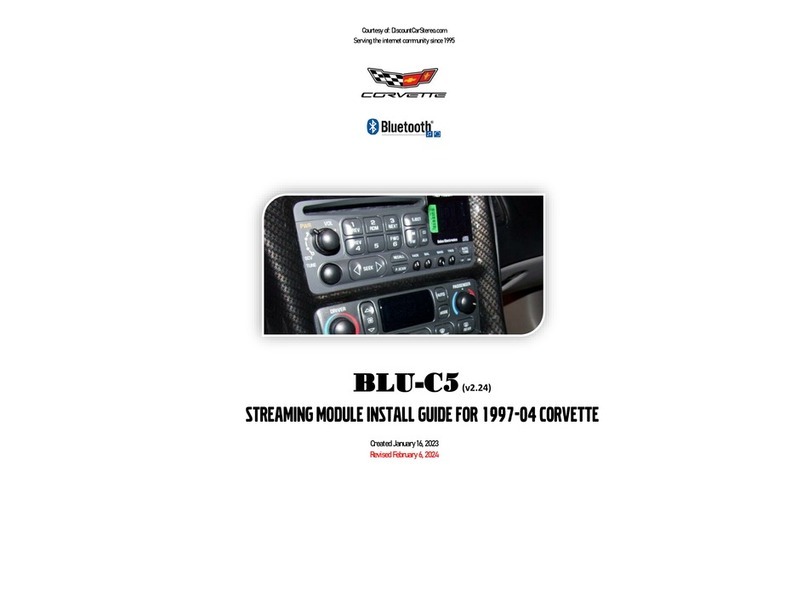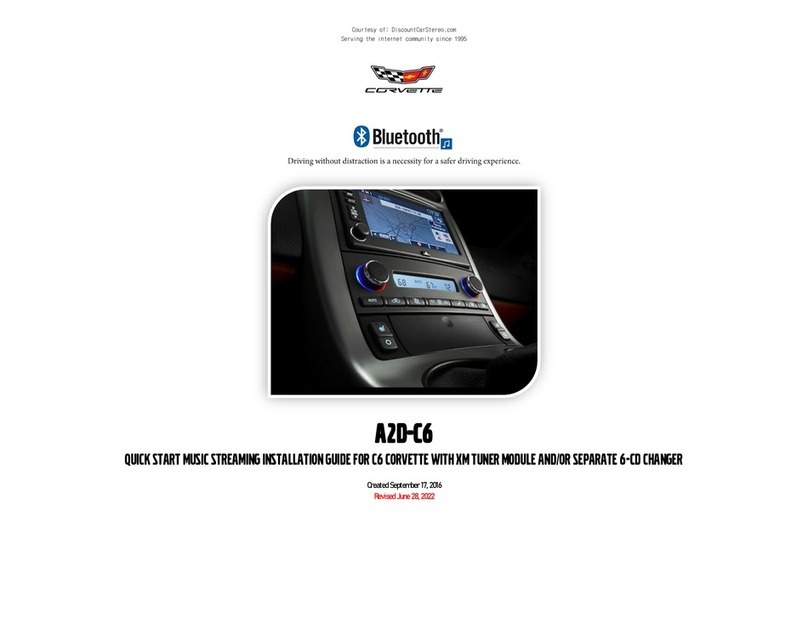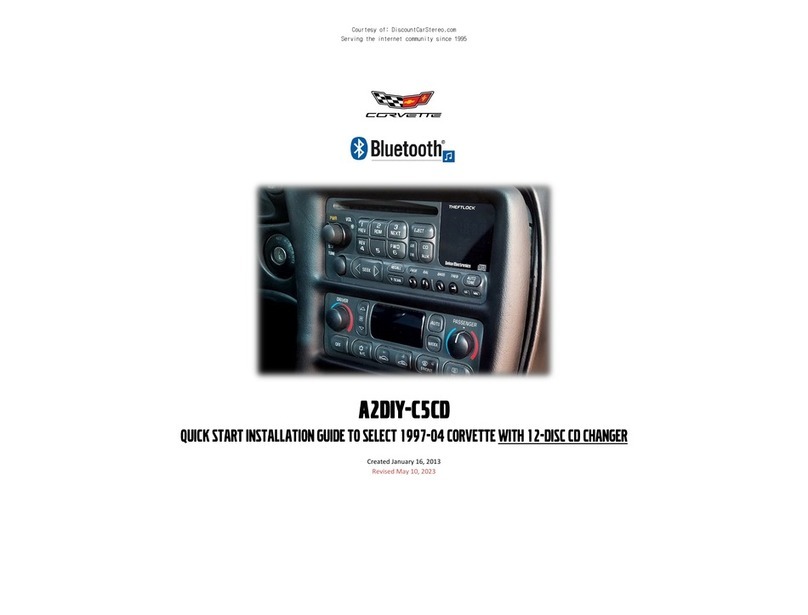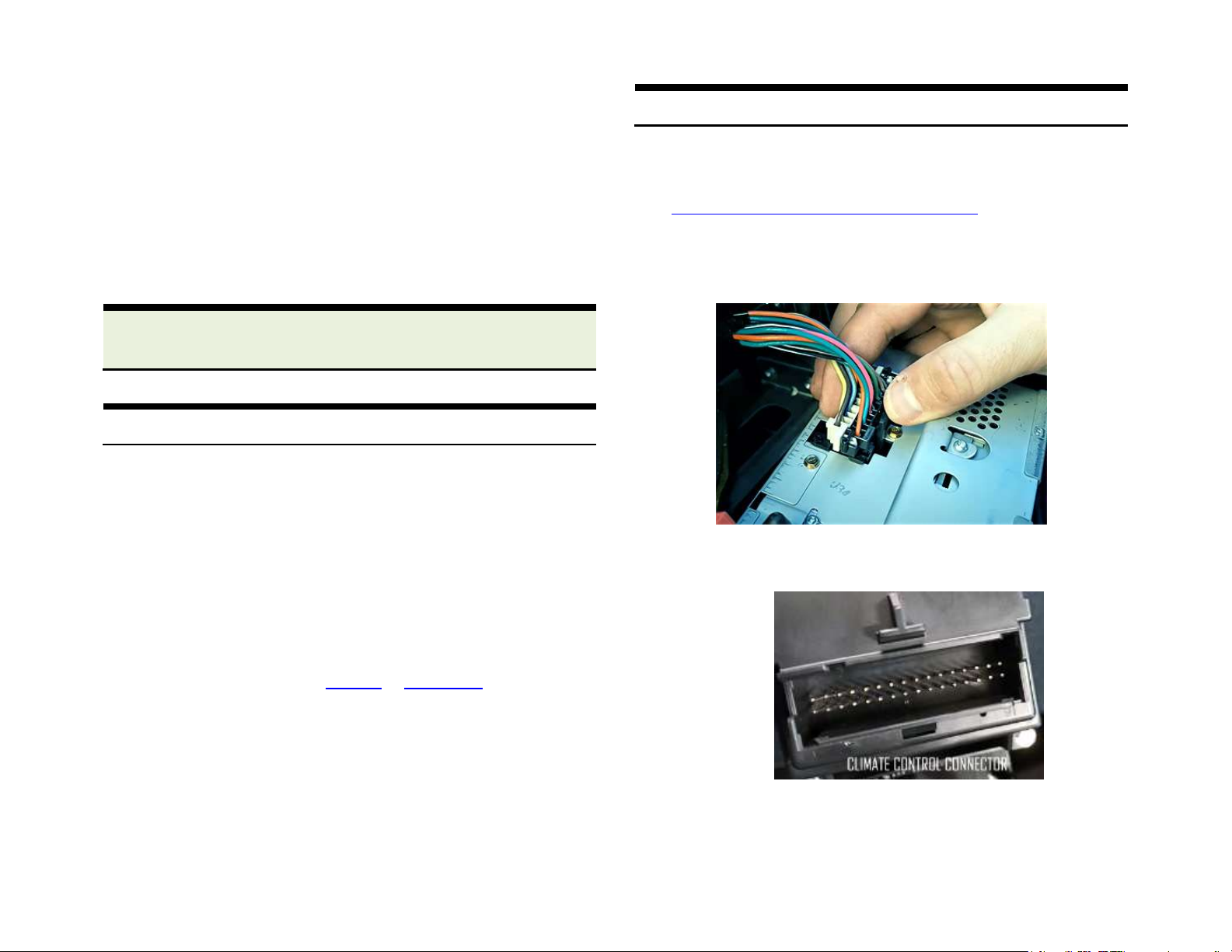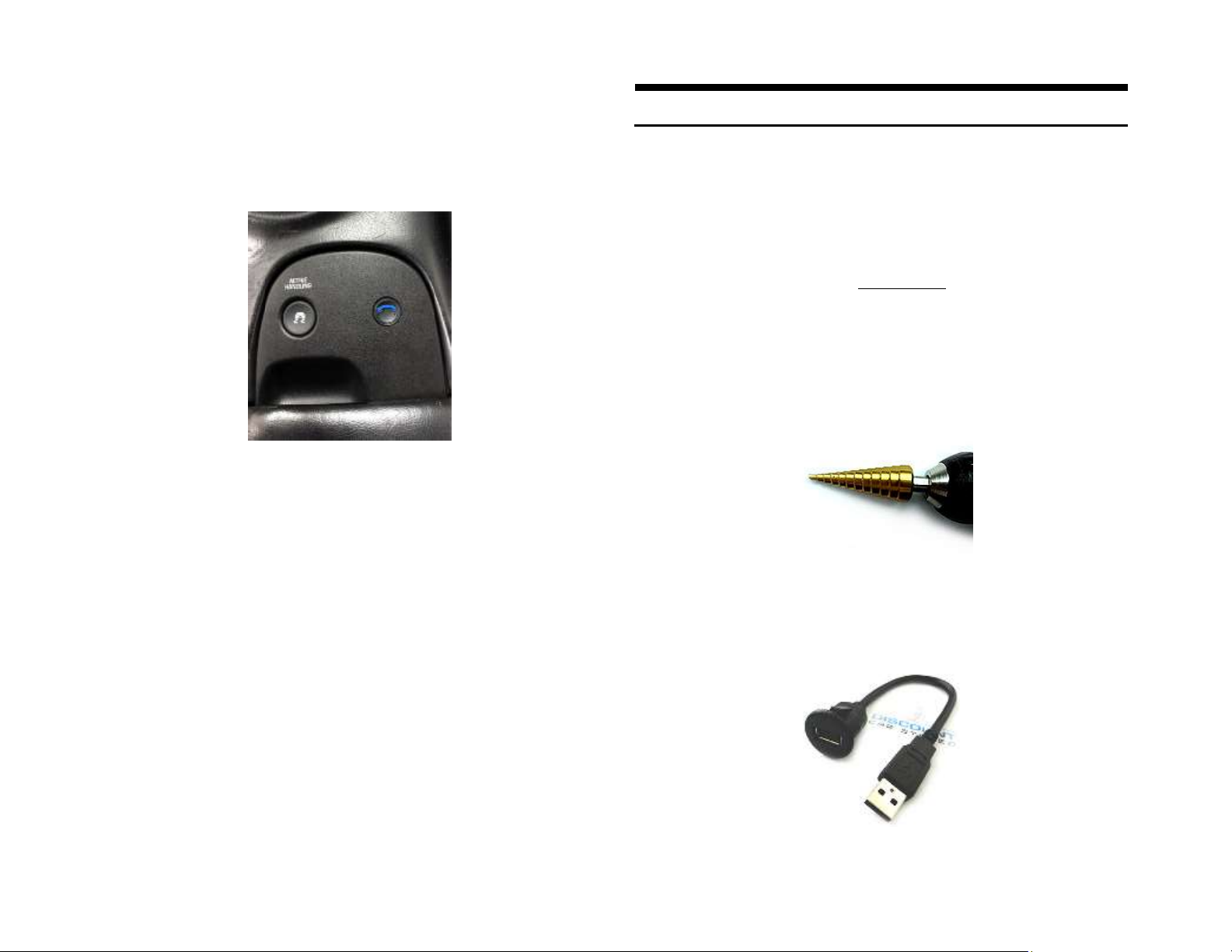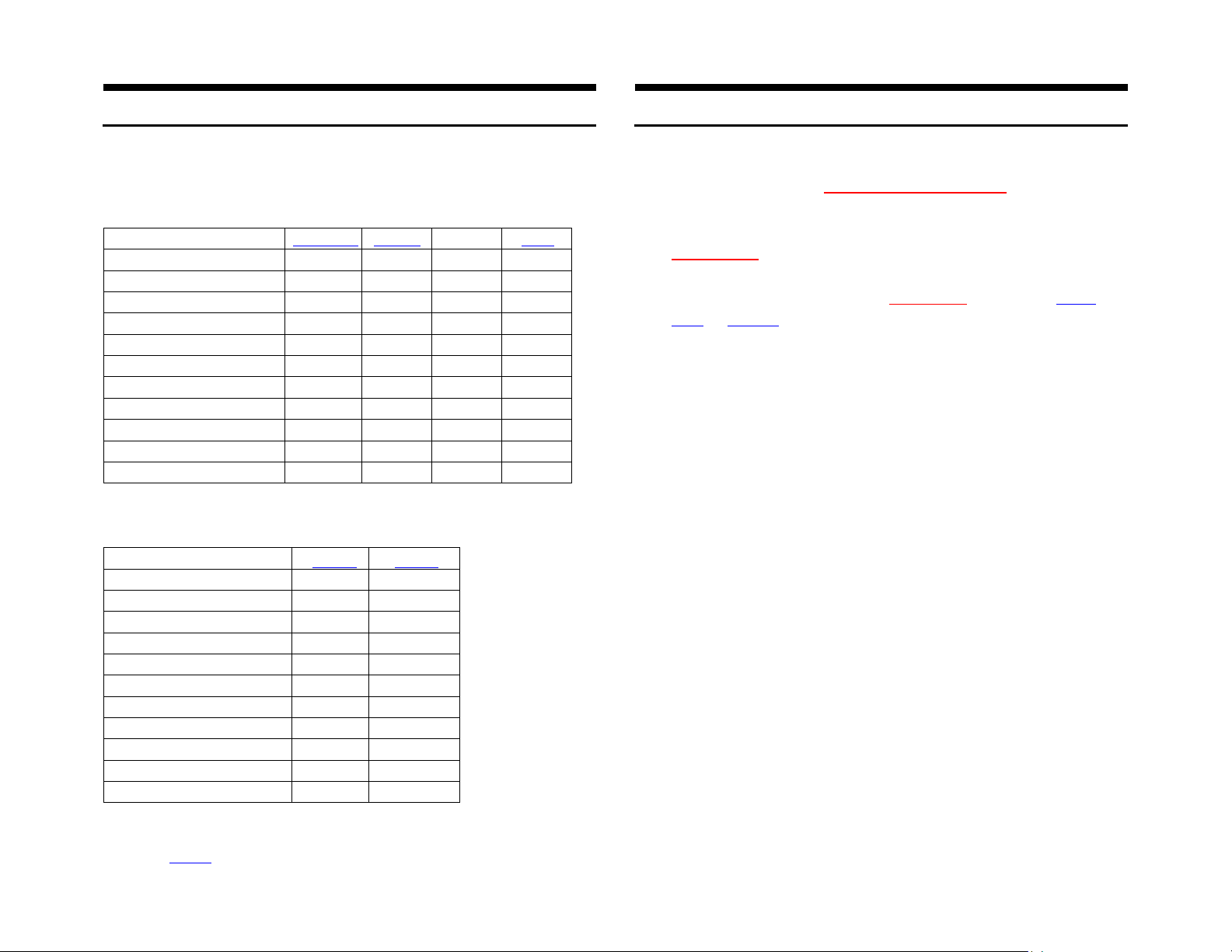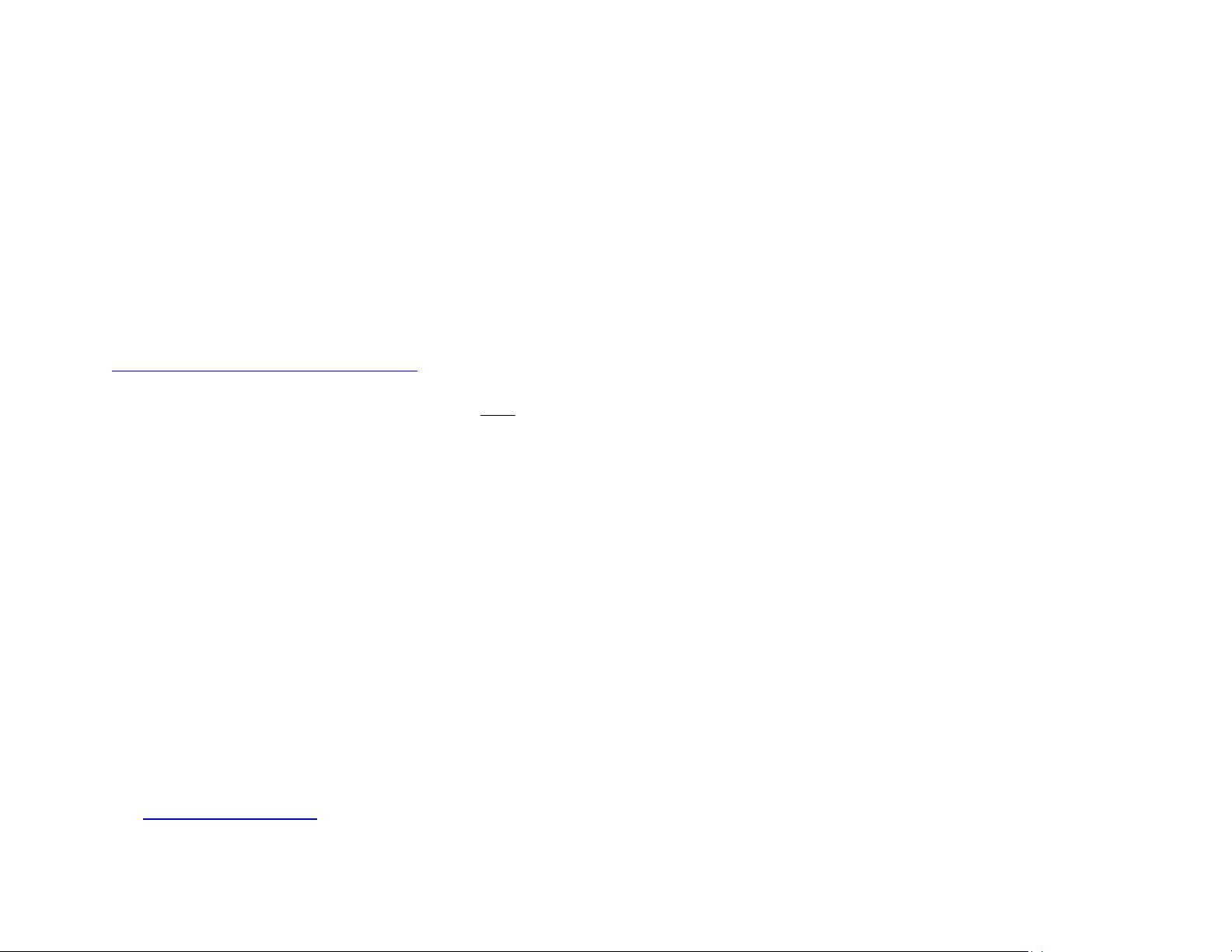Bluetooth profiles; namely Hands-free calling (See Table 1) and music streaming
(A2DP). Music streaming kits (See Table2)
Table 1
Requires working CD changer
Audio input jack (Aux in)
Voice recognition support
Controls from radio buttons
Table 2
Requires working CD changer
Audio input jack (Aux in)
Controls from radio buttons
*Optional (Select from product order page)
** Voice recognition possible with optional remote
$ Optional BLU-MB media button
Frequent ask questions & troubleshooting
1. What’s the difference between the C5-HF and C5CD-HF?
The only difference is the 12-disc changer requirement. The C5CD-HF
requires a functioning 12-disc changer and the C5-HF does not. The
C5-HF also works in vehicles with 12-disc changer but it must be
disconnected.
2. My C5 has a functioning 12-disc changer. Will the C5-HF work?
12-disc changer (if present) must be disconnected. Purchase our A2DIY-
C5CD or C5CD-HF to retain 12-disc changer operation.
3. Why is it necessary to run 12V Acc. wire to fuse panel?
Modules purchased after 8/31 no longer require this step.
4. Can I control Smartphone music selection etc. from radio buttons?
NO; you must use Smartphone built-in controls, push button and/or
voice commands to operate device. Radio volume knob is used to set
playback level.
5. Does radio display song, track or caller name/number?
NO; this is not possible on the C5 radio.
6. How to I reset Bluetooth module?
Press and hold push button for 5 seconds.
7. I connected a satellite radio kit to module “AUX” input jack, but unable
to hear it. Please help
Press AUX button on radio to enter Bluetooth mode, then press push
button 4 times. At this point XM should play. To return to music stream
press and release push button.
8. Where is the best place to install push button/microphone?
Having push button/mic mounted higher on the dash works best, but users
can experiment with different location and decide.
9. Will radio mute when I receive or make a phone call?
Muting is possible only if radio is in “AUX” (Bluetooth) mode. If in AM/FM or
CD/Tape mode, muting is not possible. To be connected with caller, press
AUX button on radio and single press push button
10. My second phone does not pair or find module?
In order to pair phone make sure no other phones are connected. Once
Bluetooth is turned off, the module will be ready for pairing.