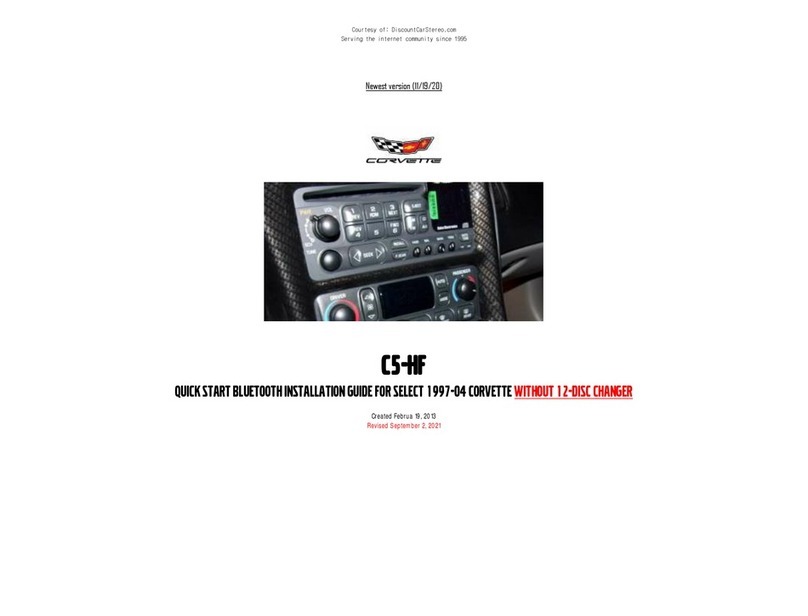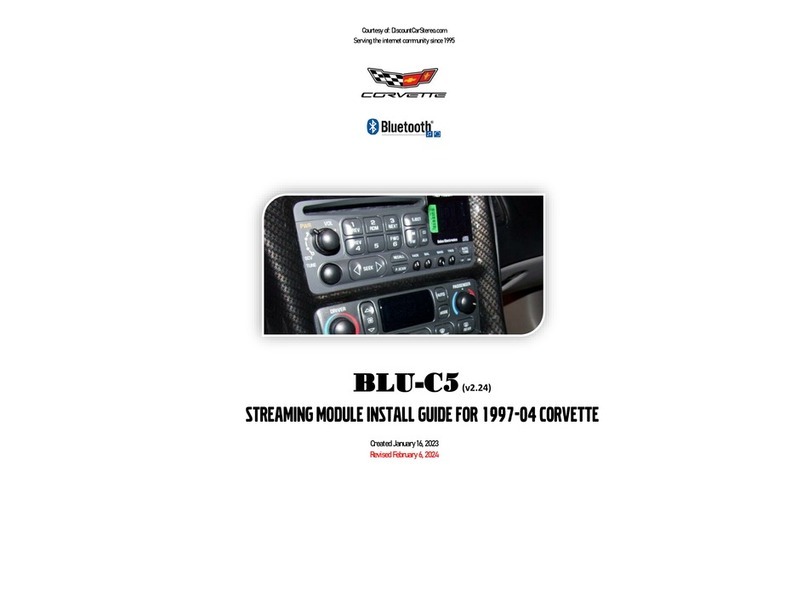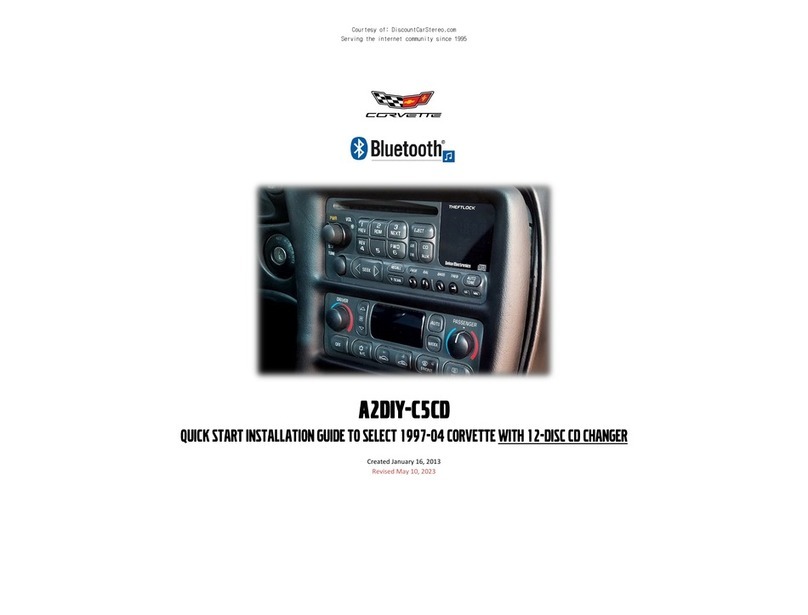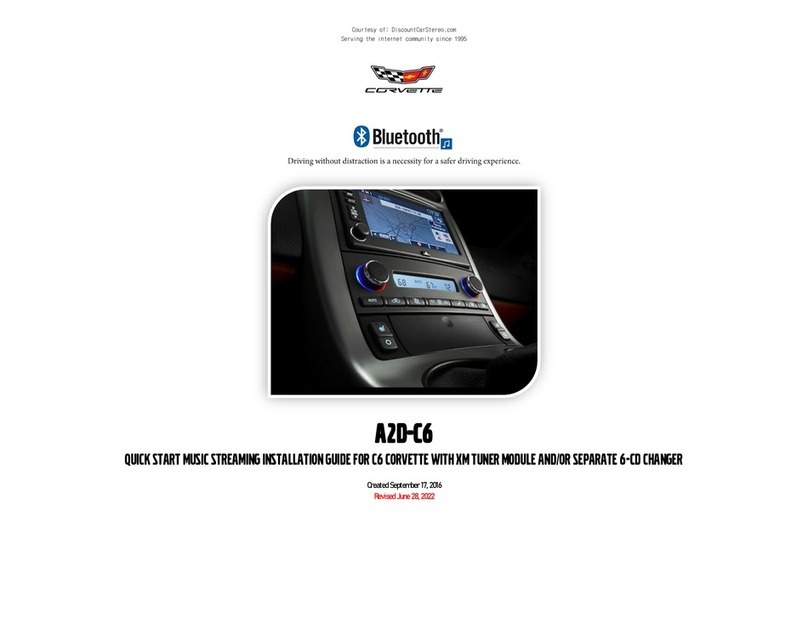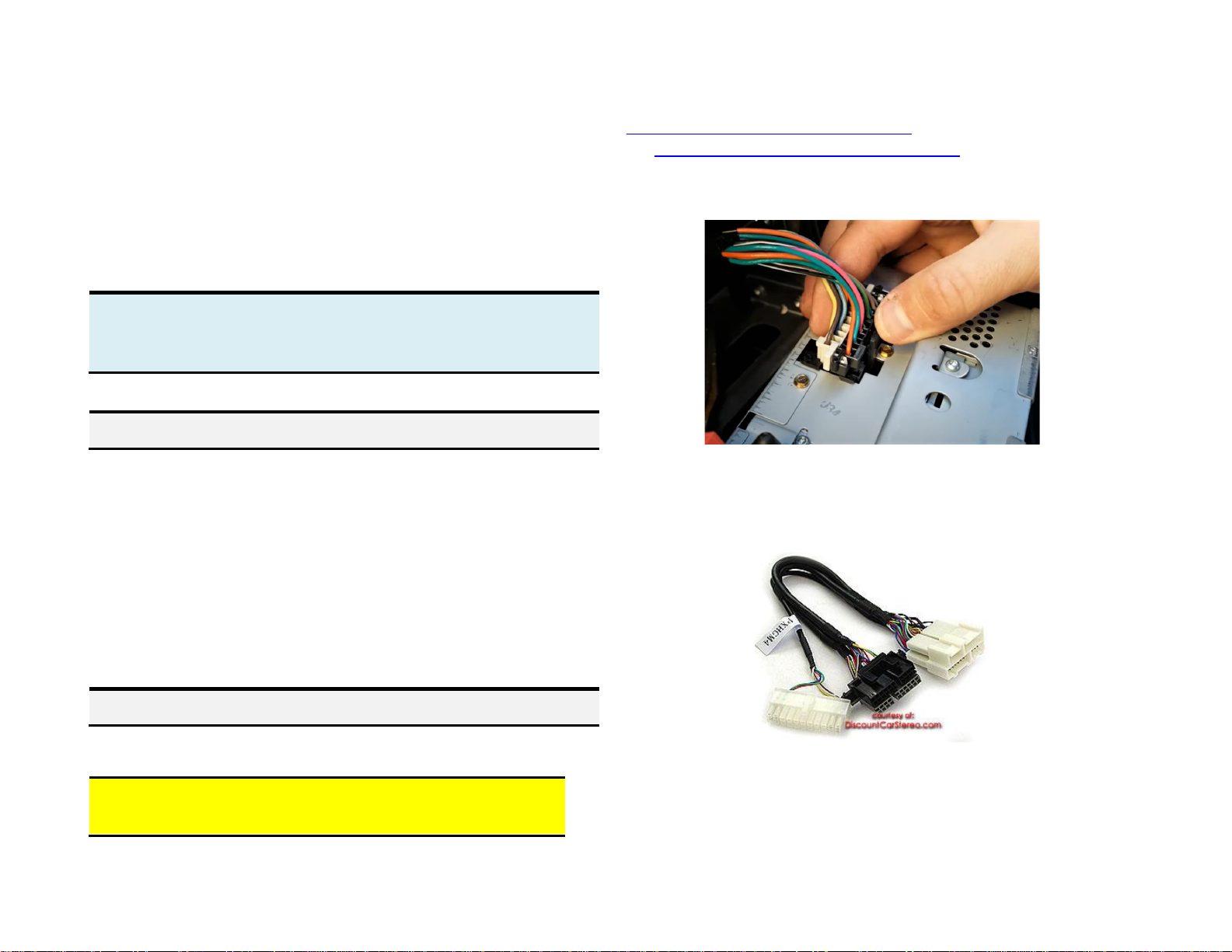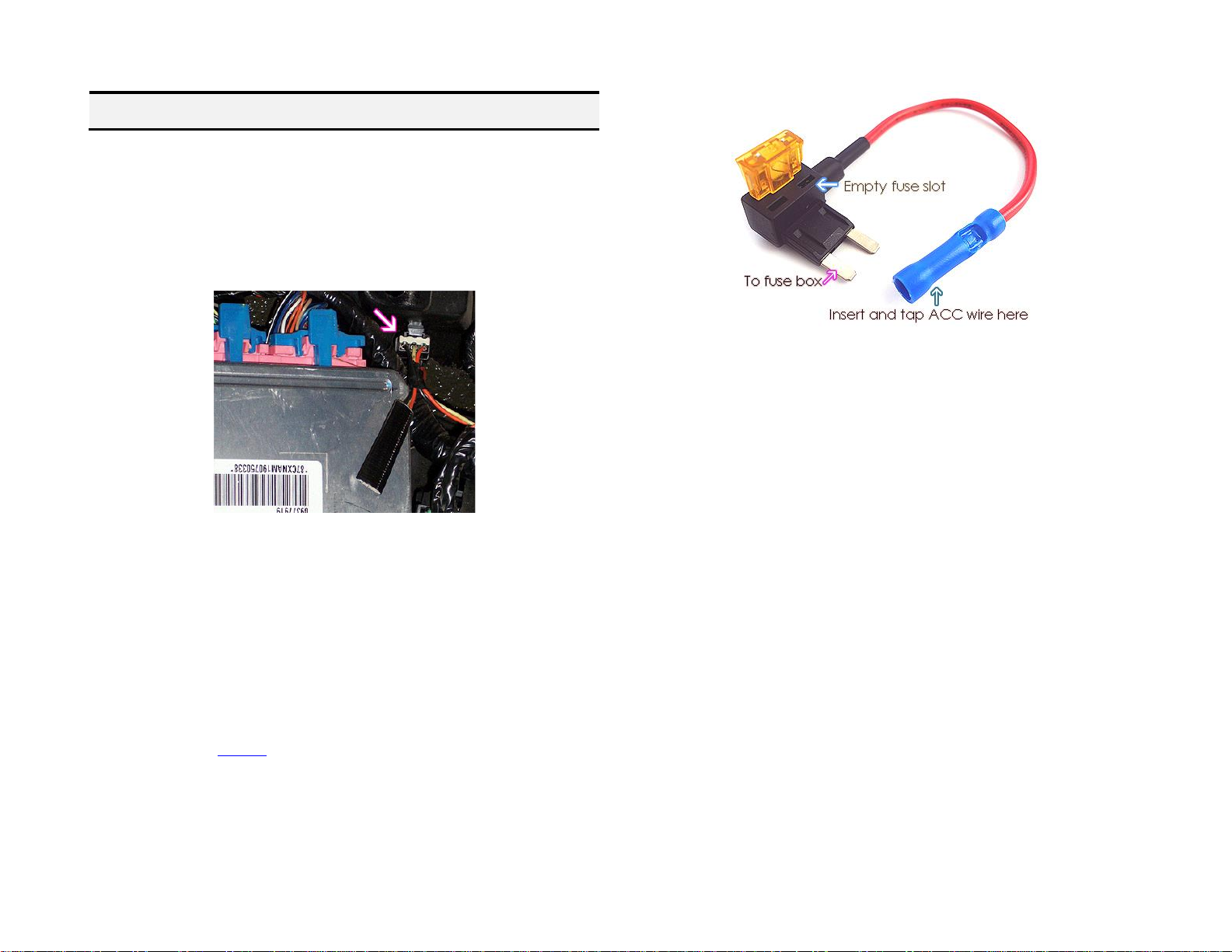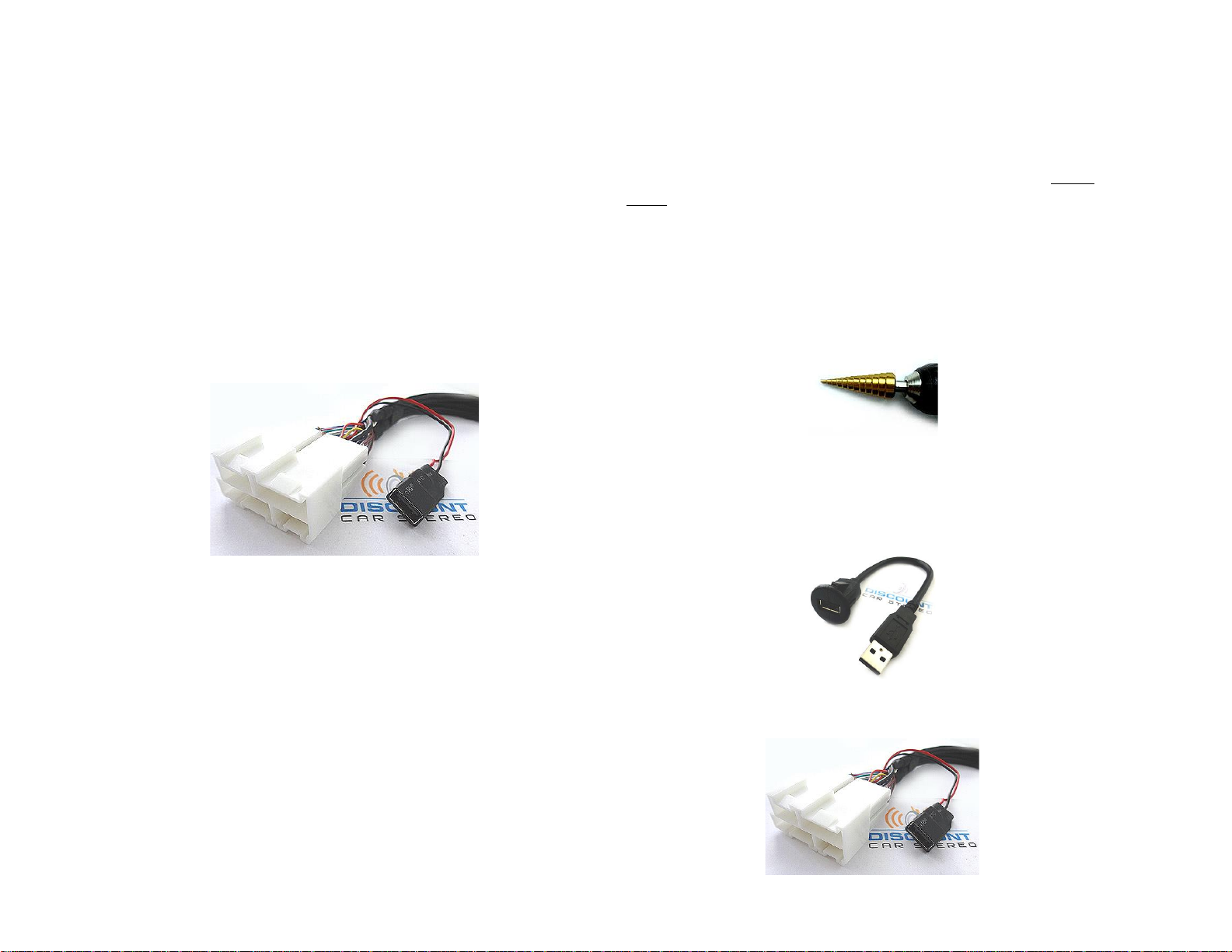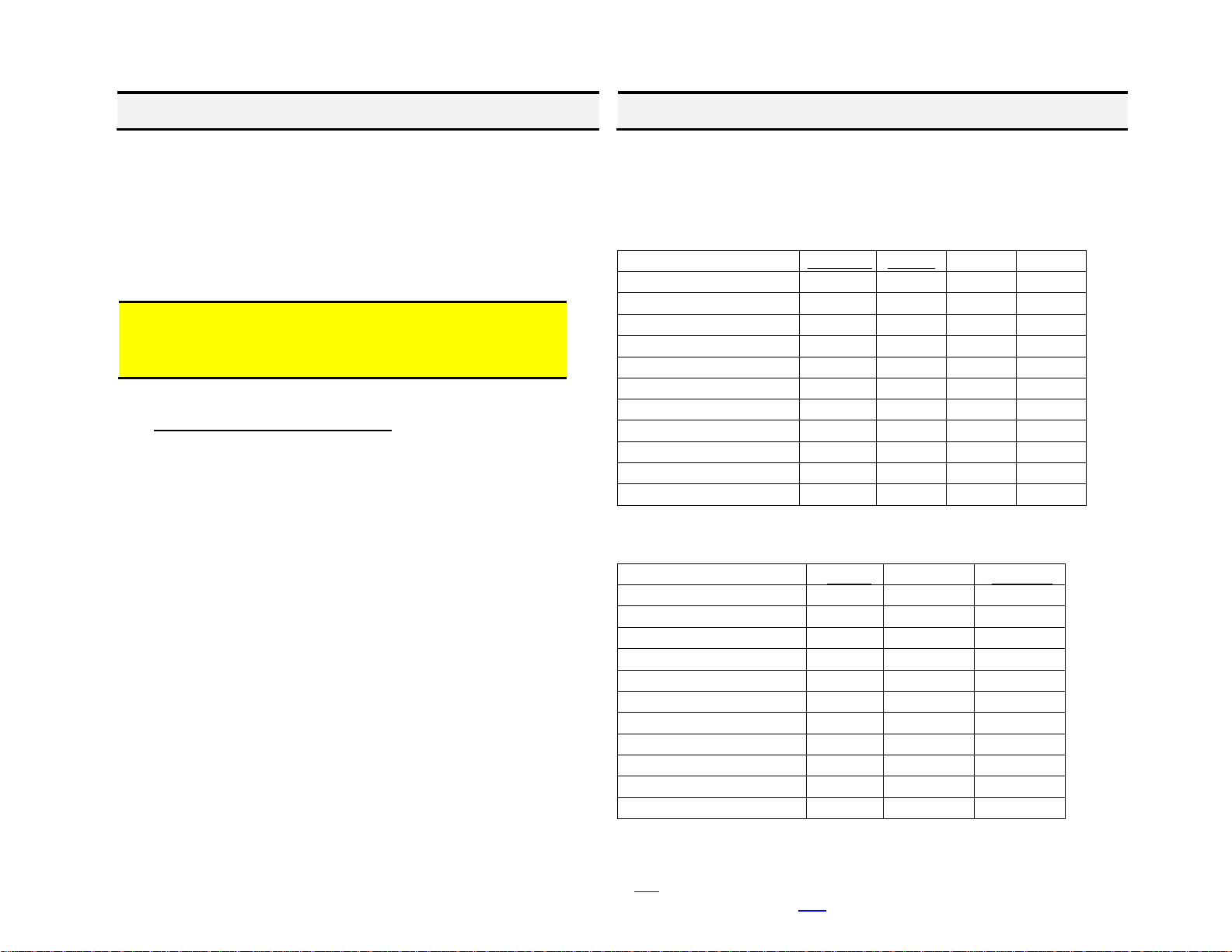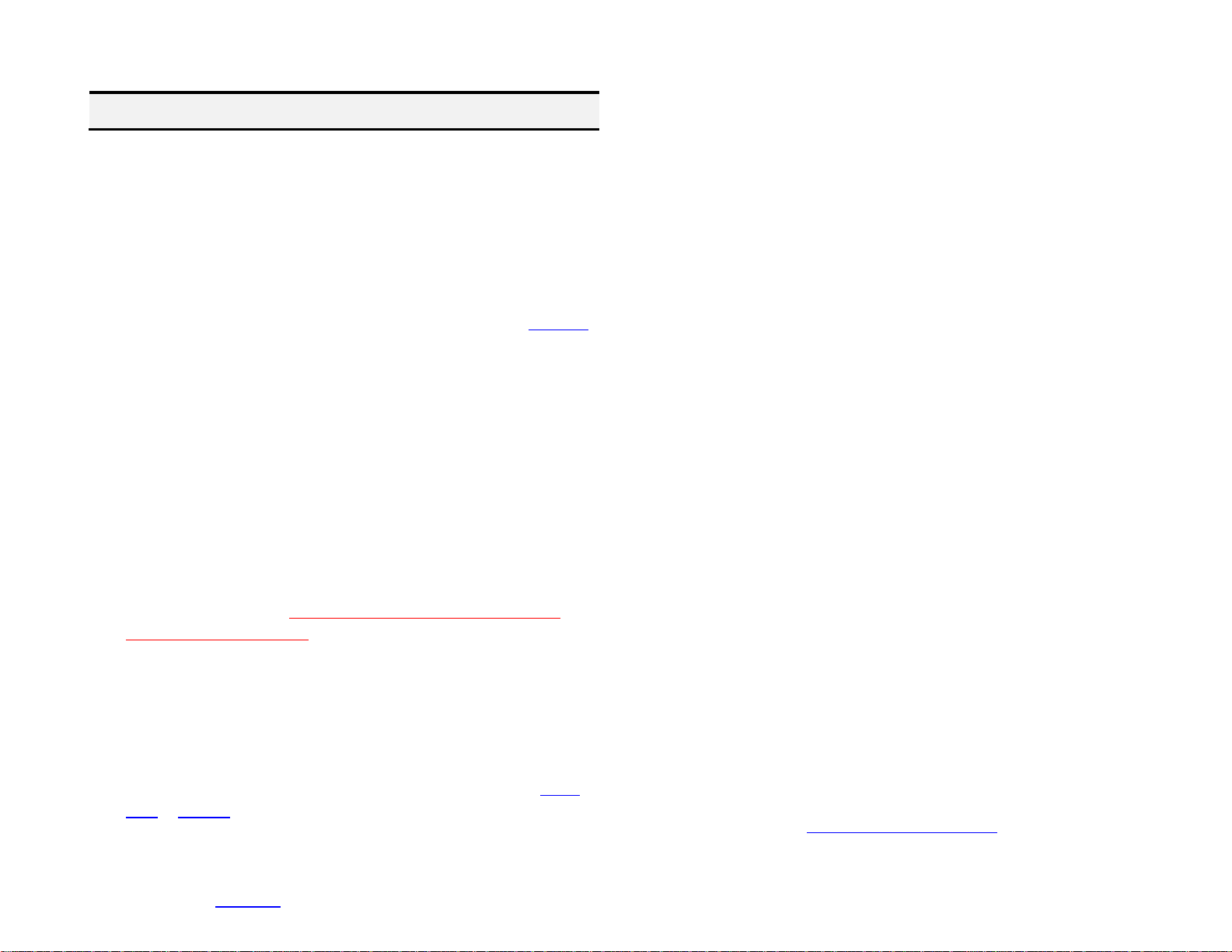1. Does the A2D-C5 require a CD changer to work?
YES; Vehicle must have a fully functioning 12-disc Changer which remains
connected and operational. The A2D-C5 will not work if changer
malfunctions in any way. Please verify changer operation prior to
ordering.
2. The 12-disc changer in my C5 does not work, will I be able to use the
A2D-C5 or is there another solution for music streaming?
If vehicle does not have a functioning 12-disc changer, purchase our A2D-C5FM
audio streaming module.
3. Will I be able to install the A2D-C5 at the radio instead of trunk/hatch?
YES, The A2D-C5 connects to radio (PXHGM4 harness or 10-pin plug at cd
changer location (PXHGM2 harness). Required 12-disc changer remains
connected and functional
4. Can you explain what’s a CD changer?
Sure, CD changers are usually installed in remote areas (e.g., trunk, hatch,
armrest, glove box, under seat etc.) and as the name implies; they are capable
of holding multiple disc (3-15) into a magazine. In recent years many car
manufacturers have built the CD changer into the AM/FM radio (e.g. 6-CD
changer/radio). The C5 Corvette radio does not have a built-in CD changer,
therefore all references to CD changer herein are to the 12-disc changer in
trunk or hatch. To be clear; if only one disc can be loaded into radio, it is a
single CD player not a changer.
5. Why can’t the module get its power from the CD changer harness?
C5 do not have accessory wire on radio harness or at cd changer plug in
trunk/hatch. Installations to trunk/hatch with PXHGM2 harness requires
running a 12V accessory supply wire from trunk/hatch to fuse panel under
passenger front seat.
6. Does the A2D-C5 module support hands-free phone calls?
NO;The A2D-C5 does support Bluetooth streaming only. Purchase our A2DIY-
C5CD or C5CD-HF (requires and retains CD Changer)
7. Does the A2D-C5 work on all model/year Corvette radios?
NO; this module works on 1997-04 Corvette (C5) radios
with functional 12-disc changer (must have changer), otherwise
purchase our A2D-C5FM
8. Bluetooth plays until turn signals, wipers, headlights etc. are switched on
then Bluetooth cuts in/ out. Does this indicate a problem with module?
This is likely a fault in vehicles power supply or wiring. If Bluetooth playback is
interrupted only when an accessory (e.g. wiper motors, headlights, rear
defroster etc.) is turned on, this clearly indicated the added load is affecting
the circuit to which the module is connected. If this issue is present in your
C5, consider relocating module accessory wire to alternate ACC power supply
location or seek professional help.
9. How do I switch from streaming to CD changer playback?
Bluetooth streaming has priority (by default), and in order to listen to CD’s
(from changer), user must disable Bluetooth from audio device (e.g.
Smartphone) or press the Play/Pause button on optional remote control
(Android only). Once disabled, module switches to CD changer playback.
10. I have a single CD player radio plus trunk mounted CD changer. How do I
listen to the single CD player?
Accessing the single cd player does not change. Simply load DISC into player
slot and it should begin to play. If DISC is already loaded, simply press the “CD”
button. To access Bluetooth press CD/AUX button again: First press =single CD,
second press=Bluetooth/CD changer. If radio has no DISC, a single press of
the “CD/AUX” button enables Bluetooth/CD changer mode.
Disclaimer
• This product has no affiliation with GM or Apple
• When possible, professional installation is recommended
For additional questions, email support@discountcarstereo.com
© 1995-2022-05-26 Discount Car Stereo, Inc. All rights reserved. Information in this document is subject to
change without notice. Other products and companies referred to herein are trademarks or registered
trademarks of their respective companies or mark holders.