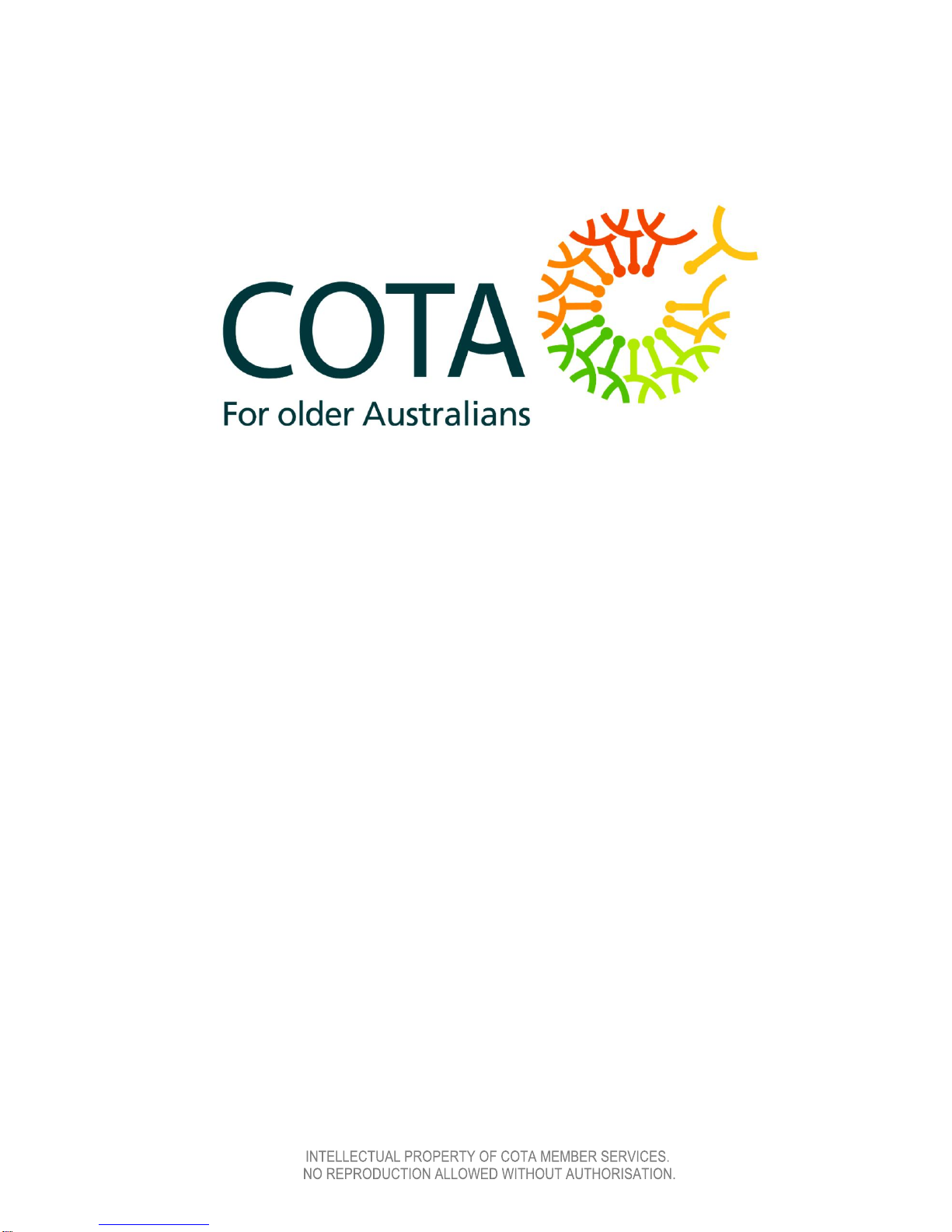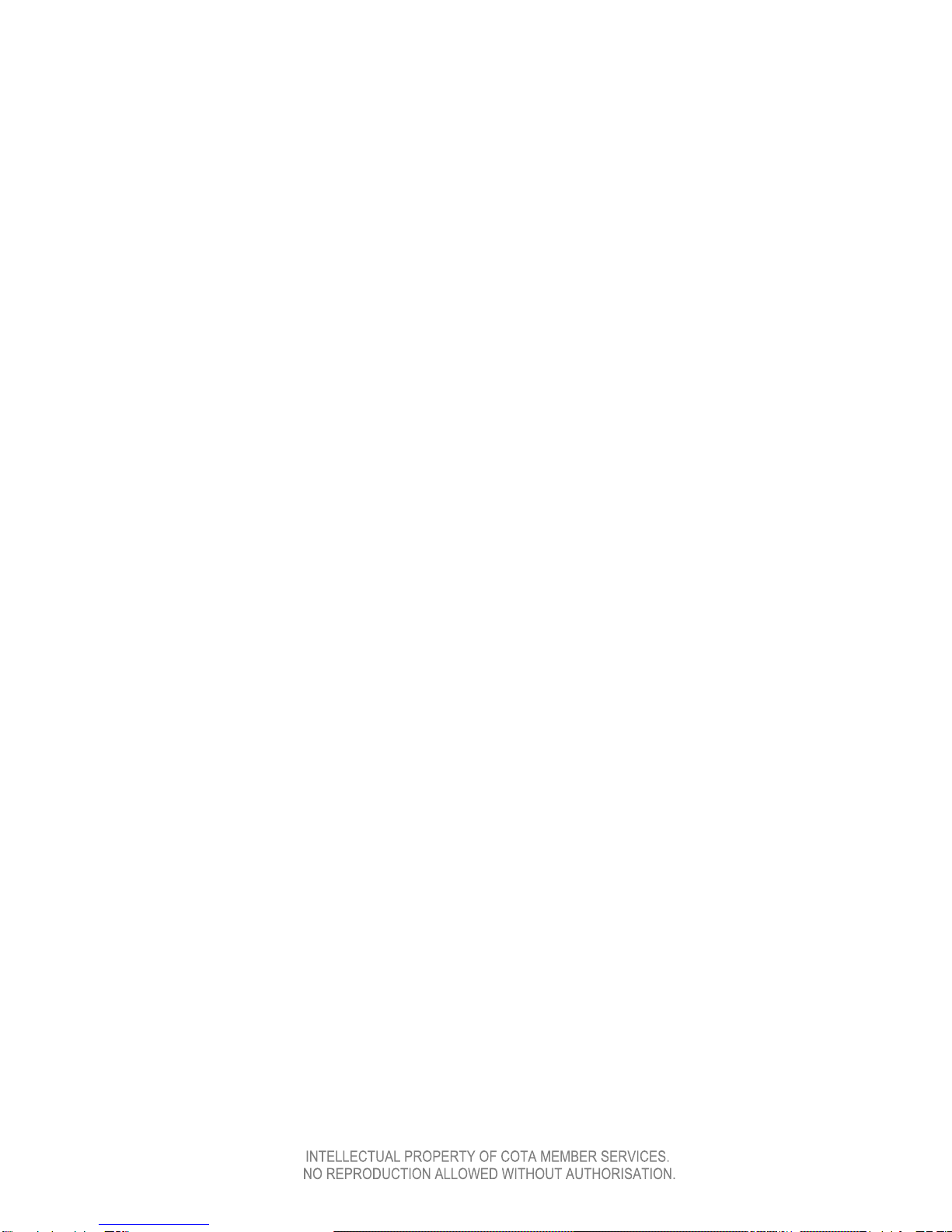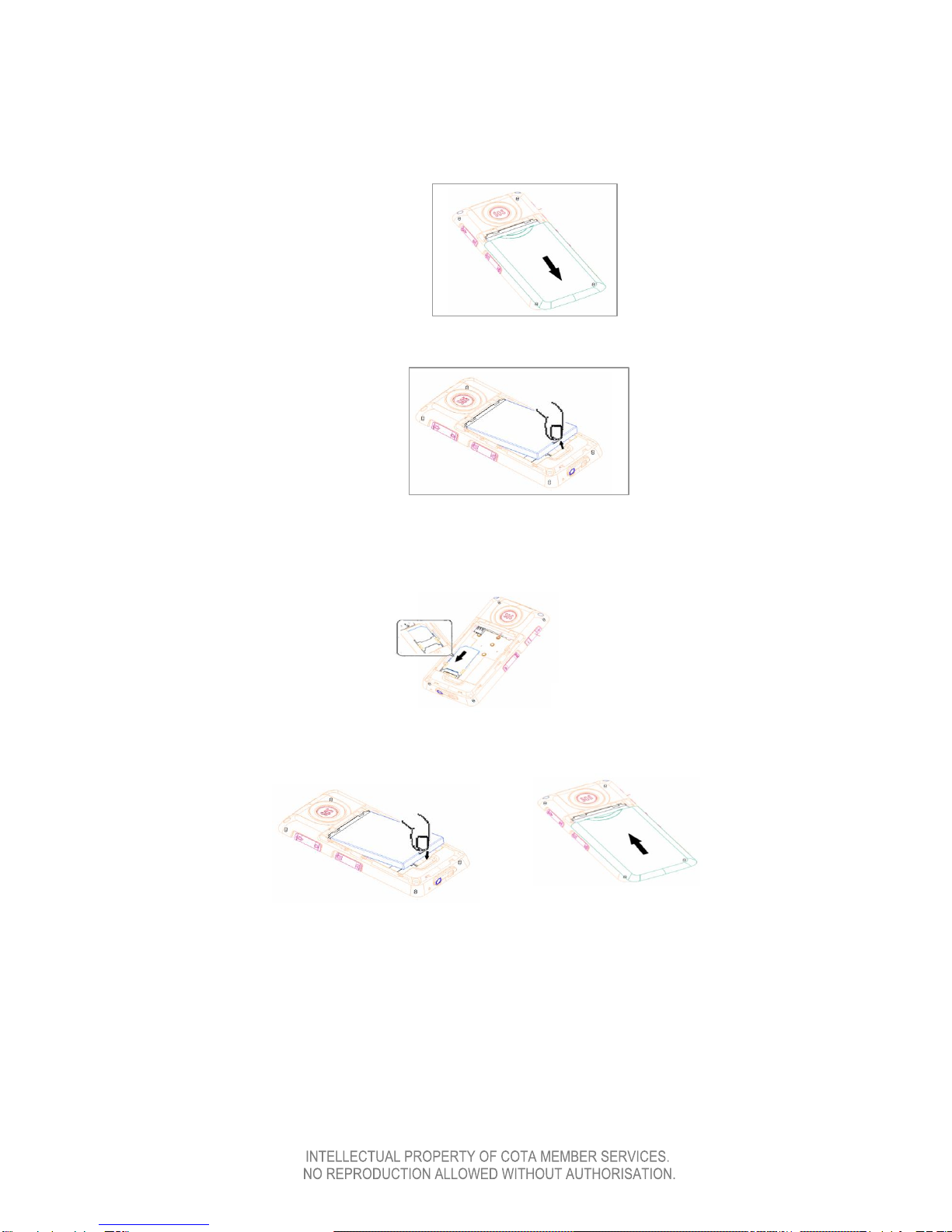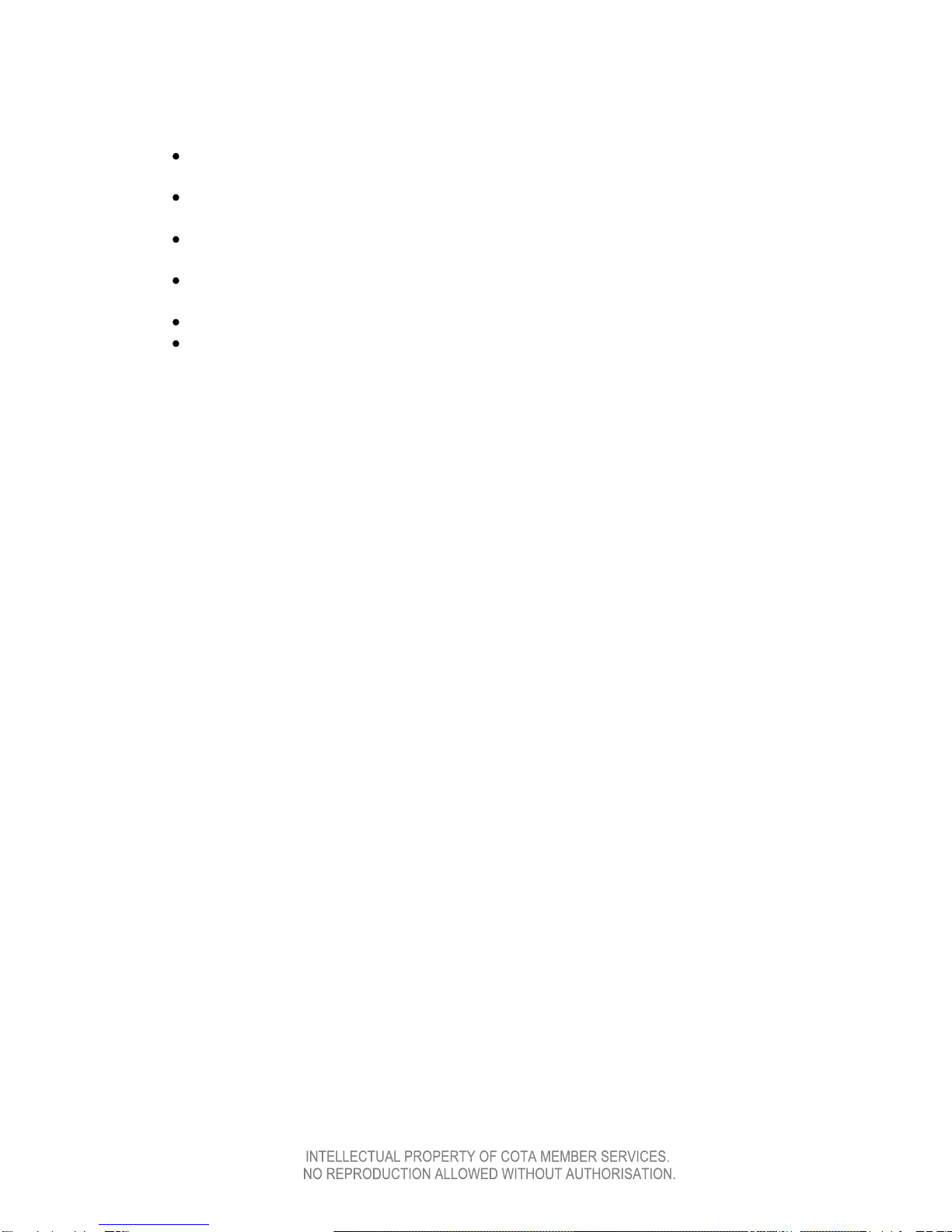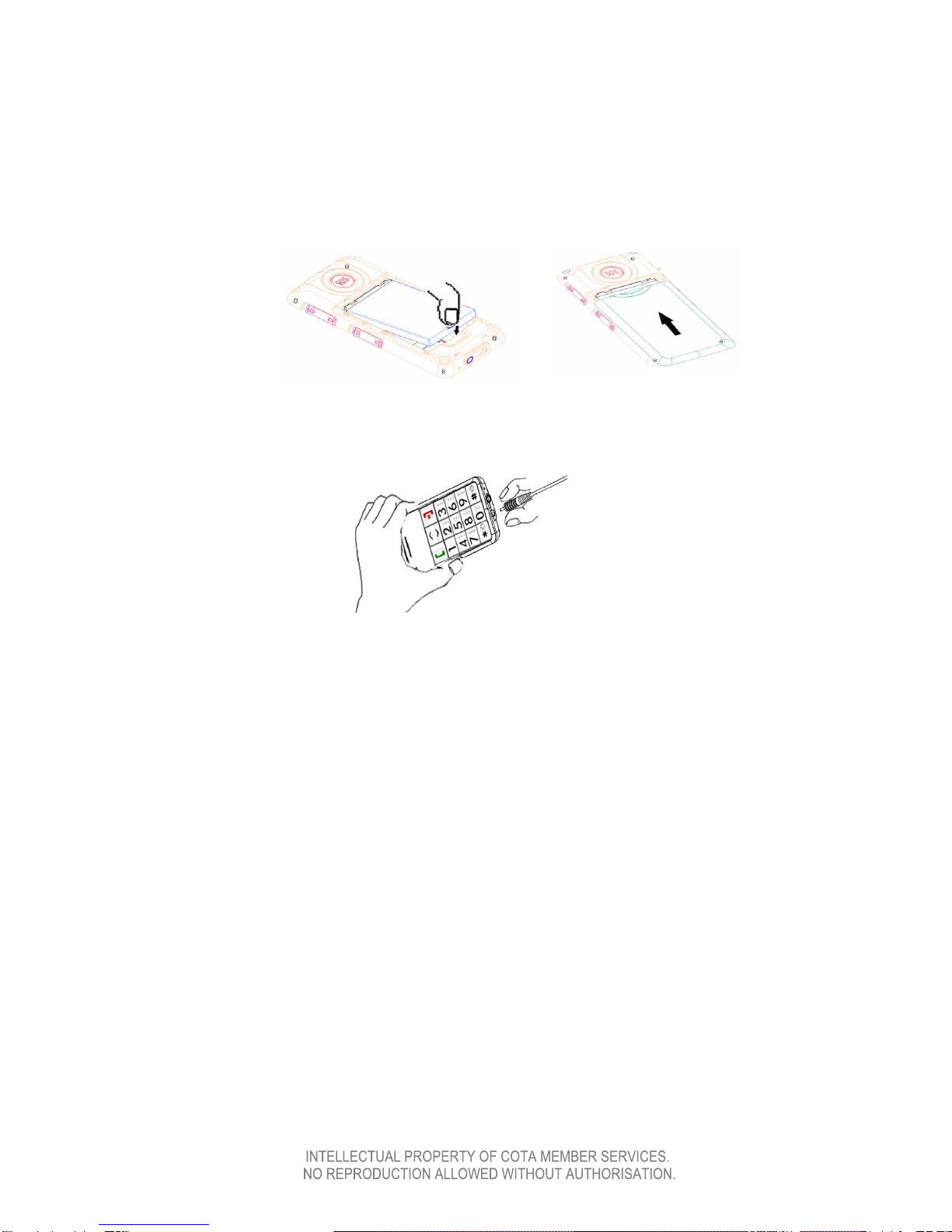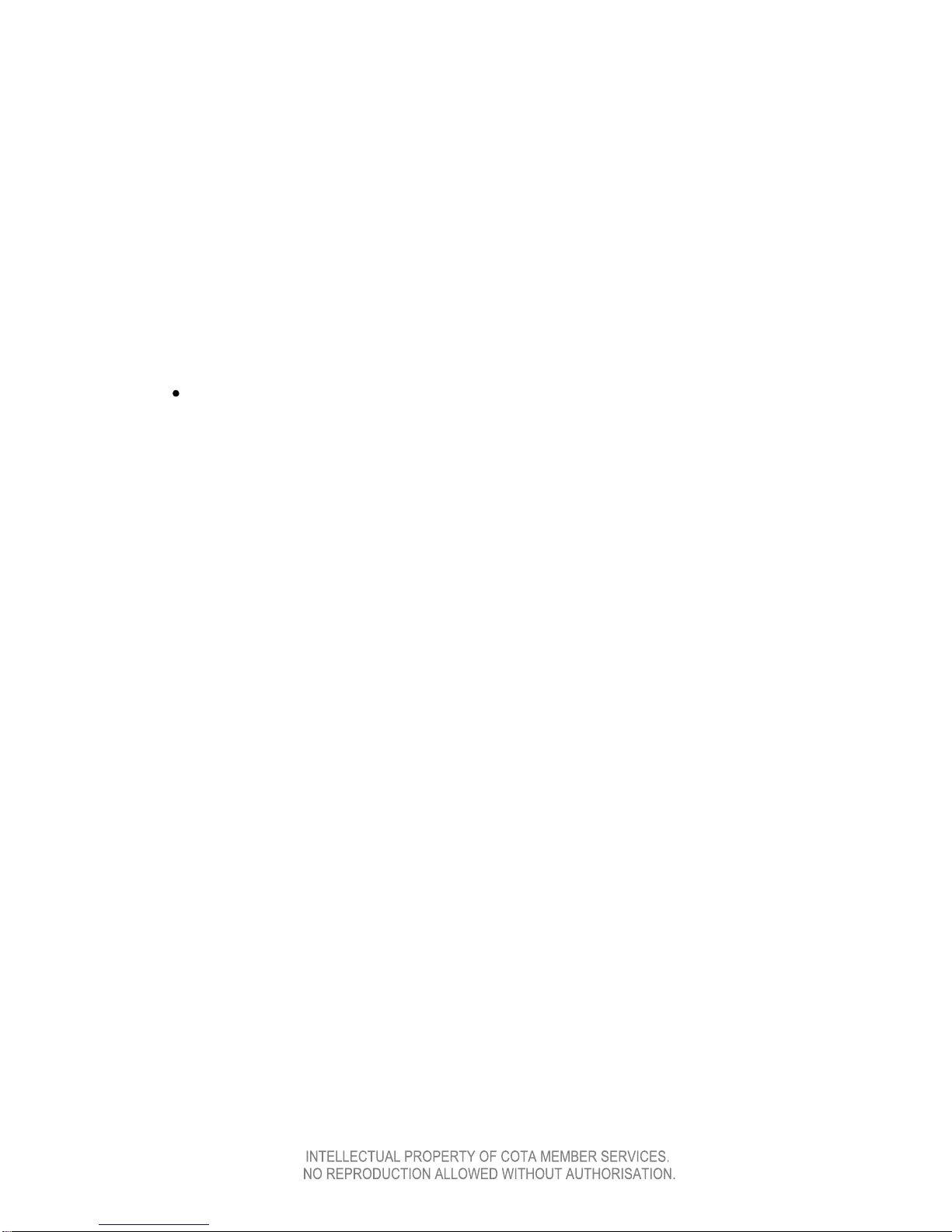7
WHAT TYPE OF SIM CARD CAN BE PUT IN THE PHONE?
NOTE: The COTA Mobile Phone does not come with a SIM Card.
A SIM card is necessary to make and receive calls on a mobile phone. The SIM
card connects the mobile phone to the mobile phone network. When you get a
SIM card it is for a particular phone carrier such as Telstra, Optus and
Vodaphone.
The COTA Mobile Phone is a 2G/GSM mobile phone and is unlocked. This
means it can be used with any SIM card, from any phone carrier, as long as it is
compatible with a 2G/GSM mobile phone.
You can put an existing 2G/GSM SIM card from a phone you may already have in
to the COTA Mobile Phone and continue to use it. Your phone number won't
change.
If you have a SIM card and are unsure if it will work in the COTA Mobile Phone,
check with the provider of your SIM card. They can confirm whether it is
compatible with the COTA Mobile Phone.
You can also purchase a new SIM card to put in the COTA Mobile Phone, as long
as it is compatible with a 2G/GSM mobile phone.
The COTA Mobile Phone may also work with a "Next G" or "3G” SIM card.
Again, check with the provider who will confirm whether their Next G or 3G SIM
cards are compatible with the COTA Mobile Phone.
2G/GSM isn‟t inferior to Next G/3G, nor will 2G/GSM become obsolete or
disappear. 2G/GSM is the technology that underpins most of the world's mobile
phone networks. The Next G/3G network enables mobile phones to perform
many enhanced features such as internet surfing and video calling - which the
COTA Mobile Phone doesn‟t have.
SIM cards can be bought from phone shops such as Crazy Johns or All Phones
or directly from the phone carrier retailers such as Telstra, Optus and Vodaphone.
There are two options to purchase a SIM card, pre-paid or post paid.
Once you have decided on which phone carrier you would like to go with and
have purchased your sim card, you then need to set the phone up to recognise
that phone carrier‟s network.