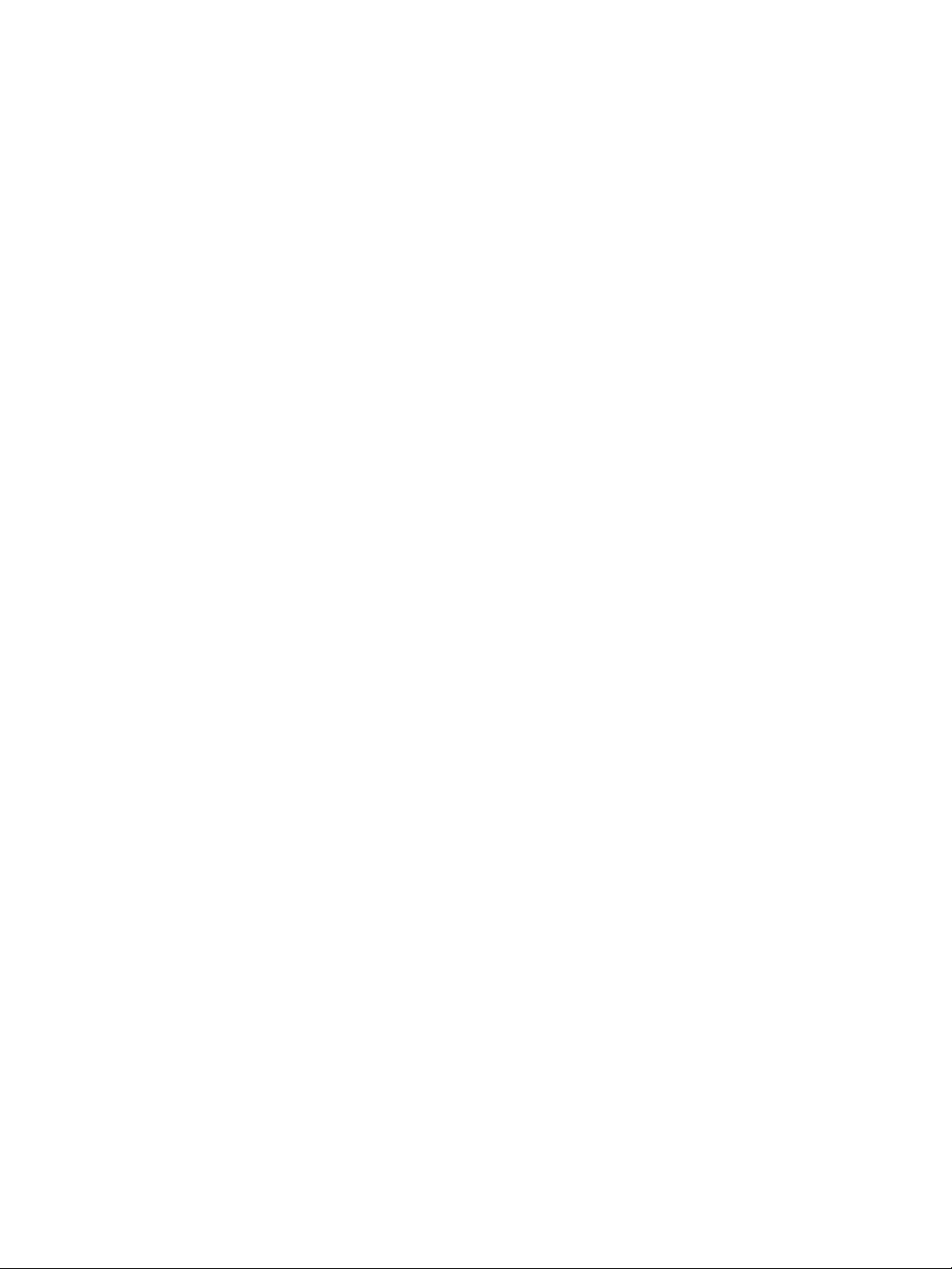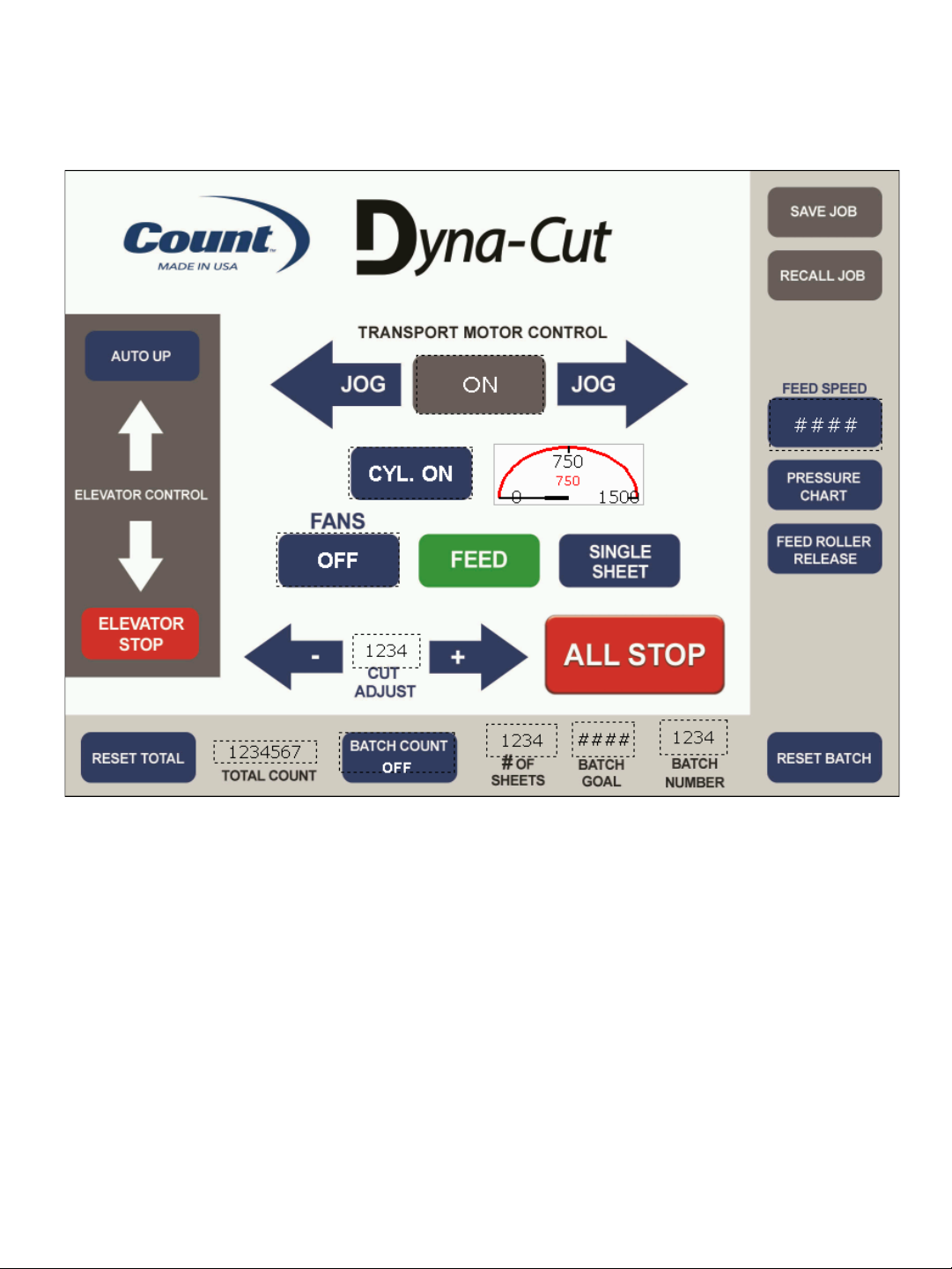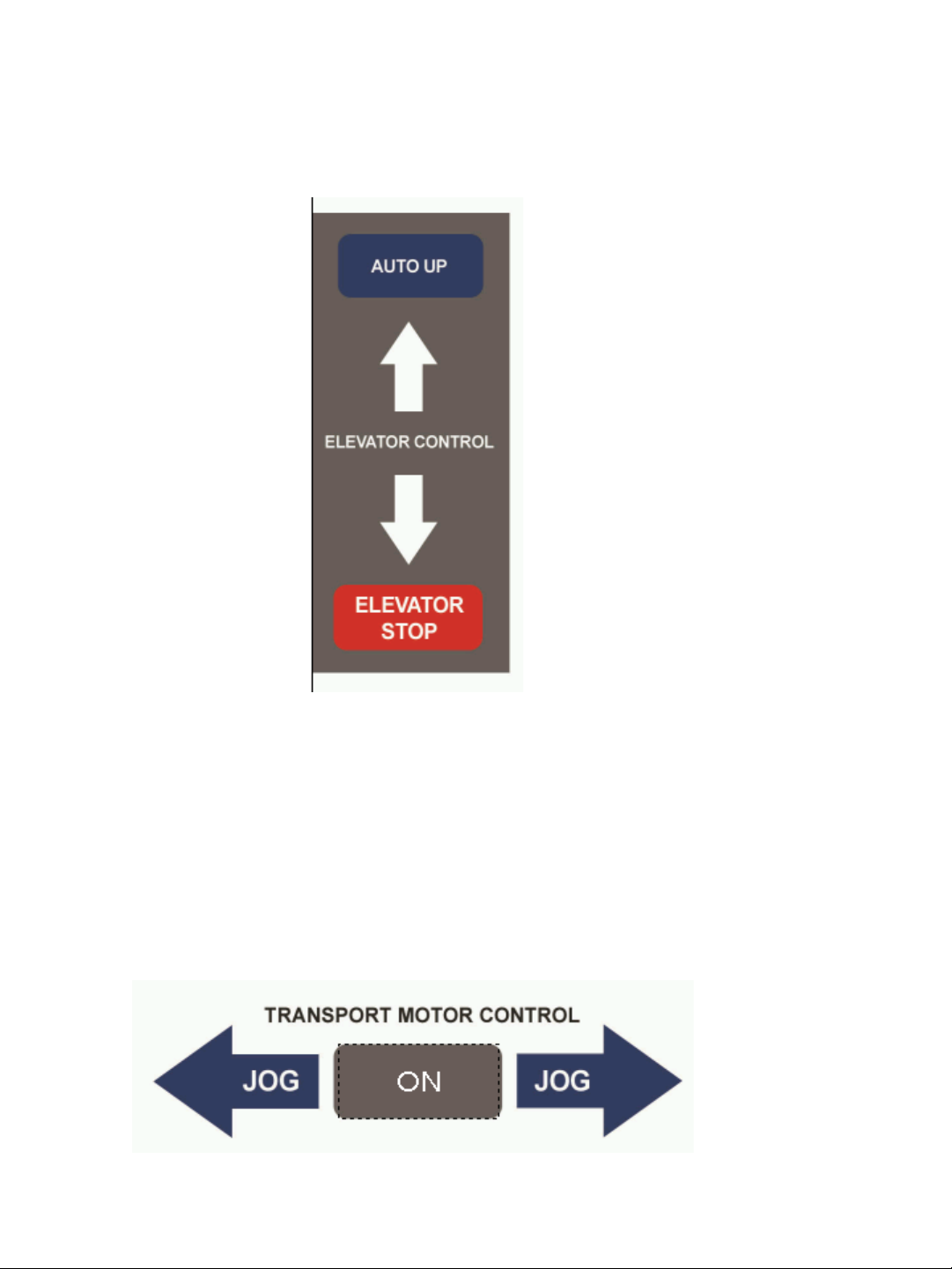DYNA-CUT 5
CARE AND MAINTENANCE
The Dyna-Cut is a precision machine. It is very important to keep it free of
excessive dust, dirt, and foreign matter. We recommend that you keep the
machine covered when not in use.
BEARINGS: The Dyna-Cut uses 2 different style bearings sealed roller
bearing and bronze bushings. Sealed roller bearings and are designed to
be self-lubricating, however dirt and dust can get into them causing
clogging and dirt build up. Bronze bushings need to be oiled on a regular
basis. The bronze bushings on this machine are located on the operator
side frame and have the perf shaft and exit shaft through them. There are
also 2 bushings located on the feed drive shaft. To oil these bronze
bushings run the machine in feed mode and add a few drops of oil just
inside the shaft collar that hold the shaft in place. Also add a few drops to
the inside of the machine so both sides of the bushing gets oil. It is
recommended to occasionally oil the sealed roller bearings under heavy
use.
REMOVEABLE SCREWS: When these show signs of wear or stripping,
replace as soon as possible. If these strip or hollow out they can be costly
to remove. If you do keep your FC114 AIR clean and in top condition, it
will give you years of service.