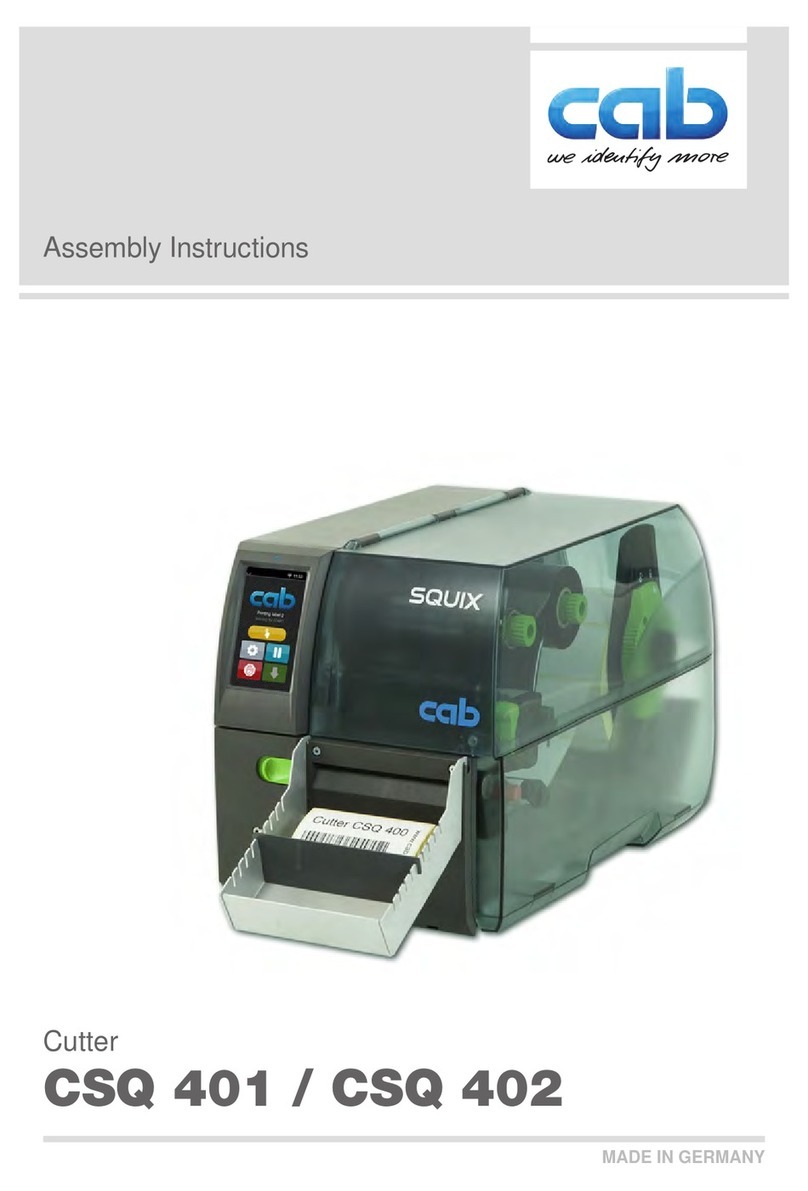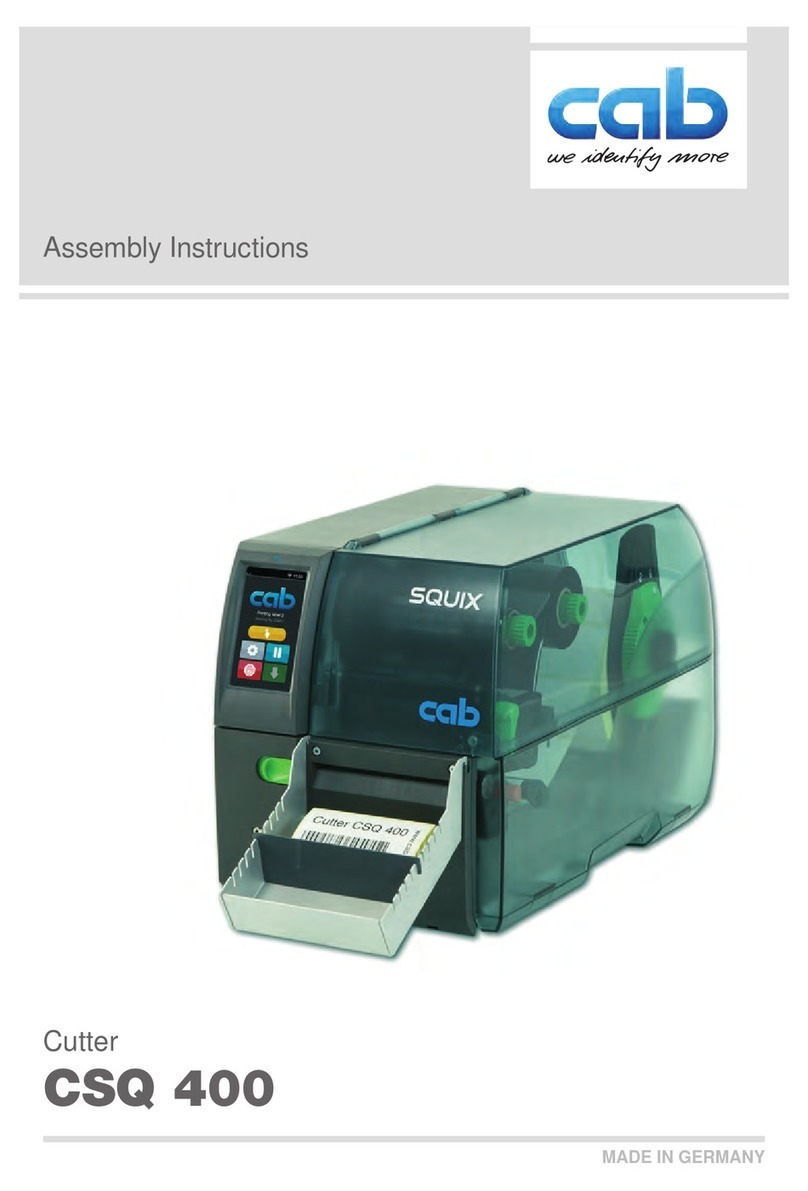3
1 Introduction....................................................................................4
1.1 Instructions ......................................................................................4
1.2 Intended Use ...................................................................................5
1.3 Safety Instructions...........................................................................6
1.4 Environment.....................................................................................6
1.5 Technical Data.................................................................................7
2 Mounting.........................................................................................8
3 Operation......................................................................................10
3.1 Preparation....................................................................................10
3.2 Standard Operation .......................................................................11
3.3 Operation Without Cover Plates....................................................12
4 PrinterConguration...................................................................14
5 Maintenance.................................................................................16
5.1 Cleaning ........................................................................................16
5.2 Changing the Blades .....................................................................18
5.3 Setting the Initial State of the Cutter..............................................20
6 Error Messages............................................................................22
7 Licenses .......................................................................................23
7.1 Reference to the EU Declaration of Conformity.............................23
7.2 FCC ...............................................................................................23
Table of Contents