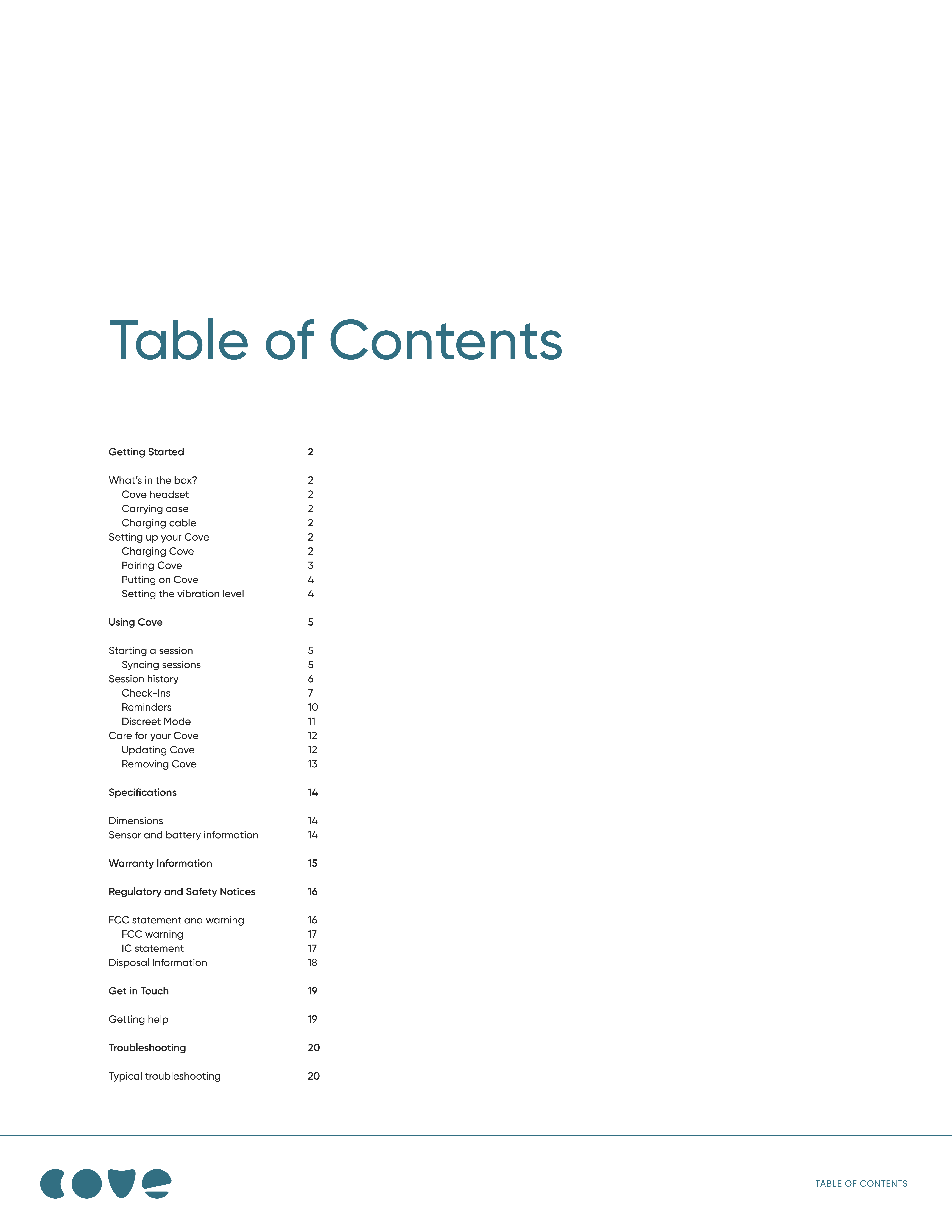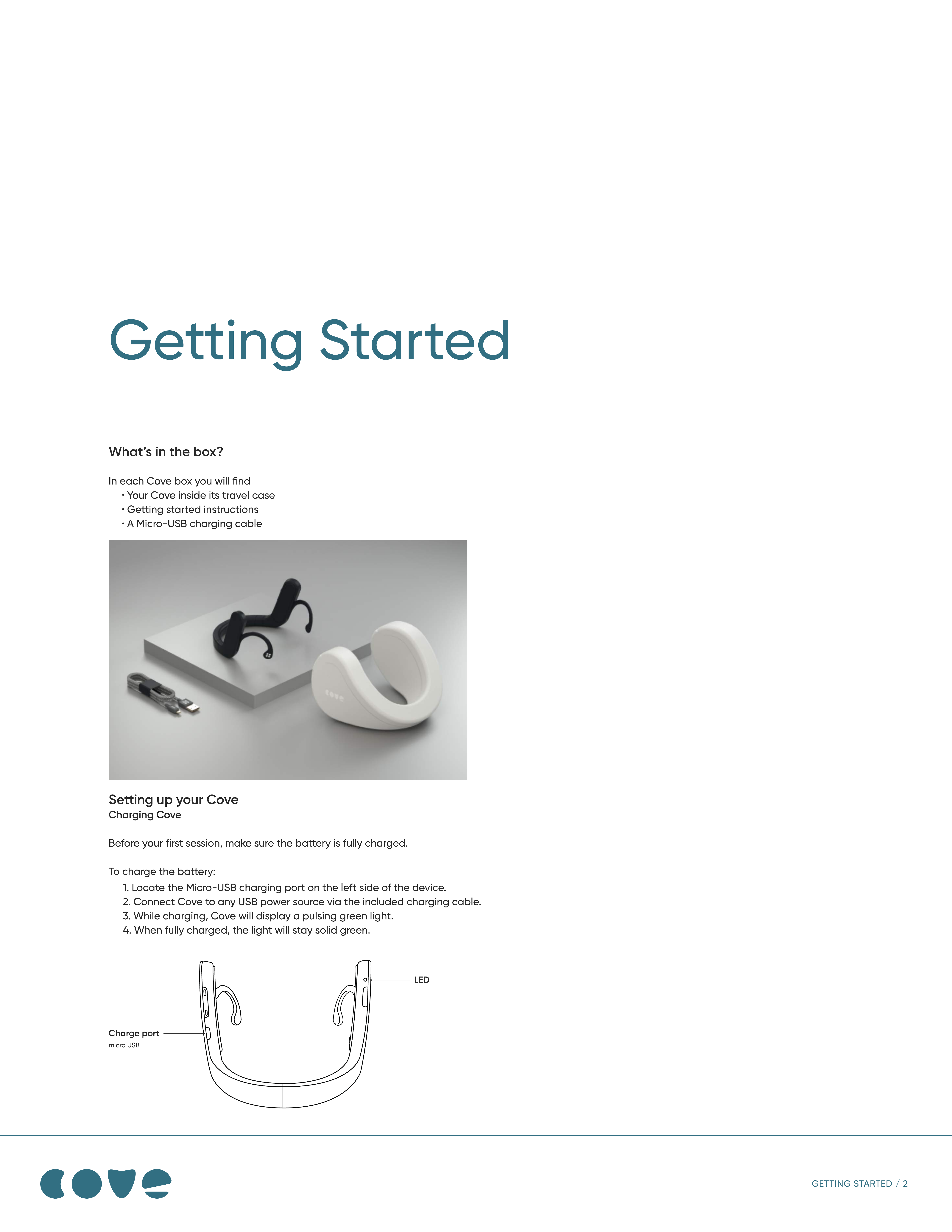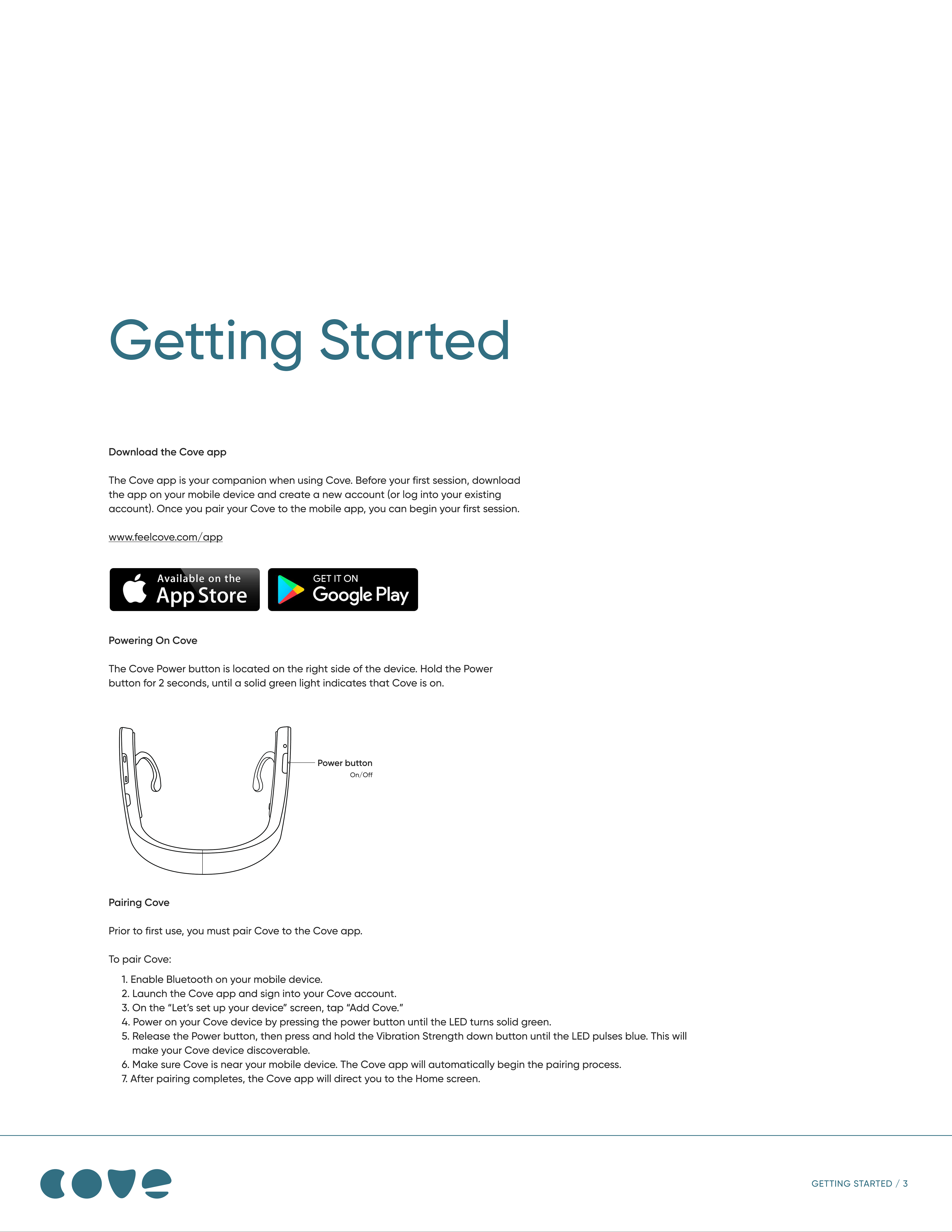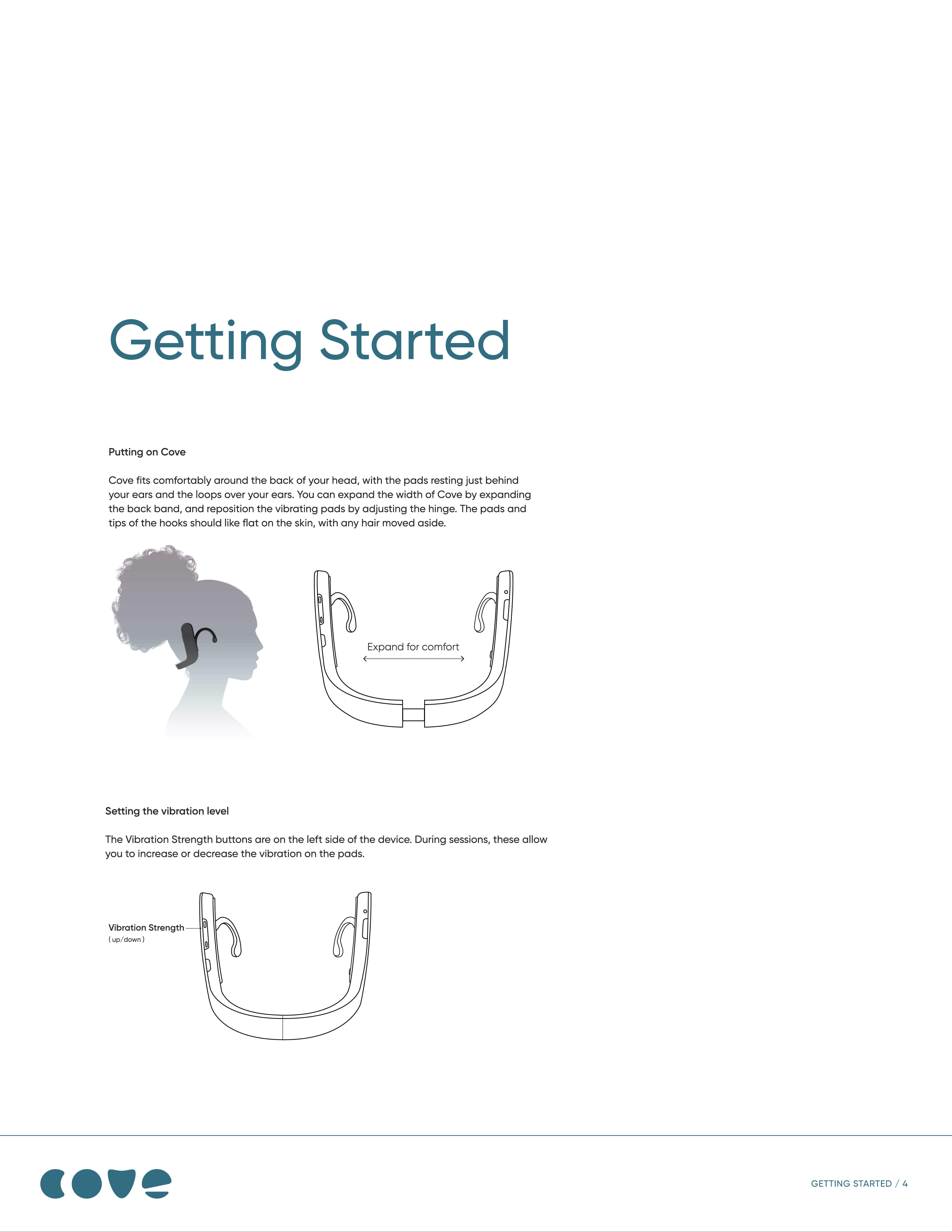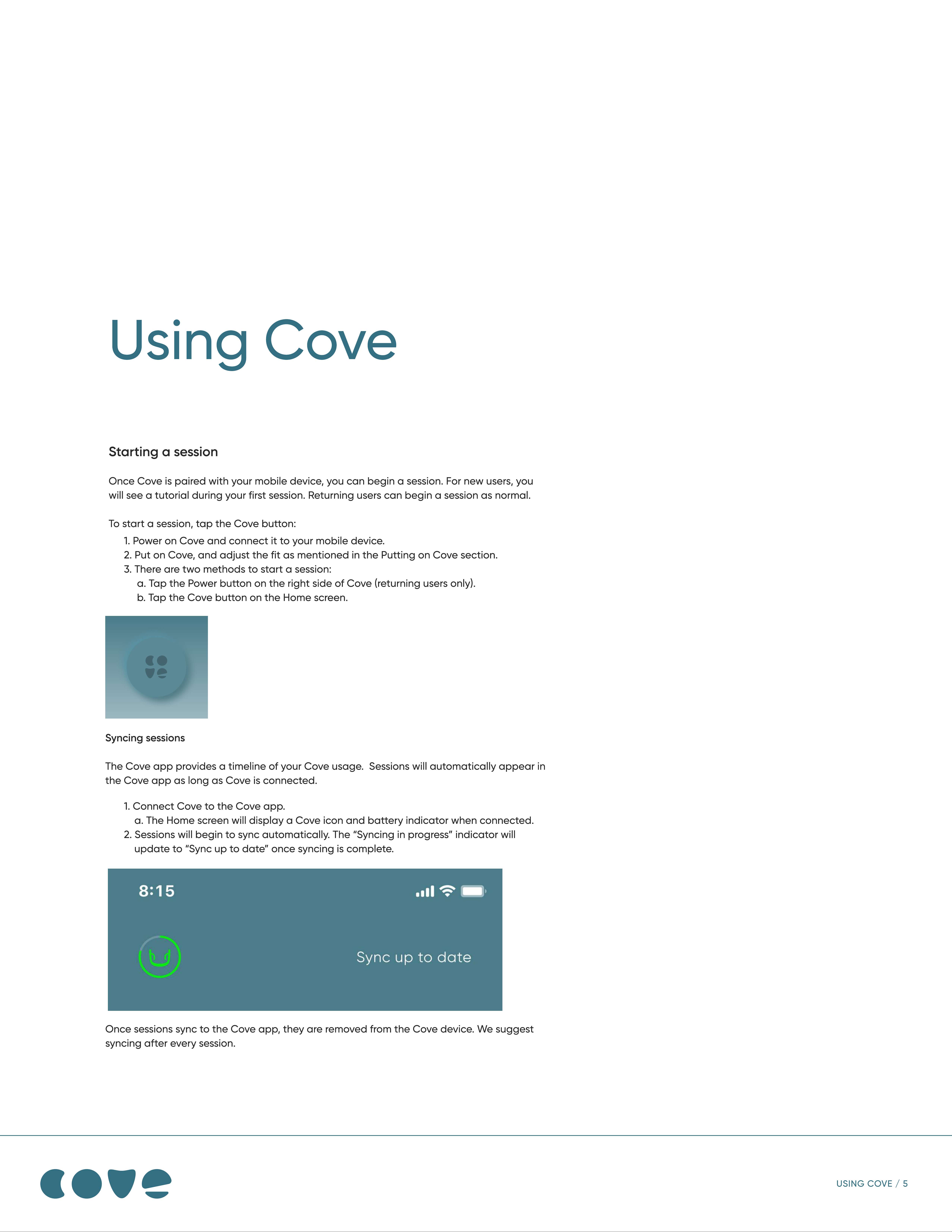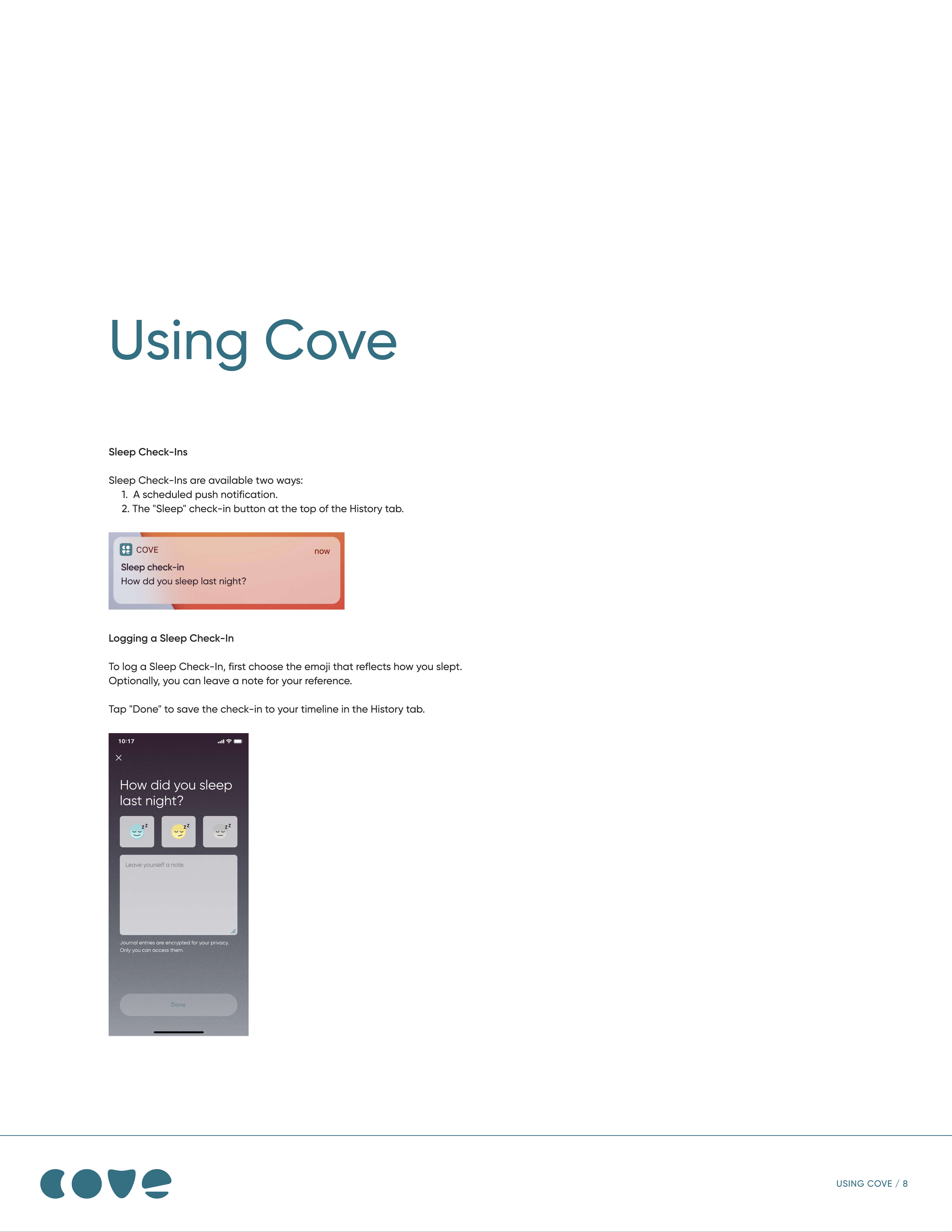Using Cove
Starting a sessio
Once Cove is paired with your mobile device, you can begin a session. For new users, you
will see a tutorial during your first session. Returning users can begin a session as normal
To start a session, tap the Cove button
USING COVE / 5
Syncing session
The Cove app provides a timeline of your Cove usage. Sessions will automatically appear in
the Cove app as long as Cove is connected.
Once sessions sync to the Cove app, they are removed from the Cove device. We suggest
syncing after every session
1. Power on Cove and connect it to your mobile device.
2. Put on Cove, and adjust the fit as mentioned in the Putting on Cove section
3. There are two methods to start a session
a. Tap the Power button on the right side of Cove (returning users only)
b. Tap the Cove button on the Home screen.
1. Connect Cove to the Cove app
a. The Home screen will display a Cove icon and battery indicator when connected
2. Sessions will begin to sync automatically. The “Syncing in progress” indicator wil
update to “Sync up to date” once syncing is complete.