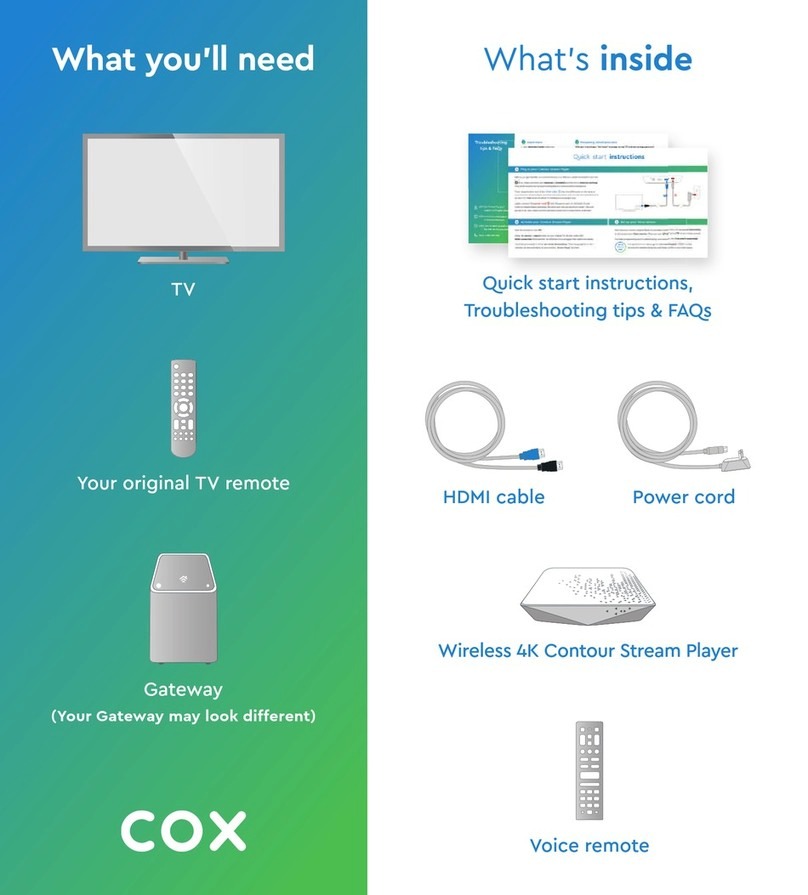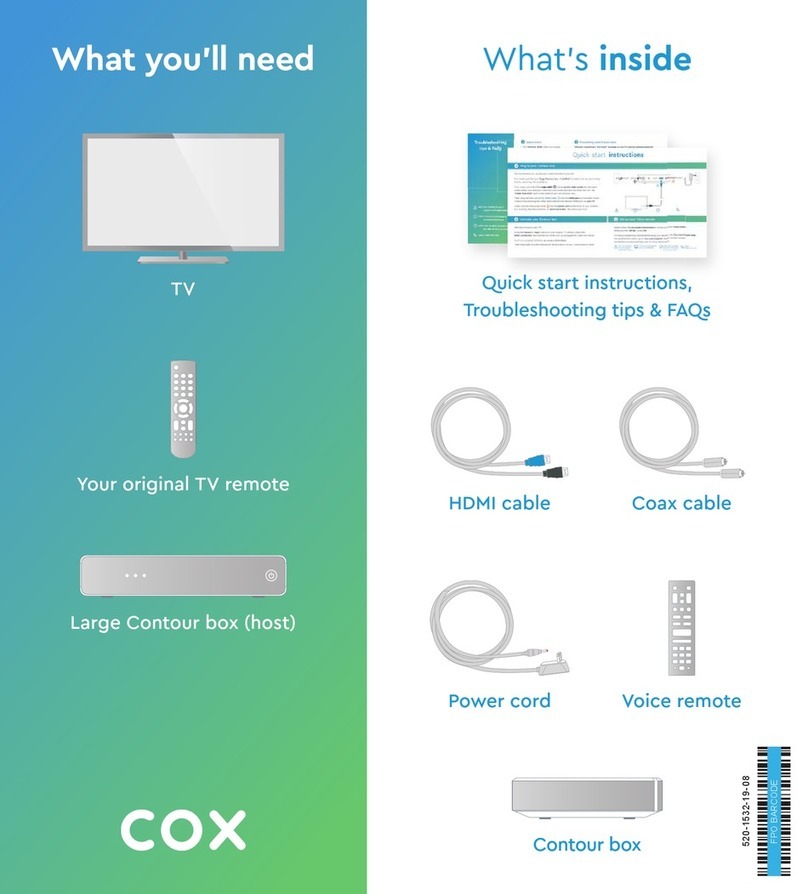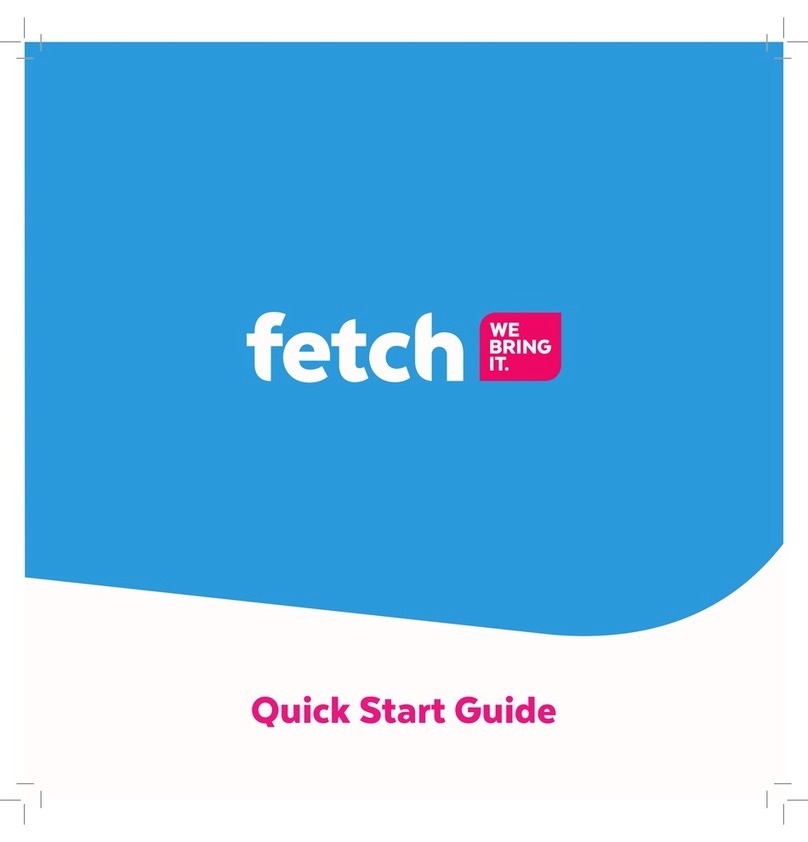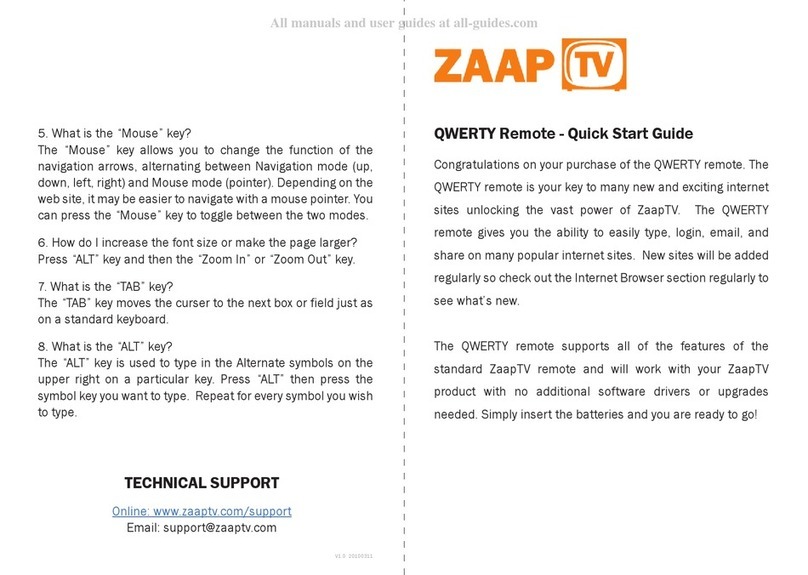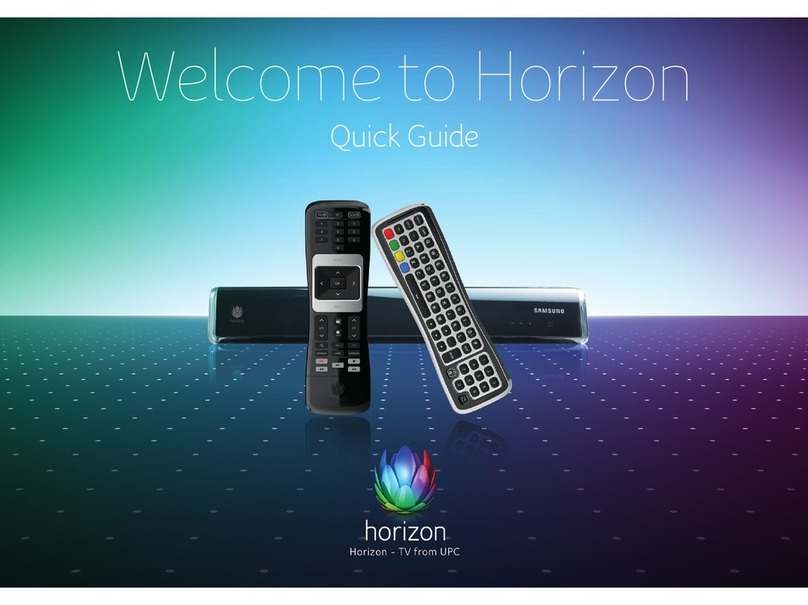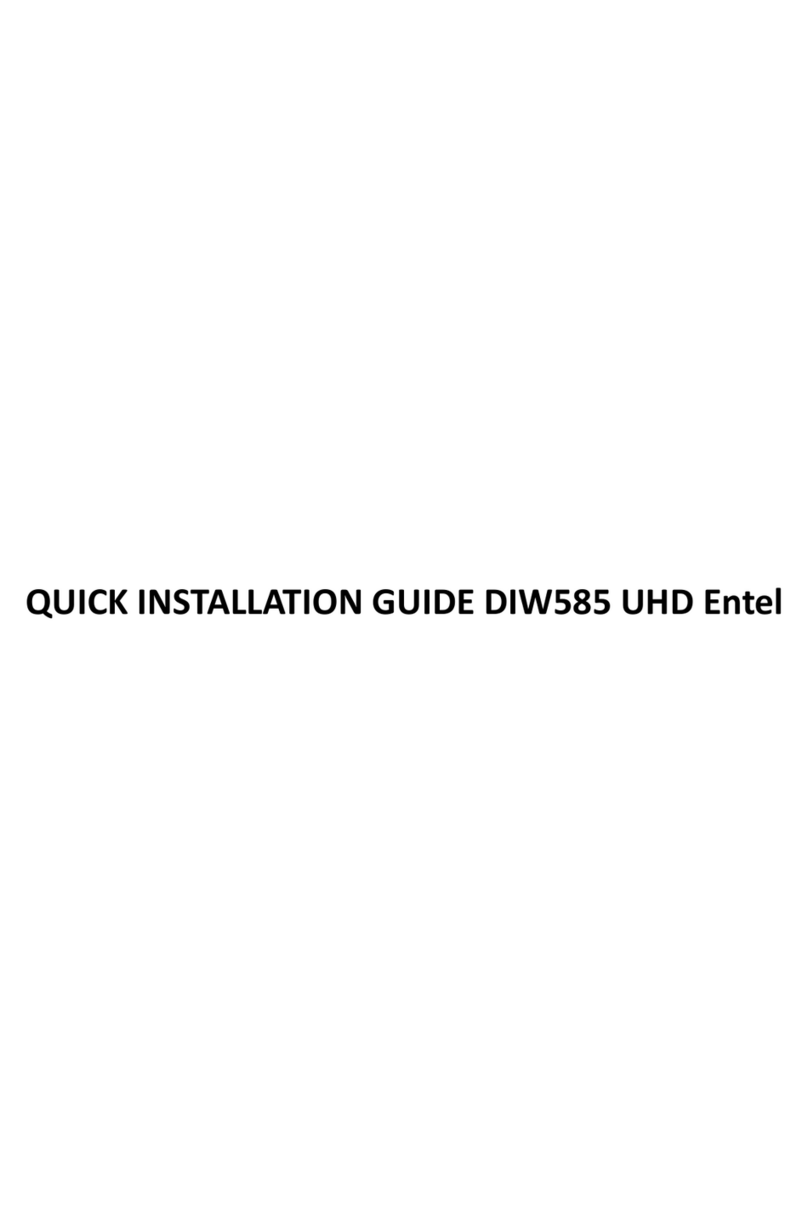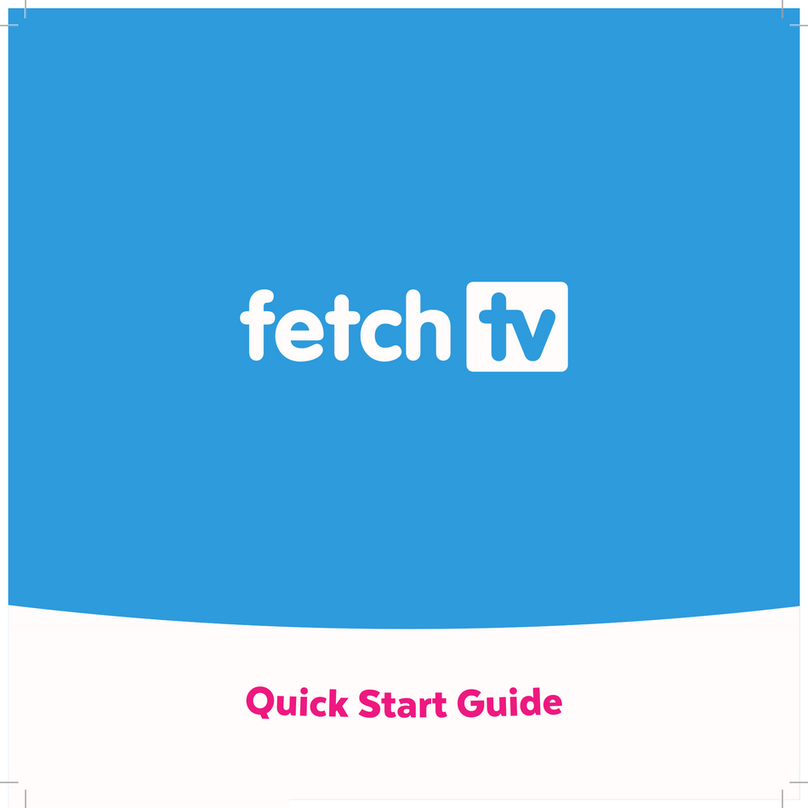COX mini box User manual

MINI
BOX
Easy Setup Guide
USER GUIDE
JOB NO. CCI1400122 DATE 8.5.14 INITIALS DATE
CD
Bruce B./
Michelle R.
AD/Designer
Laurie G.
Writer
N/A
Layout Designer
N/A
Account Mgr.
Jenn P.
Project Mgr.
Stephanie W.
Print Prod.
N/A
JOB NAME New Customer Mini Box
CLIENT COX COMMUNICATIONS
FILE NAME
CCI140122_User_Guide
ROUND
1
STAGE:
FINAL
LIVE N/A
FLAT/TRIM
width varies x 5"
FOLDED 8" x 5"
BLEED .125" SCALE 100%
COLOR CMYK
CMYK
CCI140122_User_Guide 1 8/6/14 3:29 PM

Welcome.
Thank you for going all digital with Cox and
taking your TV viewing experience to the next level.
Just follow the 4 steps in this Easy Setup Guide.
For future reference and
faster support, please
write down the numbers
found on the bottom of
the mini box.
CCI140122_User_Guide 2 8/6/14 3:29 PM

3
Kit includes:
HDMI Cable
Provides a high-def
signal to TV
COAX Cables
Provides a basic
signal to TV (Qty. 2)
Power Cord
Powers the mini box
Remote Control
Controls the mini box
and can turn your TV
OFF and ON
MINI BOX
Digital adapter
CCI140122_User_Guide 3 8/6/14 3:29 PM

4
1Take a deep breath. You can do this! We’re with you every step of the way.
Turn o the TV
Remove the BLACK COAX Cable found in tray 1
Connect the BLACK COAX Cable to the port
on the back of the mini box labeled Cable from Wall
Connect the other end of the BLACK COAX Cable
to the wall outlet
CCI140122_User_Guide 4 8/6/14 3:29 PM

5
STEP 1
CCI140122_User_Guide 5 8/6/14 3:29 PM

On the back of the TV, look for a port labeled HDMI
NOTE: Most high-definition TVs should have this port.
TVs purchased before 2004 generally will not. If the
TV does not have an HDMI port, please turn the page.
If the TV has an HDMI port:
Connect the BLUE HDMI Cable to the port
on the back of the mini box labeled HD to TV
Connect the other end of the BLUE HDMI Cable
to the HDMI port on the back of the TV
It’s time to play detective. Does your TV have an HDMI port?
2
HDMI
6
CCI140122_User_Guide 6 8/6/14 3:29 PM

7
STEP 2
CCI140122_User_Guide 7 8/6/14 3:29 PM

2
If the TV does NOT have an HDMI port:
Open the plastic bag found in tray 2
Connect the BLUE COAX Cable to the port
on the back of the mini box labeled To TV
Connect the other end of the BLUE COAX Cable
to the COAX port on the back of the TV
NOTE: Choose either the BLUE HDMI Cable or the
BLUE COAX Cable. Do not use both.
Skip this page if you have already plugged in your HDMI Cable. Really, you can skip it.
COAX
8
CCI140122_User_Guide 8 8/6/14 3:29 PM

STEP 2
9
CCI140122_User_Guide 9 8/6/14 3:29 PM

3
Connect the YELLOW POWER Cord into the
yellow POWER port on the back of the mini box
Plug the other end into the wall
NOTE: The green light should start flashing on the front
of the mini box.
Way to go! You’re almost there.
10
CCI140122_User_Guide 10 8/6/14 3:29 PM

11
STEP 3
CCI140122_User_Guide 11 8/6/14 3:29 PM

4
Turn on your TV
Press and hold until blinks twice, then release
Press and release
Press and hold down
until device turns o,
then release
If the mini box will not power on/o your TV
see page 15 for more information
It’s time to program your new mini box remote to work with your TV.
12
CCI140122_User_Guide 12 8/6/14 3:29 PM

IF YOU USED THE HDMI CABLE IN STEP 2:
Using the mini box remote, press and select HDMI*
IF YOU USED THE COAX CABLE IN STEP 2:
Using your existing TV remote, turn your TV to
channel 3
Make sure the CH 3/4 switch on the back of the
mini box is set to 3
NOTE: If you do not see video or the on-screen guide on your TV, use
your existing TV remote to turn the TV to channel 4 and change the
switch on the back of the mini box to channel 4.
Once this step is complete, you will be able to use
the new remote to control your TV and mini box*
*You should now be able to see the on-screen guide. It may take a few minutes for the mini box
to register with our system. If you do not see video in 10 minutes, call us at 1-866-961-0416
13
STEP 4
CCI140122_User_Guide 13 8/6/14 3:29 PM

14
INFO
Get more information about programs
GUIDE
Open the guide
SELECT
Select the highlighted item
POWER
Turn on or o the television
HD ZOOM
Zoom and stretch video
ARROW KEYS
Move the highlight
COX MENU
One-touch access to the Main Menu
CC
Turn on or o closed captioning
PG/CH UP/DN
In the Guide, scroll up or down one
page. When viewing TV, move to
next or previous channel
LAST
Return to the last channel
or the previous screen
EXIT
Exit the current screen
NUMBER PAD
Enter channel numbers and PIN
directly with the remote control
ABOUT THE REMOTE CONTROL
CCI140122_User_Guide 14 8/6/14 3:29 PM

15
QUICK-START REMOTE SET-UP
Say goodbye to remote control clutter
Your mini box remote not only controls your mini box, it can also
be programmed to control your TV.
1. Turn on your TV.
2. Press and hold until blinks twice, then release.
3. Press and release .
4. Press and hold until the TV turns o, then release.
If your TV does not turn o, or if the mini box is not working with
your TV, follow these instructions:
• While aiming the remote at your TV, press and hold
down the numbered button for your TV brand from the
list of common brands.
• Let go of the button when your TV turns o. Setup is complete.
See FAQs (page 23) for more information on your remote
1Insignia
2LG
3Panasonic
4Philips/Magnavox
5Samsung
6Sanyo
7Sharp
8Sony
9Toshiba
0Vizio
PROGRAM GUIDE
CCI140122_User_Guide 15 8/6/14 3:29 PM

GETTING STARTED
Turning on Your TV
Press
Changing Channels
• If you know the channel
number, enter it using the
numbered buttons
• Use the to go one channel
up or down
• To see the previously tuned
channel, press
Adjusting the Volume Level
Use the to increase or
decrease the volume
To turn the volume o
completely, press
To restore the volume
and continue listening,
press again
16
CCI140122_User_Guide 16 8/6/14 3:29 PM

PROGRAM GUIDE
17
USING THE GUIDE
Information About Shows
Press to display the Channel Banner
Press again to display extended program information
Press to close
Finding Shows by Channel
Press to display the Guide
Use the
to browse by channel
Use the to browse by page
OR Enter a channel number using –to
jump directly to that channel
Press to view selected program
By pressing the right arrow button, you
can view program listings up to 24 hours
in advance
CCI140122_User_Guide 17 8/6/14 3:29 PM

CONTROLLING WHAT YOUR KIDS CAN WATCH
Parental Controls let you control who watches certain TV programs. You can lock programs by rating
or block whole channels so they cannot be viewed without the Parental Control PIN.
Setting a Parental Control PIN
Press
to display the Menu
Use
to highlight “Settings.” Press
“Parental Controls” will now be highlighted. Press
Use
to highlight “Set Parental Control PIN” and press
Use the numbered keys –to set a four-digit PIN.
You will need to re-enter your PIN to confirm
The Parental Control PIN is now set
Press to clear the confirmation message
18
CCI140122_User_Guide 18 8/6/14 3:29 PM

19
The Program Guide lets you restrict access to TV programs in several dierent ways.
Setting Locking Status is the next step to turning on Parental Controls.
Turning On Parental Control Settings
Press
to display the Menu
Use
to highlight “Settings.” Press
“Parental Controls” will now be highlighted. Press
“Parental Locks” will now be highlighted. Press
The “Locking Status” option will now be highlighted. Press
The “ON” option in the center column will now be highlighted.
Press
Parental Controls are now turned ON
Press to close “Settings” or press the left arrow button to
return to “Locking Status”
PROGRAM GUIDE
CCI140122_User_Guide 19 8/6/14 3:29 PM

20
CONTROLLING WHAT YOUR KIDS
CAN WATCH (CONTINUED)
After turning on Parental Controls, you have a number of dierent
ways to restrict access to TV programs, including by channel, by
rating and by content advisories.
Customizing Parental Control Settings
Press
to display the Menu
Use
to highlight “Settings.” Press
“Parental Controls” will now be highlighted. Press
“Parental Locks” will now be highlighted. Press
Use
to highlight a category, such as “Lock
Channels” or “Lock Ratings.” All of the category
options are displayed in the center column
Press
to highlight the first category option in the
center column
Use
to highlight an option
Press
to lock or unlock
The Parental Control setting is now customized
Press to close “Settings” or press the
left arrow button to return to the previously
selected category
CCI140122_User_Guide 20 8/6/14 3:29 PM
Other manuals for mini box
3
Table of contents
Other COX Set-top Box manuals