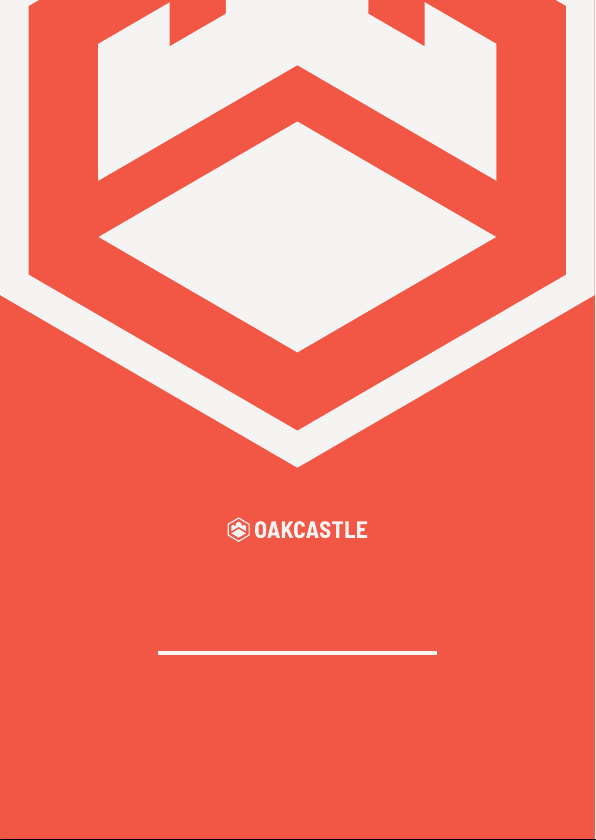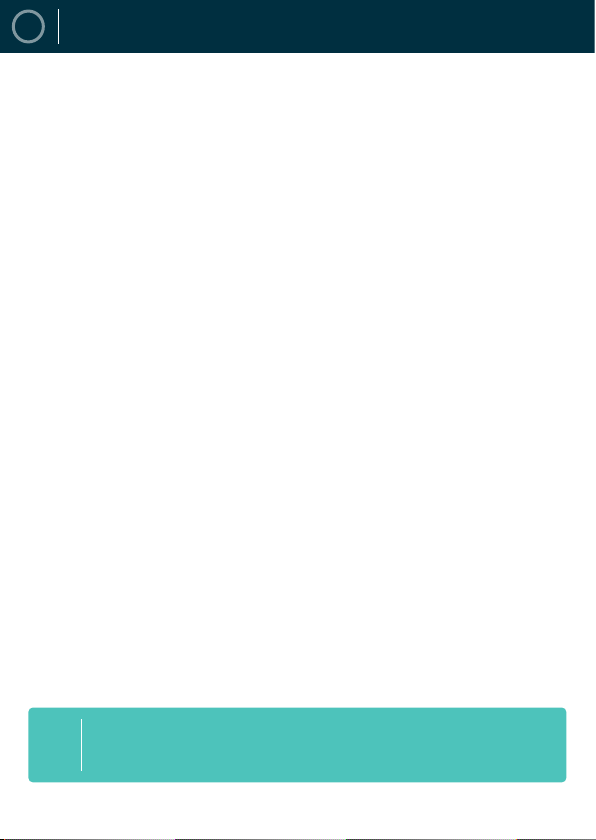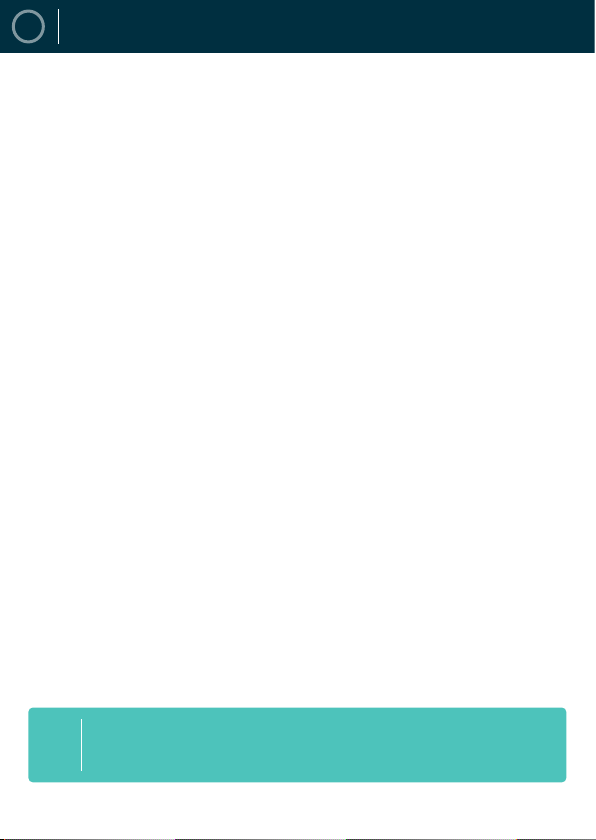
2
EN CONTENTS
Contents������������������������������������������������������������������������������������������������������������������������� 2
Box Contents ����������������������������������������������������������������������������������������������������������������� 3
Controls & functions����������������������������������������������������������������������������������������������������� 4
How to Connect������������������������������������������������������������������������������������������������������������� 7
Getting Started�������������������������������������������������������������������������������������������������������������� 8
Basic Operations����������������������������������������������������������������������������������������������������������� 9
Organising Channels & Stations�������������������������������������������������������������������������������� 11
USB/Multimedia & Recording������������������������������������������������������������������������������������ 12
Electronic Program Guide������������������������������������������������������������������������������������������ 15
Scanning & Rescanning ���������������������������������������������������������������������������������������������� 16
Audio Language & Format ����������������������������������������������������������������������������������������� 17
Audio-Visual Settings & Options ������������������������������������������������������������������������������� 18
Parent Controls & Auto-Power On���������������������������������������������������������������������������� 19
System Maintenance�������������������������������������������������������������������������������������������������� 20
Factory Reset & Software Update����������������������������������������������������������������������������� 21
Network Settings & Apps ������������������������������������������������������������������������������������������� 22
Troubleshooting���������������������������������������������������������������������������������������������������������� 23
Spec & Warranty ��������������������������������������������������������������������������������������������������������� 24
Safety Information������������������������������������������������������������������������������������������������������ 25
Register your product online for a FREE 3 year
extended warranty at: www�oakcastle�co�uk
3YEAR
WARRANTY