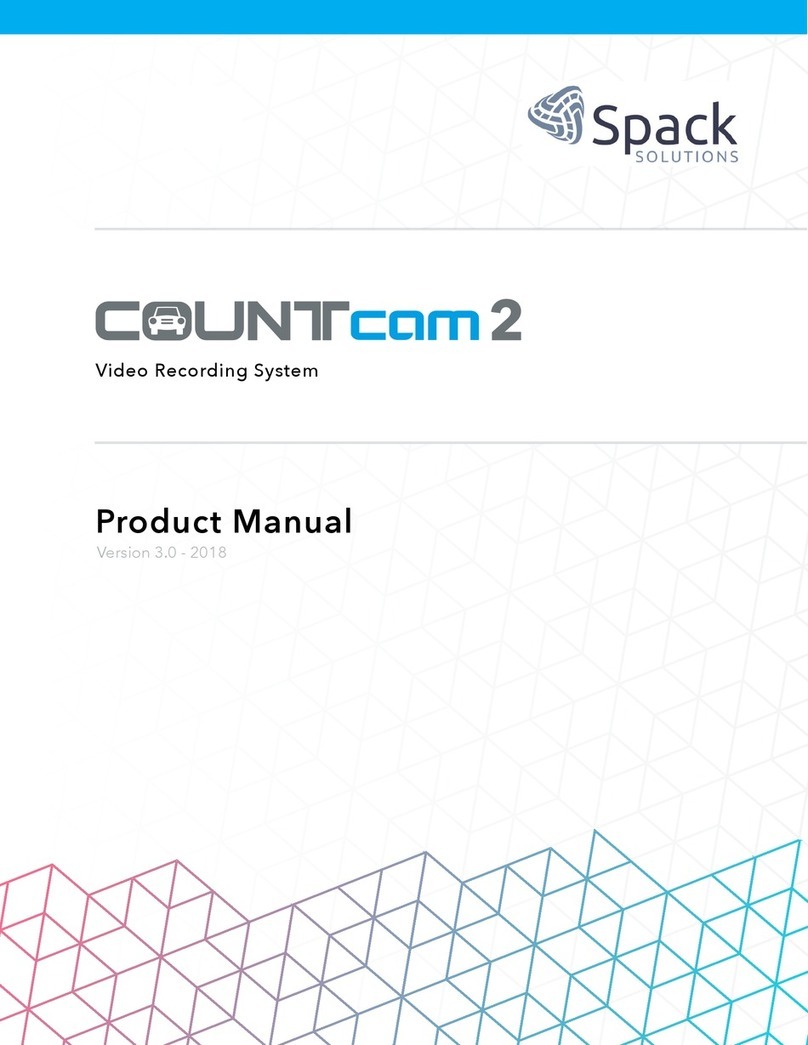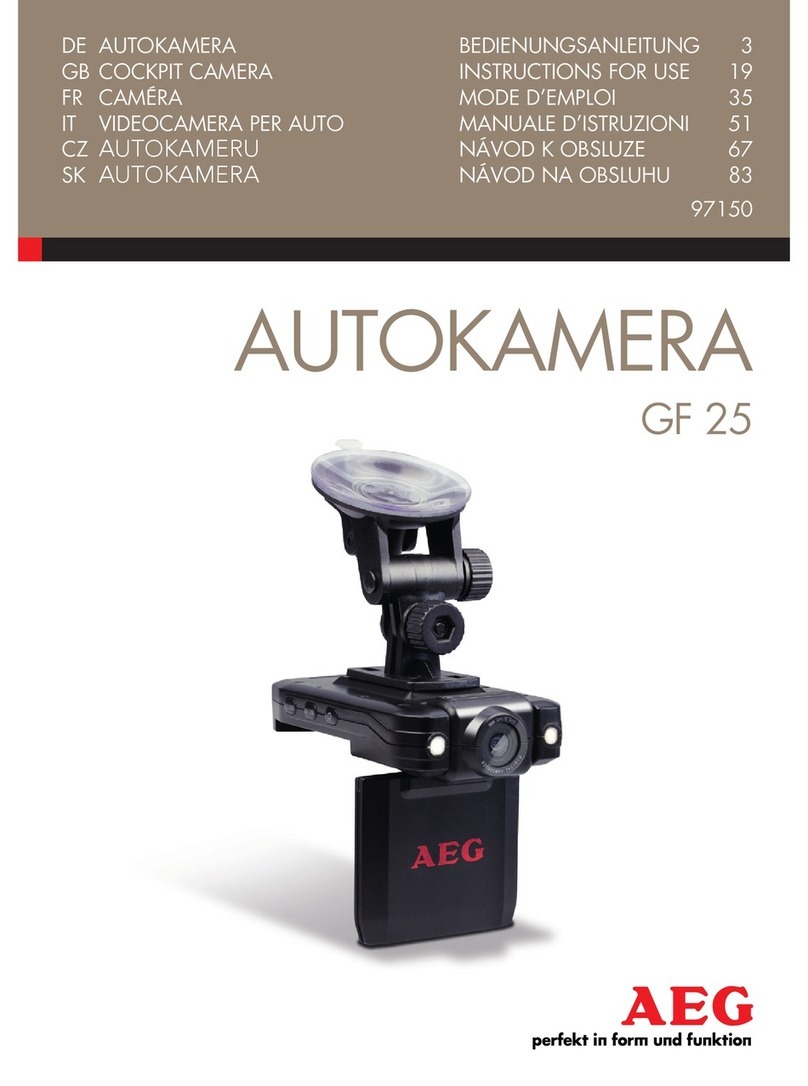CP Plus CP-AD-H2B-PW User manual

CarKam GPS Quick Start Guide
CP-AD-H2B-PW

instruction manual
Please read this manual carefully before using the product and keep it properly.
Product Appearance
Tips: The illustrations of products, accessories and user interface in the manual
are schematic diagrams, for reference only. Due to product upgrades, the real
product and the schematic diagram may be slightly different, please refer to the
①
②
③
④
⑤
⑥
⑦
⑧
①

real product.
1. Power
2. Mic hole
3. SD card connector
4. Micro USB charge connector
5. Light
6. Camera lens
7. Bracket adhesive
Product installation
1. Install electrostatic stickers.
Install the electrostatic sticker on the windshield in the dotted area. Avoid the
edge of the glass and select a clean area on the glass for installation.
Please clean the glass before installation and squeeze the bubbles between the
electrostatic sticker and the glass during installation.
。
2. Insert the SD card into the connector with the contact side facing up, the SD

card is installed until a (click) sound is heard.
3. Fix the recorder
Peel off the protective tape on the high-temperature adhesive on the base of the
bracket and put the recorder into the dotted frame of the electrostatic sticker.
4. Cable and connect the power supply
As shown in the figure, the power supply line is arranged along the top of the
windshield, the A-pillar, and the passenger storage box, and after connecting the
charging head near the cigarette lighter, insert the cigarette lighter.

Note:
*Please use a pry toll to hide the power line under the roof upholstery and seal
the rubber ring along the A-pillar.
*Depending on the vehicle style, the location of the cigarette lighter may also be
different, the above figure is for reference only.
Power On/Off
1. Power On
The dashcam supports below power on methods:
--Connecting the vehicle cigarette lighter and then starting the vehicle, the
cigarette lighter get power from the vehicle and so the recorder power on
automatically.
--In the parking monitoring mode, the dashcam will power on automatically if
dashcam detects the vehicle collision or movement.
2. Power Off
The dashcam supports below power off methods:
--Press and hold the power button for 3 seconds to shut down.
--The vehicle turns off and stops supplying power to the cigarette lighter, the
dashcam will automatically turn off.

During the operation of the recorder, it will automatically shut down when the
following conditions happen:
--Operating in an environment that exceeds the operating temperature, the
dashcam will automatically shut down.
-- Remove the SD card during the operation of the dashcam, and the dashcam will
automatically shut down.
Download App
Step 1 Download App
Scan the QR code to download and install the CarKam APP;
Step 2 Add device
1. Open the WiFi settings of the mobile phone, find the WiFi hotspot of this device,
click Connect, and enter the WiFi password: Please check backside of the carkam, and the
WiFi connection is successful.
2. Open the CarKam APP, the APP will display the current recorder recording
screen after connecting to the WIFI of this device. (Please note: If the APP does
not display the current recorder recording screen, please reconnect the WiFi
hotspot of this device)
Dashcam Wi-Fi hotspot information
Hotspot name:CPPLUS-MAC address for example CPPLUS-705B (Please check backside of
CarKam)
Password: Refer to as model name please check back side of the Dashcam.

Video/photo storage
1. SD card manual
The dashcam must be equipped with a SD card to use, Package not include SD
card.
Dashcam support SD card range: 16GB-256GB TF card (Class 10 or more)
The default file partition format of the SD card may not be consistent with the
format supported by dashcam. Insert the SD card for the first time and format it in
the dashcam before starting to use. All the contents will delete after formatting
the SD card, please back up important information to another device before
formatting.
The SD card may be damaged or aged after multiple inserts and unplugs which
causing Video or photo cannot save normally, in this case, please replace the SD
card with a new one in time.
Please use a reliable SD card from a regular manufacturer. Inferior SD cards may
have problems such as the nominal read and write speed does not match the real
and the nominal capacity does not match the real one. The Company shall not be
liable for Video/photo loss or damage due to using inferior SD cards.
In order to avoid slow reading and writing of the SD card after a long period of use,
it is recommended to format it in the dashcam every two weeks or so.
Do not plug and unplug the SD card while the dashcam is powered on.
2. Video storage instructions
The storage of normal videos, emergency videos, and parking videos is overlay
method. When the SD card memory runs out, the new video will overlay the
oldest one. To ensure that important videos are not overlaid, please export
important videos to other devices such as mobile phones or computers in time for
backup.
3. Photo storage instructions
The number of photos stored is fixed at 200pcs, and after the storage space runs

out, please manually delete the photos which you don't need, otherwise the
dashcam will not be able to continue taking photos.
Video recording
1. File storage
File type
File name
File naming rules
Normal video
Normal
NOYYYYMMDD-HHMMSS-XXXXXX.mp4
Emergency video
Event
EVYYYYMMDD-HHMMSS-XXXXXX.mp4
Parking video
Normal
PAYYYYMMDD-HHMMSS-XXXXXX.mp4
Snapshot
Photo
PHYYYYMMDD-HHMMSS-XXXXXX.jpg
2. Normal video recording
The dashcam automatically enter normal recording mode after power on. The
light is green during normal recording (default Wi-Fi on). The default recording
duration of normal video is 1 minute (the recording duration can be modified in
the settings)
In the following cases, the dashcam is not in recording mode, and the light status:
red (default WIFI is on)
● SD card abnormality.
● Format SD card process.
● Recorder factory reset process.
● Playback mode (View recorder album on APP)
● Receive the upgrade package process
When returning to the main interface of the recorder, or exiting the above process,
the recorder will automatically turn on to record video.

3. Emergency video
Light status: Green
Recording duration: On the basis of the currently recorded video, continue
recording for 30 seconds from the emergency video recording is triggered.
Note: Due to the complexity of road conditions while driving, the dashcam does
not ensure that video will be stored in the emergency video file every time after
emergency occurs. If you can't find the video in the emergency video file, check in
the normal video file.
Emergency video recording will stop in the following situations:
●In the process of recording emergency video, press and hold the power button
to shut down, the dashcam exit the emergency video recording, and save the
emergency video that has been recorded, and then shut down;
● In the process of recording emergency video, disconnect the external power
supply and shut down;
●The dashcam shutdown caused by continues to run at high temperature, the
dashcam will exit the emergency video recording, and save the emergency video
that has been recorded at the end, and then shut down;
● During the recording of emergency video, ACC OFF shuts down;
● If the SD card is removed and turned off, exit the emergency video recording
and shut down directly.

Notes:
1. The dashcam is a driving assistance product for the purpose of recording the
external status of the vehicle, it cannot protect the user's driving safety by using
dashcam, During the user using dashcam, due to product failure, information loss,
the operation of dashcam caused by driving accidents and any losses which has
nothing to do with the company.
2. Due to differences in vehicle conditions, driving styles, driving environments,
etc., some functions of dashcam may not work normally. Power failure, use in an
environment exceeding normal temperature and humidity, collision, SD card
damage, etc., may cause the recording to be failed, and the dashcam does not
guarantee that all videos can be completely saved under any circumstances. The
driving video recorded by dashcam is for reference only.
3. Please install this product correctly, do not block the driver's line of sight, do
not block the airbag, otherwise it is easy to cause product failure and personal
injury.
4. The dashcam must be equipped with a SD card to use, Package not include SD
card.
5. Do not plug and unplug the SD card in the power on state, otherwise it may
cause the SD card to be damaged
6. Please purchased SD card through regular channels and use a high-quality SD
card with a storage capacity of 16GB-512GB and a transfer speed not lower than
the Class10 standard. Inferior SD cards may have problems such as the nominal
read and write speed does not match the real read and write speed, and the
nominal capacity does not match the real capacity. The Company shall not be
liable for loss or damage to videos caused by the use of inferior SD cards.
7. Usually the SD card will have a service life, long-term use of the memory card
may cause the video to not be saved normally due to the decrease in writing
speed, please replace the new memory card in time when this happens. The
Company shall not be liable for the inability to save videos due to memory card

problems.
8. Keep this product away from strong magnetic fields, which may cause damage
to the device.
9. It is not allow to use this product in environment which is above 60°C and
below -10°C
10. Please use this product to the extent permitted by law.
Warranty Description
The after-sales service of this product is strictly in accordance with the "Law of the
People's Republic of India on the Protection of Consumer Rights and Interests"
and " Law of the People's Republic of India on the Product Quality " to implement
the after-sales three-guarantee service, and the service content is as follows:
1. Warranty period
1.1 Within 7 days from the day after signature, if the product has the performance
failure listed in the "Product Performance Failure Table", which is tested and
determined by the CPPLUS after-sales service center, and can enjoy free return or
exchange service.
1.2 Within 8 days to 15 days from the day after signature, the performance failure
listed in the "Product Performance Failure Table" which is tested and determined
by the CPPLUS after-sales service center, and can enjoy free replacement or
maintenance services.
1.3 Within 12 months from the day after receipt, the product has the
performance failure listed in the "Product Performance Failure Table", which is
tested and determined by the test of CPPLUS after-sales service center and can
enjoy free maintenance services.
2. non-warranty regulations
2.1 Unauthorized repair, misuse, collision, neglect, abuse, liquid ingress, accident,
alteration, incorrect use of non-product accessories, or tearing, altering labels,

anti-counterfeiting marks.
2.2 The validity period of the three guarantees has expired.
2.3 Damage caused by force majeure.
2.4 The performance failure is not listed in the "Product Performance Failure
Table”.
5. Due to human reasons, the performance failures of dashcam and its accessories
listed in the "Product Performance Failure Table."
3. Product Performance Failure Table
Model
Performance failures
CP-AD-H2B-PW
1. The product is damaged
2. Unable to power on, unable to record
3. Unable to connect to the app
4. The keys are not functional
5. Other functions caused by factory hardware failure cannot be
used normally
Package List
Dashcam x1
Bracket x1
Car charging cable x1
Electrostatic sticker x1
Manual X1
Table of contents