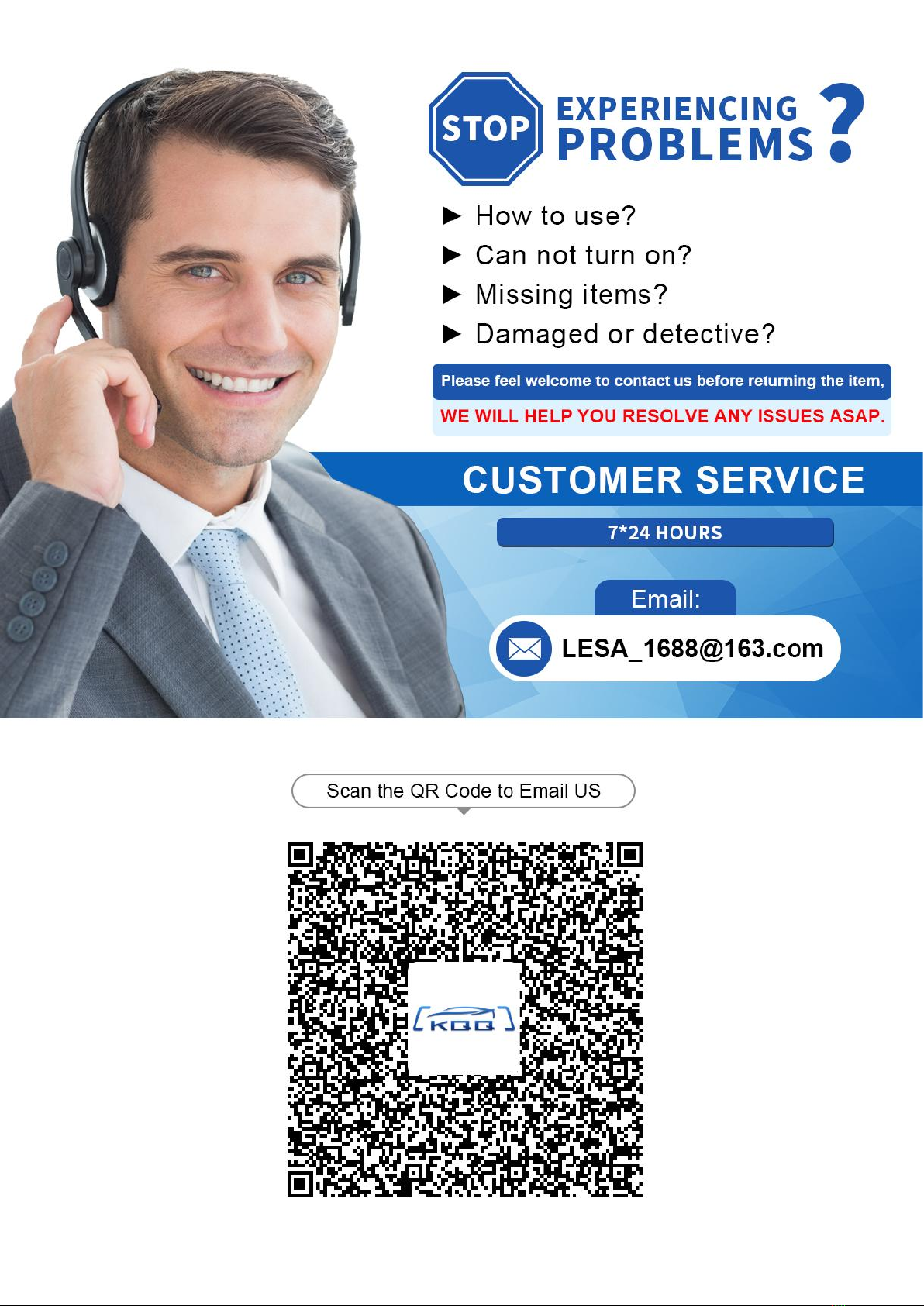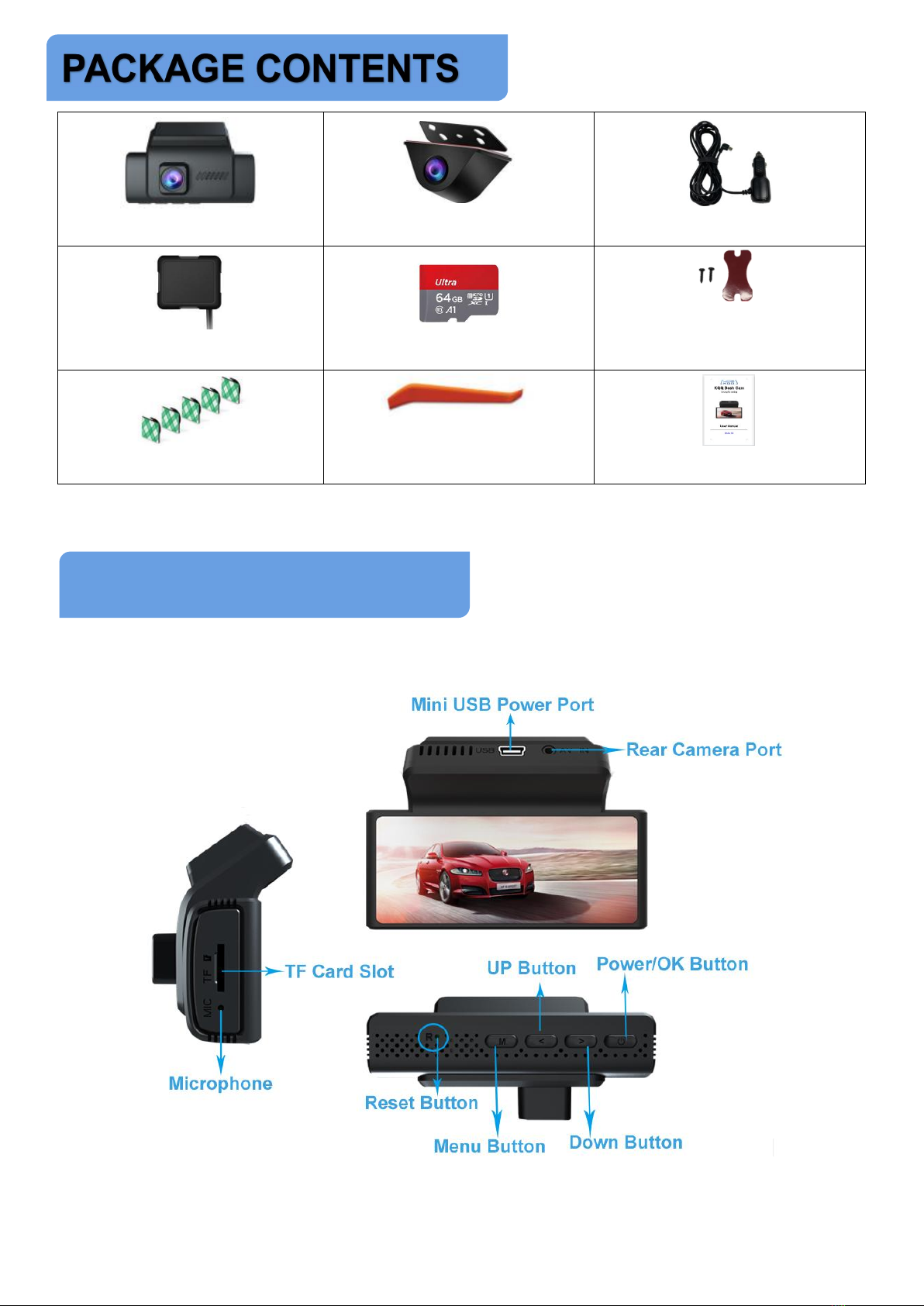INDEX
INTRODUCTION ...................................................................................... 2
PRE CAUTIONS .......................................................................... ............ 2
WARNINGS ............................................................................................... 3
PACKAGE CONTENTS ............................................................. ............ 5
DASH CAM OVERVIEW ............................................................ ............ 5
SPECIFICATIONS ....................................................................... ............ 6
BUTTON SHORTCUTS .......................................................................... 6
GETTING STARTED ................................................................... ............ 8
1 Prepare Memory Card ..................................................... ............ 8
2 FAQ ..................................................................................... ............ 9
INSTALLATION ........................................................................................ 9
1 Notes for Installation ........................................................ ............ 9
2 Installation Steps .............................................................. .......... 10
2.1 Install the Dash Cam ................................................................. .............10
2.2 Connect GPS Module ............................................................................. 11
2.3 Connect Car Charger/Hardwire Kit ......................................... .............12
2.4 Install Rear Camera ................................................................................14
2.5 Remove Camera from Front Windshield .............................................15
OPERATIONAL GUIDELINE ............................................................... 16
1 How to Turn the Dash Cam On/Off ............................... .......... 16
2 How to Reset Camera? ................................................... .......... 17
3 Time Settings ............................................................................... 17
CAMERA MODES ....................................................................... .......... 18
1 Video Mode .................................................................................. 19
2 Photo Mode .................................................................................. 21
3 Playback Videos ............................................................... .......... 21
3.1 View Footage on Dash Cam Directly ...................................... .............21
3.2 View Footage on PC/MAC .....................................................................22
3.3 View Footage on Your Smartphone ........................................ .............23
CAMERA SETTINGS ............................................................................ 23
1 Setup Menu ........................................................................................ .............23
2 Photo Menu ........................................................................................ .............27
CONNECT WiFi & APP ........................................................................ 28
1 Install “Roadcam” APP ............................................................... 28
2 Connect WiFi ..................................................................... .......... 28
3 Introduction for Roadcam App .................................................. 30
4 How to Download Video/Image on App? ................................ 30
5 FAQ on WiFi and “Roadcam” App ................................. .......... 31
GPS PLAYER&GPS LOGS ....................................................... .......... 33
1 How to Install the GXPlayer on Your PC/Mac? ........... .......... 33
2 How to View GPS Log via GXPlayer? .......................... .......... 34
3 How to View GPS Logs via Phone APP? ............................... 34
Common Issues& Trouble Shooting .................................... .......... 35
About User Manual .................................................................... .......... 40
One Year Limited Warranty ..................................................... .......... 40
Thanks For Your Love .............................................................. .......... 41
Customer Service ...................................................................... .......... 42