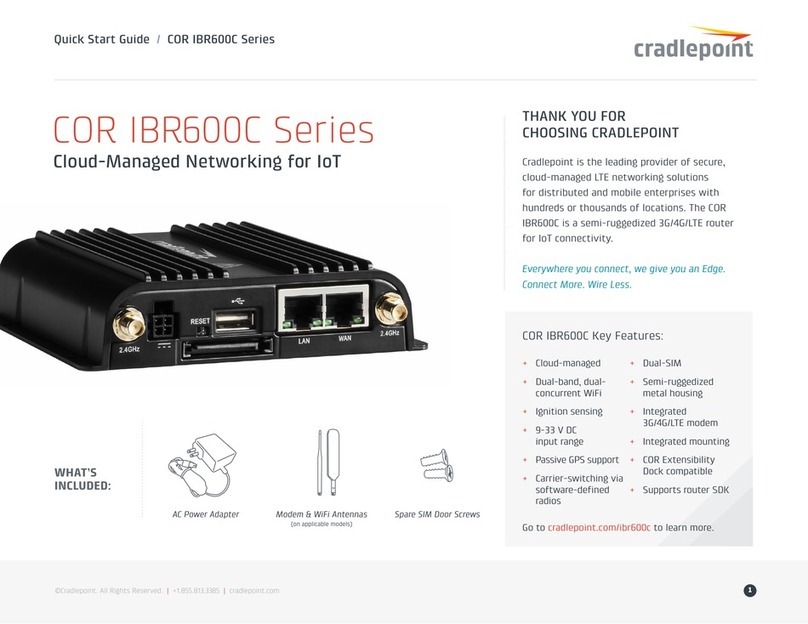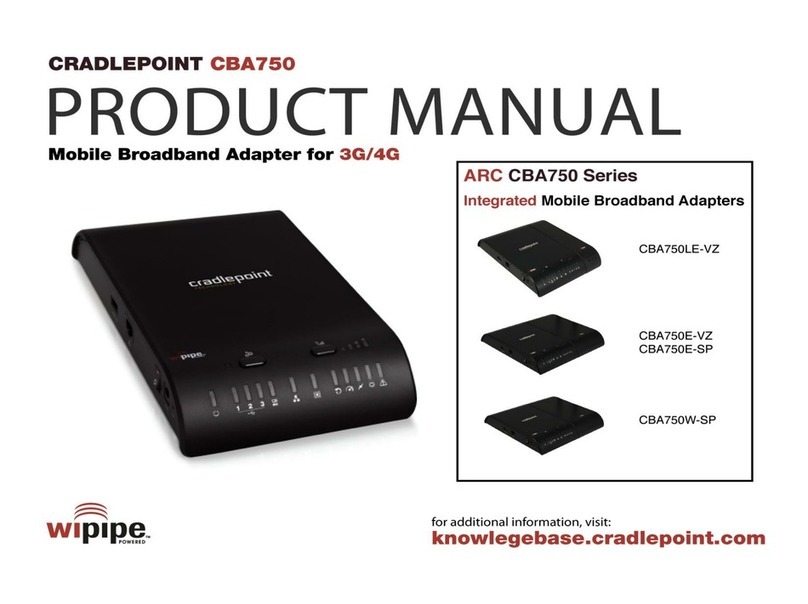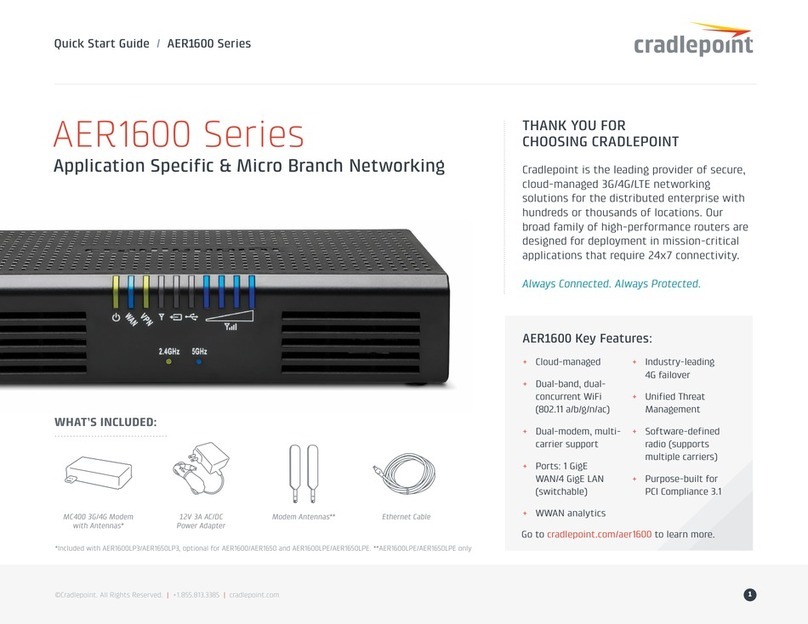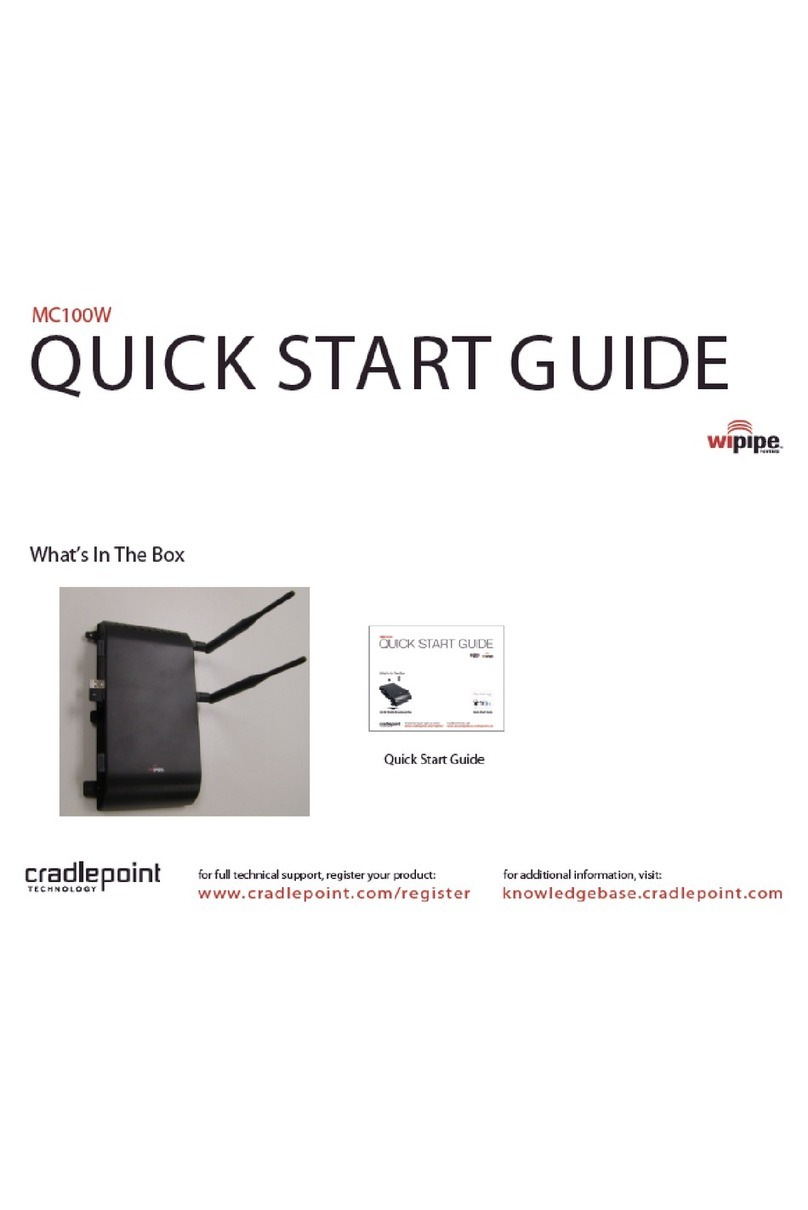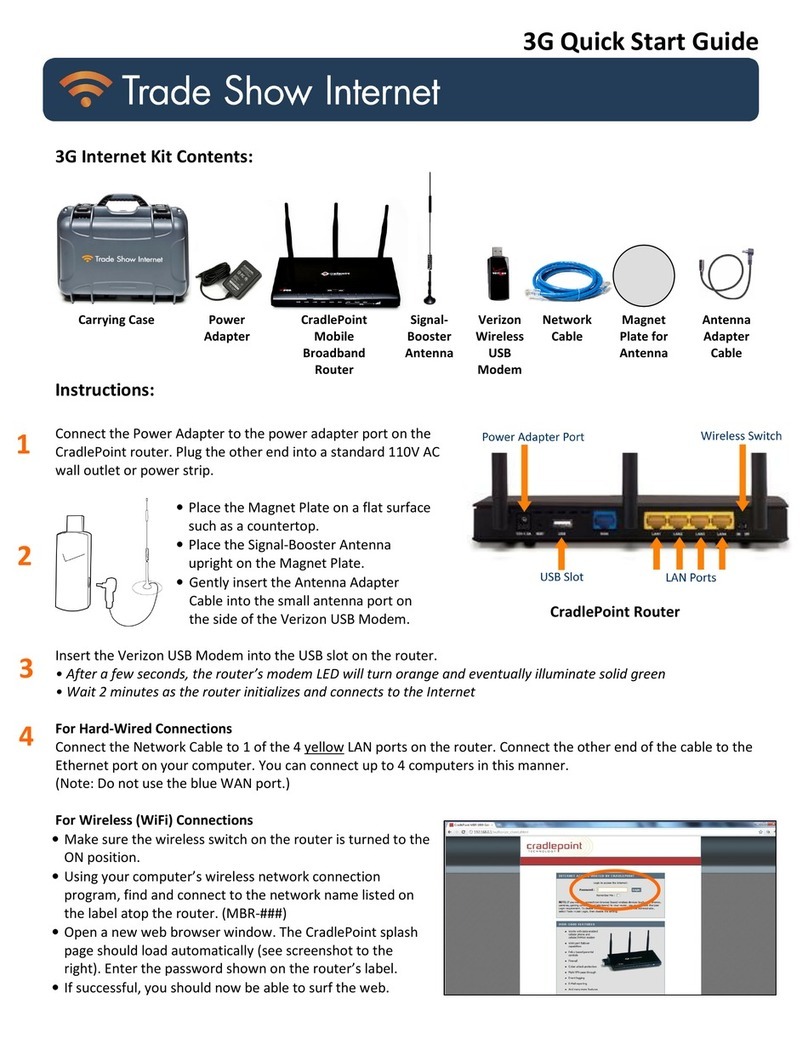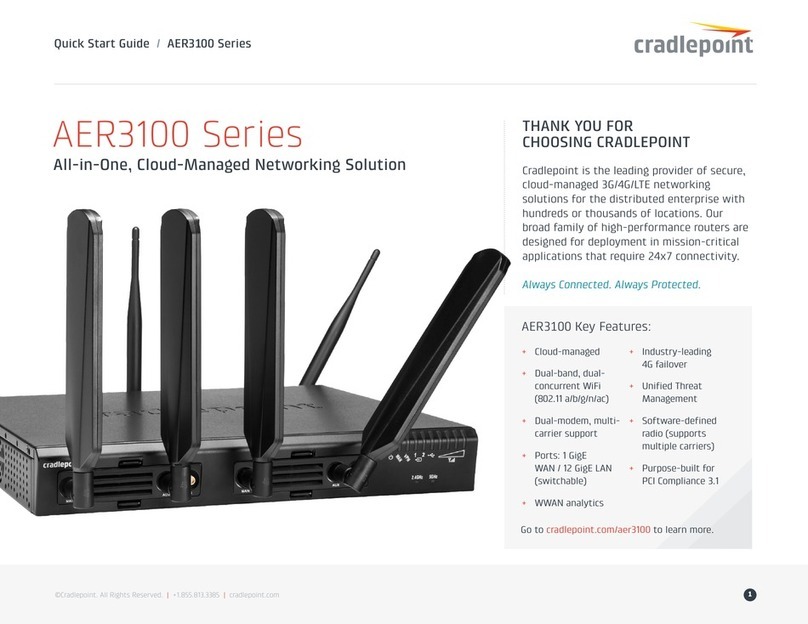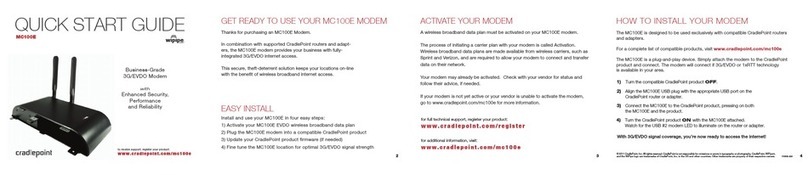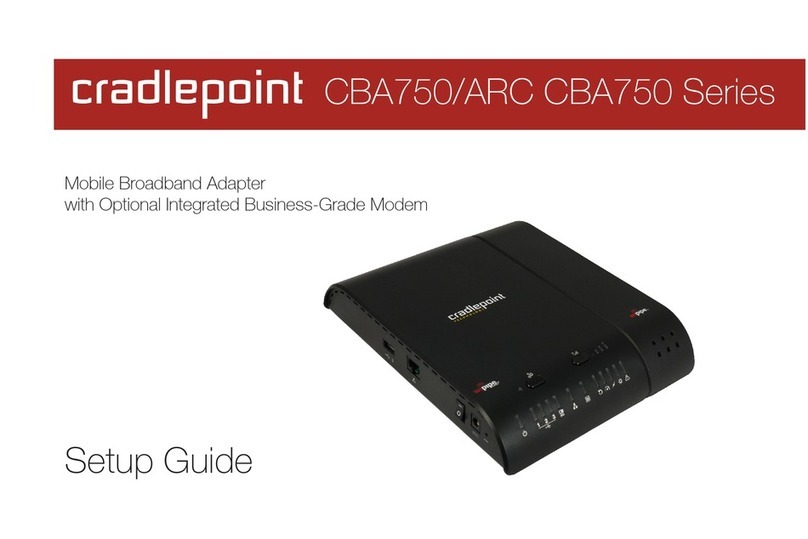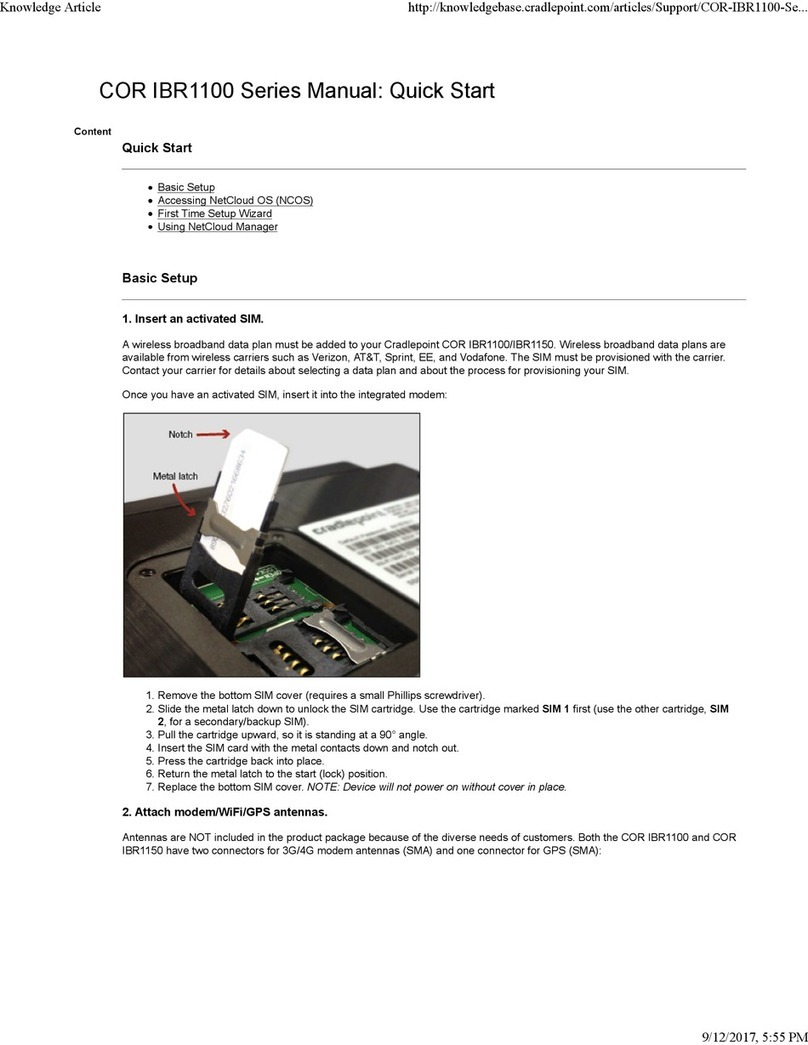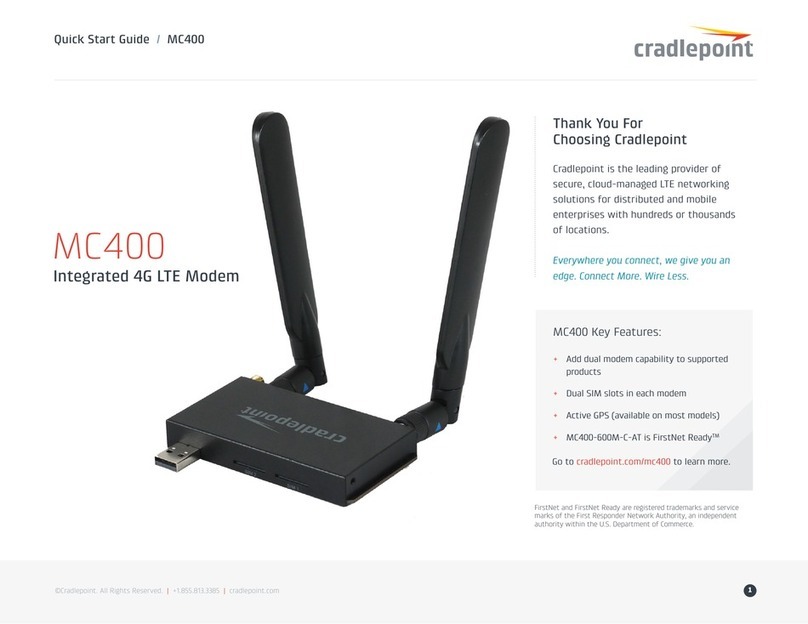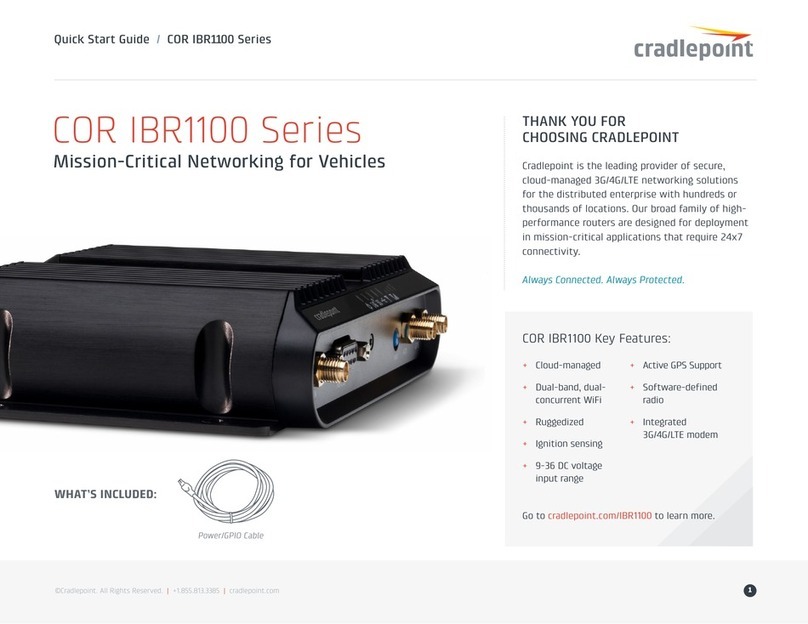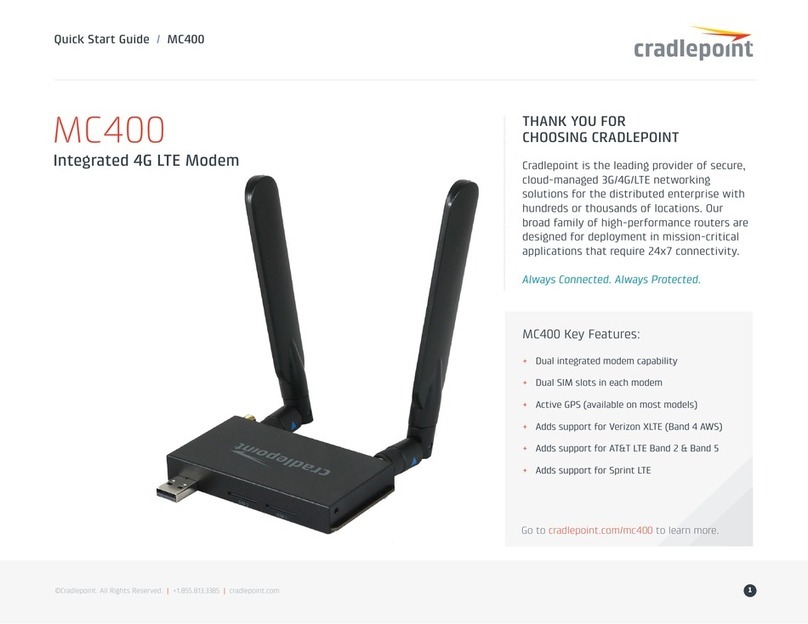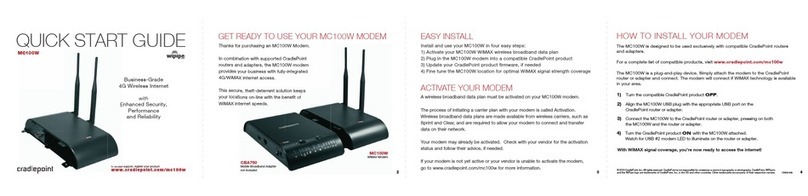Application
This guide should be applied whenever a need exists to activate and/or add a wireless modem capability to
Digital Repeater in an existing system or when this capability is being included with a new installation.
Safety Guidelines
The general safety information in this guideline applies to both operating and service personnel. Failure to
comply with these precautions violates safety standards of design, manufacture, and intended use of equip-
ment. Cellular Specialties, Inc. assumes no liability for the customer’s failure to comply with these require-
ments:
Grounding
The External Modem Kit in conjunction with the Digital Repeater system is designed to use 110 VAC and
should always be operated with the ground wire properly connected. Do not remove or otherwise alter the
grounding lug on any power cord.
Explosive Atmospheres
To avoid explosion or fire, do not operate modem and repeater in the presence of flammable gases or fumes.
Lightning Danger
Do not install or make adjustments to the modem or repeater during an electrical storm. Use of a suitable
lightning arrester, such as CSI’s model number CSI-CAP, is very strongly recommended.
If you suspect a malfunction with this product, call your dealer or the Cellular Specialties Support Line at:
(603) 626-6677, Toll Free (USA) 1-877-844-4274.
If applicable the ESN number may be found on the label on the bottom of the router. Note ESN
number below. If not yet activated, the ESN number will be required to do so. Retain this manual,
along with proof of purchase, to serve as a permanent record of your purchase.
MODEL NUMBER ESN NUMBER DATE OF PURCHASE
POINT OF SALE COMPANY
Product Registration Information
All information and statements contained herein are accurate to the best of the knowledge of Cellular Specialties,
Inc. (CSI), but Cellular Specialties makes no warranty with respect there to, including without limitation any results
that may be obtained from the products described herein or the infringement by such products of any proprietary
rights of any persons. Use or application of such information or statements is at the users sole risk, without any
liability on the part of Cellular Specialties, Inc. Nothing herein shall be construed as licence or recommendation for
use, which infringes upon any proprietary rights of any person. Product material and specifications are subject to
change without notice. Cellular Specialties’ standard terms of sale and the specific terms of any particular sale apply.
Document Purpose / Intended Users
The purpose of this document is to provide a basic procedure to help the technician/engineer install the CSI External
Modem Kit for use with CSI’s Digital Repeaters. Following the procedures outlined will minimize risks associated with
modifying a live system and preclude service interruptions. This document assumes the technician/engineer un-
derstands the basic principles and functionality involved with repeater and in-building systems. When required, see
the Modem Activation Process Section, found later in this manual, for modem activation and activation verification.
-4-
DISCLAIMER