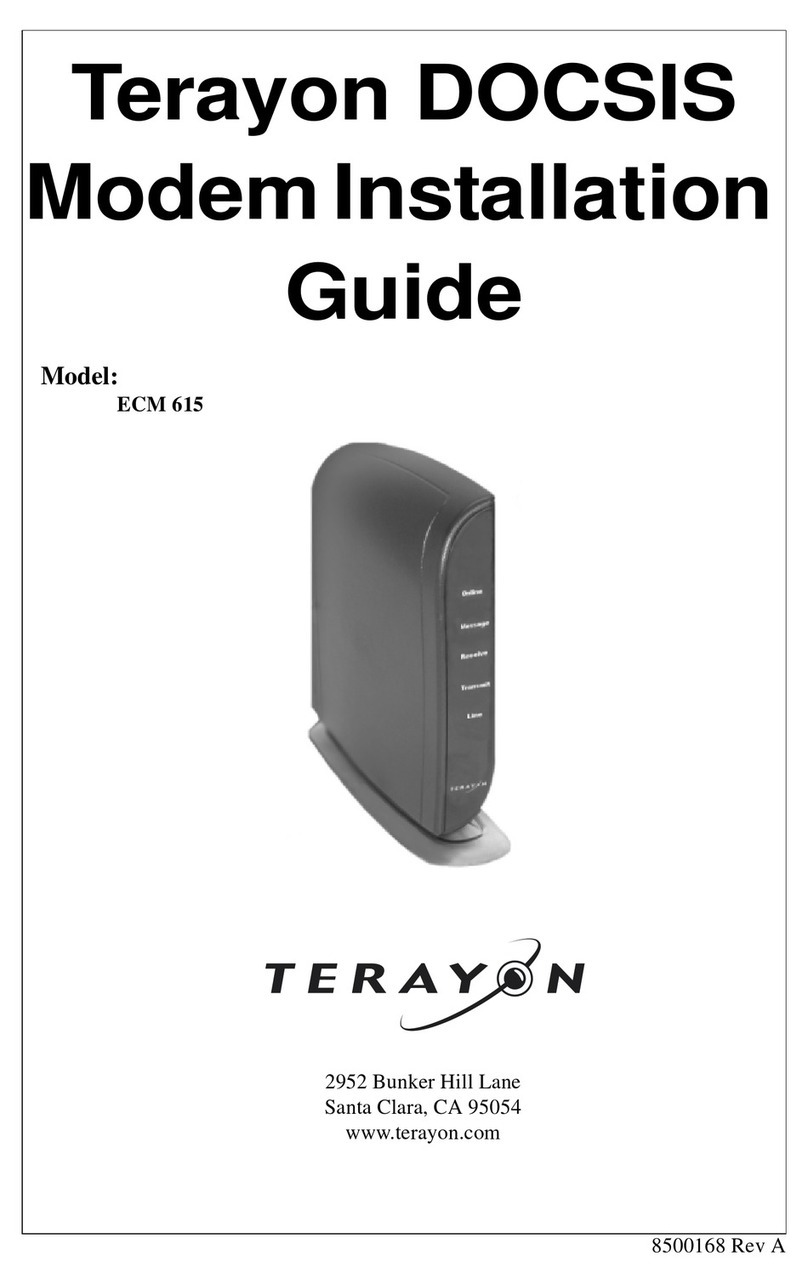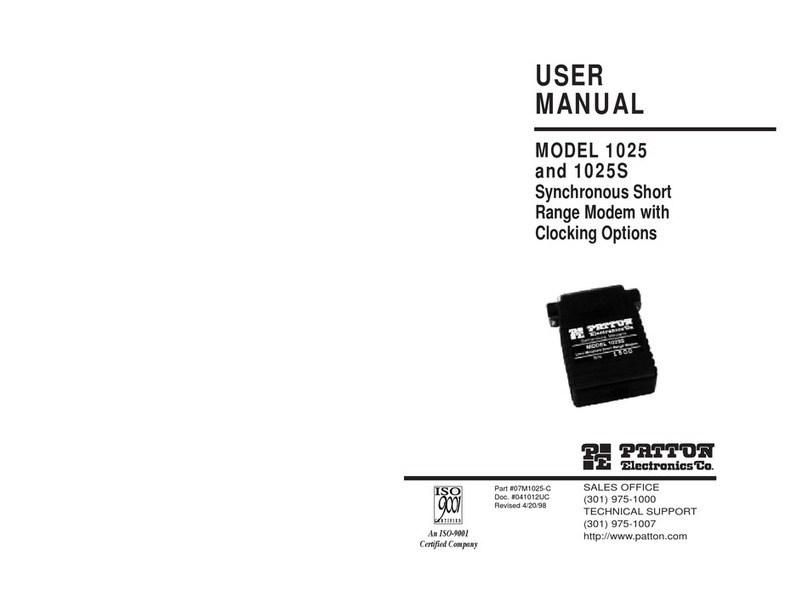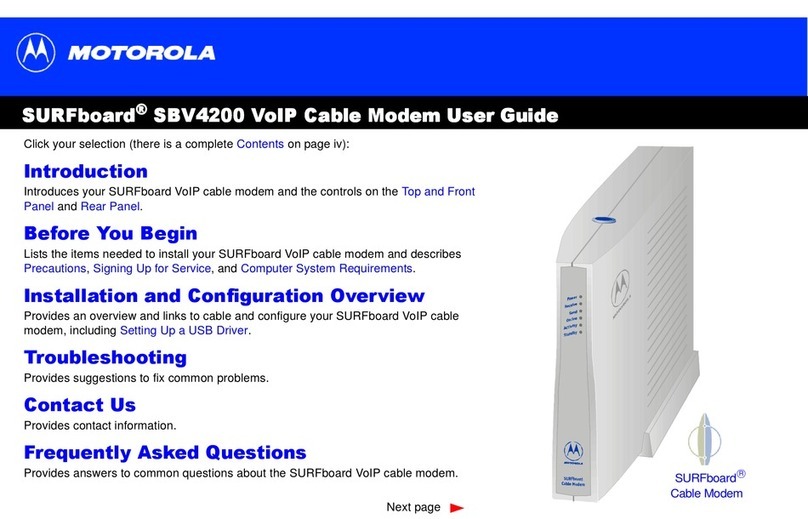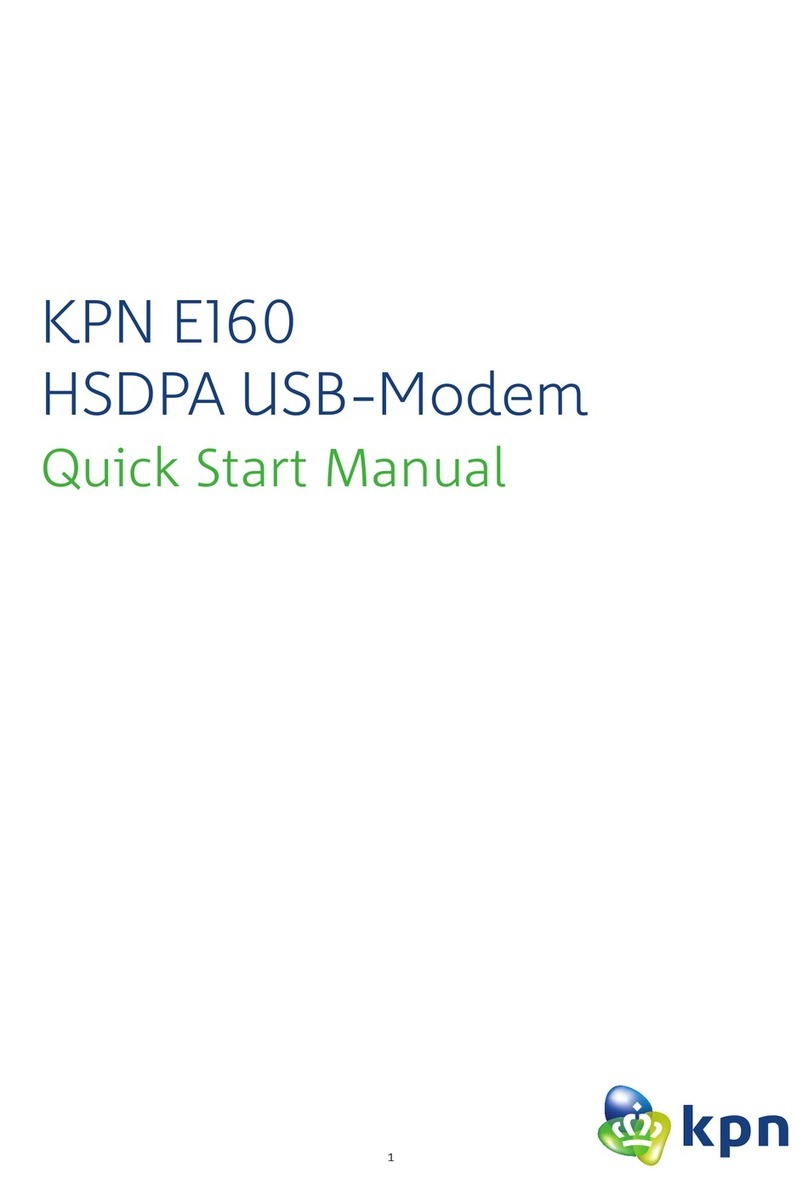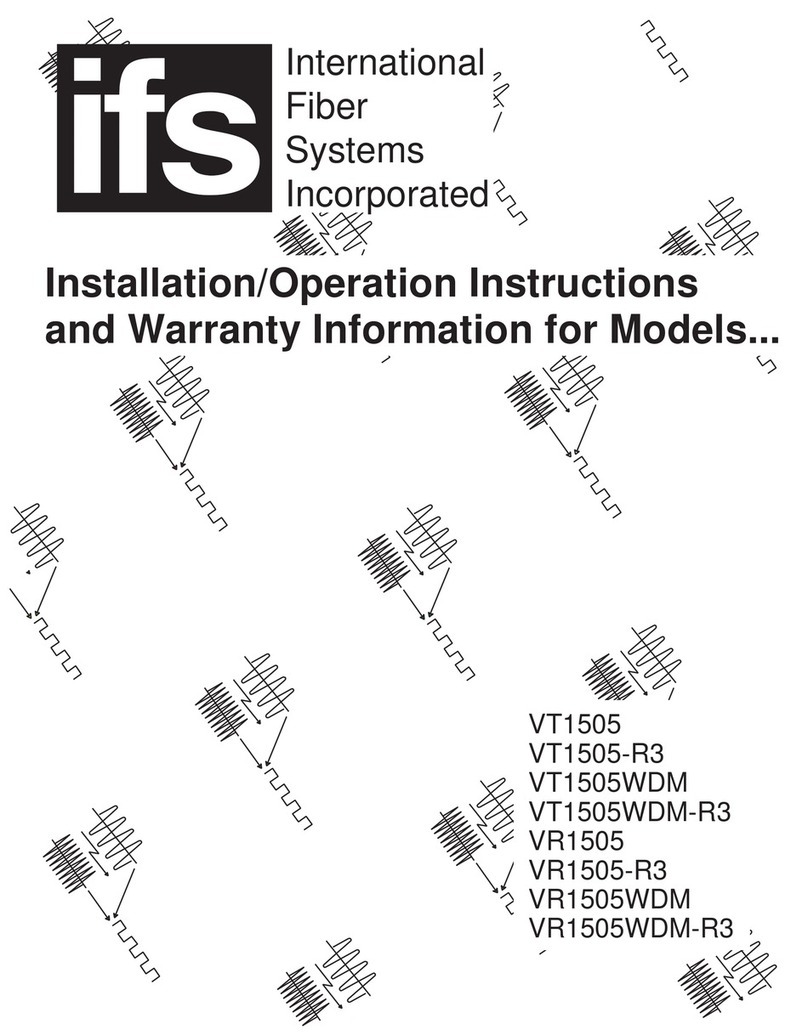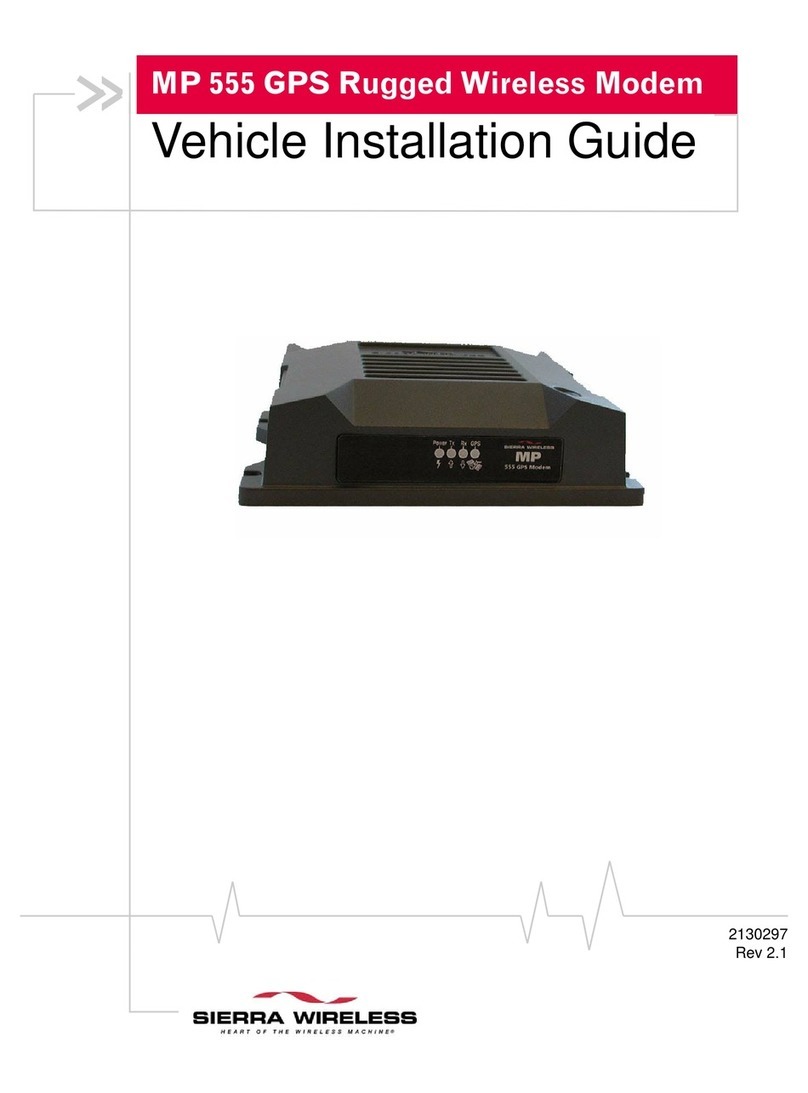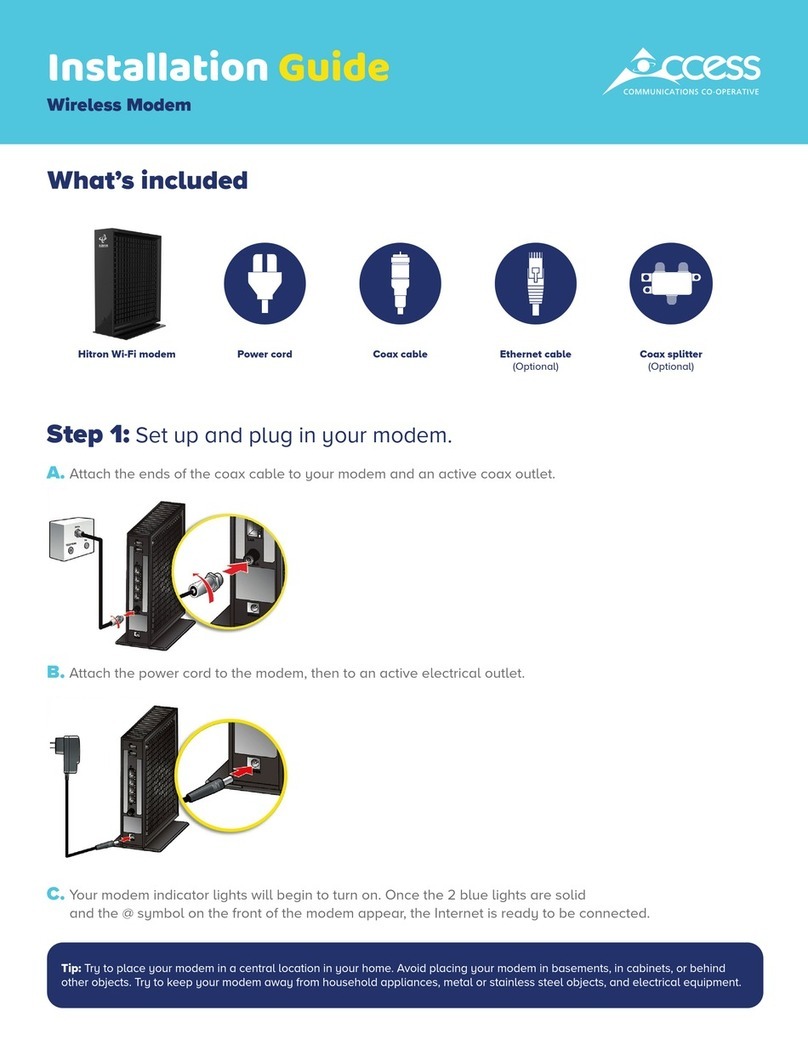Terayon DOCSIS TJ 700 Series User manual
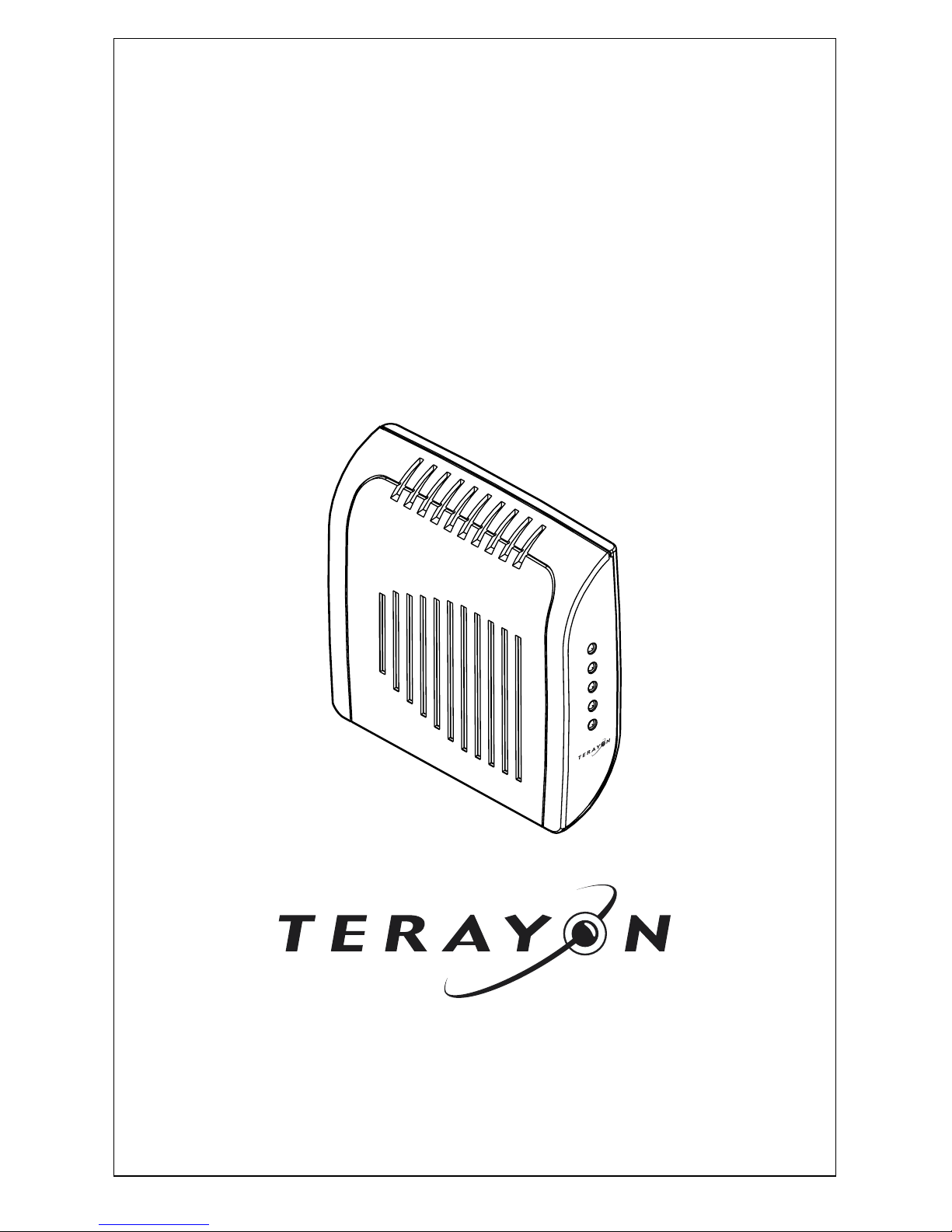
8500229 Rev A
TerayonDOCSIS™
ModemInstallation
Guide
Model:TJ 700 Series Modem
Power
Cable
PC
Data
Test
4988 Great America Parkway
Santa Clara, CA 95054
www.terayon.com

Table of Contents
Modem Intallation Guide
Table of Contents
Congratulations . . . . . . . . . . . . . . . . . . . . . . . . . . . . . . . . . . . . . . . . . . . . . 1
Getting Started . . . . . . . . . . . . . . . . . . . . . . . . . . . . . . . . . . . . . . . . . . . . . . 1
Package Contents . . . . . . . . . . . . . . . . . . . . . . . . . . . . . . . . . . . . . . . . . 1
System Requirements . . . . . . . . . . . . . . . . . . . . . . . . . . . . . . . . . . . . . 3
Installation Overview . . . . . . . . . . . . . . . . . . . . . . . . . . . . . . . . . . . . . . 3
Connecting the Modem . . . . . . . . . . . . . . . . . . . . . . . . . . . . . . . . . . . . . . . 4
Modem Connectors . . . . . . . . . . . . . . . . . . . . . . . . . . . . . . . . . . . . . . . 5
Connecting the CATV Coaxial Cable to the Modem . . . . . . . . . . . . . 6
Connecting the Power Adapter to the Modem . . . . . . . . . . . . . . . . . . . 8
Connecting the Modem to your PC . . . . . . . . . . . . . . . . . . . . . . . . . . . 9
Starting the Modem . . . . . . . . . . . . . . . . . . . . . . . . . . . . . . . . . . . . . . 14
Reading Your Modem Lights . . . . . . . . . . . . . . . . . . . . . . . . . . . . . . 15
Wall Mounting . . . . . . . . . . . . . . . . . . . . . . . . . . . . . . . . . . . . . . . . . . . . . 16
FAQs . . . . . . . . . . . . . . . . . . . . . . . . . . . . . . . . . . . . . . . . . . . . . . . . . . . . 17
Troubleshooting . . . . . . . . . . . . . . . . . . . . . . . . . . . . . . . . . . . . . . . . . . . . 19
Technical Support and General Inquires . . . . . . . . . . . . . . . . . . . . . . . . . 21
Warranty . . . . . . . . . . . . . . . . . . . . . . . . . . . . . . . . . . . . . . . . . . . . . . . . . 22

Congratulations
Terayon TJ 700 Series DOCSIS Cable Modem Installation Guide 1
Installation Guide
READ ME FIRST!
Congratulations
Congratulations on your purchase of a Terayon DOCSIS Cable Modem. The
Terayon TJ 700 Series DOCSIS Cable Modem is the perfect choice for connecting
your personal computer to a fast broadband Internet connection.
Getting Started
This installation guide is designed for anyone who wants all the “how-to” infor-
mation about installing the Terayon TJ 700 Series Data-Over-Cable Interface
Specification (DOCSIS) Cable Modem. You have probably heard of online help.
Well, think of this installation guide as onside help. For best results, read each pro-
cedure beforehand — reviewing each procedure may answer some questions that
could come up during the installation process. So let’s get started.
Package Contents
Please take a moment to unpack your modem and familiarize yourself with the all
cables and components included in the box. Use the list below and Figure 1 to ver-
ify the contents of the box.
Terayon TJ 700 Series Cable Modem Package Contents
• Terayon Model TJ 700 Series DOCSIS Cable Modem
• Cable Modem Power Adaptor
• RJ-45 Ethernet Cable
• Universal Serial Bus (USB) Cable
• CD-ROM with USB Drivers

Getting Started
2 Terayon TJ 700 Series DOCSIS Cable Modem Installation Guide
Figure 1 Contents of Cable Modem Box
RJ-45 ETHERNET CABLE
USB CABLE
CAUTION
RISK OF ELECTRIC SHOCK
DRYLOCATIONUSE ONLY
POWER ADAPTER
NOTE: The appropriate Power Adapter is
included with your modem.
SWITCHING
AC ADAPTER
Terayo n
AC Adaptor
Power
Cable
PC
Data
Test
TJ 715
CD-ROM WITH:
USB Drivers
Installation Guide
Quick Install Guide
Adobe Acrobat Reader
TJ 700 SERIES
DOCSIS MODEM

Getting Started
Terayon TJ 700 Series DOCSIS Cable Modem Installation Guide 3
System Requirements
Before you begin installing your new Terayon cable modem, make sure your com-
puter system has the following hardware and software.
IMPORTANT: Computers using Windows 95, NT 4.0, or a Mac-
intosh operating system must use an Ethernet
port to connect to the TJ 700 Series Modem.
Installation Overview
As you follow the self-installation process, you may be asked to perform some
tasks you have not previously attempted. You will be guided through the follow-
ing steps:
• Connecting the CATV Coaxial Cable to the Modem
• Connecting the Power Adaptor to the Modem
• Connecting the Modem to your Computer
• Starting the Modem.
What You Will Need
The following is a list of items you will need to install your new Terayon cable
modem:
• This installation guide
• Your computer user manual
• The cable modem.
Hardware/Software IBM PC or Compatible Apple/Macintosh
CPU Pentium class microprocessor or
equivalent Power PC 601 or later;
iMac®
Memory (RAM) 32 MB 24 MB
Available Disk Space 50 MB 50 MB
Operating System Windows® 95, 98, 2000, ME,
Windows NT® 4.0 Workstation OS 7.5.1 or later
Network Connectivity Must have (any one):
• USB Port
• 10 Base-T Ethernet Card
• PCMCIA Ethernet Card (lap-
top)
Must have (any one):
• 10 Base-T Ethernet Card
• PCMCIA Ethernet Card
(laptop)

Connecting the Modem
4 Terayon TJ 700 Series DOCSIS Cable Modem Installation Guide
INSTALLING THE MODEM
Connecting the Modem
To install your new cable modem, you will need the following items:
• Two coaxial cables of a length appropriate to your installation
• One cable line splitter
• A 7/16 inch wrench.
When installing your new cable modem a cable splitter and two new cables are
required. The cable splitter divides the incoming signal from the cable company
into two signals, one for the household TVs, and one for the cable modem. No TV
sets are allowed on the cable that connects to the cable modem. Figure 2 illustrates
a typical cable modem installation.
Figure 2 Typical Cable Modem Installation
5-600MHz SPLITTER
IN
OUT OUT
NEW INSTALLATION
CABLE SPLITTER PC TOWER
VCR
TV
TV
CATV CONVERTER TV CABLE
ETHERNET OR USB CABLE
TV AND DATA CABLE
CABLE OUTLET
SIGNAL FROM
CABLE CO.
COAX CABLE "A"
(DATA)
COAX CABLE "B"
(TV CABLE)
Power
Cable
PC
Data
Test
TJ715
TJ 700 SERIES
DOCSIS MODEM
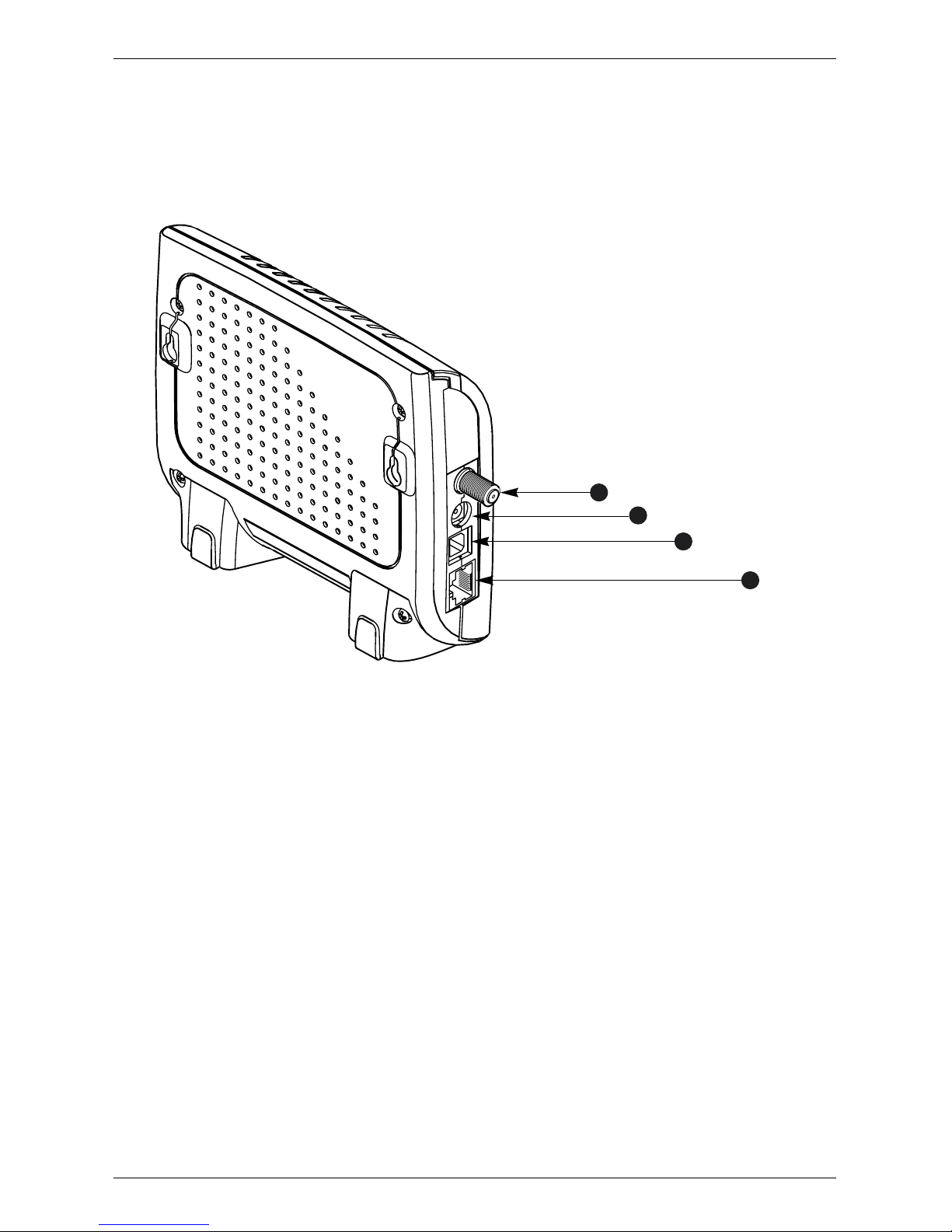
Connecting the Modem
Terayon TJ 700 Series DOCSIS Cable Modem Installation Guide 5
Modem Connectors
Before you begin installing your new cable modem, take a moment to familiarize
yourself with the modem connectors identified in Figure 3. An explanation of
each connector follows the illustration.
Figure 3 Modem Connectors
1 - RF Cable Connector Connects themodem to the incoming signal from
the cable company via a cable splitter.
2 - DC Power Input-jack Connects the modem to the Modem Power
Adaptor.
3 - USB Serial Port Connects the modem to the USB port on your
computer.
4 - RJ-45 Ethernet Port Connects the modem to the Ethernet port on your
computer NIC card.
12
3
4
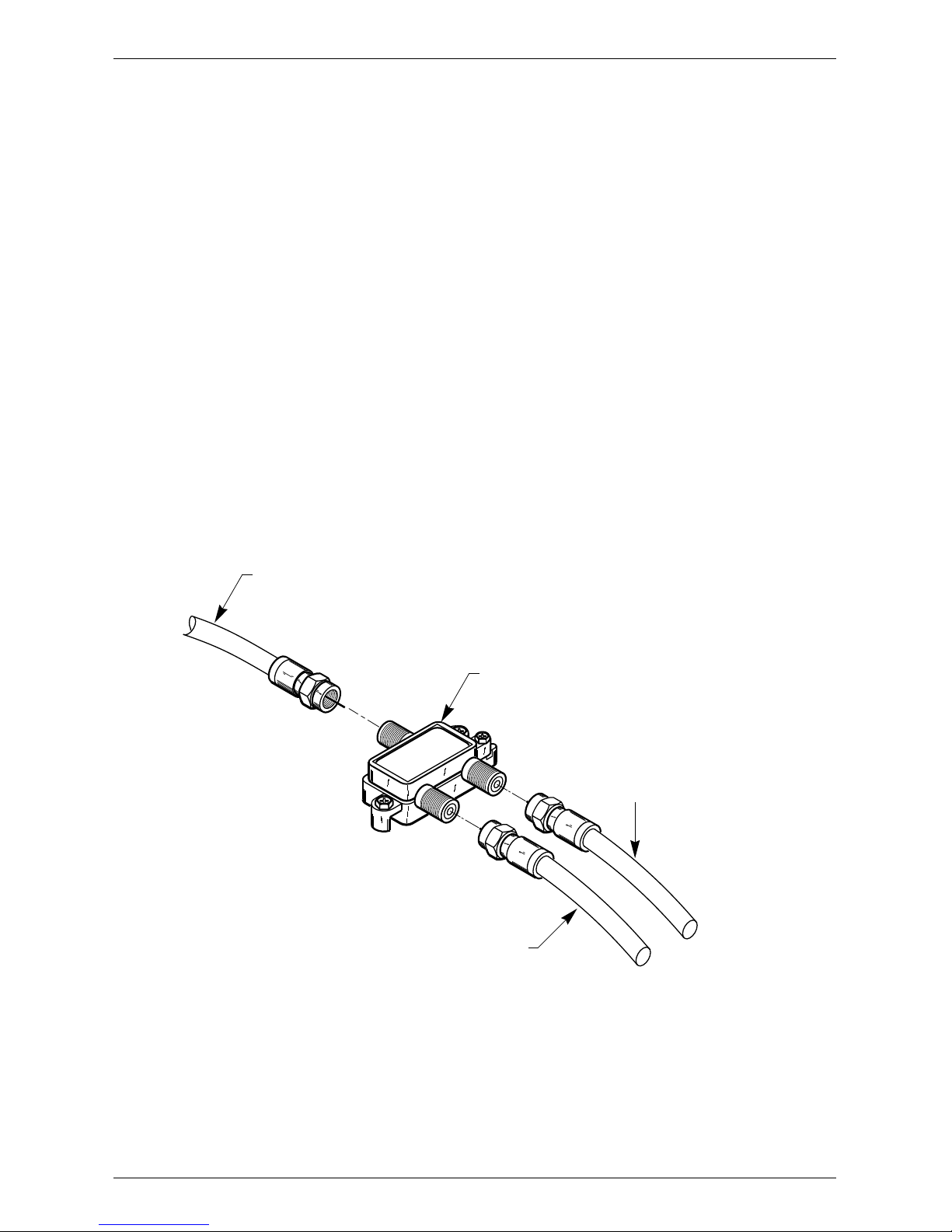
Connecting the Modem
6 Terayon TJ 700 Series DOCSIS Cable Modem Installation Guide
Connecting the CATV Coaxial Cable to the Modem
In order for your cable modem and your computer to access the Internet, you need
to connect the coaxial cable that comes from your cable outlet to the modem. This
is typically done using a cable splitter. See Figure 2 on page 4.
To connect your modem to the CATV coaxial cable, follow these steps:
1. Locate the CATV coaxial cable connected to the cable outlet.
You can find it in one of three ways:
• It may be connected to a TV, Converter Box, or a VCR.
• It may be connected to a wall mounted outlet.
• It may be coming out from under a baseboard or some other location.
2. When you locate the CATV coaxial cable, disconnect it from the TV, Con-
verter Box, or VCR.
You may need to use a wrench to disconnect the cable.
3. Locate the cable splitter, then using Figure 2 and Figure 4 as guides, connect
the CATV coax cable you disconnected in step 2 to the IN connector on the
cable splitter. Tighten the connector with a 7/16 inch wrench.
Figure 4 Connecting Coax Cables to Cable Splitter
SPLITTER
IN
OUT OUT
CABLE SPLITTER
CATV COAX CABLE FROM WALL OUTLET
COAX CABLE
TO MODEM RF CONNECTOR
(CABLE "A")
COAX CABLE
TO TV, CONVERTER OR VCR
(CABLE "B")
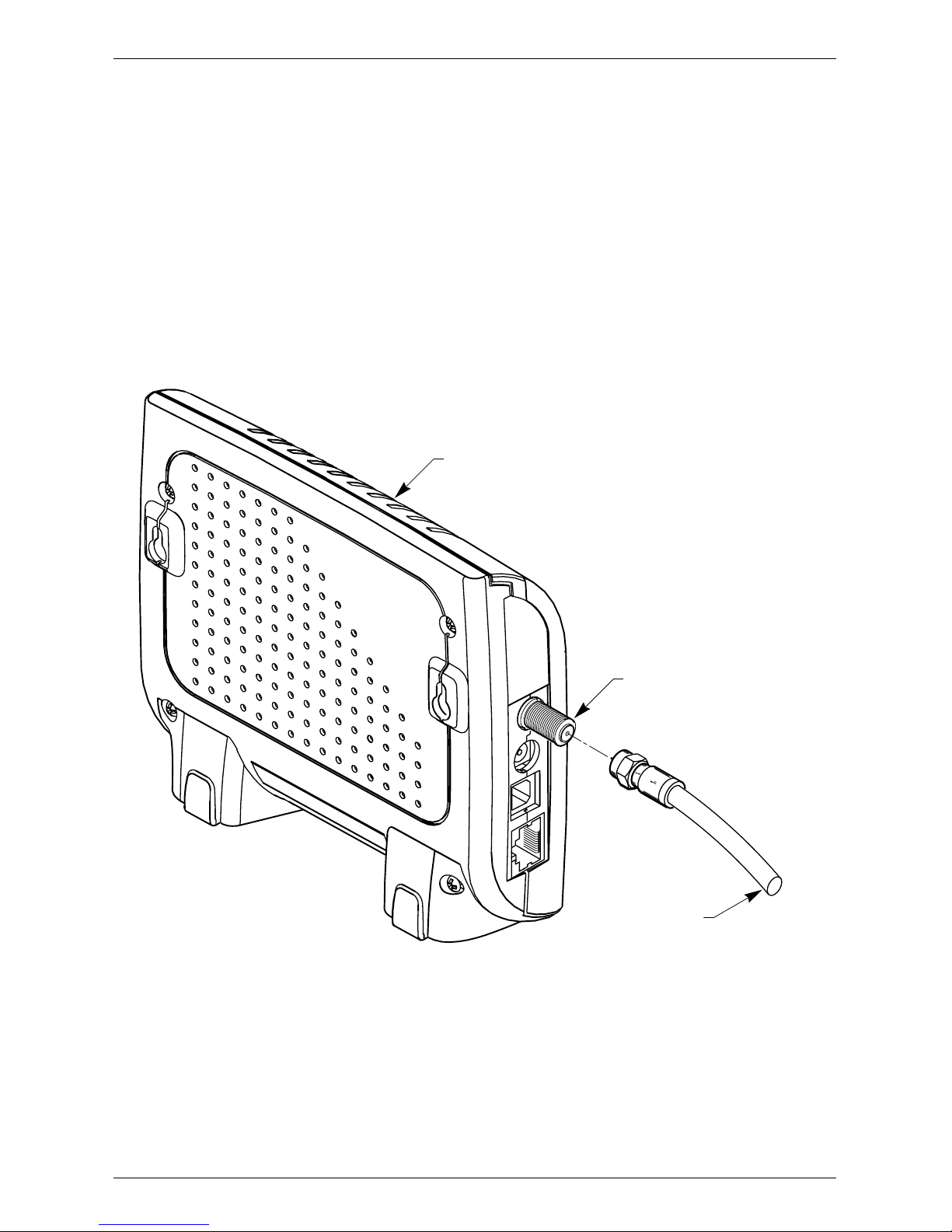
Connecting the Modem
Terayon TJ 700 Series DOCSIS Cable Modem Installation Guide 7
4. Using Figure 2 and Figure 4 as guides, connect one end of a coax cable
(Cable “B”) to one of the OUT connectors on the cable splitter. Tighten the
connector with 7/16 inch wrench.
5. Connect the remaining end of Cable “B” (TV Cable) to the same TV, Con-
verter Box, or VCR.
6. Again, using Figure 2 and Figure 4 as guides, connect one end of coax Cable
“A” (Data) to the remaining OUT connector on the cable splitter. Tighten the
connection with a 7/16 inch wrench.
7. Remove your new cable modem from its box and place it near your computer.
8. Connect the remaining end of coax Cable “A” (Data) to the RF connector on
the modem as shown in Figure 5. Tighten the connection with a 7/16 wrench.
Figure 5 Connecting the RF Cable to the Modem
RF CONNECTOR
COAX CABLE
FROM CABLE SPLITTER
(CABLE "A")
TJ 700 SERIES
DOCSIS MODEM
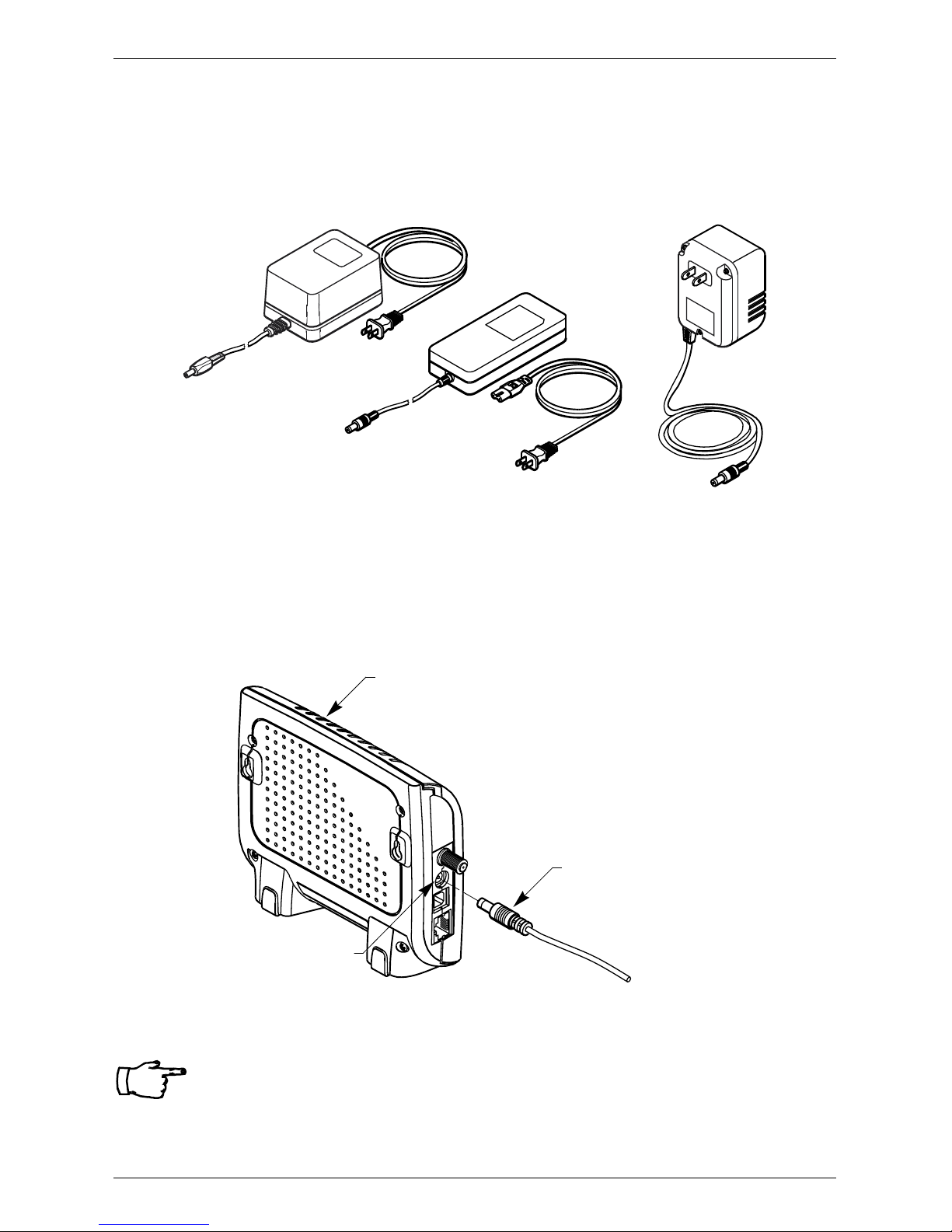
Connecting the Modem
8 Terayon TJ 700 Series DOCSIS Cable Modem Installation Guide
Connecting the Power Adapter to the Modem
Power for your cable modem is generated by the Power Adapter unit that comes
with the modem. The Power Adapter and power cord shipped with your TJ 700
Series modem is one of the adapters shown in Figure 6, in compliance with the
requirements of your country.
Figure 6 Power Adapters
To connect the Power Adapter to the modem, do the following:
1. Remove the modem Power Adapter from the modem cable box.
2. Using Figure 7 as a guide, insert the Power Adaptor output connector into the
DC Power input jack on the back of the modem.
Figure 7 Connecting the Power Adaptor to the Modem
IMPORTANT: Do not connect the adaptor to an AC outlet at
this time.
CAUTION
RISK OF ELECTRIC SHOCK
DRYLOCATIONUSE ONLY
SWITCHING
AC ADAPTER
Terayon
AC Adaptor
POWER ADAPTER
OUTPUT CONNECTOR
DC POWER
INPUT JACK
TJ 700 SERIES
DOCSIS MODEM
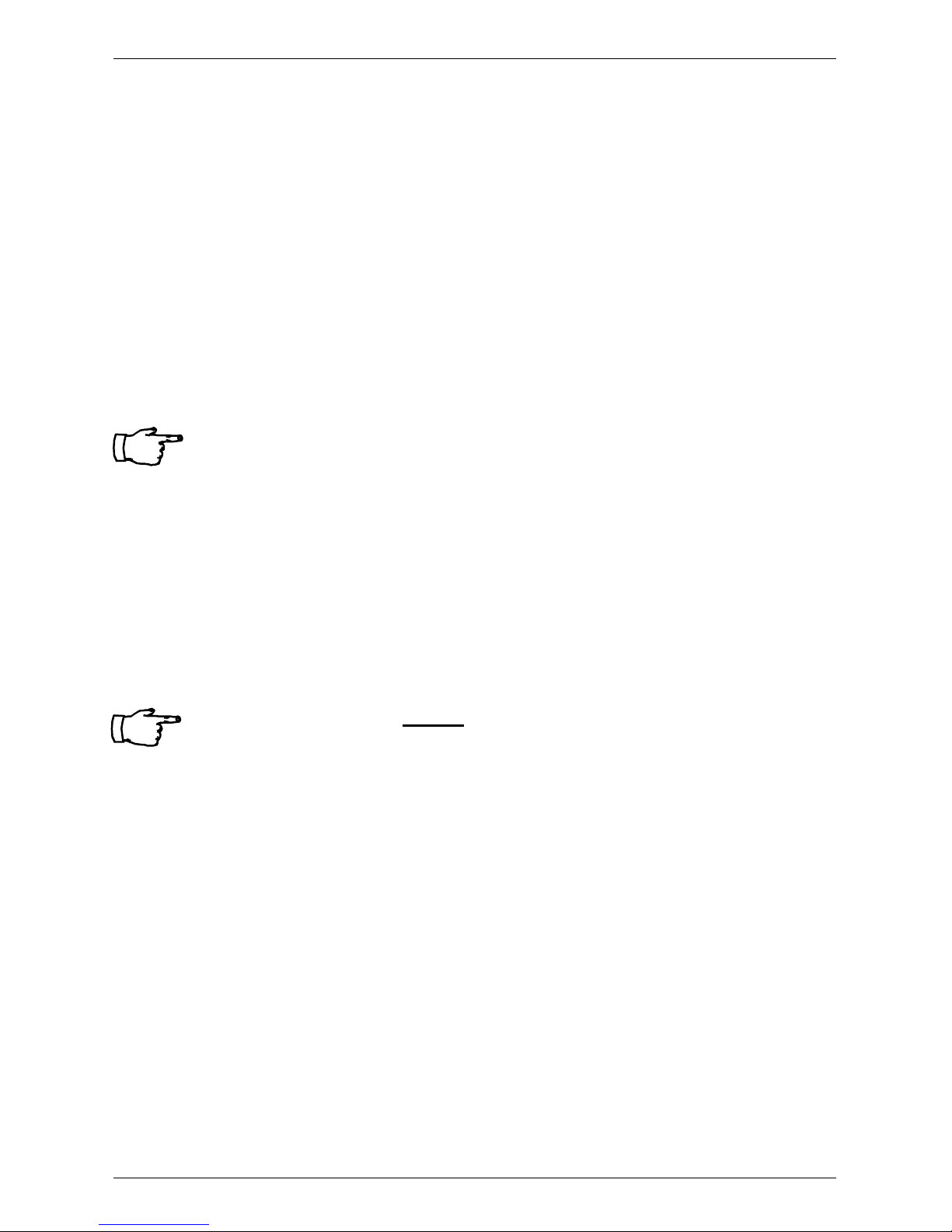
Connecting the Modem
Terayon TJ 700 Series DOCSIS Cable Modem Installation Guide 9
Connecting the Modem to your PC
In order for your computer to communicate with your new modem and the Inter-
net, it must be equipped with a network interface. Today’s computers are typically
equipped with either a 10 Base-T Ethernet port or a Universal Serial Bus (USB)
port. TJ 700 Series modems come equipped with RJ-45 Ethernet and USB con-
nectors, allowing the modem to connect to either an Ethernet port or a USB serial
port. To connect your new modem to your PC, do the following:
1. Before you begin connecting the modem to your PC, look in your computer
user manual or look at the back of your PC to see what kind of network inter-
face your PC is equipped with.
IMPORTANT: If you do not have a network interface installed
in your computer, you will need to purchase one
from a retailer or your local cable company, and
install it according to manufacturer instructions.
2. If your PC is equipped with a 10 Base-T Ethernet card, proceed to “Connect-
ing the 10 Base-T Ethernet Cable” on page 10. If your PC is equipped with a
USB Serial Port, proceed to “Connecting the USB Cable” on page 12.
IMPORTANT: Do not connect the modem to both the PC Ether-
net and the USB port. Use either the USB or the
Ethernet port, not both. Note that the Ethernet
connection is preferable to the USB connection if
both are available. The Ethernet connection is
the fastest speed connection and will not be
shared with other devices.
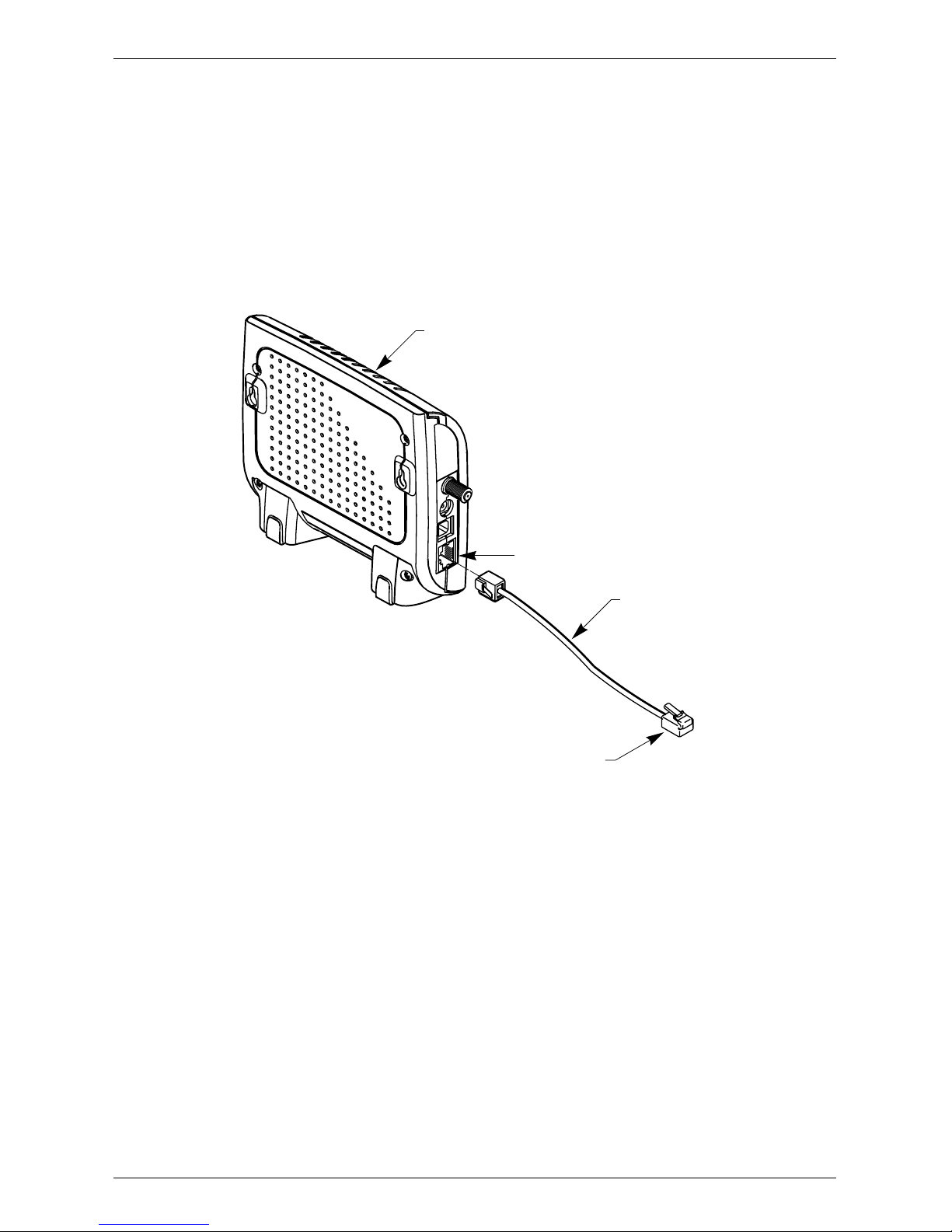
Connecting the Modem
10 Terayon TJ 700 Series DOCSIS Cable Modem Installation Guide
Connecting the 10 Base-T Ethernet Cable
To connect the 10 Base-T Ethernet cable, follow these steps:
1. Retrieve the 10 Base-T Ethernet cable from the box the modem came in.
Use Figure 1 on page 2 to identify the cable.
2. Using Figure 8 as a guide, connect one end of the 10 Base-T Ethernet cable to
the RJ-45 Ethernet port on the back of the modem.
Figure 8 Connecting the Ethernet Cable to the Modem
3. Connect the remaining end of the 10 Base-T Ethernet cable into the RJ-45
Ethernet port on the Ethernet Interface Card as shown in Figure 9.
4. Proceed to “Starting the Modem” on page 14.
RJ-45 ETHERNET PORT
10 BASE-T
ETHERNET CABLE
TO ETHERNET PORT ON COMPUTER
TJ 700 SERIES
DOCSIS MODEM

Connecting the Modem
Terayon TJ 700 Series DOCSIS Cable Modem Installation Guide 11
Figure 9 Ethernet Cable to Ethernet Card Connection
NOTE: Your computer may be a desktop model or a tower
model and may look different than the illustration
shown in Figure 9.
ETHERNET PORT
PC TOWER
REAR VIEW
ETHERNET
INTERFACE CARD
ETHERNET CABLE
FROM MODEM
ETHERNET PORT
NOTE
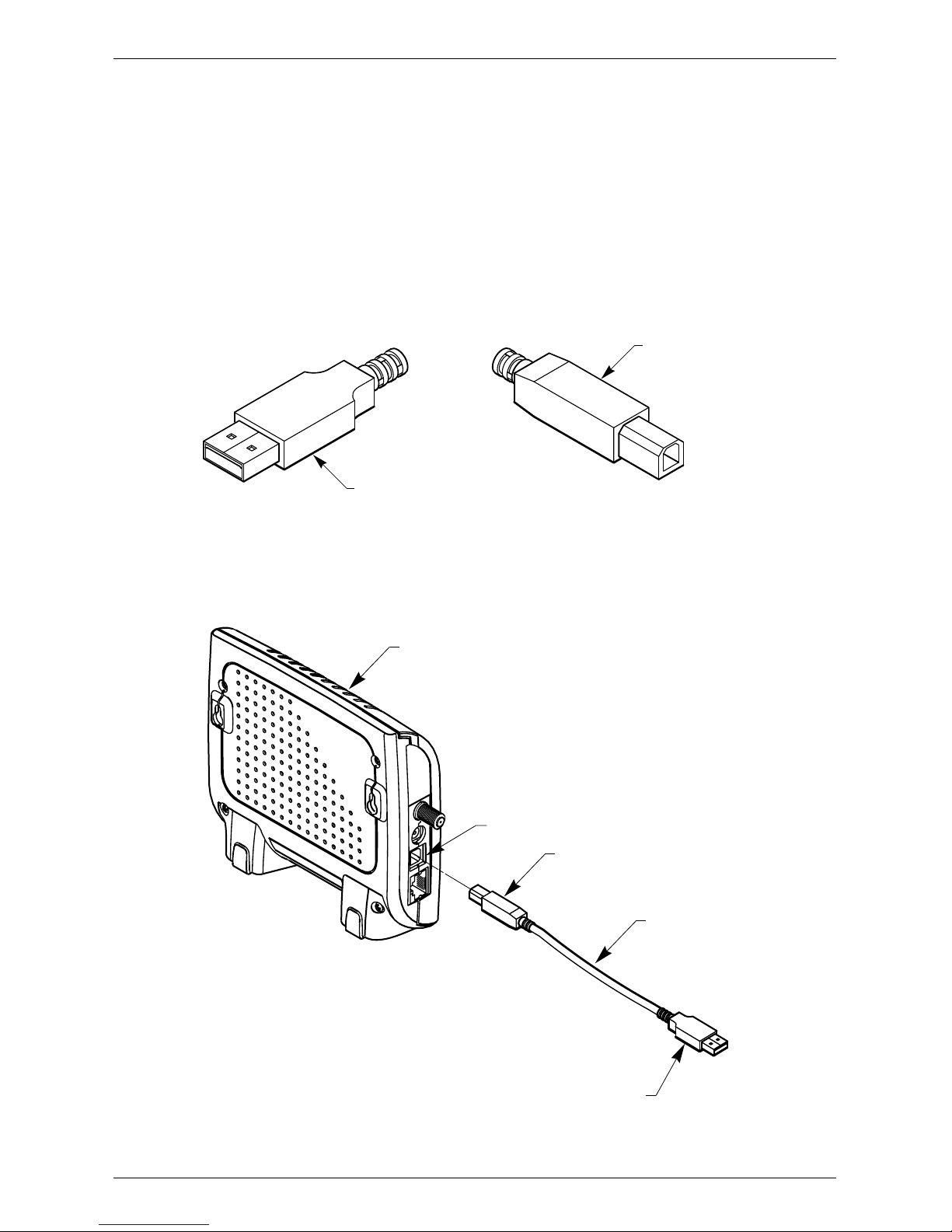
Connecting the Modem
12 Terayon TJ 700 Series DOCSIS Cable Modem Installation Guide
Connecting the USB Cable
In order for your computer USB Interface to pass data back and forth to the
Terayon TJ 700 Series Modem, you must connect a USB cable to the modem USB
port and the USB port on the back of the computer.
To connect the USB cable, follow these steps:
1. Retrieve the USB cable from the box the modem came in.
Use Figure 1 on page 2 to identify the cable. Notice that the USB cable has
two types of connectors, an “A” type, and a “B” type. Figure 10 identifies the
connector types.
Figure 10 USB Cable Connectors
2. Using Figure 11 as a guide, insert the USB cable “B” connector into the USB
Serial port on the back of the TJ 700 Series modem.
Figure 11 Connecting the USB Cable
A CONNECTOR
B CONNECTOR
B CONNECTOR
USB CABLE
A CONNECTOR
USB SERIAL PORT
TJ 700 SERIES
DOCSIS MODEM

Connecting the Modem
Terayon TJ 700 Series DOCSIS Cable Modem Installation Guide 13
3. Insert the USB cable “A” connector into the computer USB Serial port on the
back of your computer as shown in Figure 12.
NOTE: Your computer may be a desktop model or a tower
model and may look different than the illustration
shown in Figure 12.
Figure 12 USB Cable to Computer USB Port Connection
4. Proceed to “Starting the Modem” on page 14.
USB PORT
A CONNECTOR
USB CABLE
FROM TJ 700
SERIES MODEM
PC TOWER
REAR VIEW
NOTE

Connecting the Modem
14 Terayon TJ 700 Series DOCSIS Cable Modem Installation Guide
Starting the Modem
To start operating your new Terayon cable modem, do the following:
1. Plug the Power Adaptor into an appropriate AC power outlet.
Once your Terayon cable modem is properly connected and the Power
Adapter is connected to an AC power outlet, it will automatically boot-up and
start scanning for the active cable modem channel from your cable company
server.
IMPORTANT: When you power up the Terayon DOCSIS cable
modem for the first time, it can take up to 10 min-
utes for the modem to complete its boot-up and
scanning sequence. Do not turn modem power
off during the boot-up and scanning sequence,
unless your cable operator instructs you to do so.
2. Verify the Cable and PC LED indicators on the modem front panel are ON.
If the Cable and PC LEDs are ON and not blinking, you have successfully
installed your new Terayon cable modem. If the Cable and PC LEDs are not
ON or are blinking, see “Troubleshooting” on page 19.
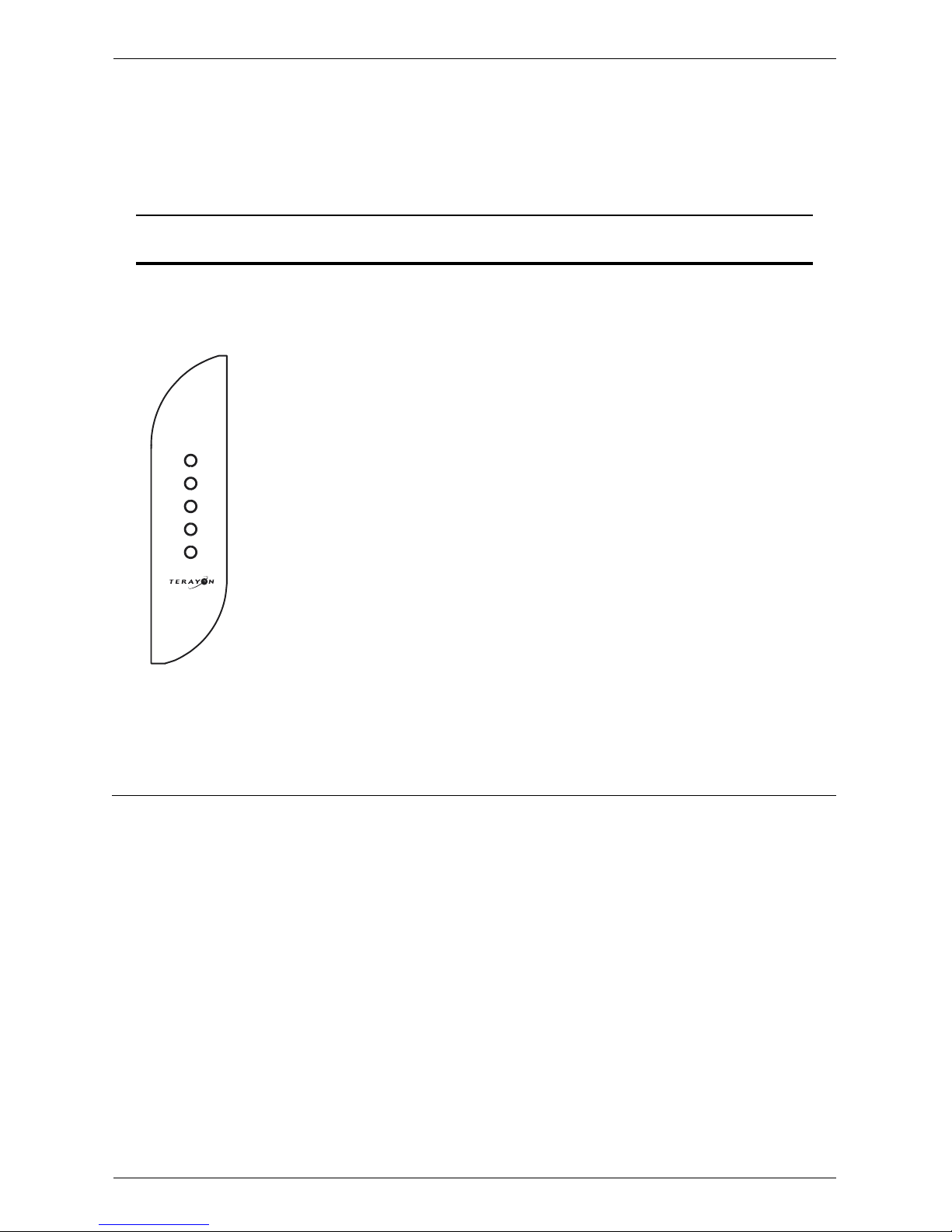
Connecting the Modem
Terayon TJ 700 Series DOCSIS Cable Modem Installation Guide 15
Reading Your Modem Lights
The indicator LEDs on the front panel of the Terayon cable modem tell you what’s
happening during a communications session. The table below tells you what each
LED indicator means
LED Color Definition
Power Green • Dark when power is Off.
• Solid when power is On.
Cable Green • Dark for no downstream RF carrier present or power
Off.
• Flashing slowly for downstream RF carrier present
and ranging in process.
• Flashing fast when registration is in process, or if
flashing fast continuously, network access has been
disabled by your cable company.
• Solid for modem registration complete and ready to
transfer data.
PC Green • Dark when no carrier is present to or from PC, or
power is Off.
• Solid when carrier is present to or from PC.
Data Green • Dark when no data is passing through modem or
power is Off.
• Flashing when data is passing through modem.
Test Amber • Dark when initial modem self-test is OK, or power is
Off.
• Flashing when modem self-test is in process, or
when modem is receiving software updates.
• Solid when modem fails the initial self-test.
Power
Cable
PC
Data
Test

Wall Mounting
16 Terayon TJ 700 Series DOCSIS Cable Modem Installation Guide
Wall Mounting
To save space on your workstation desk top, you can mount a TJ 700 Series
modem to a wall near your computer or mount it to the workstation desk. Figure
13 shows mounting options. Figure 14 illustrates how to mount the modem.
Figure 13 Mounting Options
Figure 14 Modem Mounting Diagram
Power
Cable
PC
Data
Test
TJ715
Power
Cable
PC
Data
Test
TJ715
OPTION 1
WALL MOUNTING
OPTION 2
DESK MOUNTING
OPTION 3
PC TOWER
ENCLOSURE
MOUNTING SURFACE
5 inches
(12.7 cm)
TJ 700
SERIES MODEM
NOTE:
Leave screw head protruding 1/4 inch
from mounting surface for modem mounting.
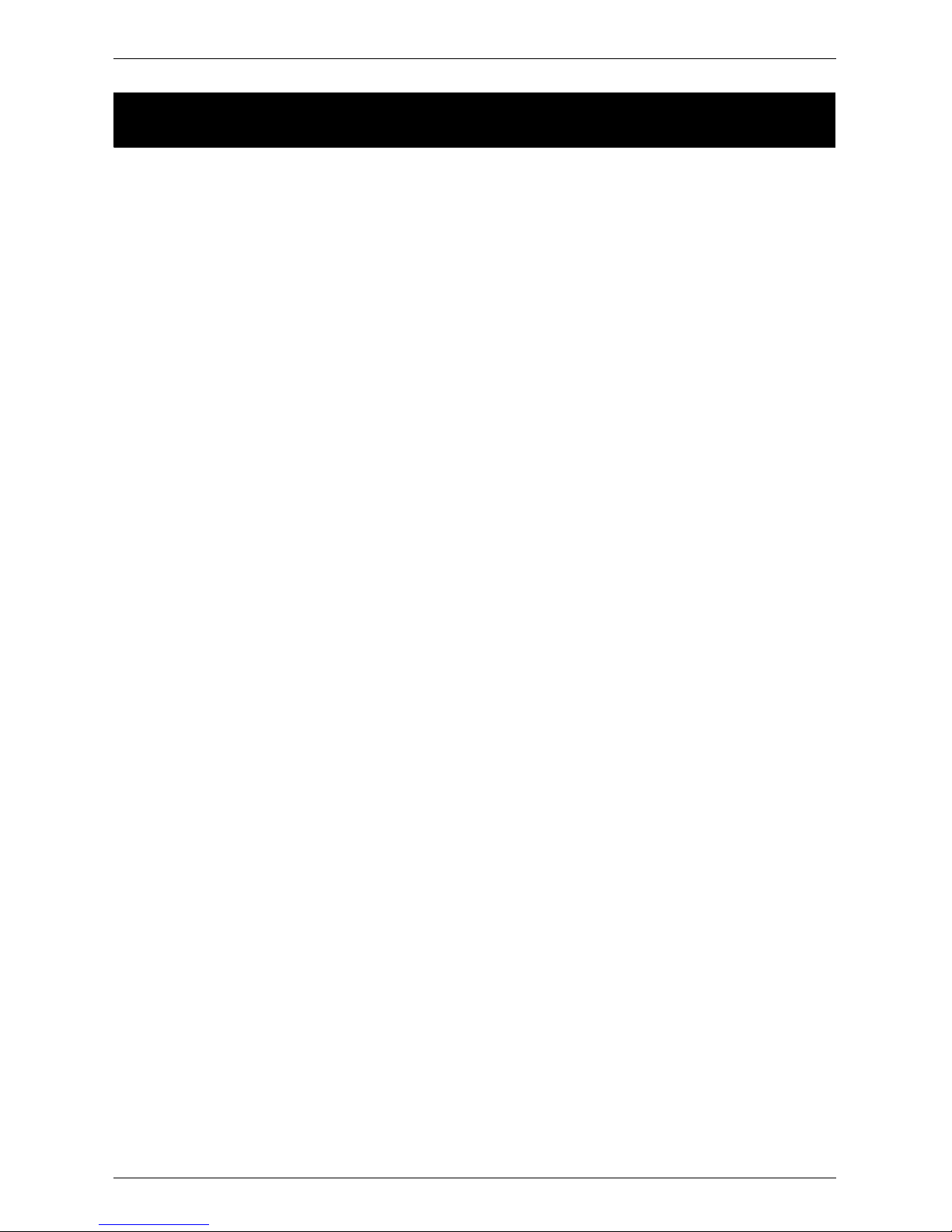
FAQs
Terayon TJ 700 Series DOCSIS Cable Modem Installation Guide 17
FREQUENTLY ASKED QUESTIONS
FAQs
Q. Can I have more than one computer attached to a Terayon modem?
A. Yes, Terayon cable modems do provide this capability, but you will need to
install a hub into your system and you must arrange for this service with your
cable service provider. Some service providers limit the number of computers
connected to the modem.
Q. Can I connect the Terayon cable modem to a hub or switch?
A. Yes, you can connect the Terayon cable modem to a hub or switch. There are
two ways to successfully complete a physical connection.
1. Buy a cross-over cable and connect the port labeled 10Base-T on the Ter-
ayon cable modem to one of the ports on the hub or switch.
2. Many newer hubs and switches have an “uplink” port specifically designed
for cascading. Connect this uplink port to your Terayon cable modem and it
should work without a cross-over cable. Connect your PC to another avail-
able port.
NOTE: While you may be able to successfully complete a phys-
ical connection to a hub or switch indicated by a green
PC LED, you cannot obtain additional IP addresses
unless your subscription allows for more than one IP
address. Contact your cable operator for more infor-
mation.

FAQs
18 Terayon TJ 700 Series DOCSIS Cable Modem Installation Guide
Q. Can I down load new modem software drivers or do something to optimize
the modem configuration in order to improve my performance?
A. No, modem configuration and downloading of software drivers can only take
place over the cable TV cable and are provided by the cable operator.
But, improving the performance of your cable modem does not give the cable
operators access to your computer so your personal privacy and security are
not affected.
Q. If I don’t subscribe to cable TV, can I still get a cable modem Internet con-
nection?
A. Yes, but this is a question for your cable service provider or Broadband Ser-
vice Provider (BSP) and depends on their policies.
Q. The product specifications define varying data rates, why don’t I see those?
A. The cable operator has the flexibility to set different performance levels to dif-
ferentiate between different types of subscribers. In general, individual resi-
dential subscribers will not be allocated the entire channel bandwidth.
Q. Can I watch TV and surf the Internet at the same time?
A. Yes, neither television or data signals are affected by simultaneous use.
Table of contents
Other Terayon Modem manuals