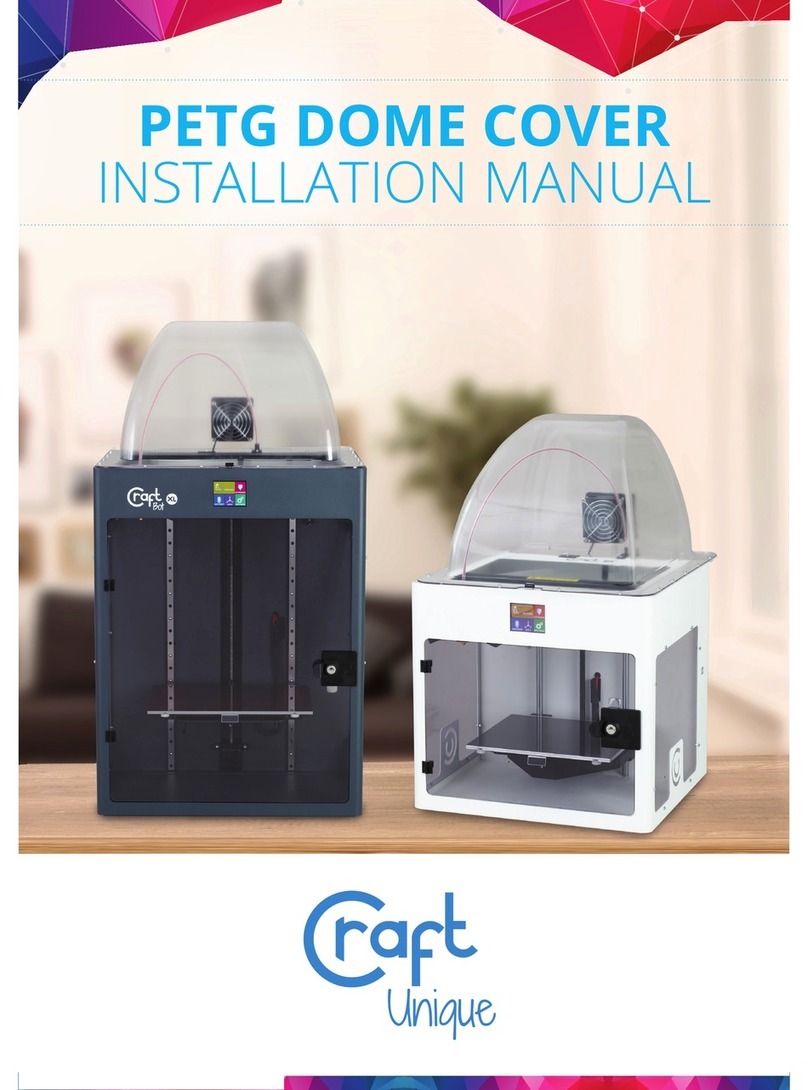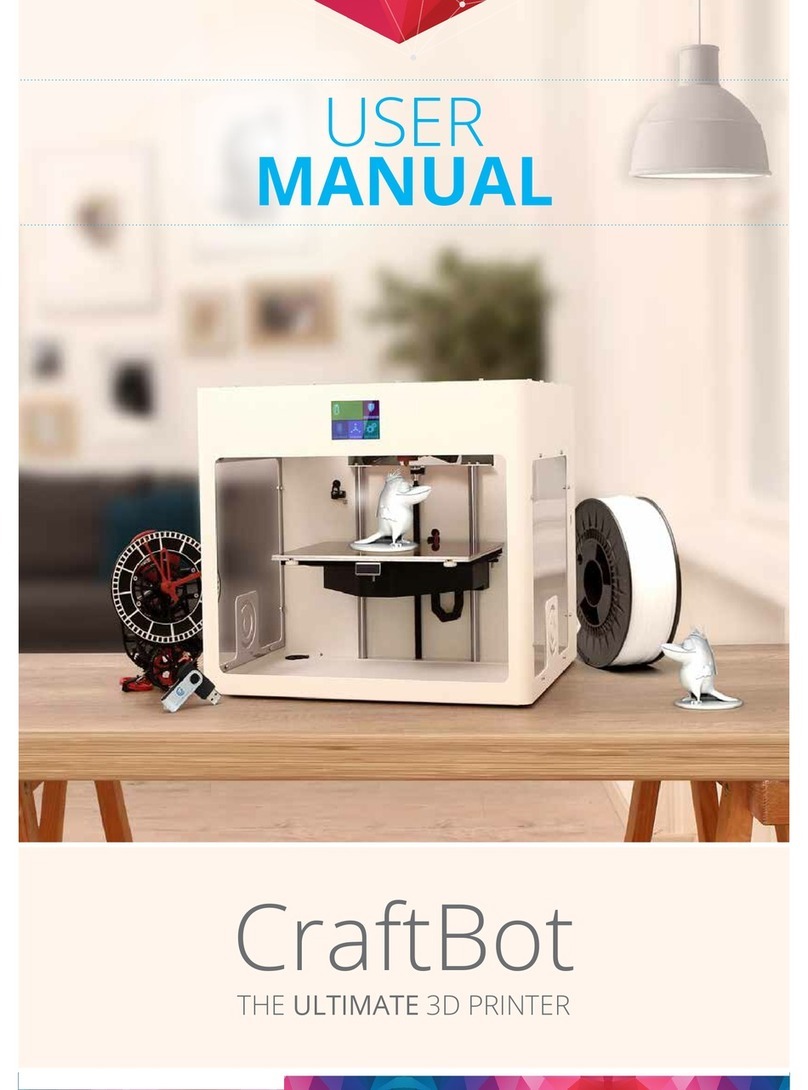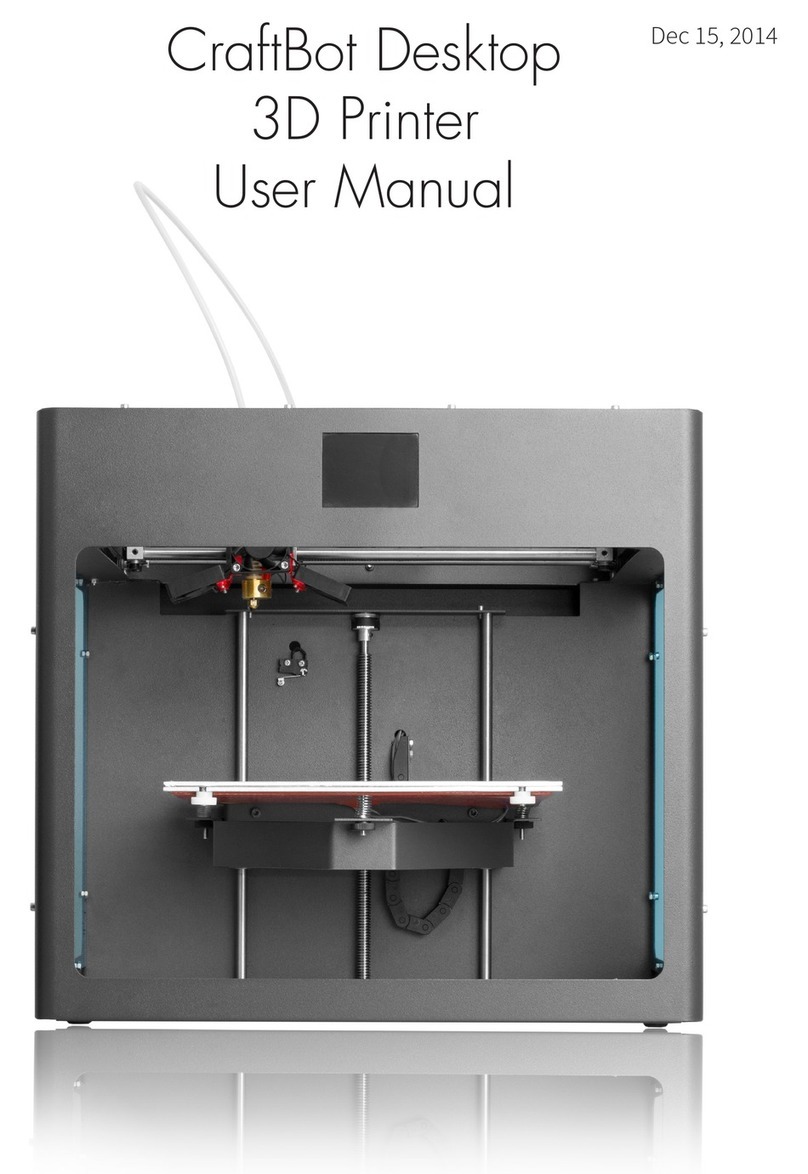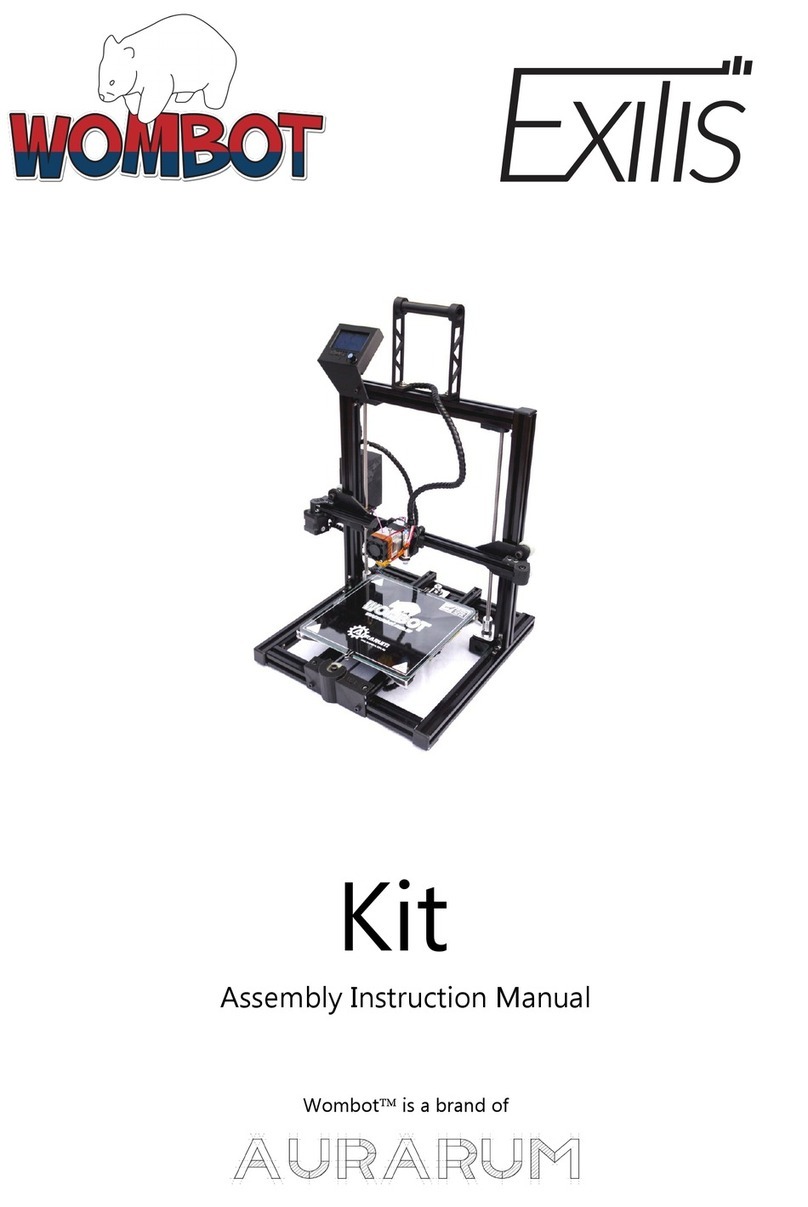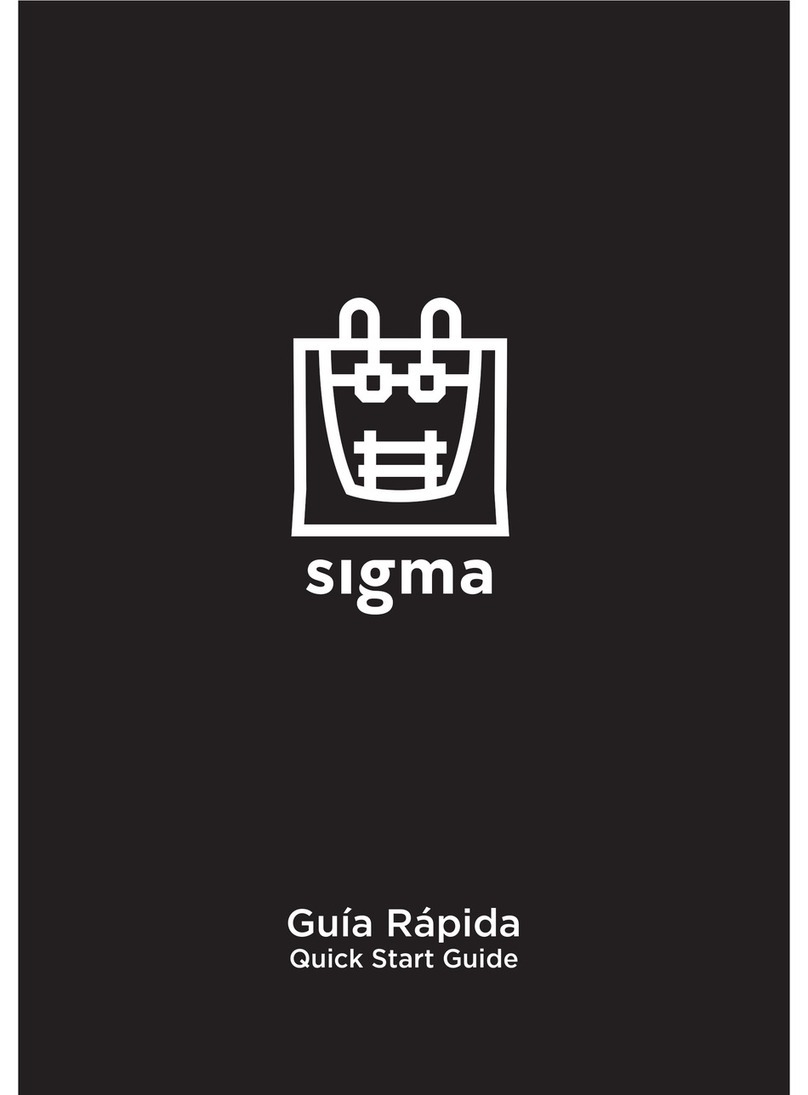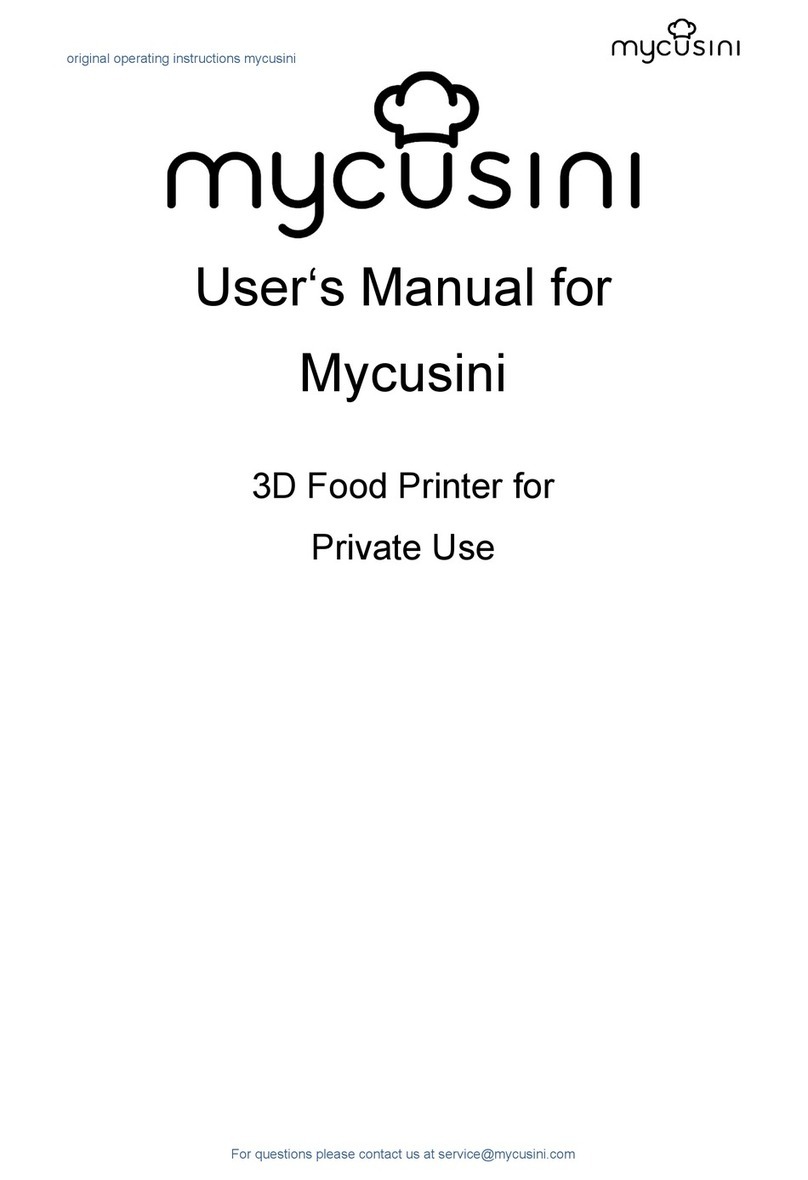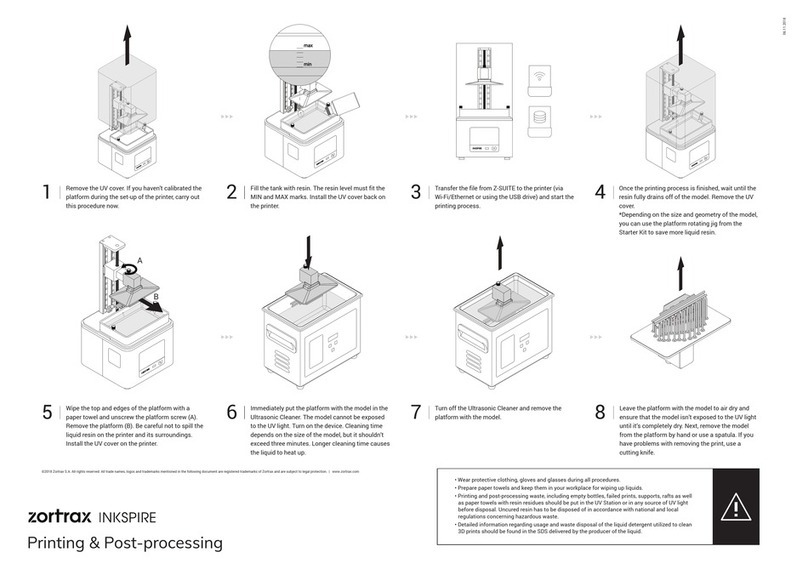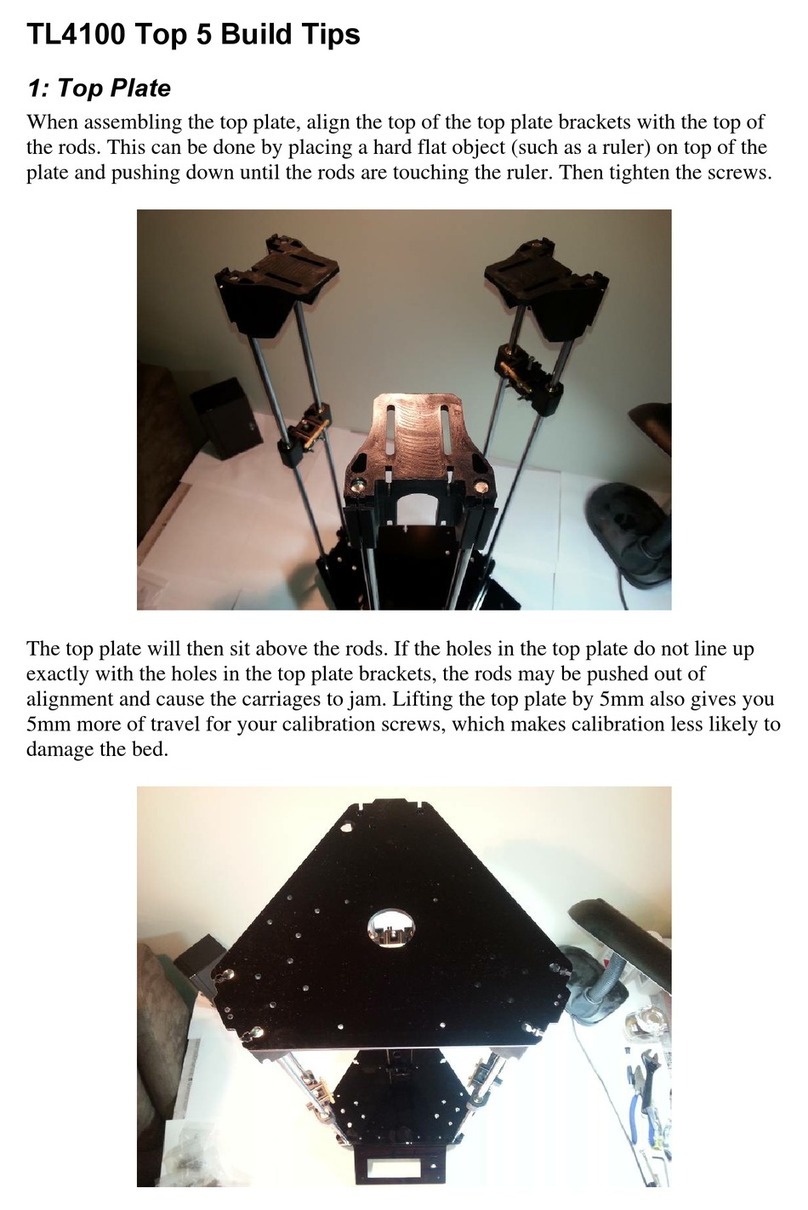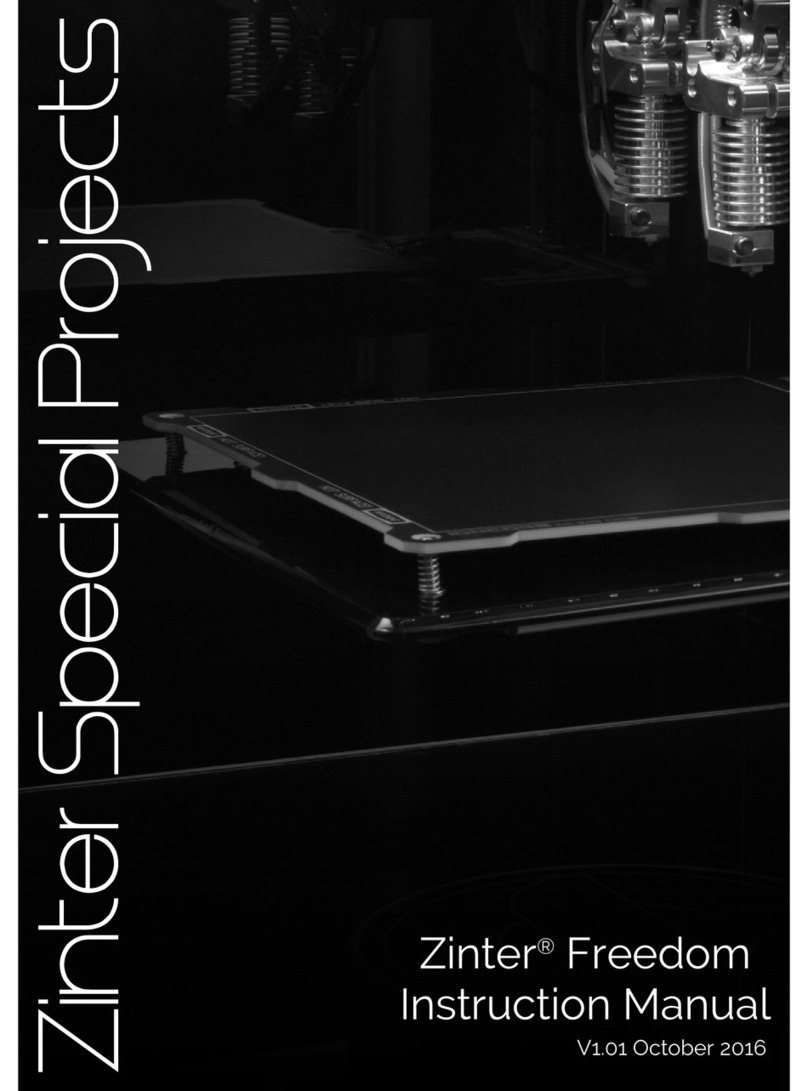CraftUnique CraftBot 3 Supervisor User manual


2
CraftBot 3
TABLE OF CONTENTS
INTRODUCTION 3
IMPORTANT 4
WARNINGS 4
CAUTION! 5
CONTENTS OF THE BOX 5
INTRODUCING THE CRAFTBOT 3D PRINTER 6
UNPACKING THE CRAFTBOT PRINTER 7
ASSEMBLING THE CRAFTBOT PRINTER 7
1. Installing the lament guide tube holder 7
2. Installing the lament guide tube 8
3. Installing the lament spool holder 8
4. Mounting the lament spool 8
5. Attaching the power cord 8
USING THE CRAFTBOT PRINTER 9
1. Switching on the appliance 9
2. Setting the language 9
3. Setting the heat measurement 9
4. Setting the clock 9
5. Connecting CraftBot 3 to a wireless network 10
6. Leveling the build plate 10
7. Heating up the printer 11
8. Loading the lament 12
9. Removing the lament from the extruder 13
10. FMS operation 13
11. Dual head calibration X-Y 14
12. Dual head calibration Z 15
13. Printing objects from a pendrive 15
14. Conguration of colored led strip 16
15. Printing modes 16
16. In-print adjustments 17
17. Mobile application 18
18. Navigating the build plate and the extruder 19
19. Adjusting the lighting 20
20. Sound settings 20
21. Activating the fans 20
22. Using CraftWare to convert 3D design into printing commands 20
23. Cleaning and maintenance 22
24. Troubleshooting 23
25. Firmware update 23
26. Applying a new layer of protective Kapton sheet to your build plate 24
27. Guarantee 25
28. Limitation of liability 25
APPENDIX 26
Technical Specication 26

3
CraftBot 3
INTRODUCTION
Congratulations on your purchase of the CraftBot 3D printer and welcome to the word of 3D crafting! At
CraftUnique we believe that 3D printing opens a new window to enhance creativity. It oers outstanding
crafting experience even without prior programming or 3D printing experience.
How does the printer work? The CraftBot 3D printer makes solid, three-dimensional objects out of
melted plastic lament. Design Your objects with the help of a 3D design program. Then use the
CraftWare program (downloadable from www.craftunique.com/craftware) to transform Your 3D design
les into printing instructions for the CraftBot 3D printer. Transfer this to Your CraftBot 3D printer via
USB drive or USB cable. The CraftBot 3D printer will melt plastic laments and squeeze it out onto the
building plate in thin lines to print your object layer by layer.

4
CraftBot 3
IMPORTANT
Read this user manual carefully before you use the appliance, and save it for future reference.
All information in this user manual is subject to change at any time without notice and is provided for
convenience purposes only. CraftUnique reserves the right to modify or revise this user manual in its
sole discretion and at any time. By using the manual, you agree to be bound by any modications and/or
WARNINGS
• Check if the voltage indicated on the bottom of the appliance corresponds to the local mains voltage
before you connect the appliance.
• Do not immerse cord, plug or main body in water or any other liquid. This may cause electrical
shock.
• Do not use the appliance if the plug, the mains cord or the appliance itself is damaged or not
operating properly.
• If the mains cord is damaged, you must have it replaced in order to avoid hazard.
• Only connect the appliance to grounded wall sockets.
• Keep the mains cord away from hot surfaces.
• Do not let the mains cord hang over the edge of the table or worktop on which the appliance stands.
• Keep the appliance and its cord out of the reach of children.
• This appliance can be used by children aged from 8 years and above; and by persons with reduced
physical, sensory or mental capabilities or lack of experience and knowledge only under supervision
and adequate instruction concerning the use of the appliance in a safe way, understanding the
hazards involved. Cleaning and user maintenance shall not be made by children.
• Children can receive great educational benets from designing 3D objects, but the printing process
should not be done by small children.
• Do not touch moving parts or heated elements, it can cause injuries.
• Never reach inside the machine when turned on. Dierent parts of the machine (mainly the extruder
and heated build plate) operate at very high temperatures and can cause severe burns.
• Never leave the CraftBot 3D printer unattended while it is plugged in, and is in operation.
• Make sure that the power supply is o and that the power cord is disconnected before servicing.
Allow at least 5 minutes for the device to cool down after unplugging it before reaching inside to
service.
• Always turn o the printer and disconnect from the computer when it is not being used.

5
CraftBot 3
CONTENTS
OF THE BOX
It’s time to unpack additional
parts. Below you can see con-
tents of the box. First of all, check
the list to make sure nothing is
missing!
1. Filament encoder (2x)
2. Filament guide tube (2x)
3. Filament spool holder (2x)
4. Hex wrenches (5x)
5. USB Flash storage
6. USB A-B cable
7. AC power cable
8. Spacer card
You should also get 2 spools of
PLA lament along with the box
containing your CraftBot.
1
6
2
4
7
3
5
8
CAUTION!
• Make sure to level the build plate properly before use.
• Make sure not to force anything, whether it be during unpacking, setup, operation or service.
• Service and oil the suggested parts as often as recommended. Use only substances recommended
by CraftUnique.
• The CraftBot 3D printer melts plastic during printing. Plastic odors are emitted during this operation.
Make sure to set up the CraftBot 3D printer in a well-ventilated area.

6
CraftBot 3
3 3
2
2
5
6
7
9
10
11
13
14
8
8
INTRODUCING THE
CRAFTBOT 3D PRINTER
1. Touchscreen LCD display
2. Filament guide tube
3. Separated dual heads
4. Removable build plate
5. Leveling knobs
6. Filament spool holder
7. Filament spool
8. FMS encoder
9. Separated dual heads
10. USB for ash drive
11. USB for PC connection
12. AC power socket and ON/OFF switch
13. Encoder 1 connection
14. Encoder 2 connection
1
4
12

UNPACKING
THE CRAFTBOT PRINTER
1. Place the CraftBot cardboard box on an even surface with open space around.
2. Open the box with care, avoid damaging the contents when using any tool, cutter.
3. Remove the protective cardboard cover. You will nd the Quick Start Guide atop of the inner
packaging.
4. The accessories (including a USB pen drive with copy of the CraftBot user manual) are placed in the
upper foam tray. We suggest you keeping the accessories in a secure place, avoid losing any of them.
5. The CraftBot 3D printer is under the upper foam tray enclosed in a protective plastic bag supported
with side foams to avoid any damage while shipping.
6. First remove the side foams then open the plastic bag.
7. Firmly grasp the frame of the CraftBot. Make sure not to touch the extruder or the electronic panel
inside the device!
8. Consider its weight. Request physical help if needed. Lift the printer from inside the plastic cover
and remove out of the cardboard packaging.
9. Place the CraftBot 3D printer on a stable and even surface with sucient space around.
10. Remove the cardboard panel xing the two heads inside the printer.
ASSEMBLING
THE CRAFTBOT PRINTER
1. INSTALLING THE ENCODERS
• Select the desired position for the encoders. Choose their position so that the lament spool bracket
ts beside them.
• Plug the connectors at the ends of the encoder cables into the encoder ports.
• When looking at the machine, the extruder on the left side is number 1, and the extruder on the
right is number 2.
• The two encoder connectors are found beneath the USB connector on the side of the machine. The
upper one is number 1 and the lower one is number 2.
7
CraftBot 3
3 4 6 10

8
CraftBot 3
2. INSTALLING THE FILAMENT GUIDE TUBE
• Locate the lament guide tube.
• Fit the lament guide tube to the extruder and the encoder.
3. INSTALLING THE FILAMENT SPOOL HOLDERS
• Locate both of the lament spool holders.
• Using a hex wrench, install the lament spool holder next to the FMS
encoder.
4. MOUNTING THE FILAMENT SPOOLS
• Fit both of the lament spools onto the lament spool holder so that
the lead end keeps its course when the lament is fed into the guide
tube holder.
5. ATTACHING THE POWER CORD
• Ensure that the power switch on the CraftBot is set to the OFF position.
• Find and then insert the AC power cord into the power input on the
back of the CraftBot.

9
CraftBot 3
USING
THE CRAFTBOT PRINTER
1. SWITCHING ON THE APPLIANCE
• Switch on CraftBot by the ON/OFF button located on the back
part of the appliance.
• The LCD panel on the front will light up.
2. SETTING THE LANGUAGE
• Go to „Settings”
• Navigate to the right with the arrow.
• Choose LNG.
• Select the desired language.
• Conrm selection.
• Use the left arrow to get back to the main menu.
3. SELECTING THE HEAT MEASUREMENT
Temperature can be displayed in Celsius or Fahrenheit.
• Select „Settings” on the LCD menu.
• Navigate to the right with the arrow.
• Press the ⁰C/⁰F button.
• By touching the button, the scale will change from Fahrenheit to
Celsius and vice versa.
• Use the left arrow to get back to the main menu.
4. SETTING THE CLOCK
You can set the time and reset the operating hour counter. This
function helps to track printing time between maintenance sessions.
• Select „Settings” on the LCD menu.
• Navigate to the right with the arrow.
• Press the Clock button.
• Set the time by using the up and down arrows. Switch between
minute and hour by pushing the right arrow.
• Total operating hours are measured, it cannot be reseted.
• Counter can be reset by reset button , which helps tracking the
elapsed time between the maintenance sessions.

10
CraftBot 3
5. CONNECTING CRAFTBOT 3 TO A WIRELESS NETWORK
• Select „Settings” on the LCD menu.
• Navigate to the right with the arrow.
• Choose Wi-Fi.
• Select „search Wi-Fi network” icon – the left icon in the bottom
row.
• Scroll down with up-down arrows. Select desired network with
the left arrow.
• Enter password.
• Conrm password with the tick mark in right bottom corner.
• Selected Wi-Fi network is displayed indicating host name and LAN IP.
6. LEVELING THE BUILD PLATE
CraftBot has a leveling procedure which ensures that the extruder
and the heated build plate are at optimal distance and they must
be leveled evenly. Smaller gap or uneven levelling may lead to the
damaging of the Kapton cover of the build plate or the extruder.
• Select „Settings” on the LCD menu.
• Select the Leveling icon – three crossed circles which represent
the three knobs and screw.
• Follow the step-by-step instructions on the LCD screen:
• Turn all three black knobs holding the build plate all the way to
the right until the springs in between have been compressed fully
and the knobs begin to feel tight. (There is one knob at the front
in the middle and two in the back left and right corners of the
build plate). Do not force them!
• Locate the 0.3mm spacer card in the top foam among the other
accessories. This card will ensure the optimal distance between the
build plate and the extruder. Please keep it for future use as well.
• The preprogrammed leveling process will rst set the front center
point. Place the spacer card above the front center black knob on
the build plate, then press the right arrow on the screen. Adjust
the front center knob if needed based on the instruction on the
screen.
• Repeat the process with the two back knobs. First the right back,
then the left back knob will be adjusted.
• Before switching from knob to knob, please remove and replace
the leveling card as necessary.
• Process is repeated twice to make sure that all 3 knobs are in the
correct position.
• As a result, the building plate should be evenly calibrated.
• You can return to the main menu by pressing the right arrow.

11
CraftBot 3
7. HEATING UP THE PRINTER
For printing or loading/unloading the lament, heat up the printer according to the type of the lament.
On the main menu press the thermometer button.
At this point you will see a new menu indicating the “Head temp” and “Bed temp” . You can select
the extruder icon and the bed icon (line with 3 wavy lines above) to commence heating. Once the
extruder reaches the target temperature of your lament (keeping in mind that dierent materials such
PLA, ABS, and PET have dierent temperature characteristics), you can start printing.
If the extruder heads is not hot enough yet, a warning message pops up. Select the thermometer icon
in the bottom row which takes to the heat setting sections.

12
CraftBot 3
8. LOADING THE FILAMENT
1. Heat up the printer according to the 7th point.
2. Remove the lament guide tube from the insert hole on the top of the extruder.
3. Insert the lament from the spool into the bottom hole of the lament FMS encoder. Make sure that
the lament spool feeds toward the FMS encoder (from the bottom up) so that the lament keeps its
course. This way you avoid any unnecessary bending of the lament. To have a clean edge, cut the
end of the lament with scissors, if needed.
4. Enter into the extruder menu. Push the lament into the extruder hole, against the drive
gear and press the extrude or load lament button on the screen. The load button will
extrude 15 cm of lament automatically, this can be interrupted by pressing the back button.

13
CraftBot 3
You can also use the “extrude” menu in the touchscreen to extrude lament out of the nozzle.
Re-insert the lament guide tube back into the hole at the top of the extruder. The two heads and the
build platform can now be set individually.
9. REMOVING THE FILAMENT FROM THE EXTRUDER
Never remove the lament from the extruder if the extruder is cold! Always preheat the extruder before
removing or changing laments. Removing the lament from a cold extruder might damage it! You
don’t have to remove the lament between prints.
1. Heat up the extruder (see section 7)
Press the unload button. This will automatically extrude a small amount of lament to prevent
clogging and switch into reverse until lament removed from the extruder head.
2. Once the gears have begun to retract the lament you will be free to pull it out from the printer and
then load a new lament.
10. FMS OPERATION
The lament monitoring system observes the lament ow during printing. If the printer detects a jam during
printing, it will try to resolve it on its own. If it is unable to resolve the jam, then an error message will appear on
the display, the message will appear in the application, and the printer will also send an email message. Please
note, the wi should be set up correctly rst.
Calibration: Within the settings, touch the the encoder settings icon. Here you can view the status and
see whether the function is turned on or o. You can change this with the rst button. You can provide
your email address with the @ icon, where the printer will send a message if it was unable to resolve
a jam. Calibration can be initiated by touching the icon resembling an A over a cog. You can set the
head temperature here. You can calibrate
the appropriate encoder with the help of
the rst two icons. A test message can be
sent after calibration so the user can check
whether the email function is working. In
addition to the email, a message will also
appear in the application and on the FMS
reporting.

14
CraftBot 3
Automatic error correction process:
1. The printer enters paused status, the head goes to the pause position
2. It then retracts the lament, following which it attempts to extrude
3. Point two will be attempted three times
4. It will attempt to extrude 6cm of lament to determine whether extrusion will cause clogging again
5. If not, then printing will resume automatically. If it does, an error message will be sent
6. If the user has resolved the error, you can press resume printing to continue printing immediately.
11. DUAL HEAD CALIBRATION X-Y
The X-Y axis must be calibrated so that the coordinate system of the two heads is completely aligned. So,
if we send both heads to the same coordinates then they should be at the same point. This is important
when we are printing an object with both heads, since if there is a deviation, the print will be misaligned;
for example, if there is a gap between two materials or if the two materials are printed onto each other.
Calibration can be performed on the X and Y axes individually, or on both axes at once.
Calibration process:
1. The XY calibration menu option must be selected in the Settings menu (2 oset coordinate systems)
2. Head temperature must be entered (what material is threaded into the head: ABS-PLA)
3. Start calibration of the X, Y, or XY axes
4. The printer will print the calibration lines with both printheads. It will print the number 1 next to the
rst line.
5. The user must determine which of the lines printed by the two heads is aligned fully. This head’s
number must then be chosen from the display. In the case of the simultaneous calibration of both
axes, the matching lines must be given rst for the X, then for the Y axis.
It is advised that calibration on both axes is repeated until lines numbered 8 are fully aligned, since these
are in the centre. The build platform must be cleaned before the start of each calibration.

15
CraftBot 3
13. PRINTING OBJECTS FROM THE USB FLASH DRIVE
1. Save the printing command le created by CraftWare slicer program on a USB ash drive. CraftBot3
models have Wi-Fi connection and oer the option to upload gcode le using the CraftBot app mobile
application. For details see chapter 17. The pendrive provided with CraftBot has design samples saved
on it. (3D designs must be converted into a printing command le with the help of the CraftWare slicer
software. For details on this go to chapter „Using CraftWare” or to www.craftunique.com/craftware)
2. Insert the USB drive into the USB slot located on the top front of the appliance (above the LCD screen).
3. Select the USB Print option from the main menu. CraftBot 3 users
have the option to initiate a printing via the CraftBot app application.
For details see chapter 17.
4. Scroll down with the arrow to select the object’s le name.
5. Push the printer icon in the right corner.
6. The appliance will heat up the extruder and the build plate to the
desired heat.
7. Printing will start if the required operational temperature is reached
– until then you will see the in-print screen, with the status message: ”Heating”
8. During printing the status of the print is displayed on the LCD screen, indicating progress, based
upon a percentage of the job completed. For functions available during printing see chapter 16.
12. DUAL HEAD CALIBRATION Z
The Z axis must be calibrated so that the two heads are at the same height and are at the same distance
from the build platform. If there is a height variation between the two heads, it will be visible on the
printed object.
Calibration process:
1. The Z calibration menu option must be chosen in the Settings menu (2 printheads)
2. The calibration must be initiated
3. When the rst head has moved to the reference point, the build platform must be set so that the
platform and the head are in contact, then press the change heads button
4. If the second head also moves to the reference point, then the two screws found on the side of the
heat sink must be loosened, the head set to the level of the bed, and the two screws re-tightened.

16
CraftBot 3
9. Please make sure that you have enough lament for the selected project. The quantity is precalculated
by CraftWare.
10. After the object has been printed, remove the build plate. Printed object can be removed by gently
pushing it aside with one hand while holding onto the printing plate with the other one.
14. CONFIGURATION OF COLORED LED STRIP
A custom colour can be set for each mode of operation.
Modes: idle, printing, heating, pause, print nished, error
Colours may be set by touching the icon with three intersecting rings in the Settings menu. The
operation modes will appear. You must then decide which you would like to set. Once you have made
a selection, the colour of the operation mode may be set with the help of the RGB colour sliders and
will immediately appear on the LED strip, so the current colour setting will be visible right away. Once
you have set the desired colour, pressing the back arrow will save the current settings and return to the
operation modes.
15. PRINTING MODES
1. Default mode: Gcode will determine whether the printer operates with one or two printheads. If an
object was sliced for a single head printer, but contains a support struction, the CtaftBot 3 is able to
print the object with normal lament while printing the support with PVA lament. The advantage to
this is that you don’t have to re-slice the existing gcodes if you also wants to print with PVA.
2. Mirrored printing: If an object ts on half of the build platform, then there is the option of printing
two objects at once which will be mirror images of one another. This way, two objects can be made
in time it takes to print one object. For example, if printing a hand, the printer can make a right and
a left hand at the same time. If a symmetrical object is being created (a heart, for example), both
halves can be printed at once and the entire object can be prepared in the time it takes to print half
an object.
3. Parallel printing: If an object ts on half of the build platform, there
is the option of printing two objects at once that will be completely
identical. This way, two objects can be made in time it takes to print
one object. The printer’s productivity is therefore doubled.

17
CraftBot 3
16. IN-PRINT ADJUSTMENTS
During printing CraftBot displays the following information:
• Name of the le/object to be printed
• Head 1 & 2 and bed temperature
• Z position information
• Filament remaining/total
• Time elapsed/total
There are three options available from this menu: Tweak, Pause next layer,
Pause (in order from left to right)
Tweak function menu
Tweak function enables to change temperature, print speed, extrusion
ratio, lighting, object fan control settings.
The in-print tweaks overrule the settings in the gcode.
Temperature modication: Head and bed temperature can be
changed
Flow modication: Print speed and extrusion volume can be modied
in percentage ratio to the original. Use the reset button to change back
the values of the gcode.
Light settings: Lighting within the appliance and the display
backlighting can be changed
Object fan control: set the speed of the object fan. By default it is
unlocked. If locked gcode can’t overwrite setting information.
Pause Next Layer menu
Pause next layer function will stop printing at the end of the current
layer. Once the layer is nished, CraftBot will switch to Pause menu.
This is a toggle button – when the icon is crossed out, it means that
Pause Next Layer function is active. If pushed before layer is nished
it will continue printing uninterrupted.

18
CraftBot 3
Pause menu
In Pause menu users can change lament, continue printing or
terminate the printing project. Pushing the Play button will continue the
printing. For lament change us the Extrude/Reverse functions or the
preprogrammed Load/Unload options.
For terminating the printing select “STOP”. CraftBot will ask for
aconrmation.
If you pressed the stop button accidentally, you can press the back
button to continue the printing process.
17. MOBILE APPLICATION
1. Installing the CraftBot app and connecting to CraftBot 3
• Download the CraftBot app from the App Store or Play Store and open
it.
• Make sure that your CraftBot 3 printer is switched on and connected.
• The app will search for CraftBot 3 in its reach (if there are more, it will
nd all and you can select the CraftBot 3 you would like to connect to)
• Select the printer to connect and you will be directed to the main
screen.
2. Uploading a gcode to the USB placed in the CraftBot 3
• Select one of the gcodes on the main screen
• Select the gcode le saved on your mobile device
• Conrm the le selection – upload
• Once 100 % of the les is transferred, close
3. Initiating printing via the CraftBot app
• Select “Print” on the main menu
• Select from the gcode les uploaded onto the USB
storage in the CraftBot 3
• Conrm the le selection – PRINT
• Track progress of printing on screen
• Printing can be stopped or paused
4. Changing CraftBot 3’s heat settings via the application
• From the main menu select “Heat Settings”
• Users can choose between settings for PLA, ABS or can tailor
head and bed temperature settings according their need
App Settings
Users can specify how the heat and unit setup information is displayed
(Celsius/Fahrenheit, Metric/Domestic)
18. NAVIGATING THE BUILD PLATE AND THE EXTRUDERS

19
CraftBot 3
Select the AXES on the menu.
The rst “grey” button will, of course, return you to the main menu.
1. The small house icon indicates the „home” position of the extruders which is this location the front
corners of the build plate. You can reset the extruders and the build plate to the “home” or “zero”
position. You can either set each axis one at a time (X, Y or Z), or do all three of them at once by
touching the appropriate button. If the individual house icons are white, then this means that the
motorsofeachhighlightediconareengaged.Todisengagethemotors,clickontheiconinthefarright
bottom corner (M with an X through it), and you will see all of the house icons turn grey. The motors
have now been disengaged and you can freely move the extruders by hand if you wish to do so.
2. The directional button to the right of the “home” button can be used to move along the X, Y or
Z axis using the motors. After clicking on this button you will be redirected to another display
in which you will see six dirent arrow buttons. Note that this option can only be used if all of
the motors are already activated and the house icons are all white. If the house icons are grey,
then nothing will happen. In this case, after clicking on the direction button, you will see all of
the arrows in the color grey. To activate the motors, return to the “home” icon and home in;
the house icons will now turn white and you can go on to the direction display and move the
extruders and bed as you see t.
If the individual house icons are white, then this means that the motors of each highlighted icon are
engaged. To disengage the motors, click on the icon in the far right bottom corner (M with an X through
it), and you will see all of the house icons turn black. The motors have now been disengaged and you
can freely move the extruder by hand if you wish to do so.
The directional button to the right of the “home” button can be used to move along the X, Y or Z axis
using the motors. After clicking on this button you will be redirected to another display in which you will
see six dierent arrow buttons.
Note that this option can only be used if all of the motors are already activated and the house icons
are all white. If the house icons are grey, then nothing will happen. In this case, after clicking on the
direction button, you will see all of the arrows in the color grey. To activate the motors, return to the
“home” icon and home in; the house icons will now turn white and you can go on to the direction display
and move the extruder and bed as you see t.

20
CraftBot 3
19. ADJUSTING THE LIGHTING
21. ACTIVATING THE FANS
CraftBot has ve fans: object 1 fan, extruder 1 fan, object 2 fan, extruder 2 fan, case fan, dome fan.
• Select Settings on the LCD screen.
• Select the fan control icon.
• Switch between fans by pressing the fan icon. The name of the fan to be controlled is displayed
at the top of the screen.
Fan Control: Activate and deactivate the fans before or during printing to match your preferences.
Extruder and case fan settings automatically reset to default after 60 seconds.
22. USING CRAFTWARE TO CONVERT 3D DESIGN INTO PRINTING COMMANDS
To print a 3D object, CraftBot needs toolpath information generated from 3D object les like .obj or .stl.
Toolpath information is simply called “gcode”. CraftWare software converts 3D designs into printing
commands for the CraftBot 3D printer. CraftWare has been developed by CraftUnique with the aim of
easing and perfecting the printing process.
20. SOUND SETTINGS
By using the arrows in the top right corner you can choose between
3 options: Sound On, Sound O and Warnings Only.
Select Settings on the LCD
screen.
Select the light control icon
by touching the light bulb
button. You will see a
variance pop up on the
screen: two dierent touch-
screen sliders.
Adjusting the lighting: Move
the line from the left to the
right to vary the brightness
of either the interior LED
lighting of the CraftBot or
the LCD display backlighting.
Table of contents
Other CraftUnique 3D Printer manuals