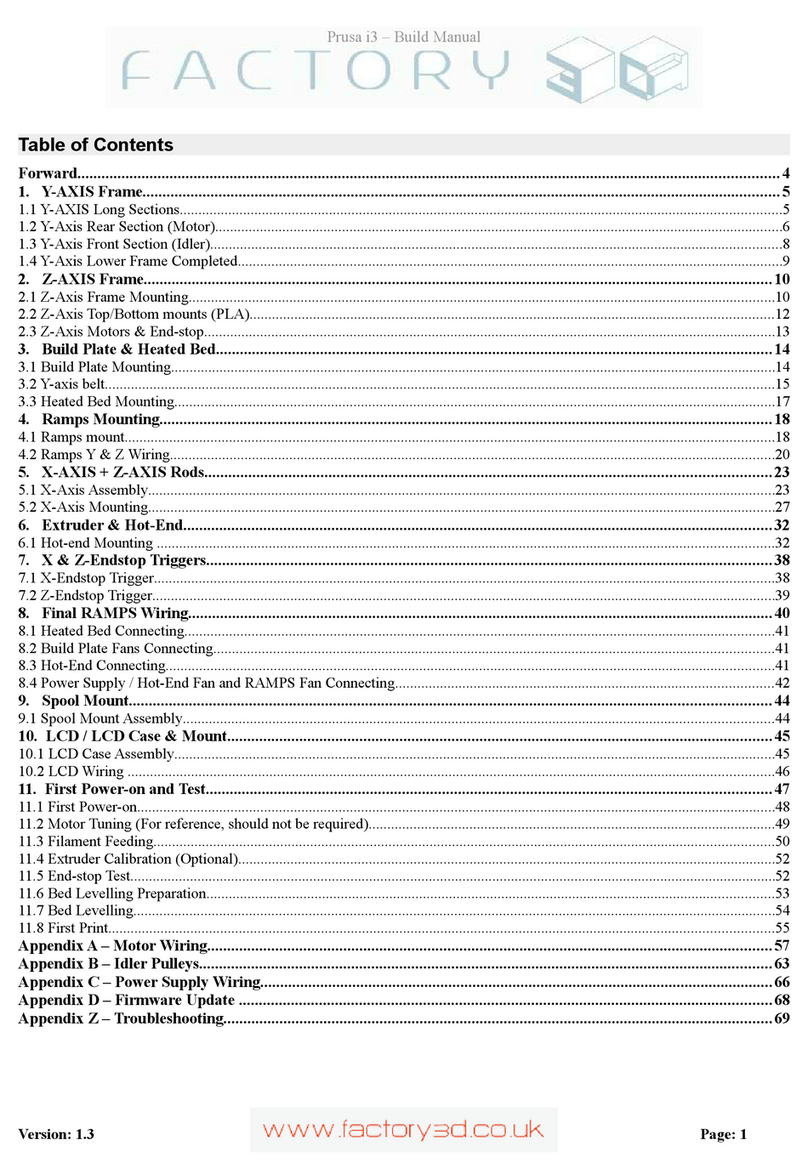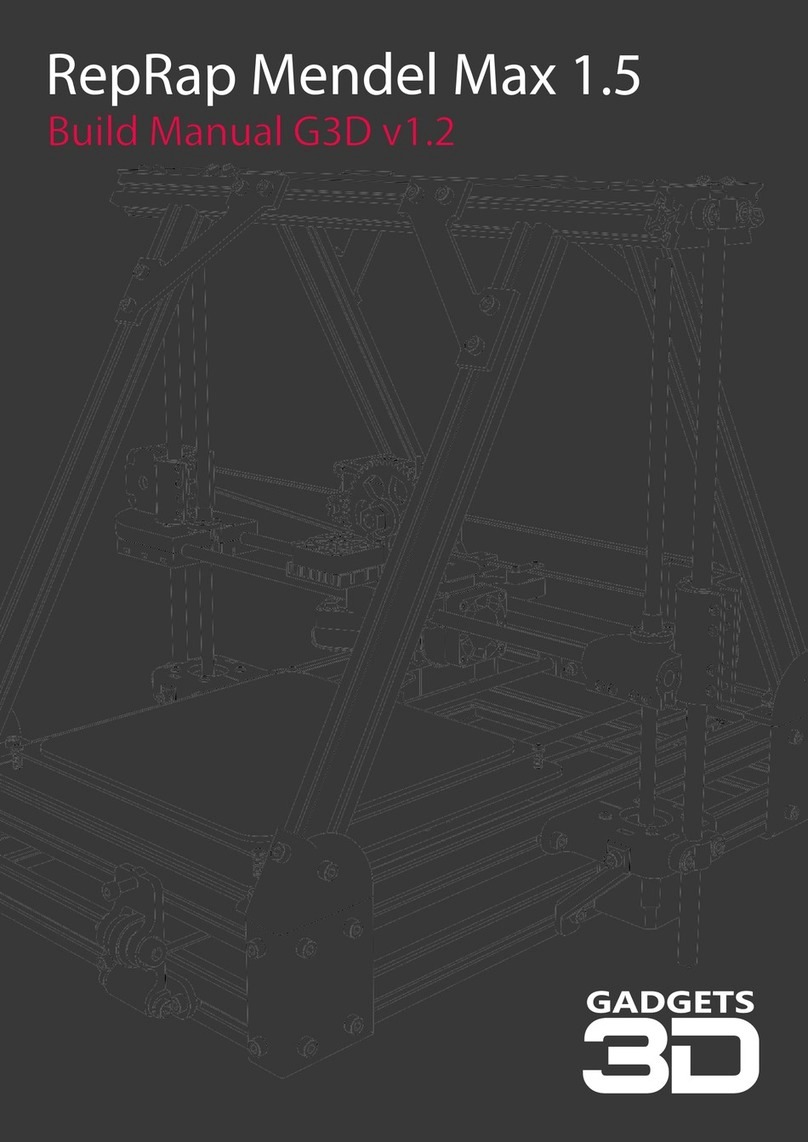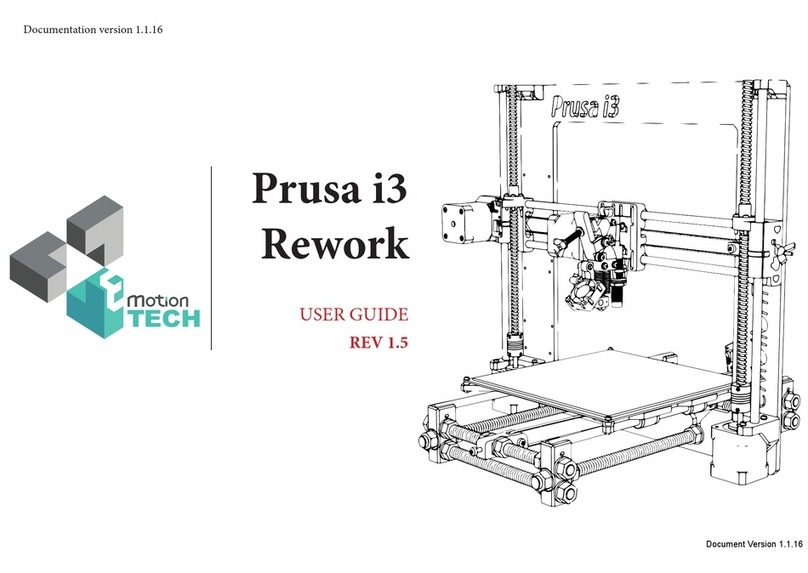Minitronics v1.1 Quick Start Guide Version 1.2
Copyright 2014, Reprapworld.com - 1
M
M
MI
I
IN
N
NI
I
IT
T
TR
R
RO
O
ON
N
NI
I
IC
C
CS
S
S
V
V
V1
1
1.
.
.1
1
1
Q
Q
QU
U
UI
I
IC
C
CK
K
K
S
S
ST
T
TA
A
AR
R
RT
T
T
G
G
GU
U
UI
I
ID
D
DE
E
E
Thank you for purchasing the Minitronics v1.1! This small guide will answer the
basic questions on how to connect the board to your 3D printer. For more
information visit the ReprapWorld.com product page. ReprapWorld.com may
provide updates to the firmware, documentation and specifications. Please refer
to the Minitronics page for the latest information.
Safety warnings
Do not exceed the recommended voltage for the board. With the SRC12v
Jumper in place, the maximum voltage rating for power input is 12V. Without
the jumper, the board can be powered with a maximum voltage of 24V.Also do
not turn the stepper drivers while connected to the electronics, as this may result
in high voltages running through the board.
The USB-connector is protected from shorts by a resettable fuse. The 12V inputs
are protected by a NON-resettable fuse. Shorting the 12V line or reversing
power polarization may cause the SMD fuses to burn out, requiring replacement
of the fuses.
Do not unplug stepper motors from the board while powered. This may cause the
stepper drivers to be damaged permanently. Before powering the stepper drivers
adjust the current, see the section 'adjusting current'.
Use the fan included in the kit to cool the board. This increases the max current
settings of the stepper drivers.
Features
The Minitronics board is designed to be an easy to use, compact and smart
solution to fit 90% of the 3D-printers. Unlike the Megatronics, which targets at the
advanced ranged of usages, the Minitronics is plug and plug, which will fit the
needs of the average user better.
Atmega1281
PowerfulAtmega1281 processor with 128 KB memory, running at 16Mhz
Thermistors
Two have pull up resistors to hook up thermistors directly. One has not, so you
can hook up an external thermo couple pcb. Optionally you can solder the third
4k7 resistor to have three thermistors.