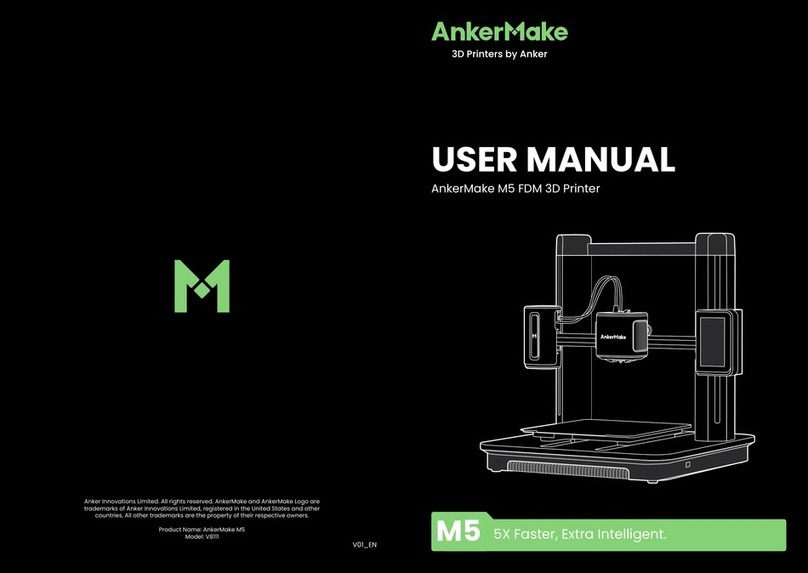6
Environment Requirements
Place Requirements
Filament Requirements
Legal Notice
• The device must be placed in a dry and ventilated environment. The distances of the left,
right and back side space should be at least 20cm, and the distance of the front side
space should be at least 35cm. Device storage temperature: RT 0-40C°
• Do not abuse the lament. Please make sure you use the FlashForge lament or the
lament from the brands accepted by FlashForge. Nozzle clogging and damage may be
caused by non-FlashForge lament due to inappropriate material properties.
All the information in this document is subject to any amendment
or change without the ofcial authorization from BRESSER.
BRESSER CORPORATION MAKES NO WARRANTY OF ANY KIND WITH REGARD TO THIS
DOCUMENT, INCLUDING, BUT NOT LIMITED TO, THE IMPLIED WARRATIES OF MER-
CHANTABILITY AND FITNESS FOR A PARTICULAR PURPOSE.
FCC Notice This device complies with part 15 of the FCC Rules. Operation is subject to
the following two conditions: (1) This device may not cause harmful interference, and (2)
this device must accept any interference received, including interference that may cause
undesired operation.
BRESSER shall not be liable for errors contained herein for incidental consequential
damages in connection with furnishing, performance or use of this material.
This document contains proprietary information protected by
copyright. Copyright © 2020 BRESSER Corp. All Rights Reserved.
• All polymers degrade with time. Do not unpack lament until ne-
cessary. Filament should be stored at clean and dry conditions.
Filament Storage
• Temperature: RT 15-30°C; Moisture: 20%-70%
• All the information in this document is subject to any amendment or change without the
ofcial authorization from BRESSER.
• BRESSER CORPORATION MAKES NO WARRANTY OF ANY KIND WITH REGARD TO THIS
DOCUMENT, INCLUDING, BUT NOT LIMITED TO, THE IMPLIED WARRATIES OF MER-
CHANTABILITY AND FITNESS FOR A PARTICULAR PURPOSE.
• FCC Notice This device complies with part 15 of the FCC Rules. Operation is subject to
the following two conditions: (1) This device may not cause harmful interference, and (2)
this device must accept any interference received, including interference that may cause
undesired operation.
• BRESSER shall not be liable for errors contained herein for incidental consequential dama-
ges in connection with furnishing, performance or use of this material.
• This document contains proprietary information protected by copyright. Copyright © 2020
BRESSER Corp. All Rights Reserved.