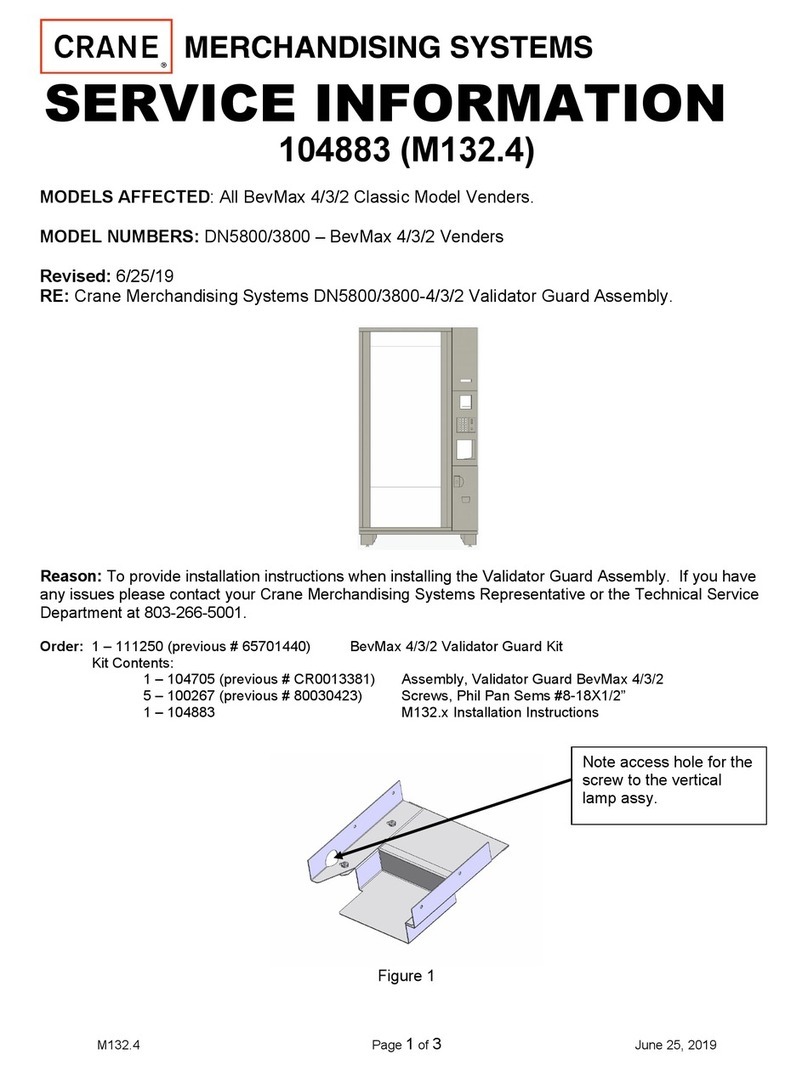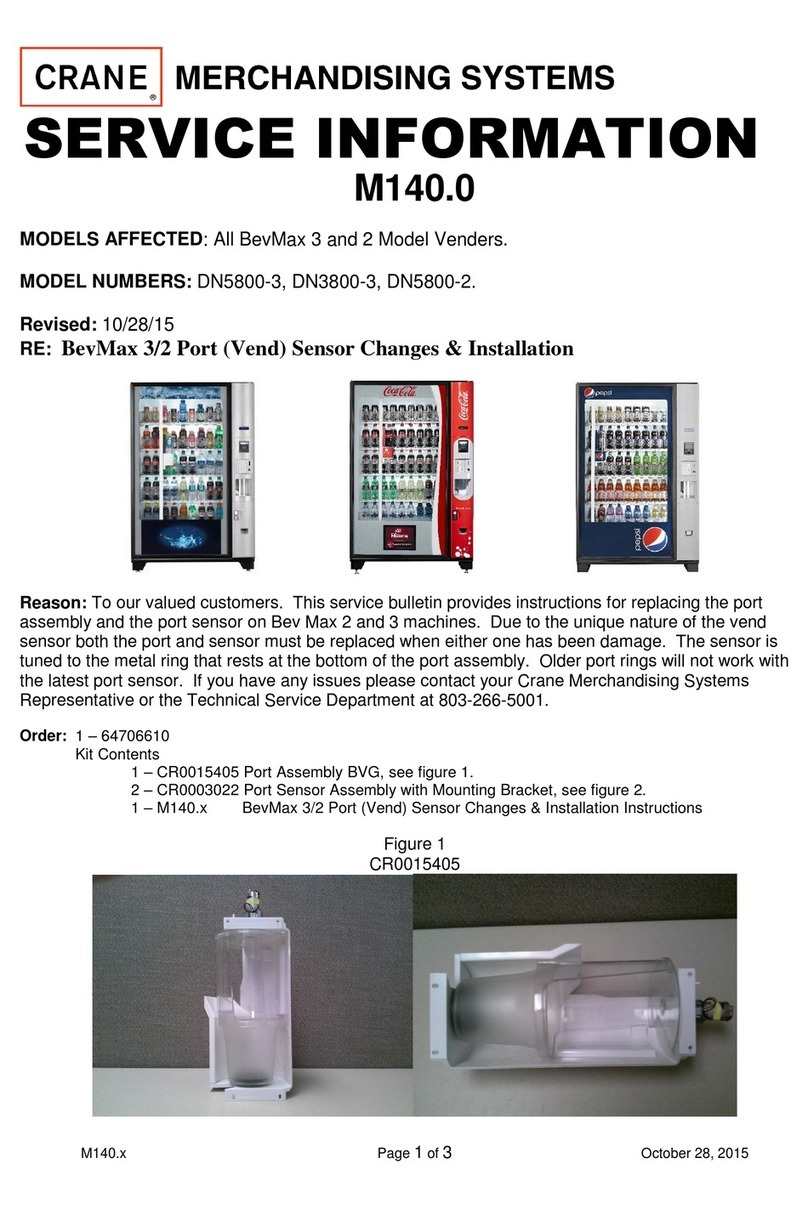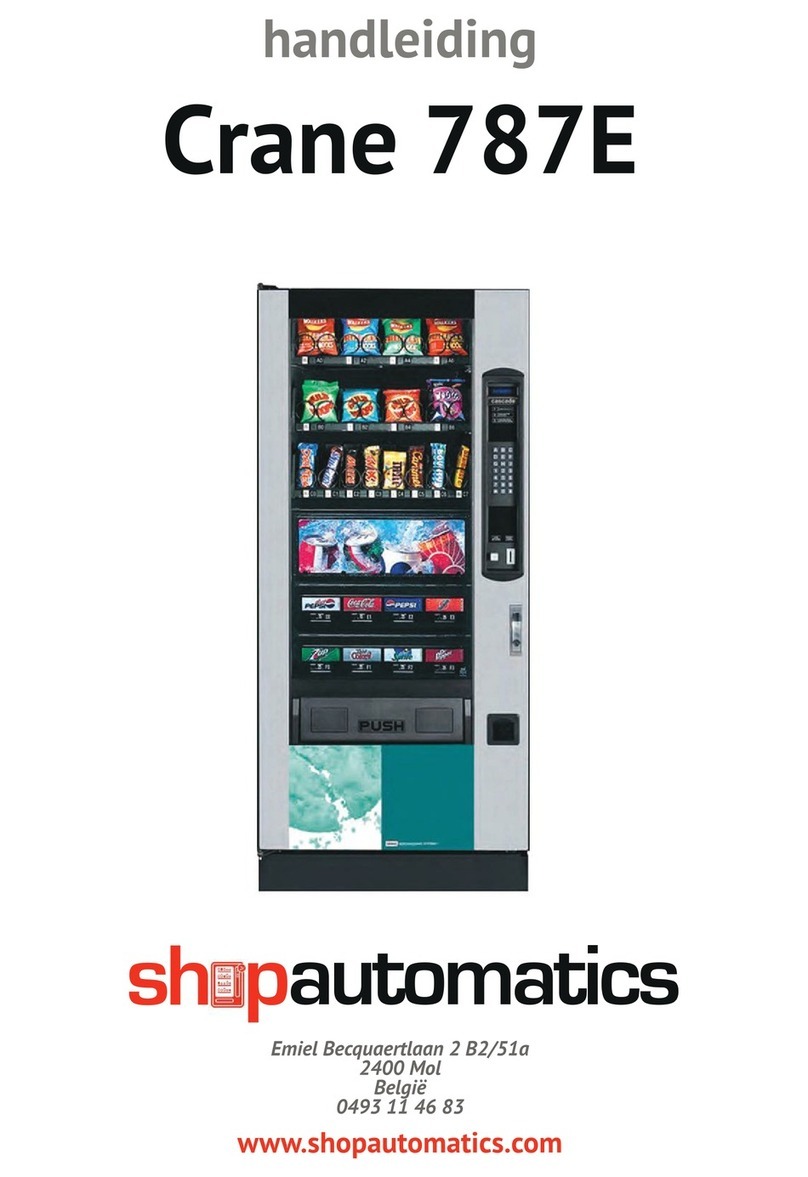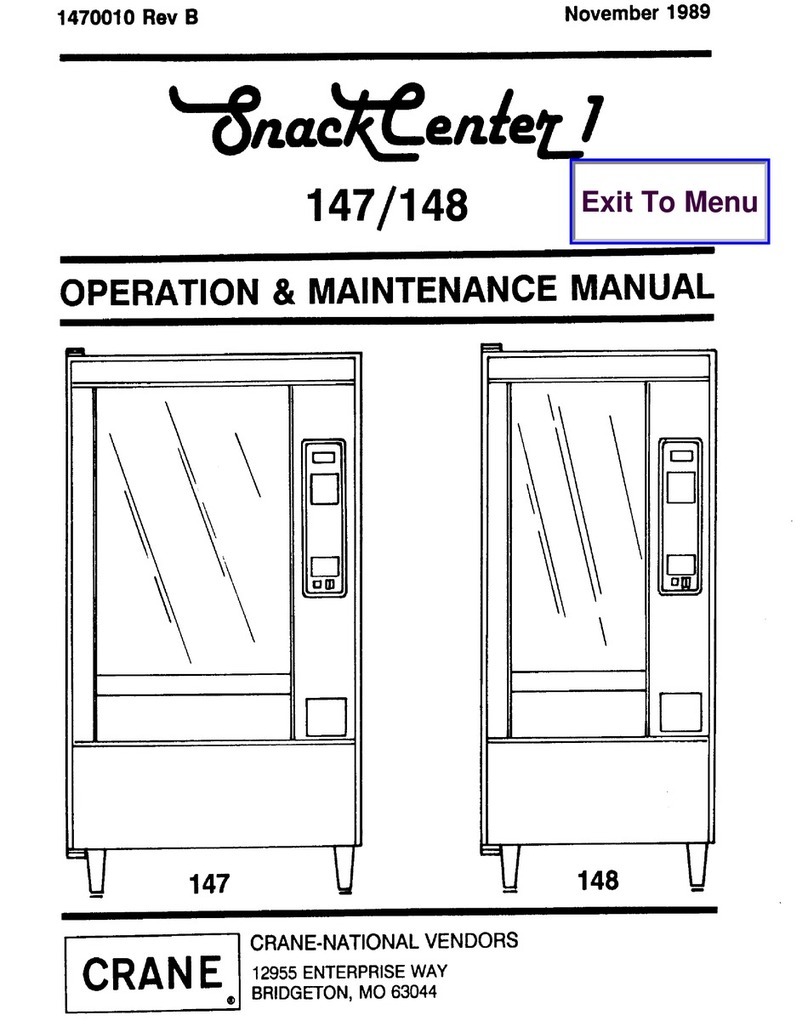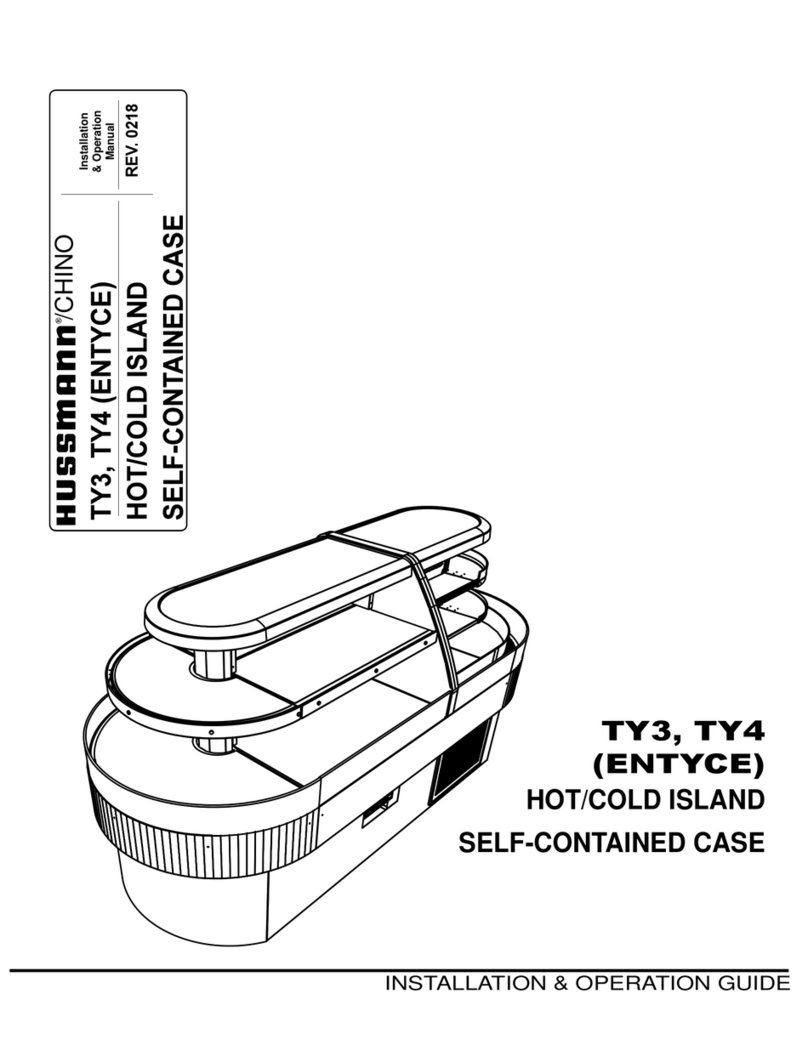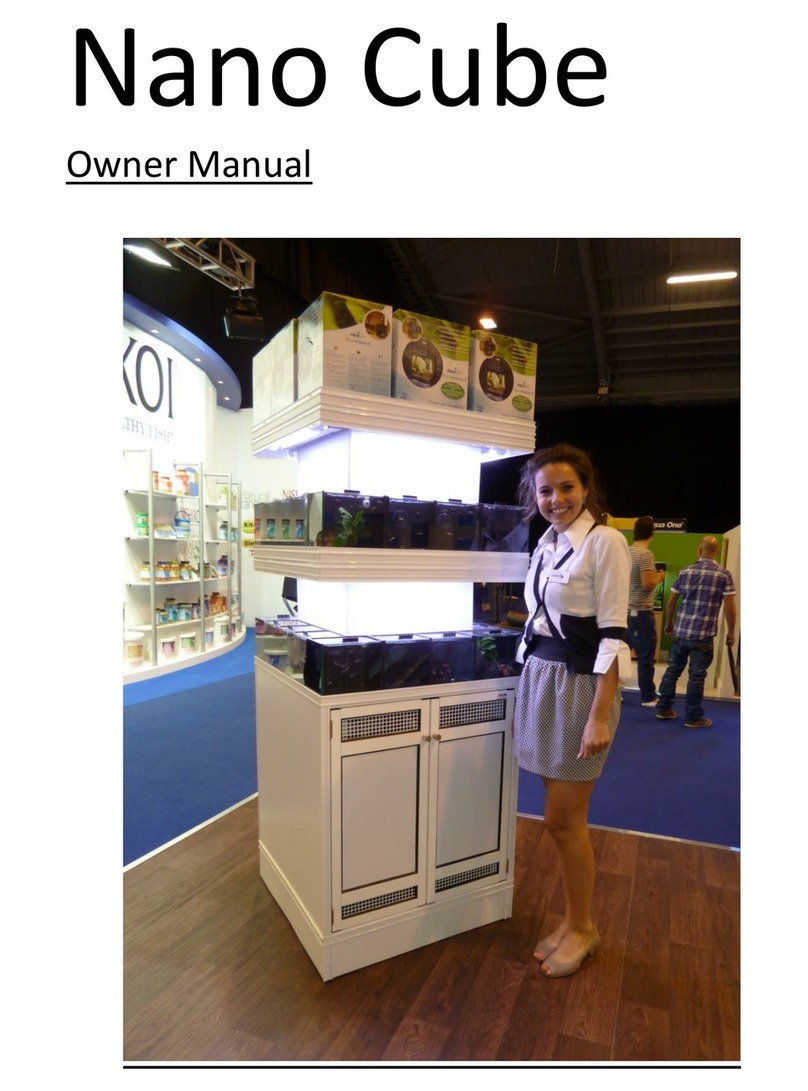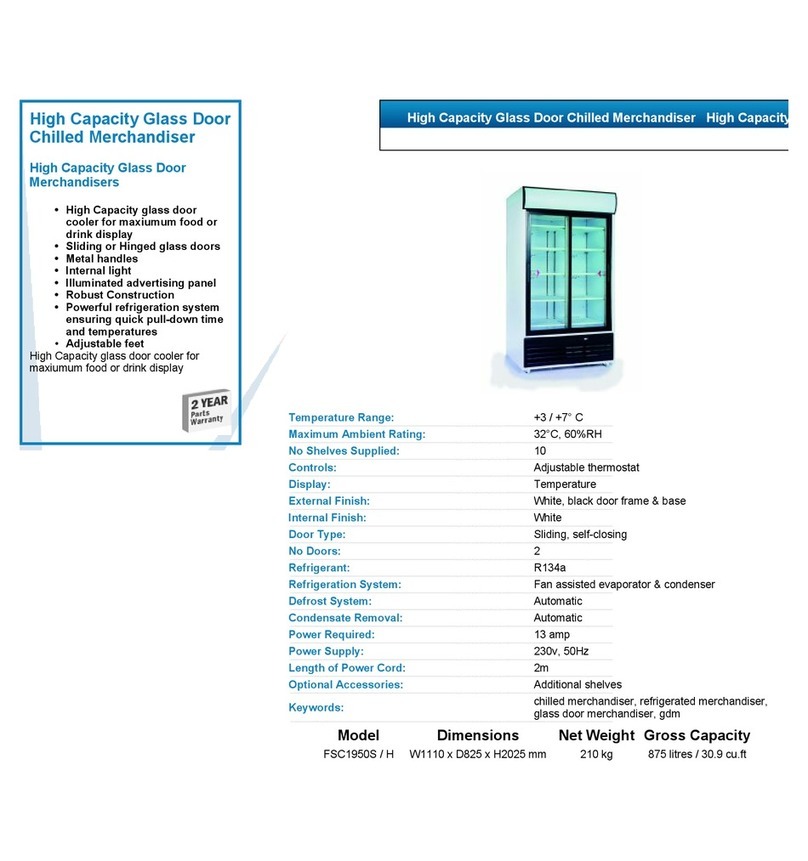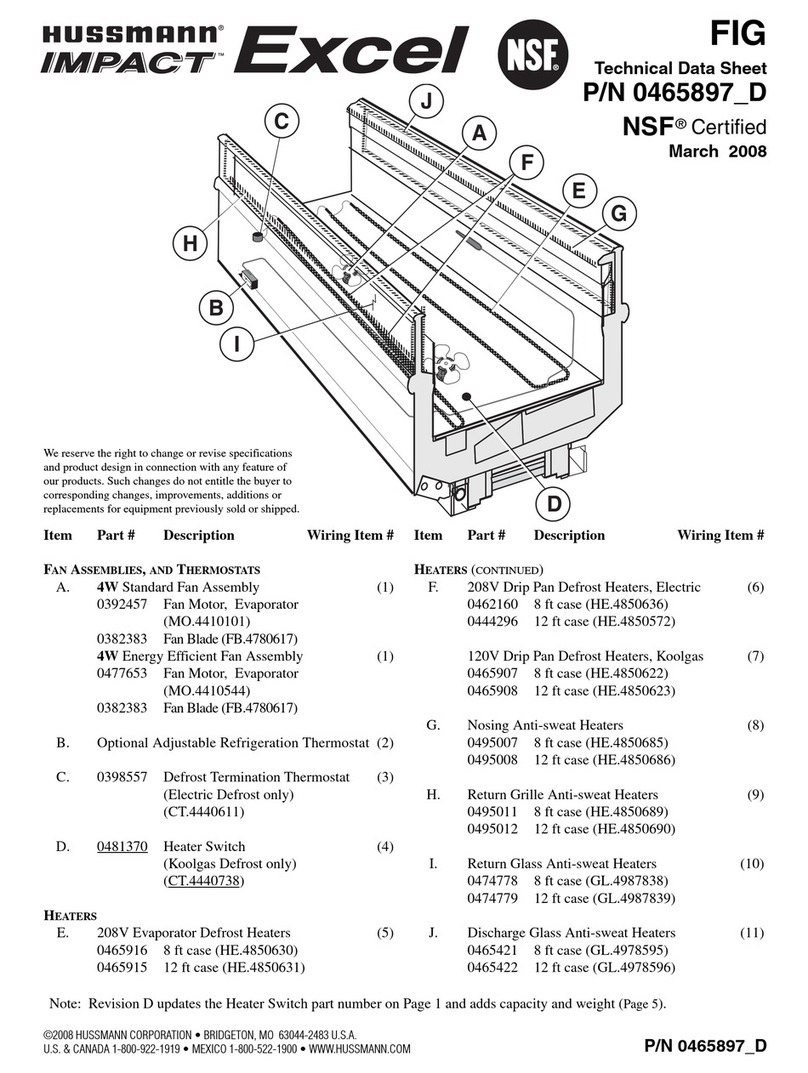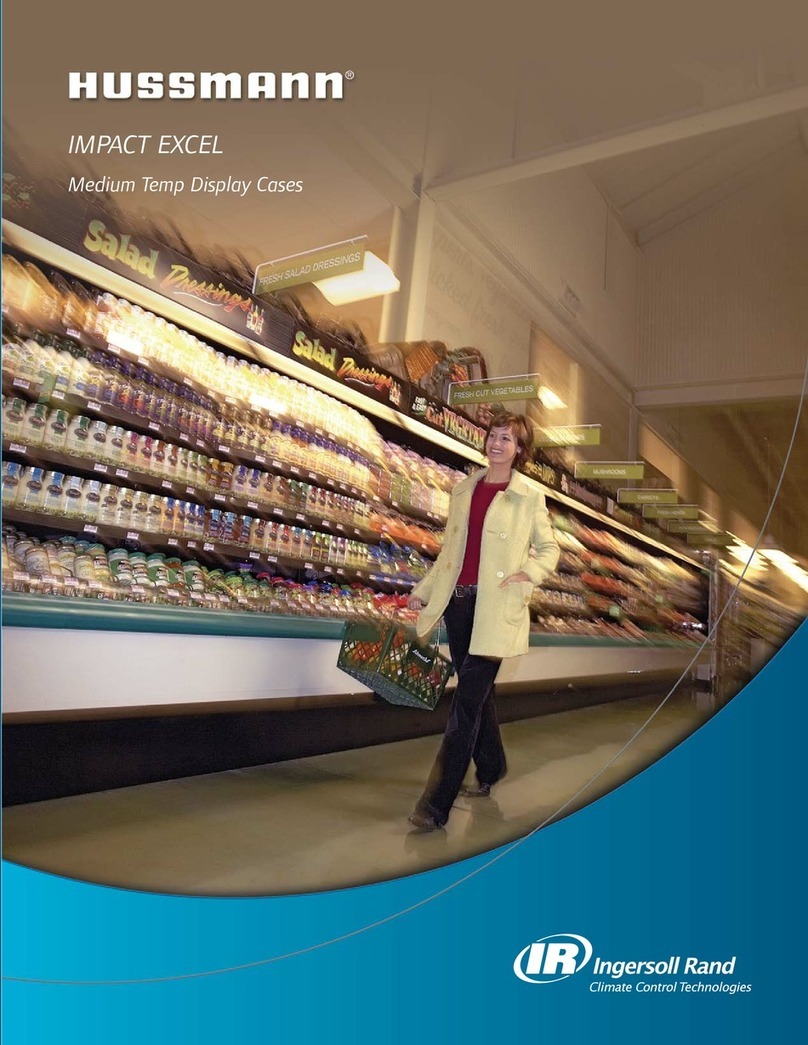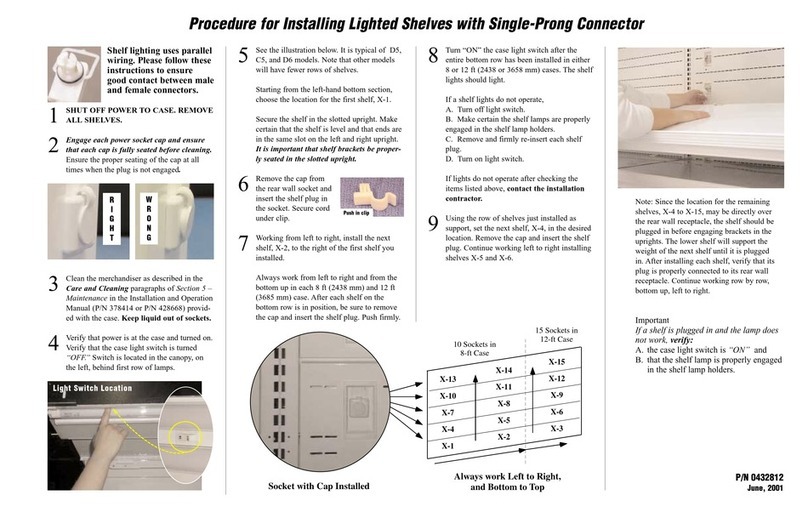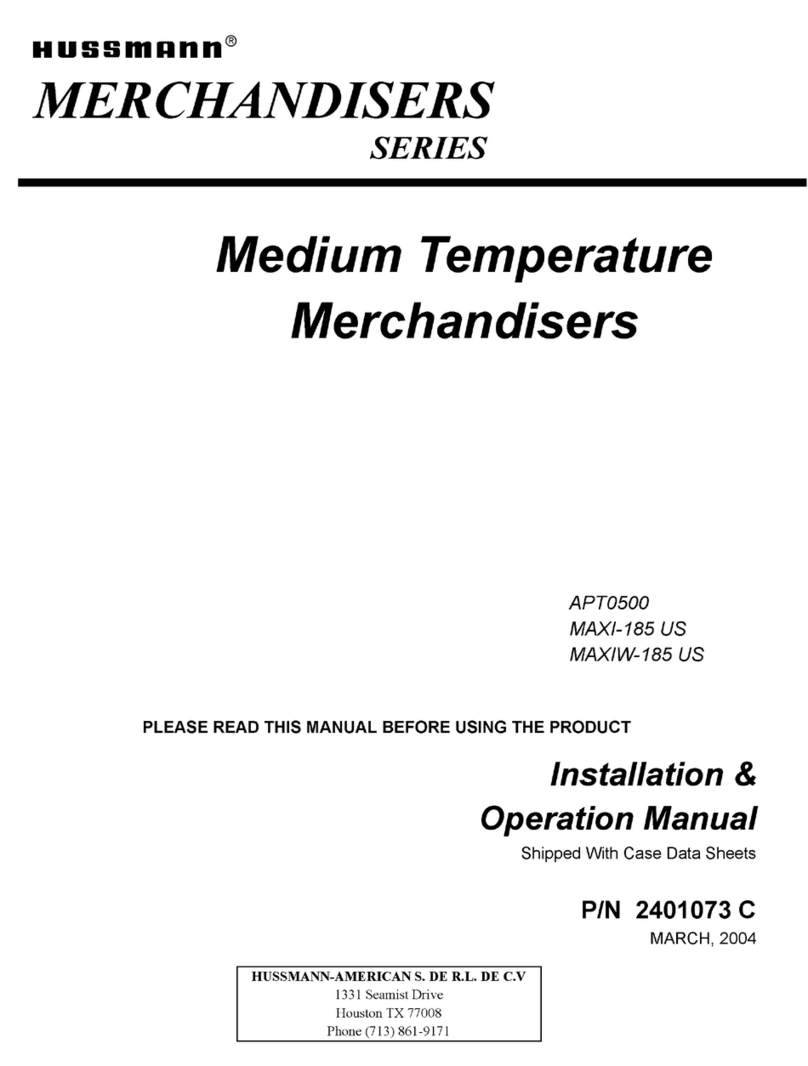9
The manual Defrost thermostat is located in the
bottom left of the service area. The Defrost control is
preset and is not adjustable.
LOADING THE VENDER
CAN/BOTTLE DRINK TRAYS
The BevMax 4 5800-4/3800-4 Vender does not
require spacers or shims to vend most packages.
Load product in each column one package at a time
insuring that the package being loaded is in front of
the product pusher. Insure that the package is stable
within the column (doesn’t move excessively from side
to side). After loading the vender, test vend each
column to insure proper operation. Please contact a
Service Representative or refer to the proper
Technical Publication for any special settings you may
need.
LOADING CHANGE TUBES
The changer tubes can be loaded using one of the
following methods:
1. Load the coin mechanism with coins to the
desired level by inserting coins in the loading
slots on the coin tube front.
Minimum coin tube levels are:
6-8 nickels
7-8 dimes
5-6 quarters
Note: A low coin level in the coin tubes will
interfere with operation of the bill validator.
2. For exact cash accountability and to insure
maximum dollar bill acceptance, load the
mechanism utilizing the coin insert slot on the
front of the vender while in the coin TUBE
FILL/DISPENSE mode in the test menu in the
programming section of Technical Manual for
more information.
For additional information about coin mechanism,
refer to the manufacturer’s instructions.
POWER AC DISTRIBUTION BOX
The power distribution box is where the 120VAC or
220VAC input voltage is broken down to the main
operating voltages of the vender (24 VAC and 12
VAC) by a transformer. Those voltages are sent to
the controller via the P1 (3 pin) connector. Domestic
Venders contain a 15 Amp Outlet which provides
power to the Refrigeration Unit. It contains a main
power switch/plug that allows power to the AC
Distribution Box to distribute AC power to the lights,
evaporator fan, and refrigeration system, which are
always energized when the vender is powered up. It
is located inside the service area, mounted to the
back wall.
VENDING MACHINE CONTROLLER (VMC)
The vending machine controller is the heart of the
Glass Front Vender and is located on the rear wall
inside the service area. It is flash programmable and
may or may not include the program chip (EPROM),
which controls all aspects of the vender. It also
contains the power supply which regulates the
voltages required to operate the motors as well as the
coin mechanism, digital display, and all logic functions
in the vender.
KEYPAD
The keypad is located on the front of the service door.
It consists of a 6” X 3” (15.2 mm X 7.6 mm) matrix,
tactile feel membrane switch pad and an overlay. The
pad utilizes the letters A thru F on the left side and
numbers 1 thru 0 along with the symbol and Clr to
the right. The keypad is where the vender
programming is accomplished and where the
customers make their selections.
DIGITAL DISPLAY
The digital display is located directly above the
keypad on the front of the service door. It is used to
convey information to the consumer as well as to the
person programming the vender.
REFRIGERATION SYSTEM
The refrigeration system is a single piece unit and is
hermetically sealed. The Model BevMax 4 units
consist of a 1/3 plus horsepower compressor, with a
single fin and tube style condensing unit with one
condenser fan, condensation overflow pan,
evaporator, and evaporator fan motor. The
refrigeration unit is located behind the refrigeration
unit cover panels, mounted in the bottom of the
cabinet. This unit is designed for easy removal and
replacement from the front or rear of the vender as a
complete assembly. An electronic thermostat
regulates the cabinet temperature. The control of the
thermostat is attached to the evaporator coils and
reads the temperature of air being pulled in to the
evaporator coil.
SHELF ASSEMBLY
Typically, there are 5 shelf assemblies in every
vender; however, this can vary depending upon the
configuration specified at the time of ordering. Each
can/bottle shelf consists of 9 or 7 columns. Each shelf
is capable of holding a variety of packages. The shelf
assembly consists of the tray, where all of the
following parts are mounted: Double Gate assembly
and the slide/pusher assembly. These items are
discussed in detail below.
DOUBLE GATE ASSEMBLY (Can/Bottle
Trays)
The double gate assembly is mounted on the front
portion of the tray assembly and contains the vending
mechanism. Incorporated in the gate assembly are
the front and rear knuckle assemblies as well as the
product kicker. In standby operation, the front knuckle