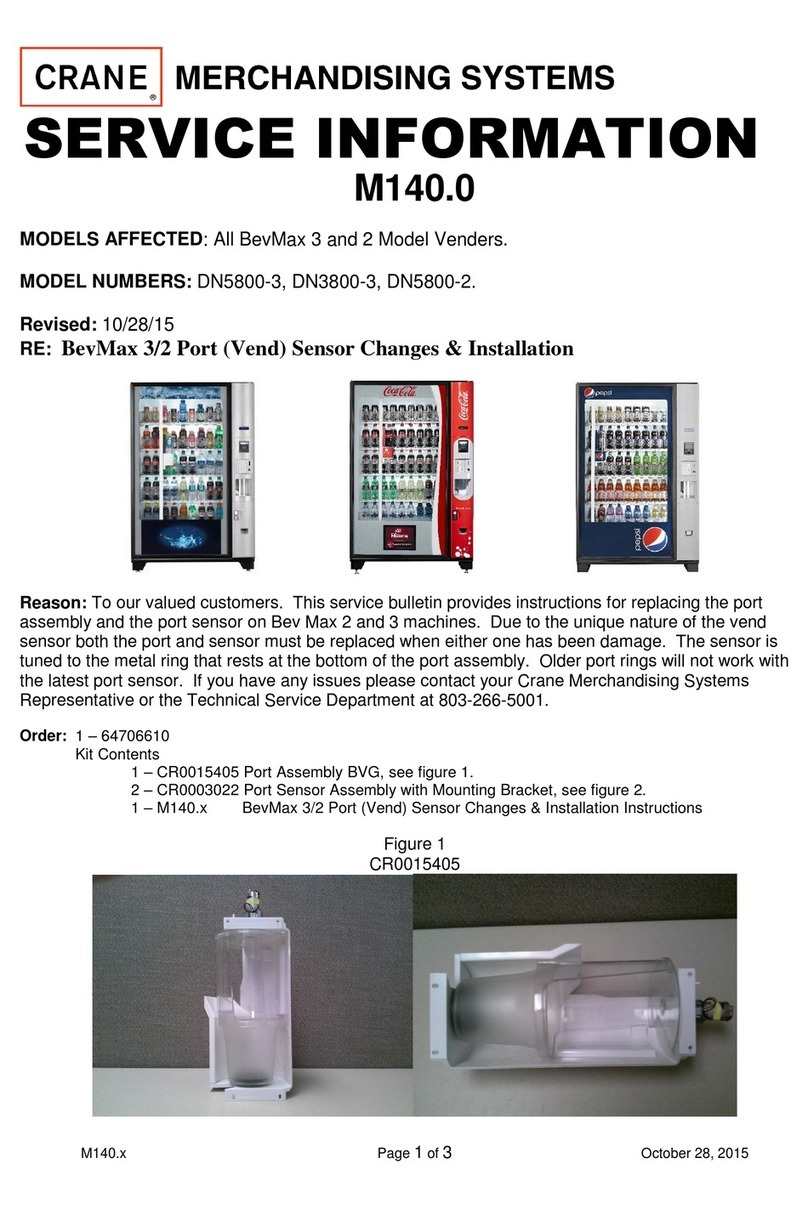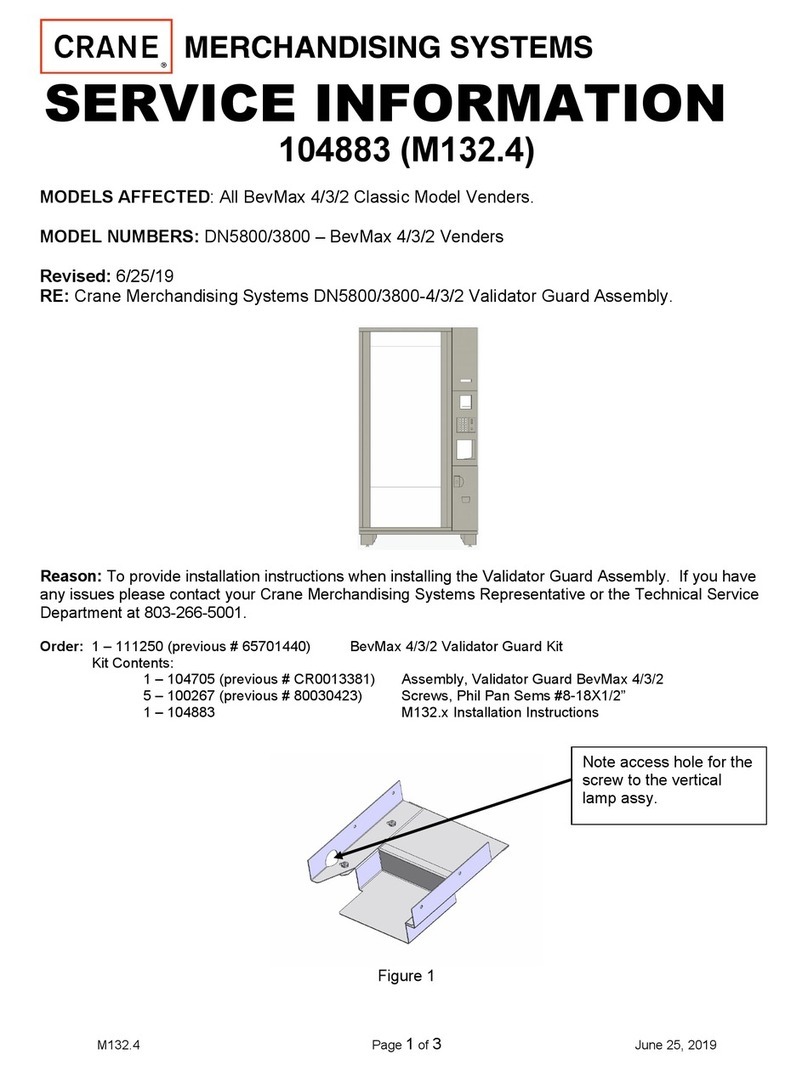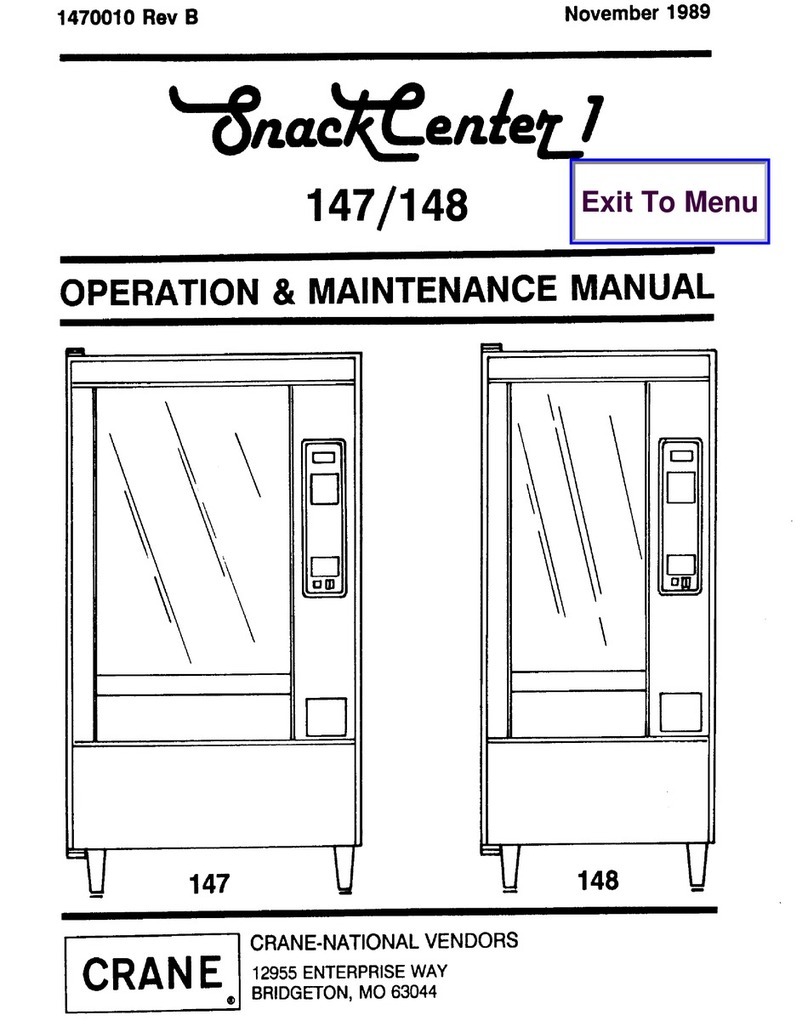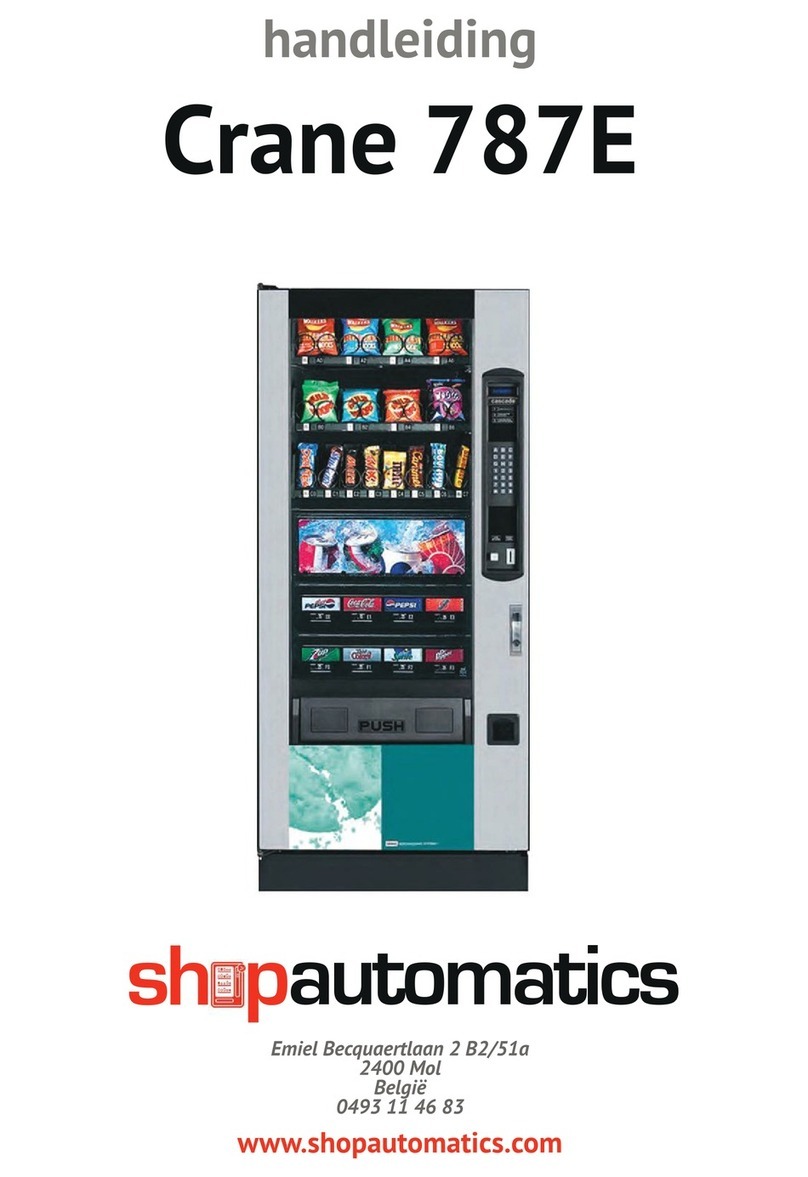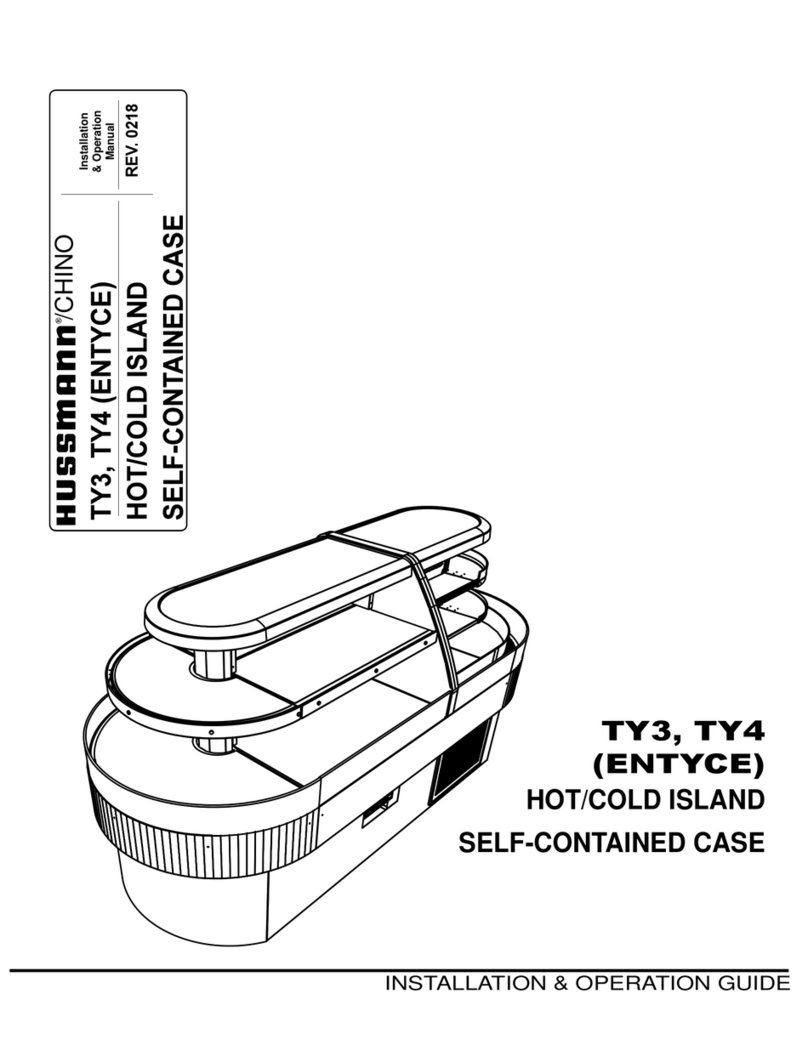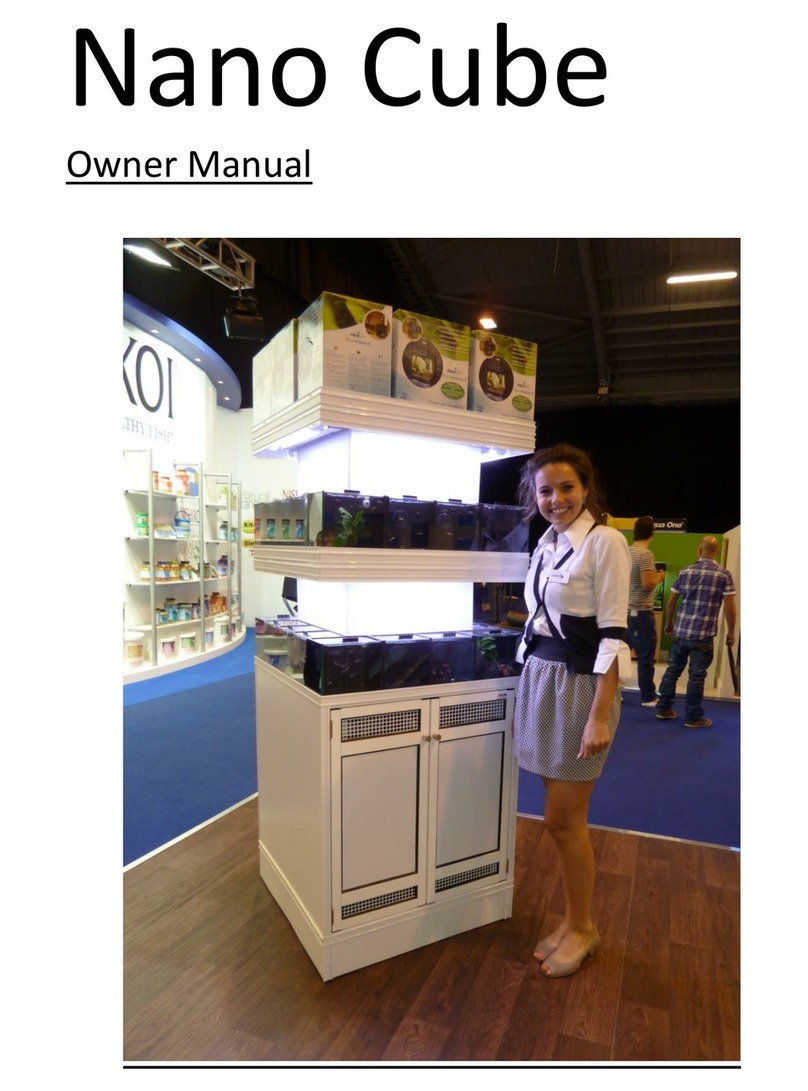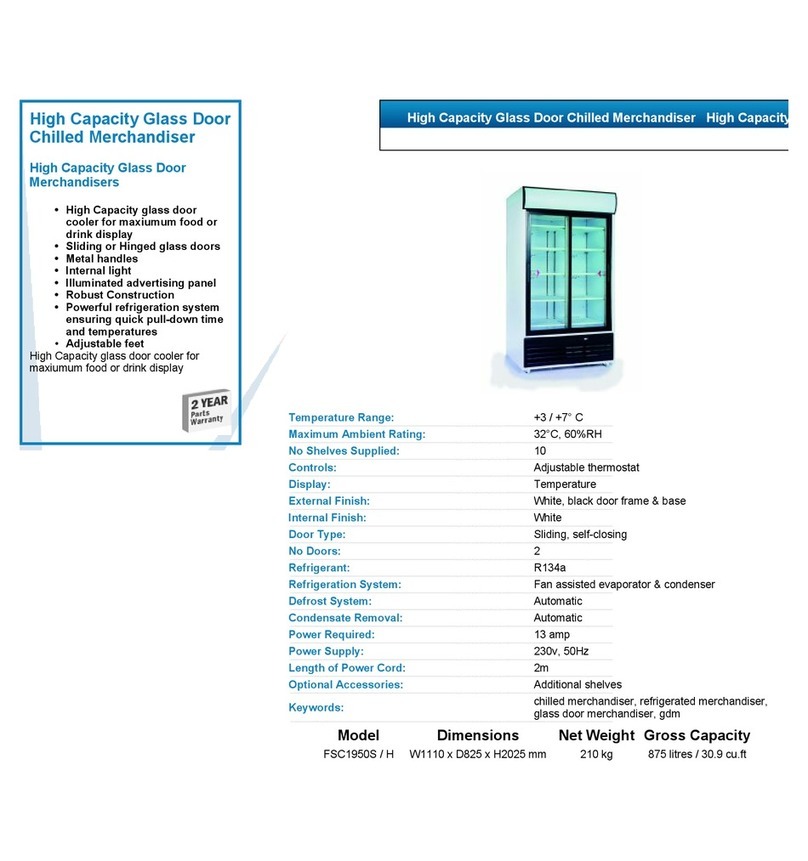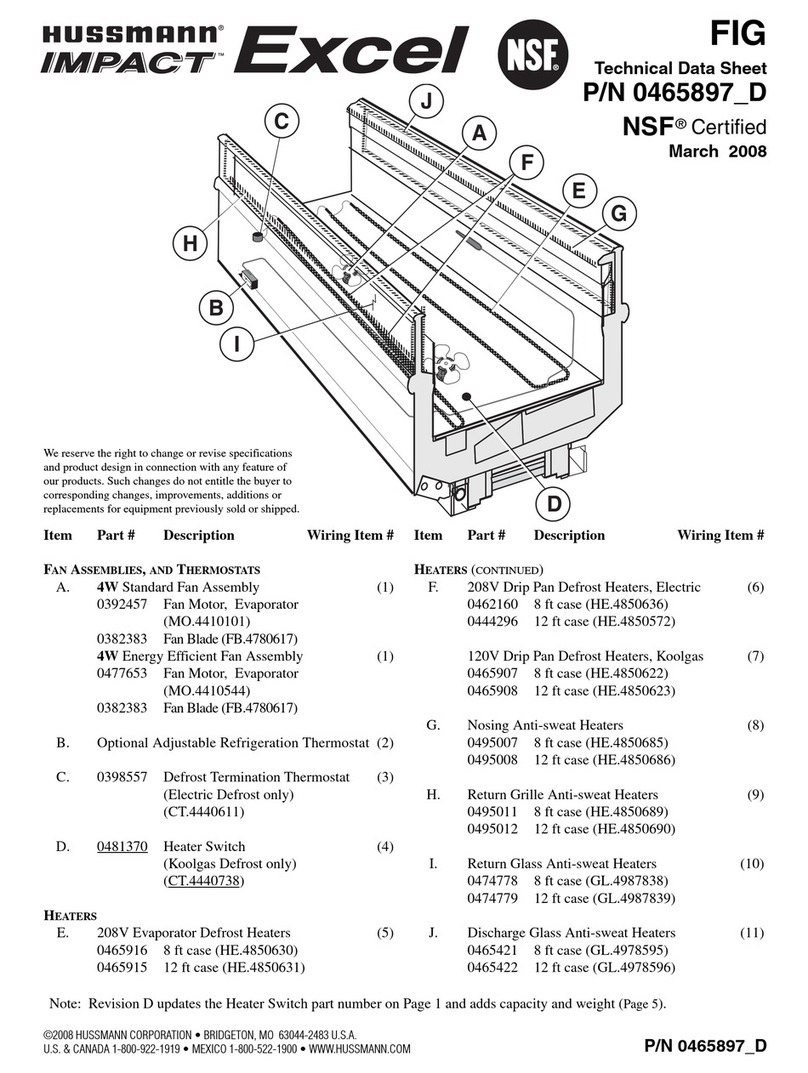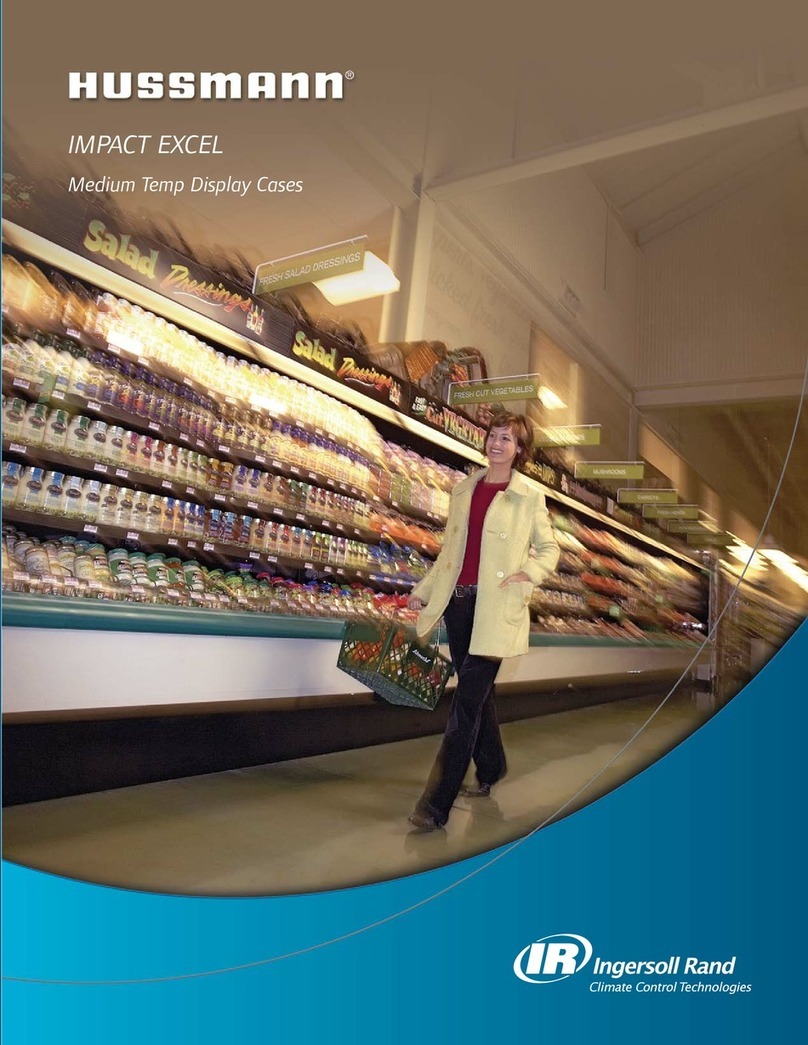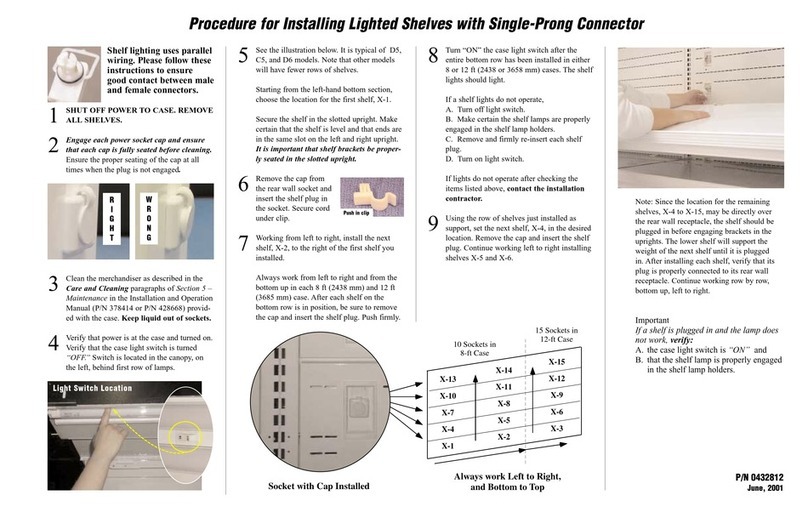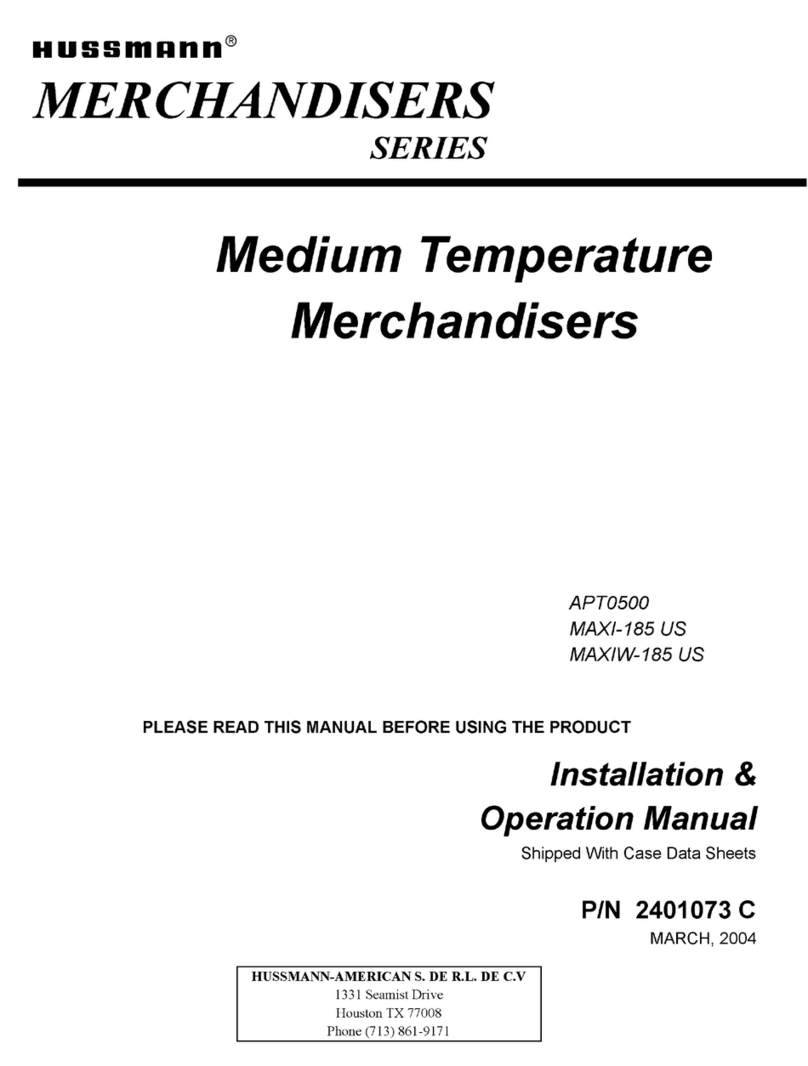Page 7of 29
PROGRAMMING MENU
“Error Codes” - ERROR ROUTINE
This function allows you to enter the error readout routine. “Error Codes” will appear when you press the service
button on the control board. Press key number 4, if there have been no Error Codes since the last reset, the
display will read “No Errors”. If one or more Error Codes have occurred, the display will show the first error code
that occurred. The following are error codes that may be displayed and detailed information accessed: “No
Errors”, “Vend Mechanism”, “Control System”, “Cab Control”, “Selection Switch”, “Changer”, “Bill Validator”,
“Card Reader”, “Remote Vend Mech”, “Selection/Display”, “Refrigeration”, “Health Timer”.
Press key number 2 or 3 to scroll through any error codes that are present.
Important: If there is only one problem, it will be the only error code shown when you enter the error code
submenus.
With an error code showing on the display, press key number 4 to access detailed information.
After making repairs with an error code showing on the display, press and hold key number 4 for 2 seconds will
clear the error.
Press key number 1 to return to “Error Codes”.
“Vend Mechanism” - Vend Mechanism Summary Error Codes
Press key number 4 and the display will show the following:
- “HORIZ”, X (horizontal) motor issue.
- “VERT”, Y (vertical) motor issue.
- “PICKI”, picker home switch issue.
- “PICKO”, picker out switch issue.
- “PICKRS”, picker return spring issue.
- “PORT”, port door switch/board issue.
- “VS”, port vend sensor board issue.
- “XHOME”, X (horizontal), can’t go home.
- “YHOME”, Y (vertical), can’t go home.
- “MOTOR”, port/delivery cup motor issue, can’t go home.
- “X LOST” , X (horizontal) needs to go home
- “Y LOST” , Y (vertical) needs to go home
- “X SWITCH” , indicates a possible problem with the X home switch
- “Y SWITCH” , Indicates a possible problem with the Y home switch
Press key number 1 will return to “Vend Mechanism” if all vend mech Error Codes have not been cleared. If all
vend mech Error Codes have been cleared the next error mode will be displayed, or “No Error Codes” if there are
no Error Codes. Press key number 1 will return to “Error Codes”.
“Control System” - Control System Summary Error Codes
Press key number 4 and the display will show one of the following:
- “Door Switch”, indicating a door switch in the open position for more than 1 hour.
- “RAM Checksum”, indicating the check sum for service mode settings memory has been corrupted.
-“Scale Factor”, indicating a peripheral has introduced a scaling factor that is incompatible with current setting.
- “FRAM”, memory module read/write error.
- “RTC”, RTC read/write error, real time clock issue.
- ‘Low Battery”, low battery issue.
- “PWROUT”, power lost.
- “FCTRY TST”, VMC was not tested at the manufacturer