CrasID MobileQ User manual

Copyright © 2021 CrasID Co., Ltd. All Rights Reserved Version 1.1
MobileQ
User Manual
After reading this user manual, assemble the product.
MobileQ performs the following functions.
-Face mask check whether a visitor wears the mask properly
-Body temperature check from the inside of visitor’s wrist
-Visitor Identification for epidemiological investigation
(in Korea, the QR code and safe telephone number)
Thermal sensor and ToF sensor are very sensitive parts,
so please handle the product with care
Images, notations, and descriptions of contents in this user manual are subject
to change without prior notice.
Model name : MQ-01

- 2 -
Contents
Chapter 1. Overview ................................................................................................................. - 3 -
1.1 Product name & Model name....................................................................................... - 4 -
1.2 Product concept............................................................................................................ - 4 -
1.3 H/W & App Specifications ............................................................................................ - 5 -
1.3.1 Hardware (MobileQ)....................................................................................................................- 5 -
1.3.2 App.....................................................................................................................................................- 5 -
1.4 Performances................................................................................................................ - 6 -
Chapter 2 Physical Appearance Description.......................................................................... - 7 -
2.1 Appearance dimensions............................................................................................... - 8 -
2.2 Name of parts................................................................................................................ - 8 -
Chapter 3. Assembly & Operation of MobileQ........................................................................ - 9 -
3.1 Assembly of MobileQ...................................................................................................- 10 -
3.1.1 Product composition................................................................................................................- 10 -
3.1.2 Product assembly (refer the video file “MobileQ assembly”) ................................- 10 -
3.1.3 Product assembly sequence in pictures.........................................................................- 11 -
3.2 Operation of MobileQ...................................................................................................- 16 -
3.2.1 Installation and Setup..............................................................................................................- 16 -
3.2.2 The operation of MobileQ.......................................................................................................- 17 -
3.2.3 Visit_Log Data.............................................................................................................................- 21 -
3.2.4 Settings menu.............................................................................................................................- 23 -
3.3 Precautions ..................................................................................................................- 25 -
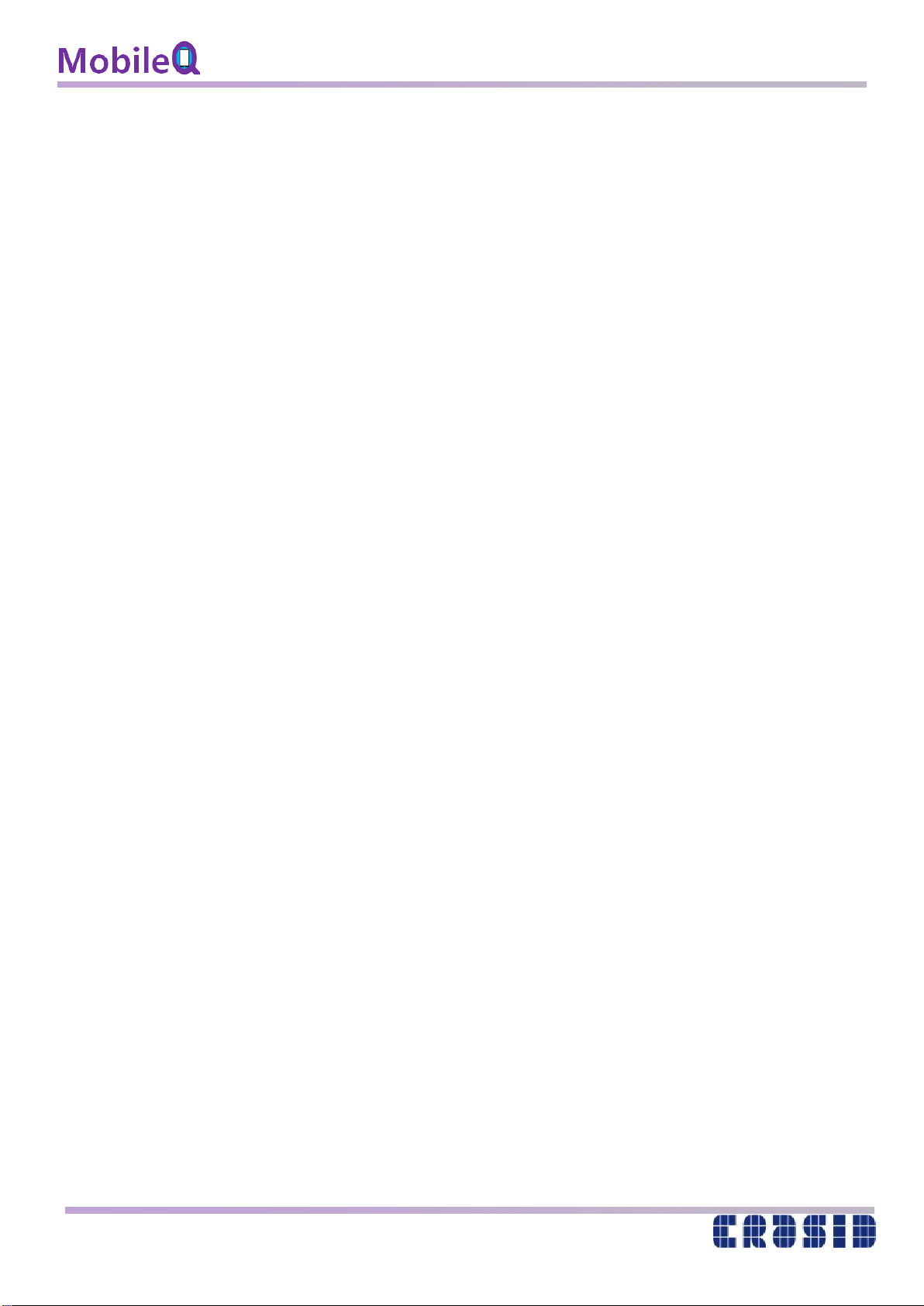
- 3 -
Chapter 1. Overview
Overall feature of MobileQ is described in this chapter.
This chapter consists of following contents.
Product name & Model name
Product concept
H/W & App Specifications
Performances
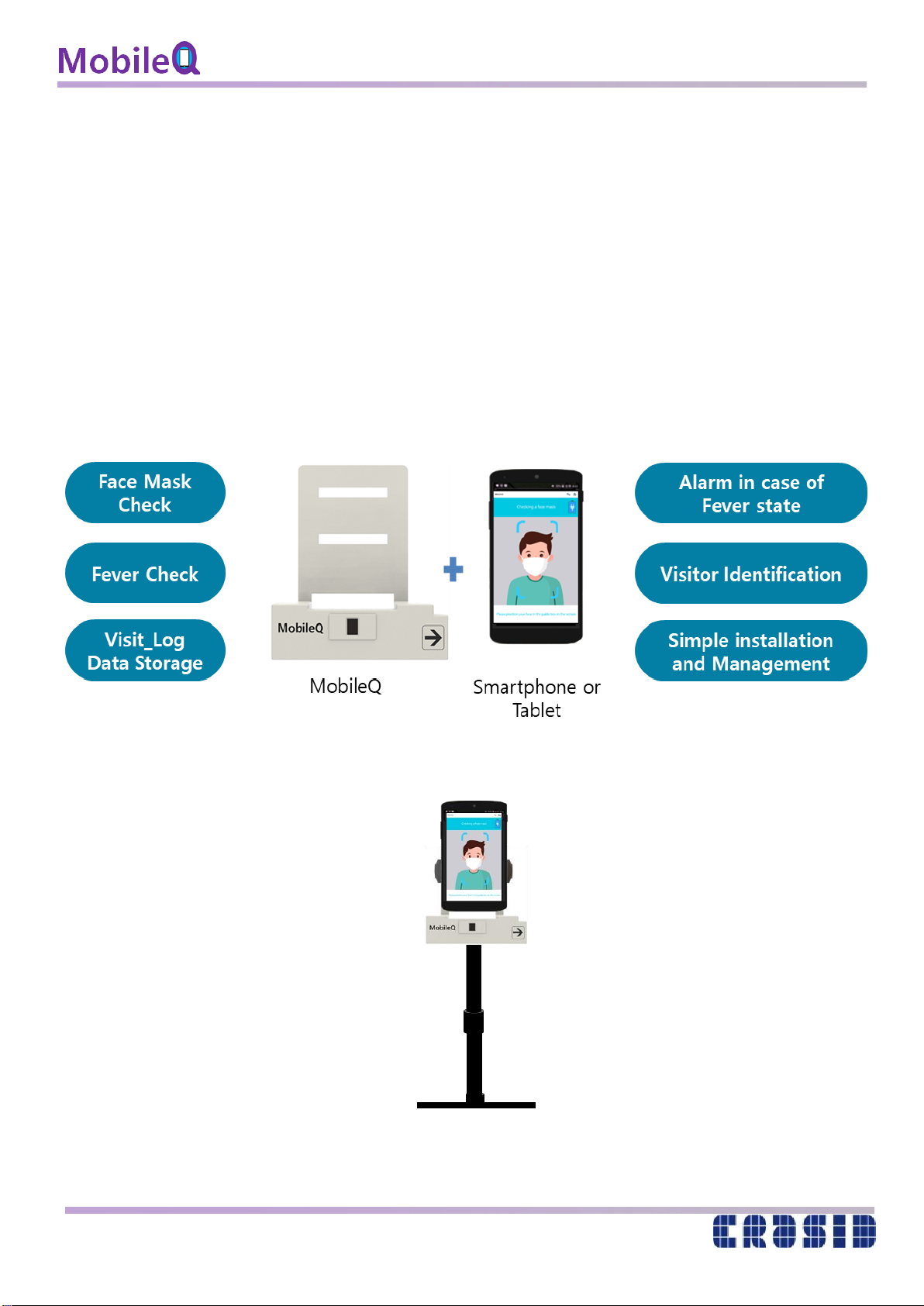
- 4 -
1.1 Product name & Model name
- Product name - MobileQ
- Model name –MQ-01
1.2 Product concept
MobileQ is a Corona prevention access check device that combines the smartphone or tablet
owned by user and the optimal solution provided by CrasID.
Proprietary artificial intelligence facial recognition technology and the high quality thermal sensor
are employed to develop the MobileQ which performs the following functions.
MobileQ assembly

- 5 -
1.3 H/W & App Specifications
1.3.1 Hardware (MobileQ)
Processor
MCU
Cortex-M4, 32bit
Interface
USB
USB2.0
Thermal sensor
Temp. Sensor
1 x 8 Array Sensor
Distance sensor
ToF Sensor
Size (mm)
130(H) x 120(W) x 45(T)
Weight
60 g
Operation temperature
10ºC ~ 40ºC
Operation Humidity
20% ~ 85%
Power Dissipation
0.3W (5V, 60mA)
Material
Plastic
Accessary
USB cables (Power & Phone), Clamp, Ball mount, Stand
1.3.2 App
Face Mask Detection
Face Detection
Support
Mask Detection
Support
Visit_Log Storage
Photo, QR code, Entry time, Body temperature
Communication
USB 2.0
Settings
Sound volume, Camera selection, Methods for visitor
identification, Selection of Visit_Log items, …..
OS
Android
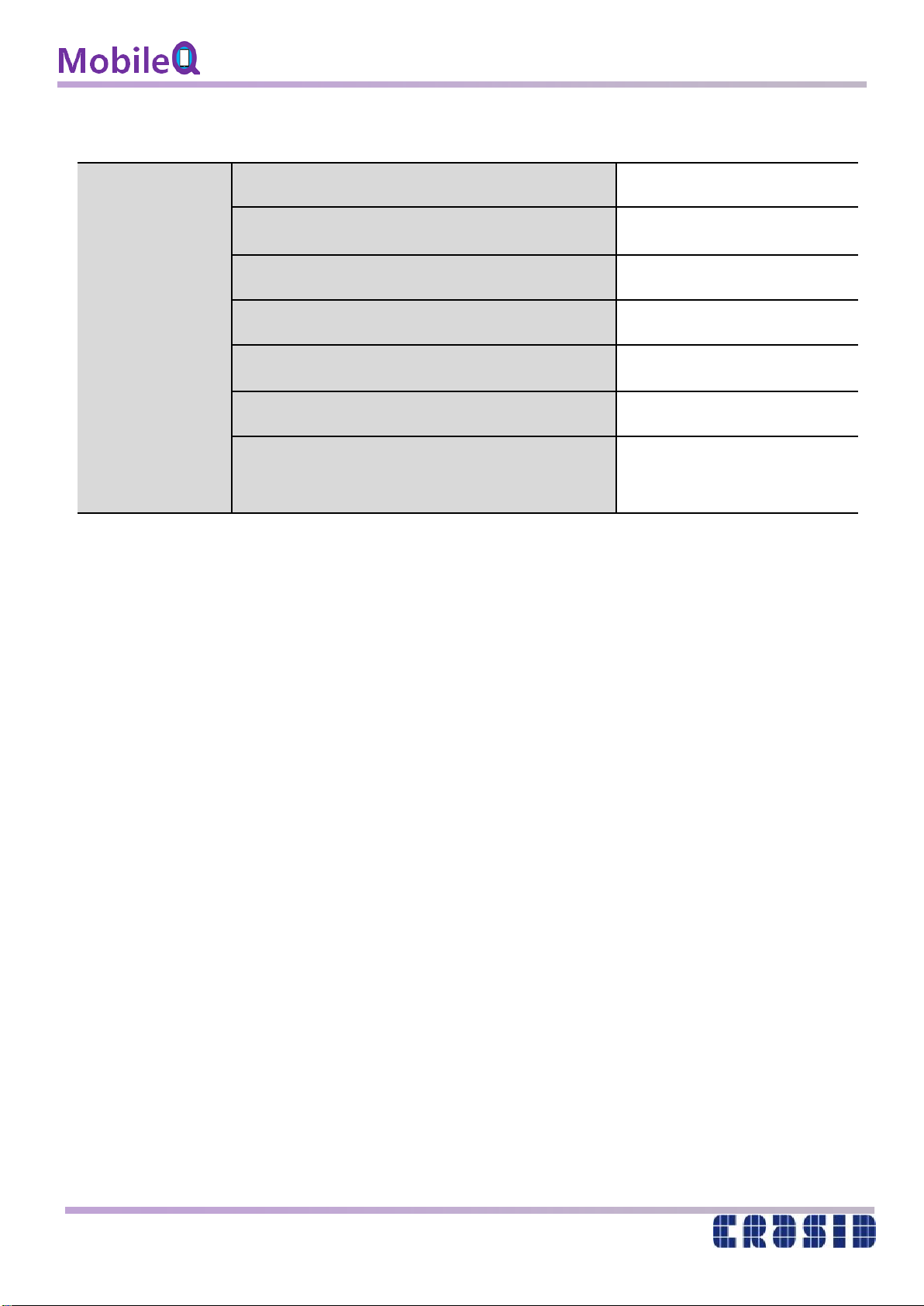
- 6 -
1.4 Performances
Face (Mask)
Check
&
Body
Temperature
Check
Distance for Face (Mask) detection
Around 60cm
Response time of Mask check
Under 1 second
Body Temp. Range
34ºC ~ 40ºC
Resolution of Body Temp.
0.1ºC
Response time of Temp. measurement
Under 1 second
Accuracy of Body Temp.
Under ±0.3ºC
Distance for Temp. Measurement
Around 5cm from Thermal
sensor

- 7 -
Chapter 2 Physical Appearance Description
This chapter introduces the physical appearance of MobileQ..
The configuration is as follows..
Appearance dimensions
Name of parts
.

- 8 -
2.1 Appearance dimensions
Front Back
Bottom Side
2.2 Name of parts
Support Fixture
ToF sensor
Thermal sensor
USB-C type
Power port
(Power charging)
USB-C type
Phone port
(Data)
Switch
(Firmware update)
(unit: mm)

- 9 -
Chapter 3. Assembly & Operation of MobileQ
MobileQ has been designed to work with smartphone and tablet so that we
introduce an assembly guide for both MobileQ with smartphone and
MobileQ with tablet (refer the video file “MobileQ assembly) in detail in this
chapter.
Assembly of MobileQ
Operation of MobileQ
Precautions

- 10 -
3.1 Assembly of MobileQ
3.1.1 Product composition
(1) Main
MobileQ
(2) Accessary (Complimentary items)
Phone cable Power cable Clamp Ball mount Stand
(C-C Type) (C-A Type)
3.1.2 Product assembly (refer the video file “MobileQ assembly”)
(1) Precautions
(a) Do not connect the Power cable during assembly.
(b) The thermal sensor and the ToF sensor are sensitive parts so be careful not to touch
the sensors during assembly.
(c) Do not apply excessive force when assembling. It may cause a serious damage.
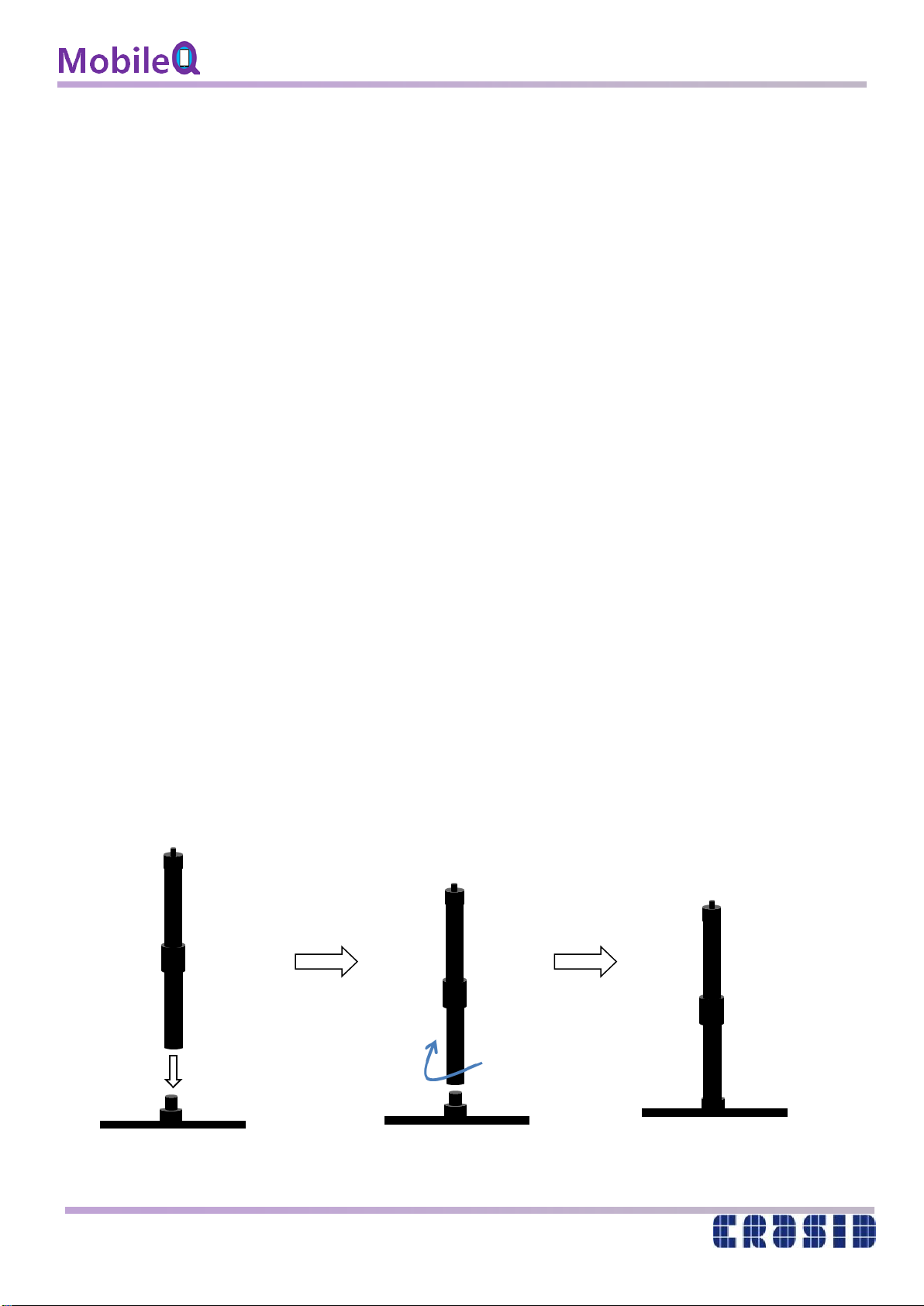
- 11 -
(2) Assembly sequences (Smartphone)
(a) Stand assembly : Join the round base and the rod (supporting column).
(b) After attaching the clamp to the smartphone, adjust the position of clamp so that the
smartphone is located around the center of the MobileQ.
(c) Detach the smartphone from the clamp.
(d) Join the screw of the ball mount to the screw hole of clamp by turning the body of ball
mount clockwise.
(e) Adjust the screw at the ball mount to fix the assembly.
(f) Join the rod to the screw hole at the bottom of ball mount, and adjust the height of
stand by turning the adjustment wheel of the rod.
(g) After connecting the Phone cable to the smartphone, mount the smartphone to the
clamp.
(h) Connect the Power cable to the Power port of the MobileQ.
(i) Connect the Phone cable from the smartphone to the Phone port.
※If you are supposed to install the tablet at the MobileQ, please refer the video file
“MobileQ assembly”.
3.1.3 Product assembly sequence in pictures
(1) Stand assembly
Assemble the rod on the round
base by turning it clockwise

- 12 -
(2) Assembly of MobileQ, clamp and ball mount
Smartphone / Tablet guide hole
Smartphone guide hole
Place the clamp
at the support fixture
of MobileQ
After positioning the clamp, turn
the ball mount clockwise to fix it.
After fixing it with a ball mount, fix it
once more with a fixing screw
Fixing screw

- 13 -
(3) MobileQ onto stand
(4) Smartphone & Tablet Mounting to clamp
-Smartphone
Height
adjustment
wheel
Angle adjustment bolt
Insert the rod into the screw hole
at the bottom of the ball mount,
and join two parts by turning
the rod counterclockwise.
Adjust the height of the MobileQ
using the height adjustment wheel
on the rod
Pull the clip
of clamp
Pull the clip of clamp to mount
the smartphone and release the clip
Before mounting, connect
the phone cable to the USB
port of the smartphone.
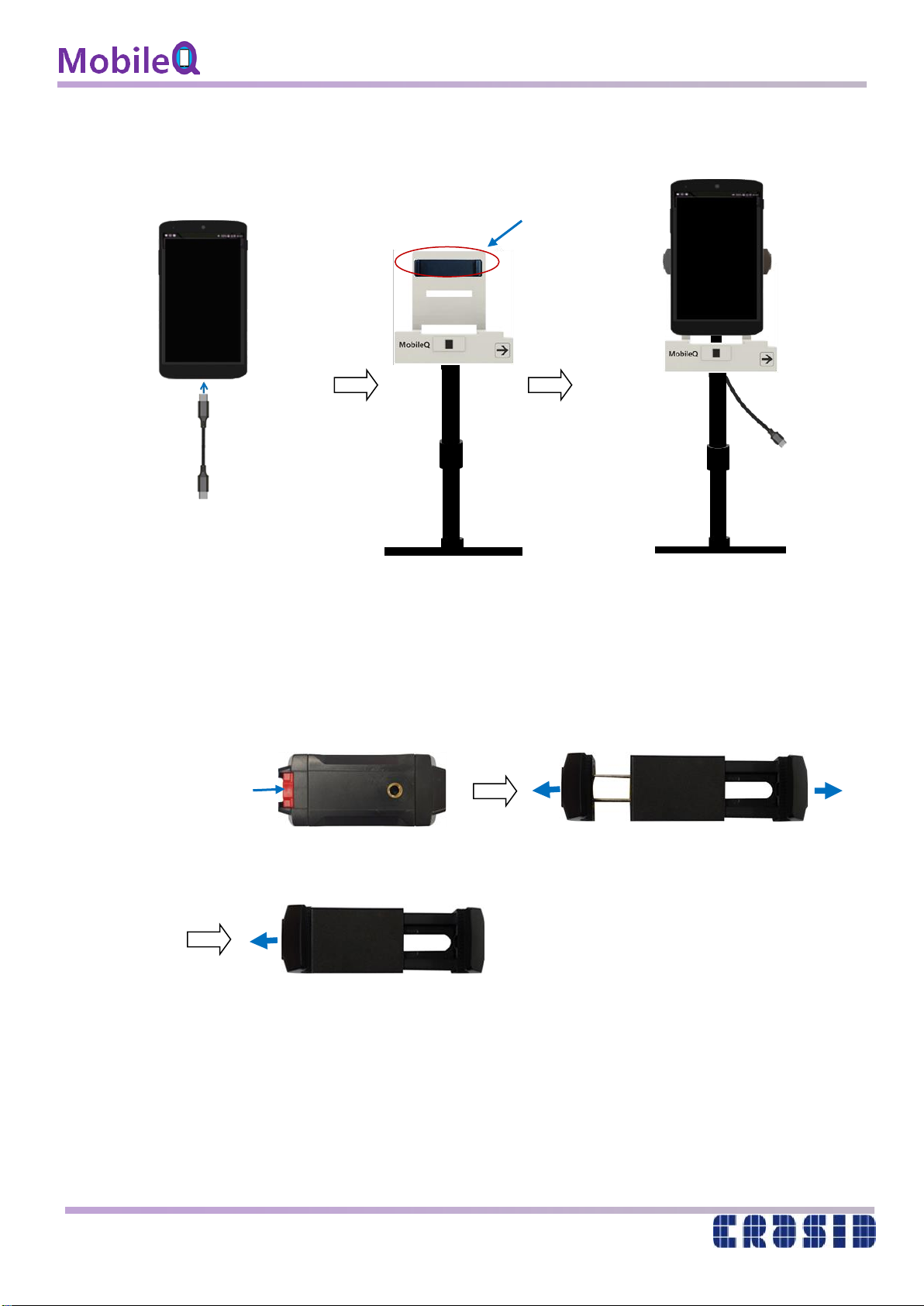
- 14 -
-Tablet
-Extension of clamp length
※How to return the extended clamp to the smartphone state :
Push the open end of clamp inward while being press/hold the extension button,
and then release the extension button.
clamp
While pressing the extension button of
the clamp, pull it to both sides and release
the extension button
Mount the tablet at the extended clamp
Press
the extension button
Pull both sides of the clip of clamp
apart to mount the tablet and then
release the clip (refer to the picture
below)
Before mounting, connect
the phone cable to the USB port
of the tablet.

- 15 -
(5) Connection of Power & Phone cables
(a) Connect the Power cable to the MobileQ as shown in (I).
(b) Connect the Phone cable from the smartphone or tablet as shown in (II)
Phone cable
Power cable
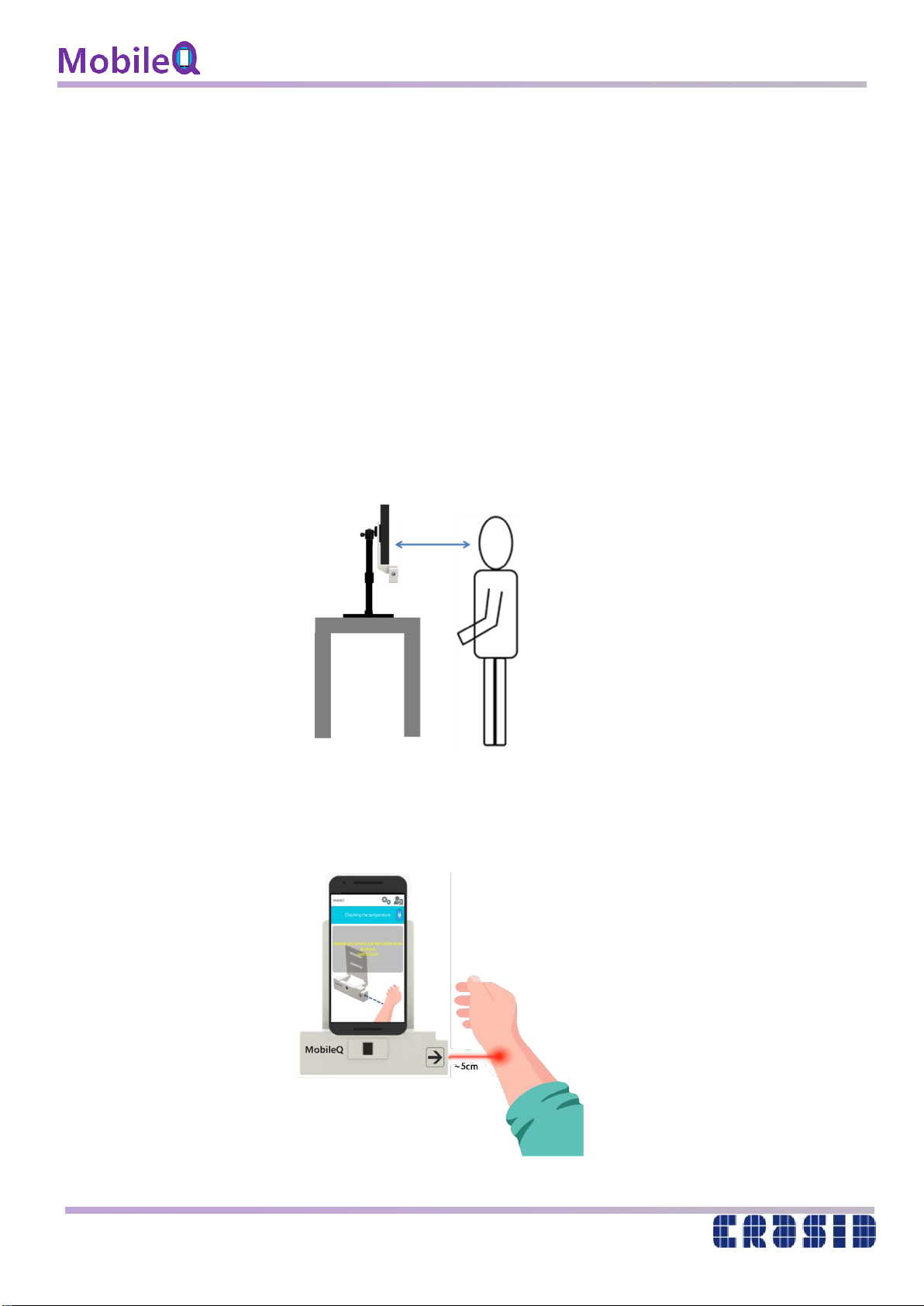
- 16 -
3.2 Operation of MobileQ
3.2.1 Installation and Setup
(1) Download the MobileQApp from Google Play Store at your smartphone or tablet
(2) Install the MobileQ on a flat place on the desk/table
(3) Connect the Phone cable to smartphone or tablet and mount onto the MobileQ
(4) Connect the Power cable to MobileQ (USB-C type) and Power charger (USB-A type)
(5) Connect the Phone cable from the smartphone or tablet to the MobileQ
(6) The MobileQ App will be run automatically.
(7) Adjust the view angle of camera with angle adjust bolt at ball mount to cover
the face of visitor
(8) For the stable operation of thermal sensor, it is needed at least 5 minutes warming-up.
(9) After checking the face mask, there will be an announcement to check the body
temperature. Then move to the MobileQ and check the body temperature as shown at
below. (as close as 5cm to the thermal sensor at the arrow)
~ 60cm
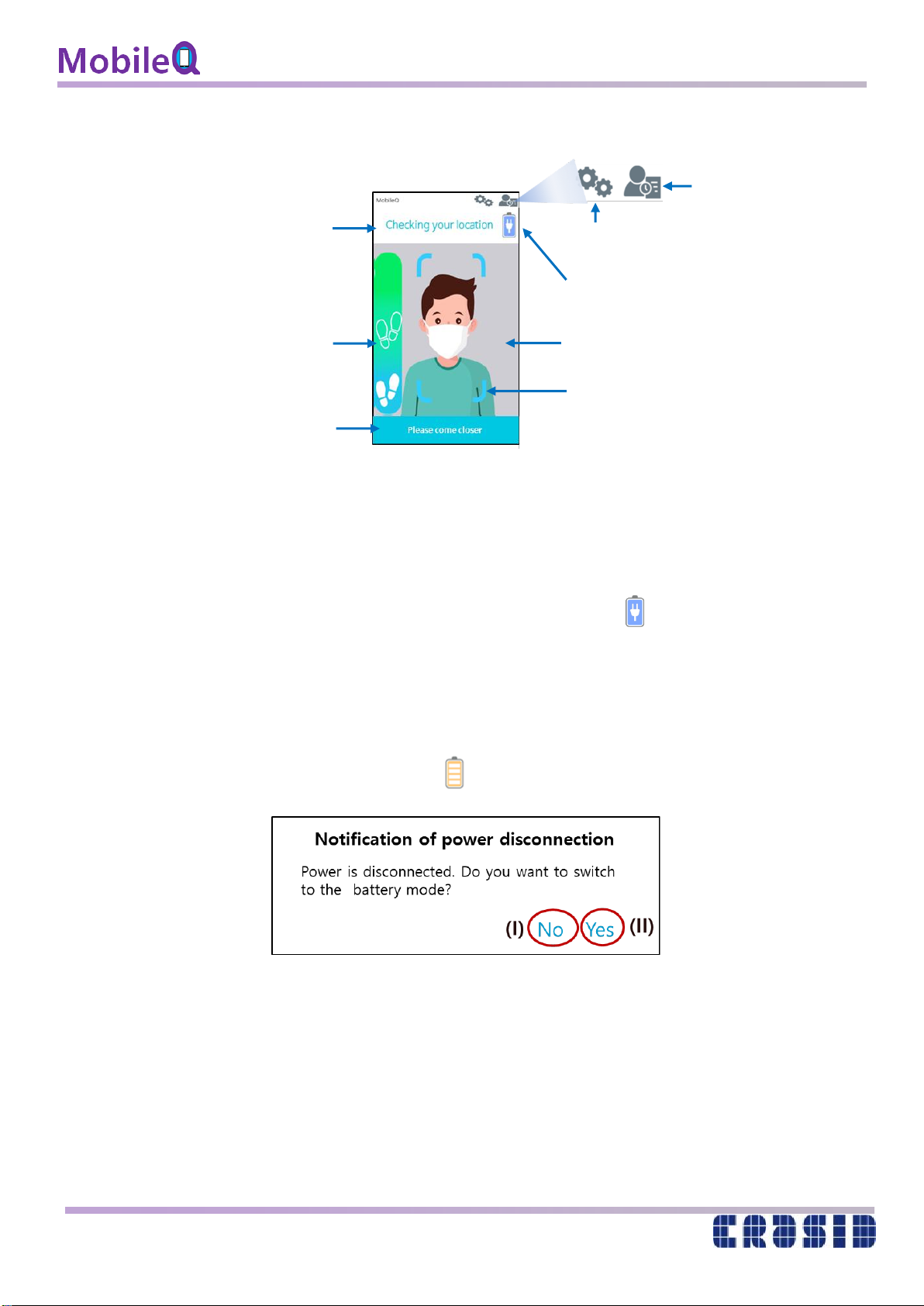
- 17 -
(10) Display Composition
3.2.2 The operation of MobileQ
MobileQ operates as follows.
(1) When using the power from MobileQ, the following symbol is displayed on the upper
right corner of the screen, and when the power cable from MobileQ is removed, the
following message is displayed as a pop-up. At this time, if (I) is clicked, the operation of
the MobileQ is stopped. If the power cable is connected to the MobileQ, the normal
operation is continued. And if you click (II), MobileQ uses the battery power from
smartphone or tablet, and the symbol is displayed at the top right of the screen.
Processing Information
Distance Indicator
Detail Information
Face Position Guide
Camera Image
Visit_Log Icon
Settings Icon
Source of Power
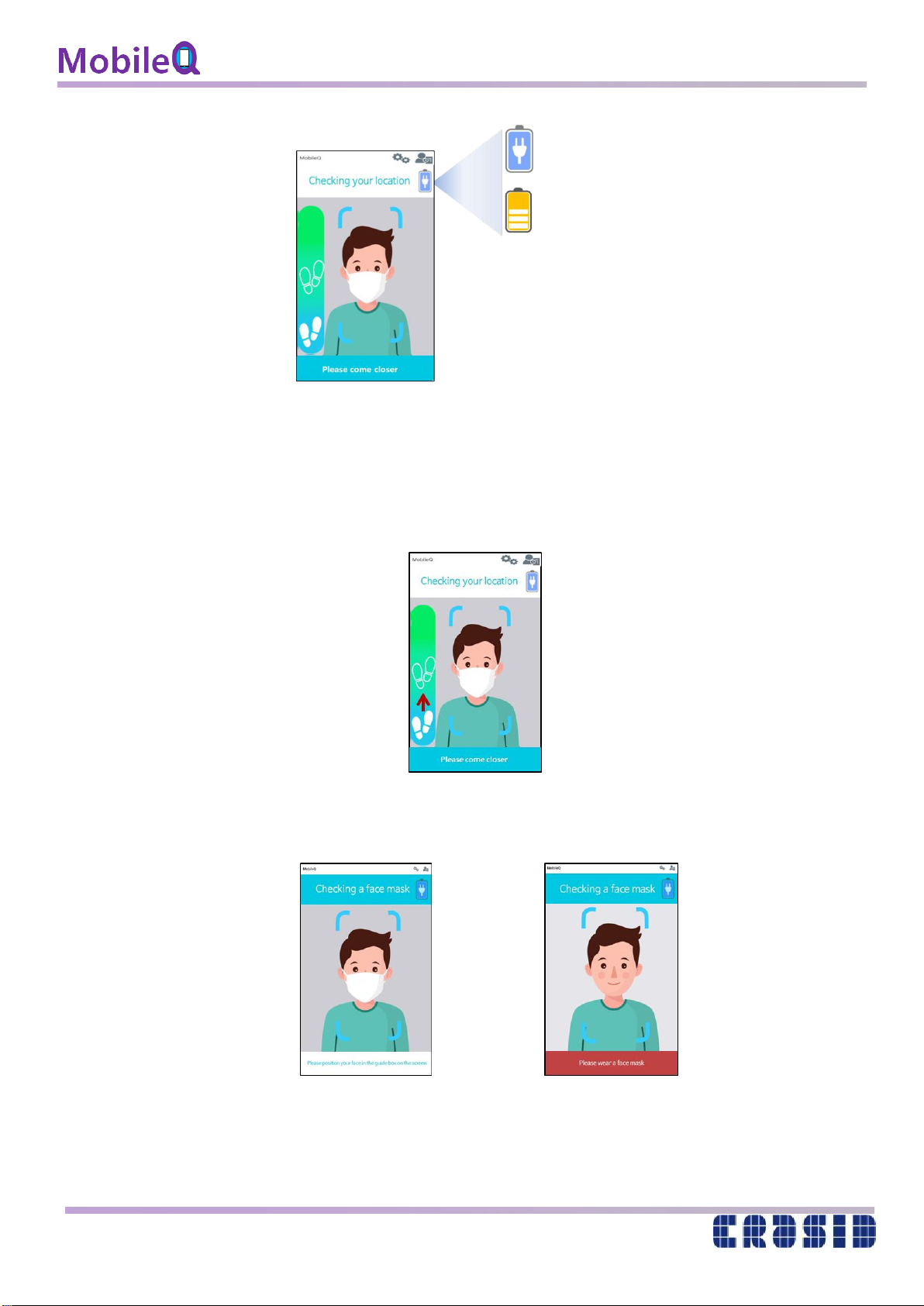
- 18 -
(2) Please keep an appropriate distance (~60cm) from the MobileQ.
If one stands outside the appropriate distance, the footprints in the figure below are
located in the blue area. Please approach to the MobileQ and adjust the distance so that
the footprints can enter the marked area.
(3) Check wearing a face mask
Image when wearing a face mask Image without face mask
: Power from MobileQ
: Power from smartphone or tablet

- 19 -
(4) As shown in the figure below, follow the instructions on the screen and place your wrist
within about 5cm of the center of the right thermal sensor. It checks the temperature of
your wrist and displays the body temperature on the screen.
(a) Normal: Background image (green)
(b) Fever : Background image (red)
General Mode
Temperature Display Mode
General Mode
Temperature Display Mode
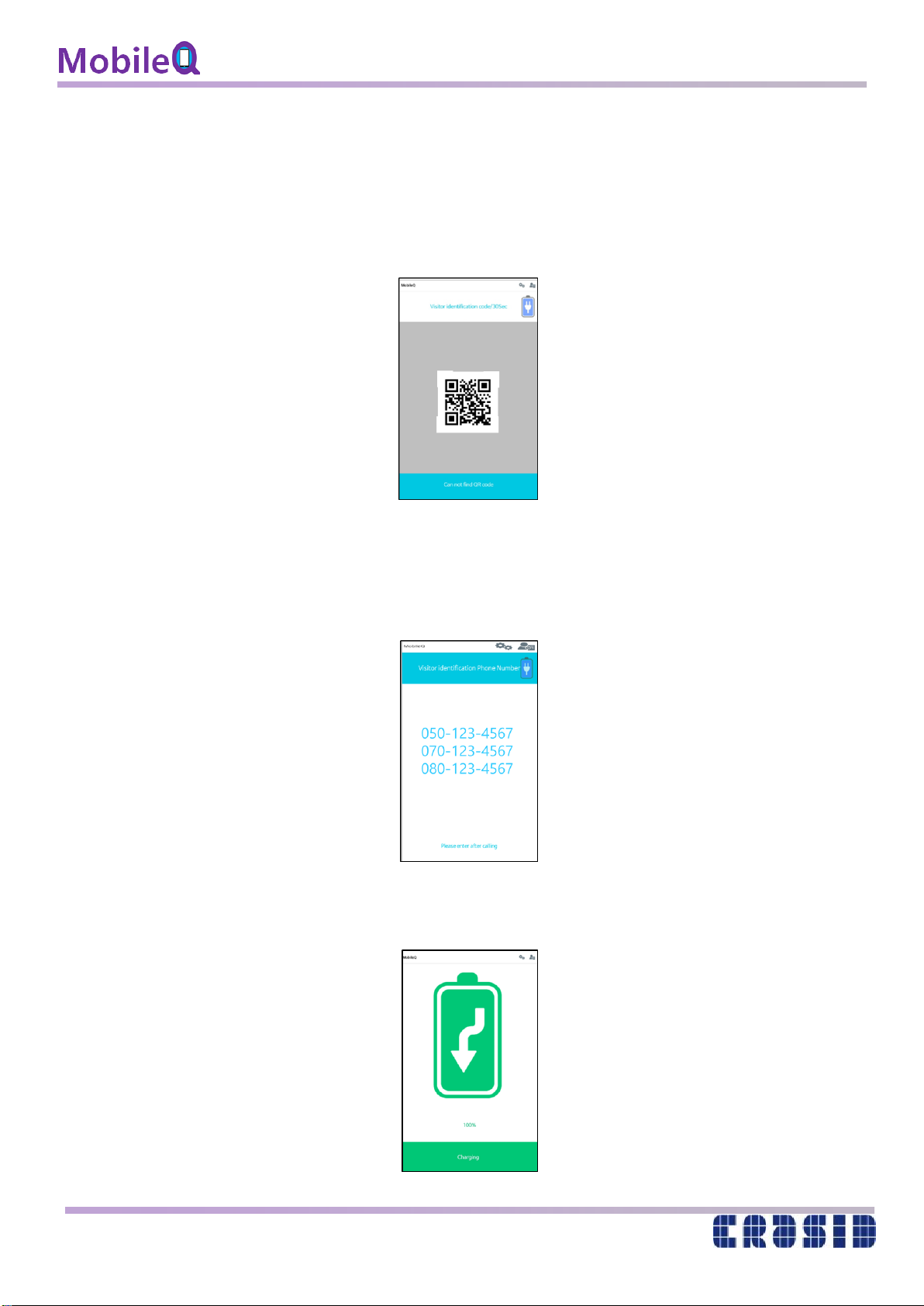
- 20 -
(5) QR code scan
: Align the user's QR code with the squares in the display below.
: While the user prepares the QR code, the user should be positioned in front of
the MobileQ
: When the user leaves the MobileQ, it returns to the user location detection stage.
: If the QR code is not scanned within the setting time, it returns to the user location
detection stage.
(6) Safe Phone Number (in Korea)
: It is used to authenticate the user using a safe phone number instead of a QR code.
.
(7) When the ToF sensor does not detect any object within 1M for more than 20 seconds, it
enters to the power charging mode.
Other manuals for MobileQ
1
This manual suits for next models
1
Table of contents
Popular Medical Equipment manuals by other brands

Getinge
Getinge Arjohuntleigh Nimbus 3 Professional Instructions for use

Mettler Electronics
Mettler Electronics Sonicator 730 Maintenance manual

Pressalit Care
Pressalit Care R1100 Mounting instruction

Denas MS
Denas MS DENAS-T operating manual

bort medical
bort medical ActiveColor quick guide

AccuVein
AccuVein AV400 user manual











