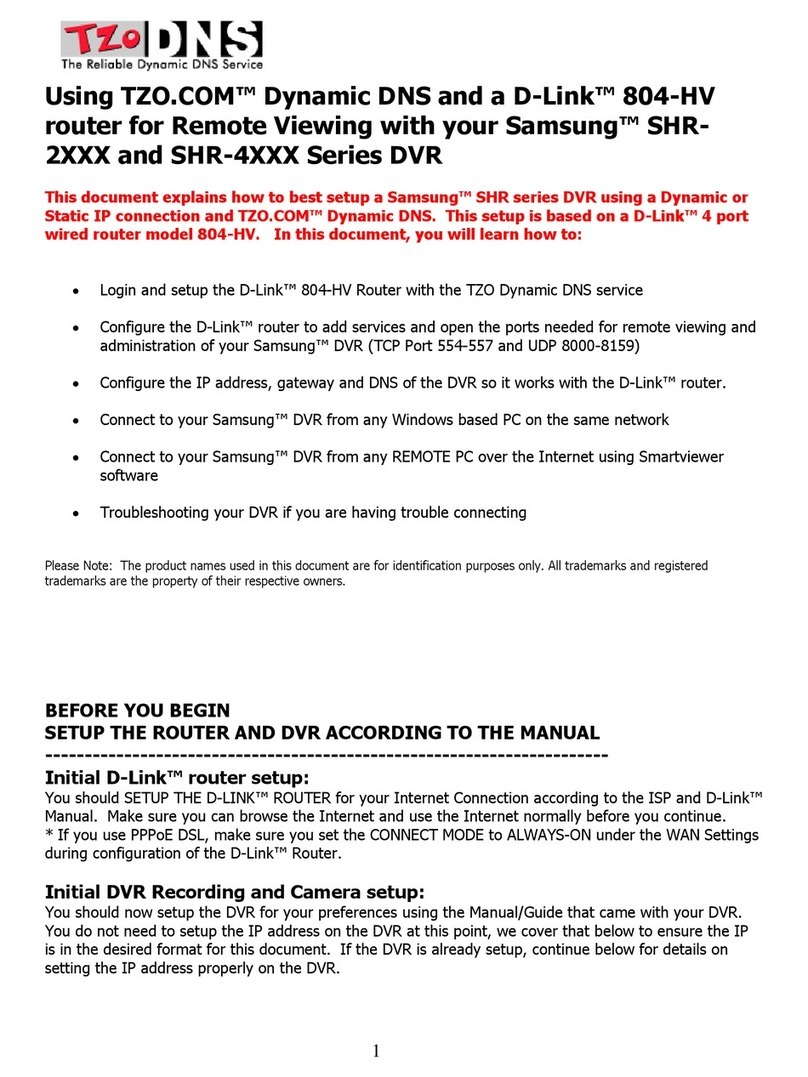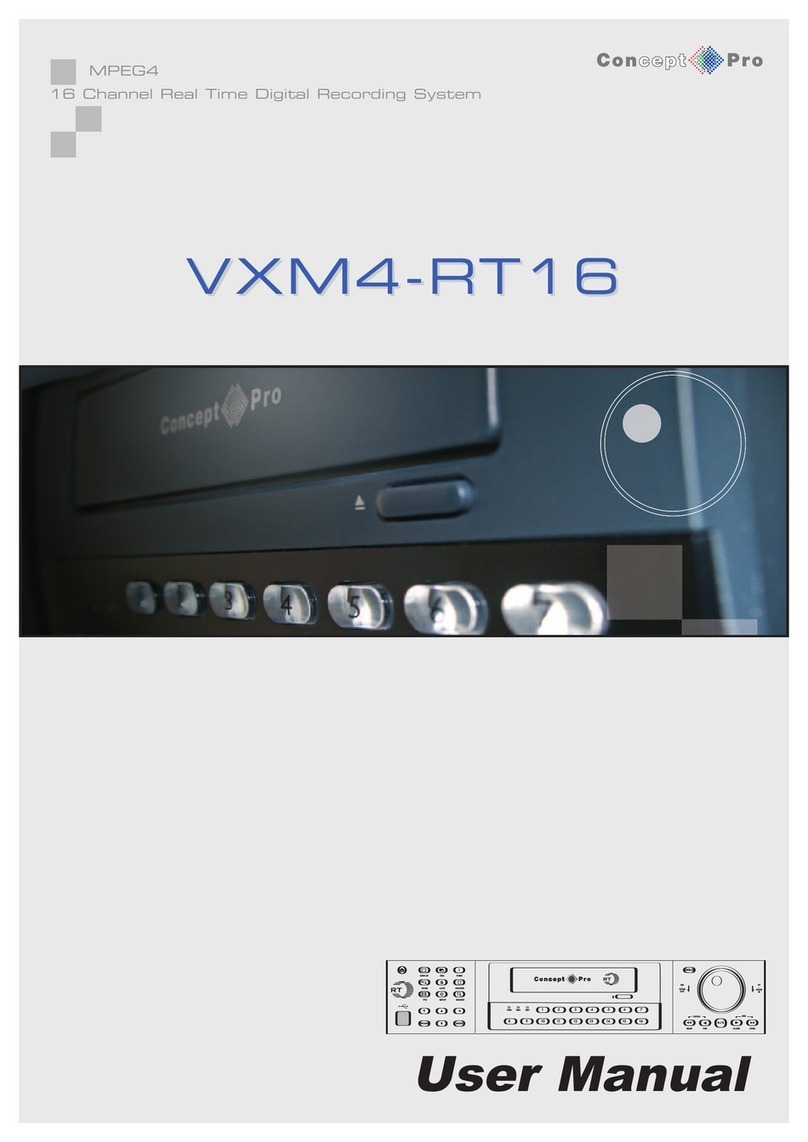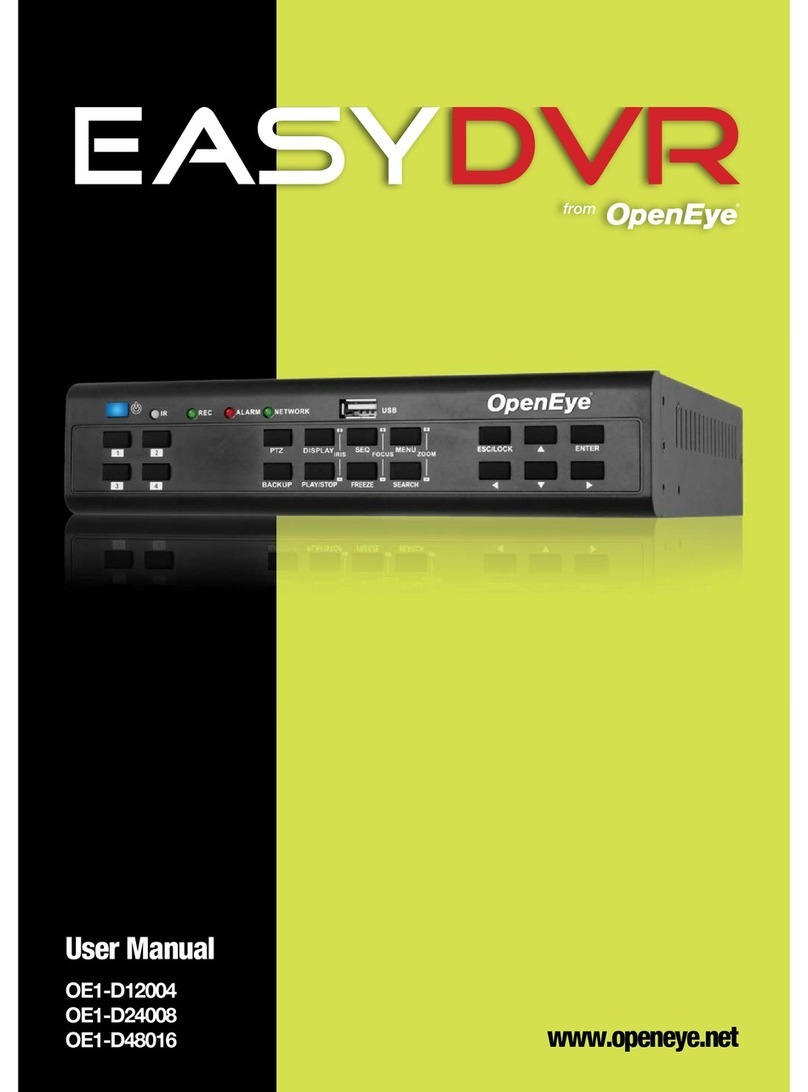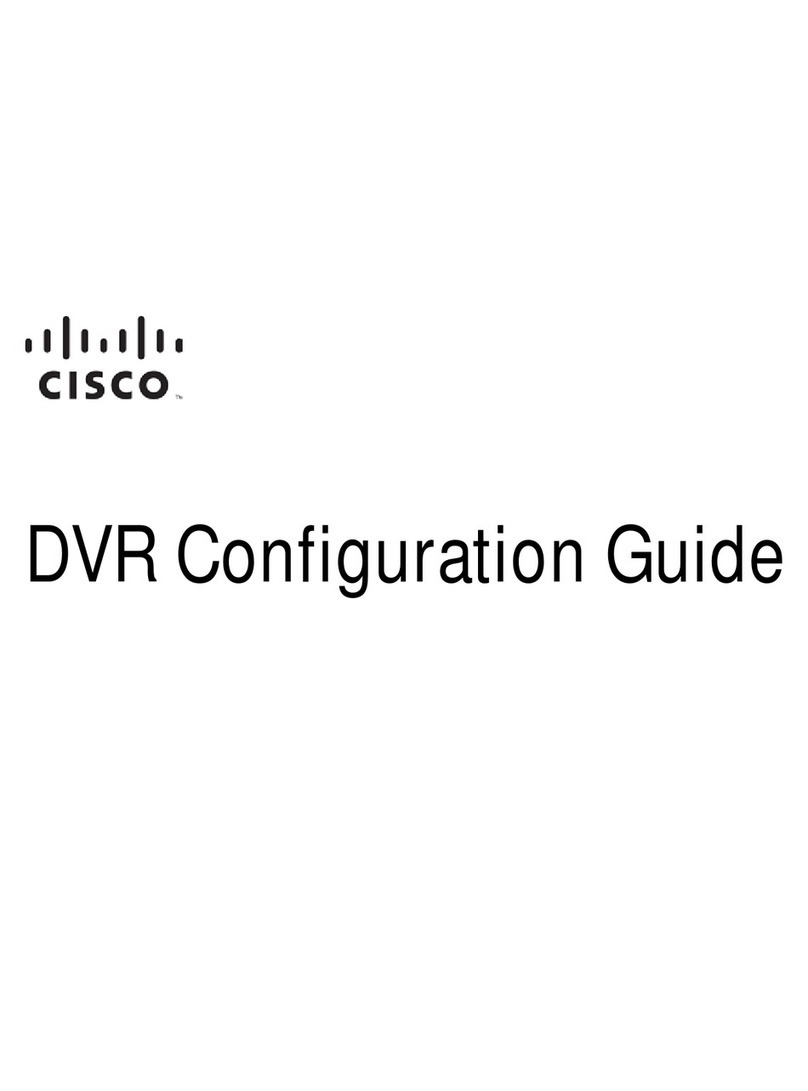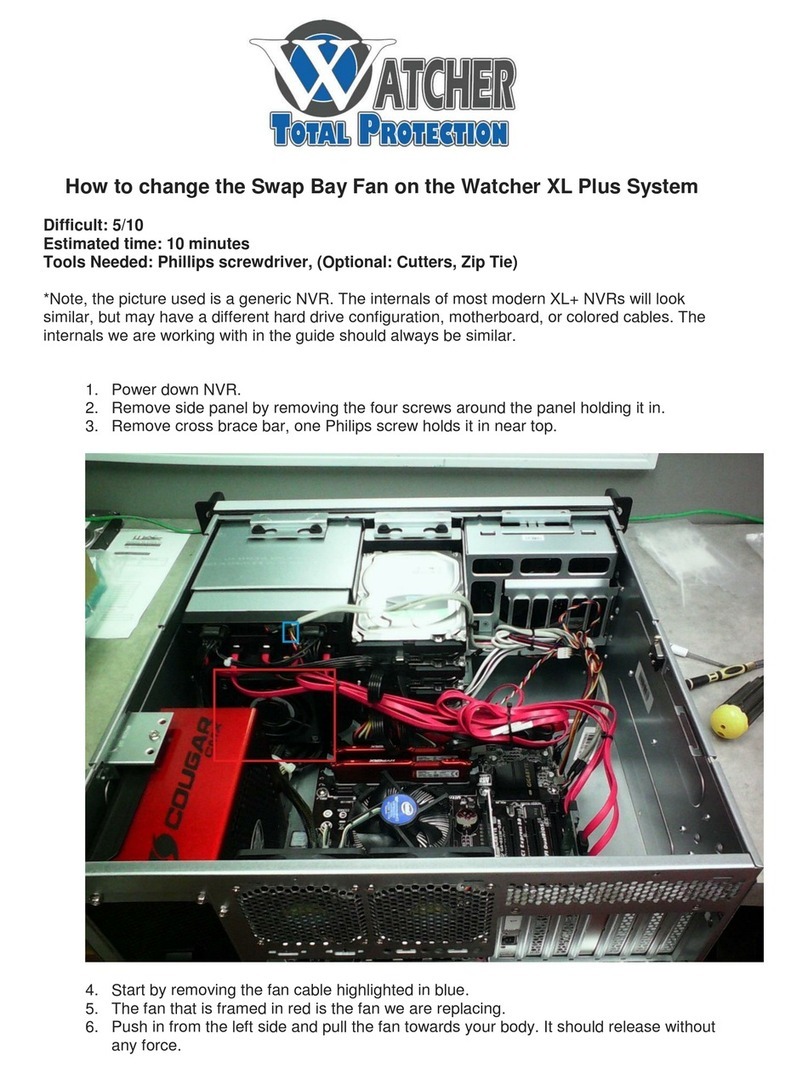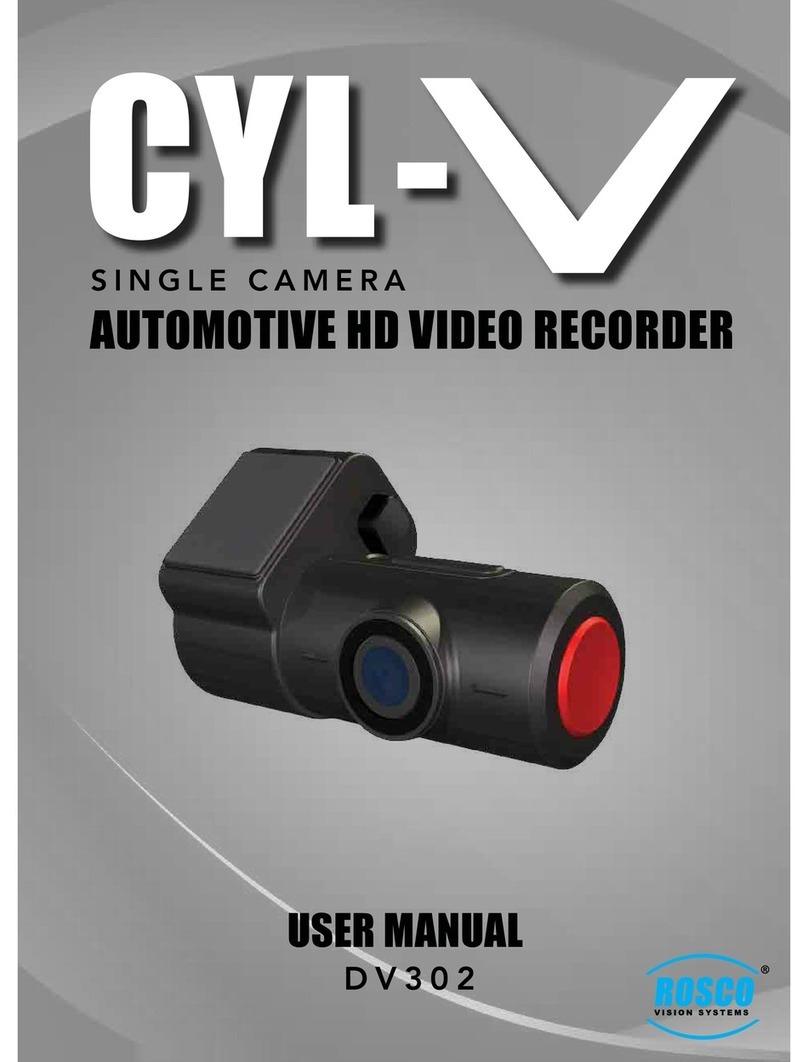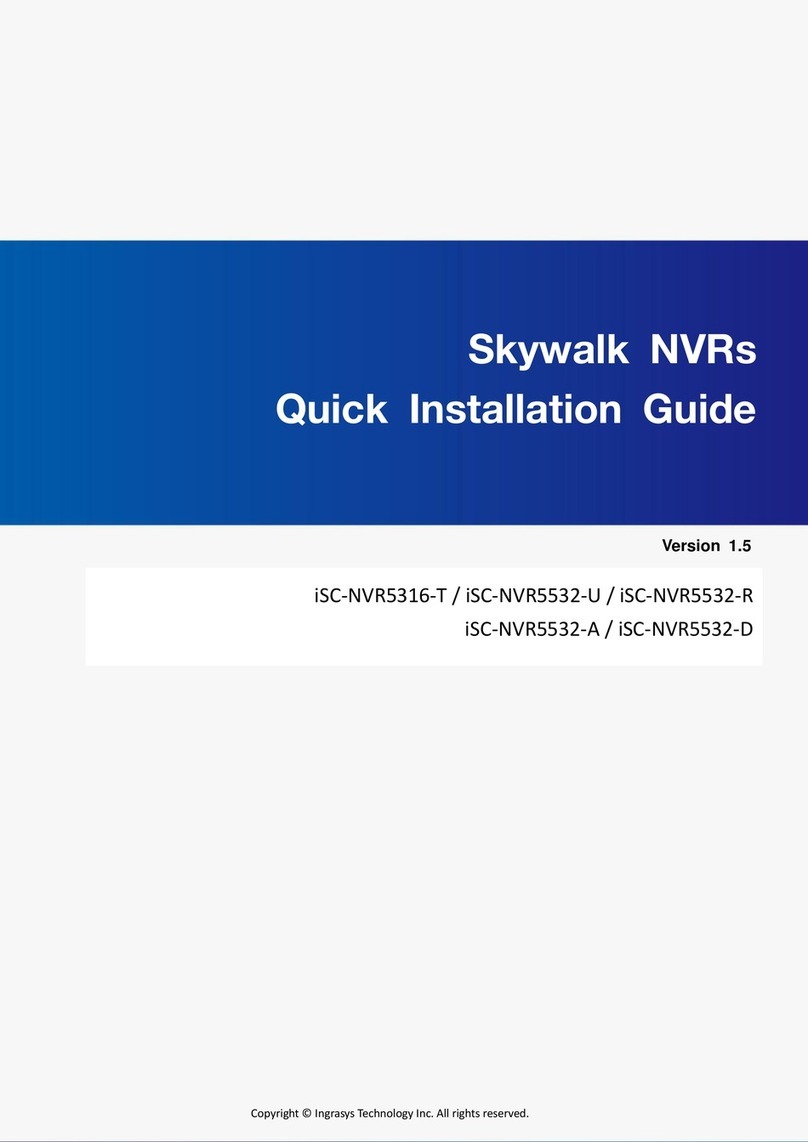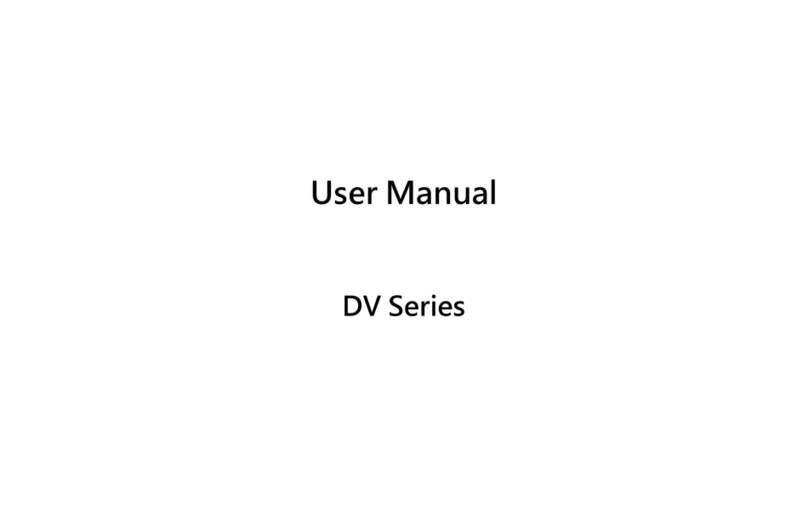CRC KM4201DQCI User manual

Standalone Digital Video Recorder
Premium DVR
4, 8, 16 Channel Models
User`s Manual
MADE IN KOREA
KM4201DQCI
This document contains preliminary information and is subject to change without notice.
DQ3_K

2
FCC Compliance Statement
Notice to Users:This equipment has been tested and found to comply with the limits for a Class A digital device. Pursuant to Part
15 of the FCC Rules, these limits are designed to provide reasonable protection against harmful interference when the
equipment is operated in a commercial environment. This equipment generates, uses and can radiate radio frequency energy
and, if not installed and used in accordance with the instruction manual, may cause harmful interference to radio
communications. Operation of this equipment in a residential area is likely to cause harmful interference in which case the user
will be required to correct the interference at own expense.
CAUTION
CHANGES OR MODIFICATIONS NOT EXPRESSLY APPROVED BY THE PARTY RESPONSIBLE FOR COMPLIANCE COULD VOID THE
USER’S AUTHORITY TO OPERATE THE EQUIPMENT.
ATTENTION
DES CHANGEMENTS OU DES MODIFICATIONS NON EXPRESSEMENT APPROUVEES PAR LE RESPONSABLE DE LA CONFORMITE
POURRAIENT ANNULER L'AUTORISATION DE L'UTILISATEUR A EXPLOITER L'EQUIPEMENT.
The equipment complies with the requirement of FCC CFR 47 PART 15 SUBPART B, Class A.
Explanation of Graphical Symbols
Warnings
Installation and servicing should be performed only by qualified and experienced personnel.
Power off the DVR when connecting cameras, audio, or sensor cables.
The manufacturer is not responsible for any damage caused by improper use of the product or failure to follow instructions for
the product.
The manufacturer is not responsible for any problems caused by or resulting from the user physically opening the DVR for
examination or attempting to fix the unit.
The manufacturer may not be held liable for any issues with the unit if any labels are removed in the product.
This symbol indicates the presence of important operating and maintenance (servicing) instruction in the
literature accompanying the product.
This symbol indicates the presence of non-insulated “dangerous voltage” within the product’s enclosure
that may be of sufficient magnitude to constitute a risk of electric shock to persons.
Ce symbole indique la présence d’instructions importantes et de maintenances dans le manuel
accompagnant le produit
Ce symbole indique la présence de « haute tension » non-isolé dans le produit qui peut avoir pour
conséquence un risque de la décharge électrique aux personnes.

3
Cautions
This product has free voltages (100V ~ 240V). See installation instructions before connecting to the power supply.
This product uses a Lithium battery.
To avoid any risk of explosion, do not replace the battery on the main board by anything other than a Lithium battery.
Dispose of used batteries according to the manufacturer’s instructions.
This equipment and all communication wirings are intended for indoor use only.
To reduce the risk of fire or electric shock, do not expose the unit to rain or moisture.
WEEE(Waste Electrical and Electronic Equipment)
Important Safeguards
1. Read Instructions
To reduce the risk of fire or electric shock, do not expose the unit to rain or moisture.
2. Retain Instructions
The safety and operating instructions should be retained for future reference.
3. Cleaning
Unplug this equipment from the wall outlet before cleaning it. Do not use liquid aerosol cleaners. Use a damp soft cloth for
cleaning.
4. Attachments
Never add any attachments and/or equipment without manufacturer approval as such additions may result in the risk of fire,
electric shock, or other personal injury.
5. Water and/or Moisture
Do not use this equipment near water or in contact with water.
6. Accessories
Do not place this equipment on an unstable cart, stand or table. The equipment may fall, causing serious injury to a child or
adult and serious damage to the equipment.
Wall or shelf mounting should follow the manufacturer’s instructions and should use a mounting kit approved by the
manufacturer.
Move this equipment and cart combination with care. Quick stops, excessive force and uneven surfaces may cause the
equipment and cart combination to overturn.
7. Power Sources
This equipment should be operated only from the type of power source indicated on the marking label. If not sure the type of
power, please consult to distributor or local power company.
8. Power Cords
Operator or installer must remove power, BNC, alarm and other connections before moving the equipment.
9. Lightning
For added protection for this equipment during a lightning storm, or when it is left unattended and unused for long periods of
time, unplug it from the wall outlet and disconnect the antenna or cable system. This will prevent damage to the equipment
due to lightning and power-line surges.
10. Overloading
Do not overload wall outlets and extension cords to avoid the risk of fire or electric shock.
11. Objects and Liquids
Never push objects of any kind through openings of this equipment as they may touch dangerous voltage points or short out
parts that could result in a fire or electric shock.
Never spill liquid of any kind on the equipment.
Customers in European Union countries are advised to dispose this product, at the end of its
useful life, as per applicable local laws, regulations and procedures.

4
12. Servicing
Do not attempt to service this equipment yourself. Refer all servicing to qualified service personnel.
13. Damage Requiring Service
Unplug this equipment from the wall outlet and refer servicing to qualified service personnel under the following conditions:
① When the power-supply cord or the plug has been damaged.
② If liquid is spilled or objects have fallen into the equipment.
③ If the equipment has been exposed to rain or water.
④ If the equipment does not operate normally by following the operating instructions, adjust only those controls that are
covered by the operating instructions as an improper adjustment of other controls may result in damage and will often
require extensive work by a qualified technician to restore the equipment to its normal operation.
⑤ If the equipment has been dropped or damaged the cabinet.
⑥ When the equipment exhibits a distinct change in performance—this indicates a need for service.
14. Replacement Parts
When replacement parts are required, ensure the service technician uses replacement parts specified by the manufacturer
or that have the same characteristics as the original part. Unauthorized substitutions may result in fire, electric shock, or
other hazards.
15. Safety Check
Upon completion of any service or repairs to this equipment, ask the service technician to perform safety checks to
determine that the equipment is in proper operating condition.
16. Field Installation
This installation should be made by a qualified service person and should conform to all local codes.
17. Correct Batteries
CAUTION
RISK OF EXPLOSION IF BATTERY IS REPLACED BY AN INCORRECT TYPE.
DISPOSE OF USED BATTERIES ACCORDING TO THE INSTRUCTIONS
ATTENTION
RISQUE D'EXPLOSION SI LA BATTERIE EST REMPLACÉE PAR UN TYPE INCORRECT
DISPOSEZ DE BATTERIES EN ACCORS AVEC LES INSTRUCTIONS
18. Operating Temperature
An operating temperature range is specified so that the customer and installer may determine a suitable operating
environment for the equipment.
19. Elevated Operating Ambient Temperature
If installed in a closed or multi-unit rack assembly, the operating ambient temperature of the rack environment may be
greater than room ambient. Therefore, consideration should be given to installing the equipment in an environment
compatible with the specified operating temperature range.
20. Reduced Air Flow
Installation of the equipment in the rack should be such that the amount of airflow required for safe operation of the
equipment is not compromised.
21. Mechanical Loading
Mounting of the equipment in the rack should be such that a hazardous condition is not caused by uneven mechanical
loading.
22. Circuit Overloading
Consideration should be given to connection of the equipment to supply circuit and the effect that overloading of circuits
might have on over-current protection and supply wiring. Appropriate consideration of equipment nameplate ratings should
be used when addressing this concern.
23. Grounding (Earthing)
Connection of ground wire is highly recommended to protect the DVR from external electric shock, such as lightening,
electrical surge.
Warning
WARRANTY IS VOID IF SEAL OR LABEL IS REMOVED OR DAMAGED.

5
The List of Configuration
DVR Set
A, D and E Type : 4 / 8 / 16CH
B, C and F Type : 4 / 8 / 16CH
Manual / CMS CD
Remote Controller
Manual
Screws
HDD Brackets
Rack Bracket
(Except A, D and E Type)
Data Cable
Power Cable
Adapter

6
Operation Precautions
Power Off
Do not turn DVR off, or plug off the power adapter while DVR is in operation (record/playback). Otherwise, it may cause
permanent damage to the equipment. Please click () SETUP>SYSTEM>Shutdown sequentially and then remove the
power after DVR is shut down completely. It is safe to wait for 5 seconds before turning the power on again.
Do not turn DVR off, or plug off the power adapter while External storage device (e.g., USB memory stick, removable
external hard disk and the like) in use. Otherwise, it may cause permanent damage to the equipment. Make sure that the
power switch is in the “ON” position until data storage is completed. Please be aware that removing the storage device
cause the same damage to the equipment.
Do not turn DVR off, or plug off the power adapter during the format of the hard disk. Otherwise, it may cause permanent
damage to the equipment. Make sure that the power switch is in the “ON” position until the formatting of the disk is
completed.
HDD Installation / Addition / Moving / Replacement / Removal
For installation/addition/replacement/Removal of HDD (DVD-RW), make sure that DVR is turned off. Otherwise, it may
cause permanent damage to the HDD (DVD-RW).
When wish to power DVR off, please click () SETUP>SYSTEM>Shutdown sequentially and then remove the power after
DVR is shut down completely.
Installation/Addition/Moving/Replacement: Start ‘HDD initialization’ including formatting. Otherwise, DVR would not
recognize the hard disk and may begin to function abnormally. Please follow the below procedure for ‘HDD initialization’.
① (Date/Time setup) Set up the current date and time (SETUP>SYSTEM>Admin>Date/Time).
② (Initialization of system setup) All setup values are restored to original factory default settings.
(SETUP>SYSTEM>Information>Status>Setup>Default).
③ (HDD format) HDD format is done by SETUP>SYSTEM>Admin>Storage>Format. If there are more than two HDDs,
each must be formatted, separately. When the format is completed, DVR will auto-reboot.
Removal: Follow the Remove procedure even when a pre-installed hard disk has been removed.
-SETUP>SYSTEM>Admin>Storage>Format, click () ‘Removed’ item under the discrete Format headings of a
corresponding HDD to discard ‘HDD’ item. When the Remove procedure is completed, DVR will auto-reboot.
Date / Time Change
Any change in Date/Time is immediately applied onto live video (LIVE), but the date/time when the recording was done are
not changed.
Make sure to reboot DVR after adjusting the Date/Time.
Also, do not forget to execute SETUP>SYSTEM>Shutdown in sequence before reboot.
Upgrade
Do not upgrade until install a hard disk drive. Make sure that upgrade when the hard disk drive is in proper operation.
Using a Mouse
Left mouse button: have the same function as Enter () on the Front panel of DVR.
Central button (wheel): have the same function as Search key on the Front panel of DVR(display search menu).
Right mouse button: display a number of ‘Function keys’ (please see ‘Input Device and Screen Icons>Using a mouse’ in
this manual).
PLAY / PAUSE Key
Press the PLAY/PAUSE key to one-touch playback on the viewing screen (playback the recorded video from the last one
minute).
Every time pressing the PLAY/PAUSE key during playback mode, it is changed to ‘1X PLAY’ and ‘PAUSE’. The displayed
sign on the screen also changes from to II.
If wish to change mode (1X PLAY, REW, FF, BACKWARD, FORWARD) during playback, always press the PLAY/PAUSE
key first (please see if the sign II is shown on the screen).
Press the PLAY/PAUSE key to back up. Make sure that the backup is done in ‘PAUSE’ mode.
Camera Title
Camera Title displayed in Record and Playback modes of DVR is set to CAM1 ~CAM16. Registering camera title in setup
menu (DEVICES>Camera/PTZ>Title) is to make every setup process easier.

7
Table of Contents
1. PRODUCT FEATURES................................ 11
1.1 Unpacking....................................................... 11
1.2 Service ............................................................ 11
1.3 System Connection Diagram ........................ 11
2. INSTALLATION............................................ 17
2.1 Hard disk and DVD-RW Installation ............. 17
2.1.1 SATA Port .................................................... 17
2.1.2 Internal SATA Storage ................................. 17
2.1.3 e-SATA External Storage (B, C and F Type) 18
2.1.4 HDD Installation ........................................... 18
2.1.5 Maximum HDD Capacity .............................. 18
2.1.6 DVD-RW installation..................................... 18
2.2 Connector Wiring ........................................... 19
2.2.1 Video-In/Loop Out Connections ................... 19
2.2.2 HD-SDI Camera Input Format...................... 19
2.2.3 HD-SDI Input Signal detection ..................... 19
2.2.4 Monitor Connections .................................... 19
2.2.5 HDMI connections........................................ 19
2.2.6 Audio Connections ....................................... 20
2.2.7 TCP/IP(Ethernet) Connections..................... 20
2.2.8 Alarm Connections (TTL) ............................. 20
2.2.9 Alarm Connections(Relay (Dry Contact)) ..... 20
2.2.10 RS-485/422 Connections ............................. 20
2.2.11 RS-485 Over Coax Connection.................... 21
2.2.12 USB Connections......................................... 21
2.2.13 RS-232 Connections .................................... 21
2.2.14 Grounding (Earthing).................................... 21
2.2.15 Factory Reset Switch ................................... 21
2.2.16 Power Supply connections ........................... 21
2.2.17 Connections Guideline ................................. 21
3. INPUT DEVICE AND SCREEN ICONS........ 22
3.1 Key and LEDs ................................................. 22
3.2 Camera Select Keys for 16 Channel DVR.... 23
3.3 Front Panel ..................................................... 23
3.4 Using a Remote Controller............................ 24
3.5 Using a Mouse................................................ 24
3.6 Screen Icon..................................................... 25
4. SETUP .......................................................... 26
4.1 Login / Logout ................................................ 26
4.2 SYSTEM .......................................................... 27
4.2.1 Information ................................................... 27
4.2.2 Admin ........................................................... 30
4.2.3 Account ........................................................ 34
4.2.4 System Log .................................................. 36
4.2.5 Exit ............................................................... 37
4.2.6 Shutdown ..................................................... 37
4.3 DISPLAY ..........................................................37
4.3.1 OSD..............................................................38
4.3.2 Main Monitor .................................................38
4.3.3 Multi Spot......................................................39
4.3.4 VGA ..............................................................40
4.4 DEVICES ..........................................................41
4.4.1 Network.........................................................41
4.4.2 Camera / PTZ ...............................................45
4.4.3 Audio.............................................................46
4.4.4 Alarm In ........................................................46
4.4.5 Alarm Out......................................................47
4.4.6 Serial In.........................................................47
4.5 RECORD ..........................................................48
4.5.1 Setting...........................................................48
4.5.2 Schedule.......................................................51
4.5.3 Pre Alarm......................................................52
4.5.4 Motion Detection...........................................53
4.5.5 Holiday..........................................................54
4.6 LINK..................................................................55
4.6.1 Alarm In ........................................................55
4.6.2 Motion Event.................................................56
4.6.3 Video Loss ....................................................56
4.6.4 System Event................................................57
4.6.5 Popup Link....................................................57
5. OPERATION INSTRUCTION ....................... 58
5.1 Viewing ............................................................58
5.1.1 First Image....................................................58
5.1.2 View Format..................................................59
5.1.3 Digital Zoom..................................................59
5.1.4 Freeze Live Image ........................................59
5.1.5 Pan / Tilt Control ...........................................59
5.1.6 System Log...................................................61
5.1.7 Key Lock.......................................................61
5.1.8 Emergency Recording ..................................61
5.2 Search ..............................................................61
5.2.1 Date / Time Search.......................................62
5.2.2 Calendar Search...........................................62
5.2.3 Event Search ................................................63
5.3 Playback ..........................................................64
5.4 One-touch Playback .......................................65
5.5 Digital Zoom in Playback ...............................65
5.6 Archive.............................................................65
5.7 Menu Bar..........................................................66
5.8 Alarm Out Control...........................................67
6. CMS PRO ..................................................... 69
6.1 CMS Pro Features...........................................69
6.1.1 Introduction ...................................................69
6.1.2 Features........................................................69

8
6.1.3 System Requirements.................................. 69
6.2 Installation ...................................................... 70
6.2.1 Software Installation..................................... 70
6.2.2 Login ............................................................ 71
6.3 Menu................................................................ 72
6.4 Setup ............................................................... 73
6.4.1 Local Setup - Device .................................... 73
6.4.2 Device Group Setup..................................... 75
6.4.3 Local Setup - Environment ........................... 76
6.4.4 Local Setup - Account .................................. 78
6.4.5 Local Setup – E-map.................................... 80
6.4.6 Remote Device Setup .................................. 82
6.4.7 Change Password........................................ 83
6.4.8 Help.............................................................. 83
6.5 View ................................................................. 83
6.5.1 Server List .................................................... 83
6.5.2 Remote Device System Log......................... 84
6.5.3 Remote Device Event Log............................ 84
6.5.4 CMS System Log ......................................... 85
6.5.5 Health Check................................................ 86
6.5.6 Show All Windows........................................ 87
6.6 Application...................................................... 88
6.6.1 Search.......................................................... 88
6.6.2 Exit ............................................................... 88
6.7 Live (Live Video Monitoring System)........... 89
6.7.1 Overview ...................................................... 89
6.7.2 Live Monitor Menu........................................ 89
6.7.3 Screen Layout Control.................................. 96
6.7.4 Change Division Display .............................. 96
6.7.5 Sequencing .................................................. 97
6.7.6 Audio Volume Control .................................. 97
6.8 Search ............................................................. 98
6.8.1 Overview ...................................................... 98
6.8.2 Time Bar Search .......................................... 98
6.8.3 Event Search.............................................. 100
6.8.4 POS/ATM Search....................................... 100
6.8.5 Thumbnail Search ...................................... 101
6.8.6 Smart Search ............................................. 101
6.9 E-Map ............................................................ 102
6.9.1 Overview .................................................... 102
6.9.2 Controls...................................................... 102
6.9.3 E-map Camera – Instant Playback............. 102
6.9.4 Alarm In/Out Control................................... 103
6.9.5 Audio.......................................................... 103
6.10 Uninstalling CMS Pro ................................. 104
7. ICMS VIEWER............................................ 106
7.1 System Recommendations ......................... 106
7.2 Program installation .................................... 106
7.3 Login ............................................................. 107
7.4 Watch Mode .................................................. 107
7.4.1 Log-in Screen............................................. 107
7.4.2 Local Setting ...............................................108
7.5 Live View........................................................111
7.6 Search Mode .................................................114
7.6.1 Date/Time Search.......................................114
7.6.2 Event Search ..............................................115
7.6.3 POS/ATM....................................................116
7.7 Disconnection ...............................................117
7.8 Uninstall.........................................................118
8. XCMS VIEWER........................................... 120
8.1 Program Installation .....................................120
8.2 Login ..............................................................121
8.3 Watch Mode...................................................121
8.3.1 Login Screen...............................................121
8.3.2 Local Setting ...............................................122
8.3.3 Live .............................................................125
8.4 Search Mode .................................................128
8.4.1 Date/Time Search.......................................128
8.4.2 Event Search ..............................................129
8.4.3 POS/ATM....................................................130
8.5 Disconnection ...............................................131
8.6 Uninstall.........................................................132
9. CMS WEB CLIENT PRO ............................ 134
9.1 System Requirements ..................................134
9.2 Setup and Login............................................134
9.3 Live Display...................................................135
9.4 Search Screen...............................................136
9.5 PTZ Control ...................................................137
9.6 Capture ..........................................................138
10. CMS MOBILE VIEWER............................. 140
10.1 iPhone Mobile ..............................................140
10.1.1 System Requirements.................................140
10.1.2 Installation...................................................140
10.1.3 Site Registration .........................................142
10.1.4 Connection..................................................143
10.1.5 Live View (Portrait View).............................143
10.1.6 Live View (Landscape View).......................144
10.1.7 PTZ Control ................................................144
10.1.8 Search ........................................................145
10.1.9 Snapshot gallery .........................................146
10.1.10 Setting....................................................147
10.1.11 Uninstallation..........................................147
10.2 iPad Mobile...................................................148
10.2.1 System Requirements.................................148
10.2.2 Installation...................................................148
10.2.3 Site Registration .........................................150
10.2.4 Connection..................................................150
10.2.5 Live View (Portrait View).............................151
10.2.6 Live View (Landscape View).......................152
10.2.7 PTZ Control ................................................152

9
10.2.8 Search........................................................ 153
10.2.9 Snapshot gallery......................................... 154
10.2.10 Setting ................................................... 155
10.2.11 Uninstallation ......................................... 155
10.3 Android Phone(mViewer Pro).................... 156
10.3.1 System Requirements................................ 156
10.3.2 Installation .................................................. 156
10.3.3 Site Registration......................................... 157
10.3.4 Connection ................................................. 157
10.3.5 Live View (Portrait View) ............................ 158
10.3.6 Live view (Landscape View)....................... 159
10.3.7 PTZ control................................................. 160
10.3.8 Alarm Out Control....................................... 160
10.3.9 Search........................................................ 161
10.3.10 Snapshot Gallery ................................... 162
10.3.11 Setting ................................................... 162
10.3.12 Uninstallation ......................................... 163
10.4 Android Phone ............................................ 164
10.4.1 System Requirements................................ 164
10.4.2 Installation .................................................. 164
10.4.3 Site Registration......................................... 165
10.4.4 Connection ................................................. 166
10.4.5 Search........................................................ 167
10.4.6 Audio.......................................................... 167
10.4.7 PTZ control................................................. 168
10.4.8 Information ................................................. 168
10.4.9 Disconnection............................................. 168
10.4.10 Uninstall................................................. 169
10.5 Blackberry Mobile....................................... 170
10.5.1 System Requirements................................ 170
10.5.2 Installation .................................................. 170
10.5.3 Site Registration......................................... 170
10.5.4 Connection ................................................. 171
10.5.5 PTZ Control................................................ 172
10.5.6 Disconnection............................................. 173
10.5.7 Uninstallation.............................................. 173
11. CP1200A KEYBOARD CONTROLLER.... 175
11.1 Connection .................................................. 175
11.1.1 Configuration Diagram I ............................. 175
11.1.2 Configuration Diagram II ............................ 175
11.1.3 Configuration Diagram III ........................... 176
11.2 Keyboard Setup in DVR ............................. 176
11.3 Keyboard Configuration ............................ 177
11.4 Operation..................................................... 177
11.4.1 DVR/PTZ Mode conversion........................ 177
11.4.2 DVR Control Mode ..................................... 177
11.4.3 PTZ Control Mode...................................... 178
12. CP1300 KEYBOARD CONTROLLER ...... 180
12.1 Connection .................................................. 180
12.1.1 Configuration Diagram ............................... 180
12.1.2 USB Connection......................................... 180
12.2 Keyboard Setup in DVR ............................. 180
12.3 Keyboard Configuration .............................181
12.4 Setup.............................................................182
12.4.1 DVR Control Mode......................................182
12.4.2 Speed Dome Setup.....................................183
12.4.3 Joystick Calibration.....................................183
12.5 Operation......................................................183
12.5.1 DVR/SPD Mode conversion........................183
12.5.2 DVR Control Mode......................................183
12.5.3 SPD Control Mode(Speed Dome)...............185
13. SERIAL IN (POS) ......................................188
13.1 Usage of Serial-In Function........................188
13.2 Connection Method.....................................188
13.3 Connection Diagram ...................................188
13.4 Link ...............................................................190
13.4.1 Link Setup...................................................190
13.4.2 Schedule Setup ..........................................191
13.5 Setup.............................................................191
13.5.1 Title.............................................................191
13.5.2 Port Setting .................................................192
13.5.3 OSD Display ...............................................192
13.5.4 Pattern Setting ............................................192
13.6 Search...........................................................195
14. HD-SDI VIDEO SIGNAL ACCESSORIES 198
14.1 HSC1100 .......................................................198
14.1.1 Introduction .................................................198
14.1.2 Features......................................................198
14.1.3 Technical Specification ...............................198
14.1.4 Unpacking...................................................198
14.1.5 Service........................................................198
14.1.6 System Dimension Diagram .......................199
14.1.7 System Connection Diagram ......................199
14.1.8 Cable ..........................................................199
14.1.9 Display........................................................200
14.2 HSC1200 .......................................................200
14.2.1 Introduction .................................................200
14.2.2 Features......................................................200
14.2.3 Technical Specification ...............................200
14.2.4 Unpacking...................................................200
14.2.5 Service........................................................201
14.2.6 System Dimension Diagram .......................201
14.2.7 Connector Wiring ........................................201
14.2.8 Cable ..........................................................201
14.2.9 Operation Key.............................................202
14.3 HSC2110 .......................................................203
14.3.1 Introduction .................................................203
14.3.2 Features......................................................203
14.3.3 Technical Specification ...............................203
14.3.4 Unpacking...................................................203
14.3.5 Service........................................................203
14.3.6 System Dimension Diagram .......................203
14.3.7 Connector Wiring ........................................204
14.3.8 PTZ Control ................................................204

10
14.3.9 Cable.......................................................... 204
14.3.10 Display................................................... 204
14.4 HSC2410 ...................................................... 205
14.4.1 Introduction ................................................ 205
14.4.2 Features ..................................................... 205
14.4.3 Technical Specification............................... 205
14.4.4 Unpacking .................................................. 205
14.4.5 Service ....................................................... 205
14.4.6 System Dimension Diagram....................... 205
14.4.7 Connector Wiring........................................ 206
14.4.8 Cable.......................................................... 206
14.4.9 Display ....................................................... 206
14.5 HSR1110 ...................................................... 207
14.5.1 Introduction ................................................ 207
14.5.2 Features ..................................................... 207
14.5.3 Technical Specification............................... 207
14.5.4 Unpacking .................................................. 207
14.5.5 Service ....................................................... 207
14.5.6 System Dimension Diagram....................... 207
14.5.7 Connector Wiring........................................ 208
14.5.8 Cable.......................................................... 208
14.5.9 Display ....................................................... 208
14.6 HSR1440 ...................................................... 209
14.6.1 Introduction ................................................ 209
14.6.2 Features ..................................................... 209
14.6.3 Technical Specification............................... 209
14.6.4 Unpacking .................................................. 209
14.6.5 Service ....................................................... 209
14.6.6 System Dimension Diagram....................... 209
14.6.7 Connector Wiring........................................ 210
14.6.8 Cable.......................................................... 210
14.6.9 Display ....................................................... 210
14.7 HQS1004 ...................................................... 211
14.7.1 Introduction ................................................ 211
14.7.2 Features ..................................................... 211
14.7.3 Technical Specification............................... 211
14.7.4 Unpacking .................................................. 211
14.7.5 Service ....................................................... 211
14.7.6 System Dimension Diagram....................... 211
14.7.7 Connector Wiring........................................ 212
14.7.8 Cable.......................................................... 212
14.7.9 Display ....................................................... 212
14.8 HFO1100 & HFO1200.................................. 213
14.8.1 Introduction ................................................ 213
14.8.2 Features ..................................................... 213
14.8.3 Technical Specification............................... 213
14.8.4 Unpacking .................................................. 213
14.8.5 Service ....................................................... 213
14.8.6 System Dimension Diagram....................... 214
14.8.7 Connector Wiring........................................ 214
14.8.8 Cable.......................................................... 215
14.8.9 Display ....................................................... 215

11
1. Product Features
1.1 Unpacking
This equipment is an electronic appliance, so it should be handled with special care.
After unpacking, please check if all the following items are included.
-DVR Main body
-
A, D and E Type
: Power Supply Adapter (DC 12V, 5A) and Power Supply Cable
-
B, C and F Type
: Power Supply Adapter (DC 12V, 6.67A) and Power Supply Cable
-Remote Control With 2 AAA batteries
-Installation CD (CMS Software & User’s Manual)
1.2 Service
If there is any problem in the product, please refer servicing to a supplier or a distributor with qualified service personnel.
Warning
WARRANTY IS VOID IF SEAL OR LABEL IS REMOVED OR DAMAGED.
1.3 System Connection Diagram
A T
yp
e
–
4 / 8 / 16 channel Series DVR

12
B T
yp
e
–
4 / 8 / 16 channel Series DVR

13
C T
yp
e
–
4 / 8 / 16 channel Series DVR

14
D T
yp
e
–
4 channel Series HD-SDI DVR

15
E T
yp
e
–
4 channel Series HD-SDI DVR

16
F T
yp
e
–
4 channel Series HD-SDI DVR

17
2. Installation
2.1 Hard disk and DVD-RW Installation
2.1.1 SATA Port
When installing HDDs, make sure to connect from SATA 1 Port.
A and E Type
-Main substrate of this DVR has one SATA port: it is indicated as SATA 2.
B, C and F Type
-Main substrate of this DVR has five SATA ports: they are indicated as SATA 1, 2, 3, 4 and SATA 5.
-Please mount DVD-RW at the SATA 5 port.
D Type
-Main substrate of this DVR has one SATA port: it is indicated as SATA 1.
Up to five SATA devices (HDD and DVD-RW) are able to be connected to the SATA ports in serial; however the devices
must be connected onto correct SATA port.
Refer to the table below to mount HDDs and DVD-RW.
A and E Type
4 / 8 / 16 CH DVR
Storage SATA 1, 2 Port
HDD 1
2
1 HDD ---
2 HDD HDD
B, C and F Type
4 / 8 / 16 CH DVR
Storage SATA 1, 2 Port SATA 3, 4 Port SATA 5
Port
HDD DVD-RW 1 2 3 4 5
1 1 HDD --- --- --- DVD-RW
2 1 HDD HDD --- --- DVD-RW
3 1 HDD HDD HDD --- DVD-RW
4 1 HDD HDD HDD HDD DVD-RW
4 0 HDD HDD HDD HDD ---
D Type
4 / 8 / 16 CH DVR
Storage SATA 1 Port
HDD 1
1 HDD
2.1.2 Internal SATA Storage
B, C and F Type DVR has 5 internal SATA Ports.
1-4 SATA Port: It is designed to mount HDD. Connect from SATA 1 port when installing HDDs.
5 SATA Port: Please mount DVD-RW.
Only one DVD-RW can be installed among the SATA Ports.

18
2.1.3 e-SATA External Storage (B, C and F Type)
This series DVR has 1 external SATA Port; the picture above shows external SATA 6 Port.
6 SATA Port: It is designed to mount 4HDDs per each external SATA Port.
2.1.4 HDD Installation
Securely fix a hard disk by using bracket and screws provided herewith.
Please do not use any different hard disk cables (data cable and power supply cable) other than ones we provide.
Otherwise, it may cause damage to the hard disk.
CAUTION
INSTALL HARD DISK AFTER DVR POWER IS OFF. OTHERWISE, IT MAY CAUSE PERMANENT DAMAGE TO THE HARD DISK. TO
TURN OFF DVR, PLEASE CLICK () SETUP>SYSTEM>SHUTDOWN. ALSO, WAIT FOR 5 SECONDS BEFORE PLUGGING IN POWER
SUPPLY AGAIN.
CAUTION
FOR INSTALLATION/ADDITION/REPLACEMENT/REMOVAL OF HDD (DVD-RW), MAKE SURE THAT DVR IS TURNED
OFF. OTHERWISE, IT MAY CAUSE PERMANENT DAMAGE TO THE HDD (DVD-RW)
INSTALLATION/ADDITION/MOVING/REPLACEMENT: USER SHOULD START ‘HDD INITIALIZATION’ INCLUDING
FORMATTING. OTHERWISE, DVR WON’T RECOGNIZE THE HARD DISK AND MAY BEGIN TO FUNCTION
ABNORMALLY. PLEASE FOLLOW THE BELOW PROCEDURE FOR ‘HDD INITIALIZATION’.
① (DATE/TIME SETUP) SET UP THE CURRENT DATE AND TIME (SETUP>SYSTEM>ADMIN>DATE/TIME)
② (INITIALIZATION OF SYSTEM SETUP) ALL VALUES IN SETUP ARE RESTORED TO FACTORY DEFAULT SETTINGS.
-(SETUP>SYSTEM>INFORMATION>STATUS>SETUP>DEFALUT)
③ (HDD FORMAT) HDD FORMAT IS DONE BY SETUP>SYSTEM>ADMIN>STORAGE>FORMAT. IF THERE ARE MORE THAN TWO
HDDS, EACH MUST BE FORMMATED SEPARATELY. WHEN THE FORMAT IS COMPLETED, DVR WILL AUTO-REBOOT.
REMOVAL: FOLLOW THE REMOVE PROCEDURE EVEN WHEN A PRE-INSTALLED HARD DISK HAS BEEN
REMOVED. – SETUP>SYSTEM>ADMIN>STORAGE>FORMAT, CLICK () ‘REMOVED’ITEM UNDER THE DISCRETE
FORMAT HEADINGS OF A CRRESPONDING HDD TO DISCARD ‘HDD’ ITEM. WHEN THE REMOVE PROCEDURE IS COMPLETED,
DVR WILL AUTO-REBOOT.
2.1.5 Maximum HDD Capacity
Each model has a different HDD capacity recognition.
Below table shows the recommended maximum HDD capacity for each model.
Model A type B type C type D type E type F type
Capacity 6TB 16TB 16TB 3TB 6TB 16TB
2.1.6 DVD-RW installation
Securely fix DVD-RW by using bracket and screws provided herewith.
Please do not use any different DVD-RW cables (data cable and power supply cable) other than the ones we provide.
Otherwise, it may cause damage to the DVD-RW.
Only one DVD-RW can be used. Mount it at the SATA 5 port (B, C and F Type).
CAUTION
INSTALL DVD-RW OR/AND HARD DISK AFTER DVR POWER OFF. OTHERWISE, IT MAY CAUSE PERMANENT DAMAGE TO THE
HARD DISK. TO TURN OFF DVR, PLEASE CLICK () SETUP>SYSTEM>SHUTDOWN. ALSO, WAIT FOR 5 SECONDS BEFORE
PLUGGING IN POWER SUPPLY AGAIN.

19
2.2 Connector Wiring
2.2.1 Video-In/Loop Out Connections
A, B and C Type
Connect a camera to ‘VIDEO IN’.
If user wishes to link camera input to another device, please connect the camera to ‘LOOP OUT’. (B Type).
Assure the ‘VIDEO IN’ and ‘LOOP OUT’ connections are connected properly, not oppositely.
D, E and F Type
Connect cameras to ‘HD-SDI IN’ to channel 1 to 4.
NOTE
Only B Type model supports LOOP OUT connection.
2.2.2 HD-SDI Camera Input Format (D, E and F Type)
HD-SDI recorder shall recognize following HD-SDI signals
-720P 24, 720P 25, 720P 30, 720P 50, 720P 60, 1080I 50, 1080I 60, 1080P 24, 1080P 25, 1080P 30, 1080P 50 and 1080P 60.
2.2.3 HD-SDI Input Signal detection (D, E and F Type)
These type of DVRs will automatically detect the input signals from 720P 24, 720P 25, 720P 30, 720P 50, 720P 60, 1080I 50,
1080I 60, 1080P 24, 1080P 25, 1080P 30, 1080P 50, 1080P 60 (Auto Detection) when the system starts.
720P and 1080P HD-SDI inputs can be used simultaneously without any restriction on different channel.
1080I input cannot be used simultaneously with 720P and/or 1080P.
2.2.4 Monitor Connections (Video Out, VGA and Multi Spot)
Video Out (A, B, C and F Type Only)
-Use with the CCTV monitor.
-Connect BNC cable between CCTV monitor and ‘VIDEO OUT’ of the DVR.
VGA
-Use with the computer monitor.
-Connect VGA cable between computer monitor and ‘VGA’ of the DVR
Multi Spot (A, B, C and F Type Only)
-This function supports Multi Channel Display on Spot Monitor
-Connect BNC cable between spot monitor and multi spot port of rear panel.
CAUTION
BLACK SCREEN WILL APPEAR IF THE MONITOR DOEST NOT SUPPORT THE SELECTED RESOLUTION. UNLESS USER PRESS ‘OK’
DURING BLACK SCREEN, SYSTEM WILL AUTOMATICALLY GO BACK TO THE PREVIOUS RESOLUTION IN 15 SECONDS.
2.2.5 HDMI connections
Connect HDMI cable to HD out port of rear panel and HDMI port of HD output device.
Please click () SETUP> DISPLAY> VGA and the following screen will appear.

20
Click the box below to select resolution.
-User can select the resolution among ‘1920x1080 RB’, ‘1920x1080’, ‘1680x1050 RB’, ‘1680x1050’, ‘1280x1024’, and
‘1024x768’
-The default setting of DVR is ‘1280 x 1024’.
Click the box below to select signal format.
-User can select the signal output among ‘NTSC’, ‘PAL’ and ‘AUTO’.
-The default setting of DVR is ‘AUTO’
CAUTION
HDMI CONNECTION MAY NOT BE COMPATIBLE WITH CERTAIN OUTPUT DEVICE.
VIDEO NOISE MAY OCCUR DEPENDING ON THE TYPE OF HDMI CABLE USED. MAKE SURE TO USE AN HDMI-CERTIFIED CABLE.
CAUTION
BLACK SCREEN WILL APPEAR IF THE MONITOR DOEST NOT SUPPORT THE SELECTED RESOLUTION. UNLESS USER PRESS ‘OK’
DURING BLACK SCREEN, SYSTEM WILL AUTOMATICALLY GO BACK TO THE PREVIOUS RESOLUTION IN 15 SECONDS.
2.2.6 Audio Connections
Connect an audio device to ‘AUDIO IN’ and a speaker system to ‘AUDIO OUT’. Please use a speaker system with volume
adjustable.
2.2.7 TCP/IP(Ethernet) Connections
Connect to ‘ETHERNET’ connector with the LAN cable.
When connect to Internet, use an ordinary LAN cable (Non-cross cable). However, when connect directly to a PC, please
use only ‘Crossover cable’.
2.2.8 Alarm Connections(TTL)
Connect Alarm Input (Sensor) to ‘AI 1~AI 4 (or AI 16)’ connectors and connect Sensor Common to ‘G’ connector.
Connect Alarm Output (buzzer, siren, etc.) to ‘AO 1~AO 4 (or AO 16)’ connectors and connect Common to ‘G’ connector.
2.2.9 Alarm Connections(Relay (Dry Contact))
Connect Alarm Output (buzzer, siren, etc.) to ‘NO or NC 1~ NO or NC 2’ connectors, Power to ‘COM’ connector and Ground
to ‘GND’ connector.
2.2.10 RS-485/422 Connections
PTZ Camera connector.
Please use TX+, TX-, RX+ and RX- terminals.
Table of contents