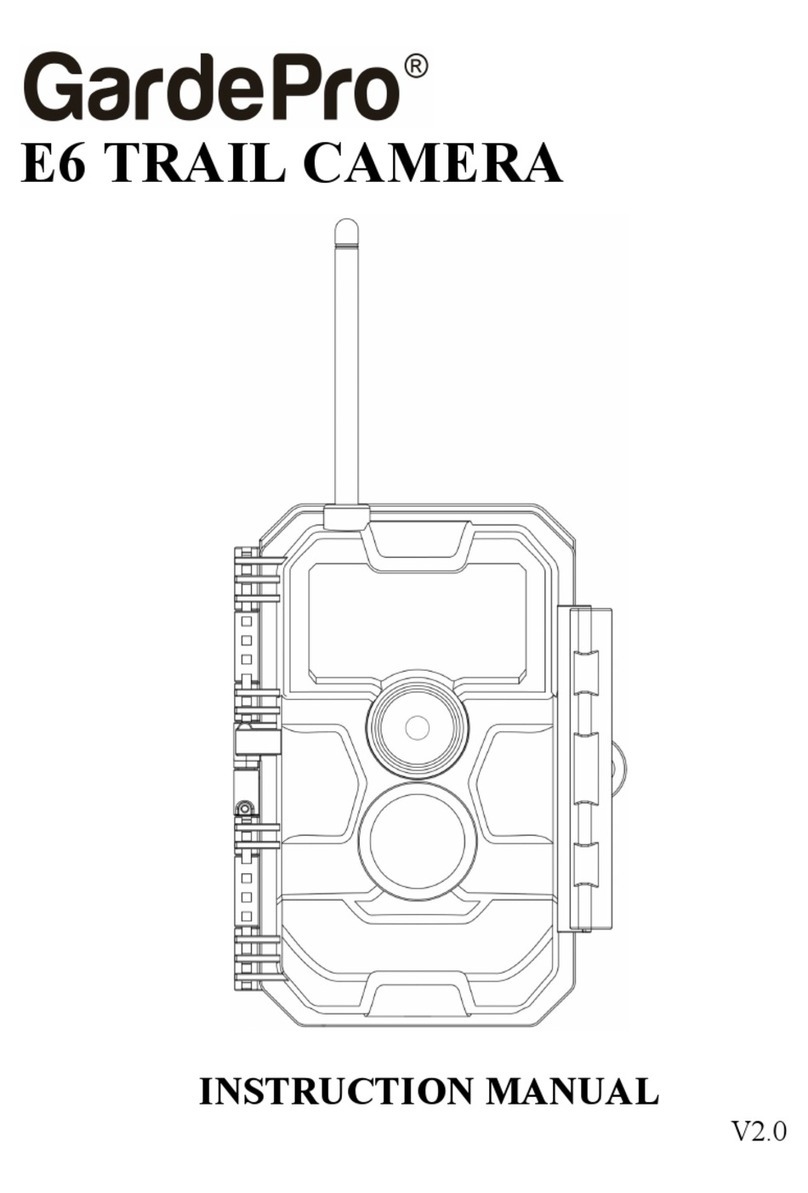Creative XP GlassRaven 4G Cloud User manual



3
Table of Contents
1. Quick Start
1.1 What’s in the box?
1.2 How to Get the Camera Ready
1.3 How to Setup the Camera
1.3 Camera Default Settings in Red Letters
2. Whole View and Details of the Camera
2.1 Front View of Camera
2.2 Bottom View of the Camera
2.3 Internal, Side and Back View of the Camera
3. Introduction
3.1 Full Functionality Introduction
3.2 Power Supply
3.3 SD Card Selection
3.4 USB Connection
3.5 Attention
3.6 Key Features
4. Operation List
4.1 Photo Playback
4.2 Delete Files
4.3 Format the SD Card
4.4 Auto Power O
4.5 Operation Menu
5. Technical Specifications
6. Troubleshooting
7. Warranty
8. The Complete Hunter Kit
.........................................................................................6-10
............................................................................6
...................................................7
.......................................................8-9
................................10
.................................11-12
....................................................................11
......................................................12
.......................12
.....................................................................................13-18
..................................................13
.............................................................................13-14
..........................................................................15
.............................................................................15
......................................................................................15-16
.............................................................................17-18
................................................................................19-23
...............................................................................19
......................................................................................19
.....................................................................19
..............................................................................19
......................................................................19-23
...........................................................24-25
...........................................................................26-27
.................................................................................................28
.........................................................29-42
TABLE OF CONTENTS

4
Introduction
Thank you for purchasing your new CREATIVE XP® GlassRaven 4G Cloud Trail
Camera which can send instant HD photos & videos to your email address or
phone number.
We are an American family-owned business and you can contact us via
email (support@creative-xp.com), our website (www.creative-xp.com) or
phone (+1 646 450 6330). If you are not happy with the GlassRaven 4G
Cloud Trail Camera in any way, please contact us and we will take care of it
right away.
Also, you can contact us if you need additional instructions on using
the product.
We are always happy to help!
Please scan the correct QR code depending on your smartphone and
download our Trailcam ACE APP for the remote-control functions of the
4G cloud camera model.
IMPORTANT: You must create a user account on the phone APP in order to
connect your camera and receive photos on your phone!
Apple APP Store Android APP Store

THE AMERICAN WAY
OF ADVENTURE

1.1 What’s in the box?
6
Quick Start
1 Trail Camera
1 Tree Strap
1 USB Cable
1 SD card
1 simHero sim card
1 Instructions Manual
1 Antenna

7
Quick Start
1.2 How to Get the Camera Ready
1. Insert the batteries (not included)
Open the camera housing and insert the batteries according to the way the
electrodes are marked inside the battery case.
Note: Use 8 AA Alkaline or Ni-MH (recommended) batteries. For better
performance, please choose the “Battery Type” under the camera menu
settings -> Other.
3. Insert an SD Memory Card
Note: 4~32GB SD memory cards are recommended. Please note that we
send our cameras with the SD card already inside the camera as standard
procedure, for the ease of our customer, so kindly check to ensure that the
SD card is inserted into its slot as shown below, or if it is not, insert it with the
correct direction as marked.

120mb 1,500 Pictures* simHERO Camera Plan NA-PA / 1 Month ........................................... $6.99
400mb 5,000 Pictures* simHERO Camera Plan NA-PA / 1 Month .......................................$14.99
800mb 10,000 Pictures* simHERO Camera Plan NA-PA / 1 Month ......................................$17.99
1600mb 20,000 Pictures* simHERO Camera Plan NA-PA / 1 Month ..................................$29.99
800mb 10,000 Pictures* simHERO Camera Plan NA-PA / 6 Month ...................................$39.99
1600mb 20,000 Pictures* simHERO Camera Plan NA-PA / 6 Month ................................$69.99
2400mb 35,000 Pictures* simHERO Camera Plan NA-PA / 6 Month ...............................$99.99
400mb 5,000 Pictures* simHERO Camera Plan NA-PA / 12 Month ...................................$39.99
800mb 10,000 Pictures* simHERO Camera Plan NA-PA / 12 Month ..................................$59.99
1600mb 20,000 Pictures* simHERO Camera Plan NA-PA / 12 Month ...............................$79.99
2400mb 35,000 Pictures* simHERO Camera Plan NA-PA / 12 Month ............................$109.99
8
Quick Start
3. Mount the Antenna & Insert the simHero card (included)
1. Go to https://my.simhero.com and create an account with the SimHero
REGISTRATION CODE - find it on the flyer provided with the SimHero data
card in the camera box. Please make sure you use the registration code which
has 20 digits and letters (example: FR566-DFRT4-JYTH4-WE22G) and NOT
the ICCID number which has 19 digits.
If you didn’t receive a SimHero flyer with the Registration Code on it, please
send a photo of the number on the sim card (19 digits) to help@simhero.com
and simHero will provide you with the registration code.
We send the SimHero card with a complimentary 500 FREE PHOTOS (40Mb)*
valid for one month from activation, therefore you will not have to purchase a
data plan until you use the 40Mb included. If you have trouble activating the
sim card, please watch our YouTube Tutorials at “CreativeXP Hunting”
Channel: https://www.youtube.com/watch?v=_WfUI7N7esc or call us.
*The number of photos is estimated based on a 5MP photo size which is 80kb
if emailed.
1.3 How to Setup the Camera

9
Quick Start
2. Power on the Camera & Configure the Camera Settings
Switch to SETUP and the screen will light up. Press the MENU key and you
will enter the menu to view and change settings. Please press arrow keys for
navigation and the OK key to confirm settings. Use the MENU button to go
back or to switch between numbers, letters, and symbols. Pressing the MENU
button twice will get you back to the opening screen.
Default settings are preferred. Please refer to page 2 for the default settings
in red letters.
To test the camera operation: when in the SETUP mode press the OK Button
twice in a row and the camera will send an image to your APP. This may take
between 35 to 45 seconds based on signal strength. The screen should
display the message: “Send Successful”.
3. How to Connect the Camera to Network
The sim card must be inserted into the camera and activated on line on
my.simhero.com for the camera to connect to the cellular network. Please
note that we send our cameras with the sim card already inserted as standard
procedure, for the ease of our customer, so kindly check to ensure that it is
inserted into its slot on the side of the 4G cloud camera, or if it is not, insert it
with the correct direction as marked. Once the power key is switched to
SETUP and the camera has a signal, the searching for network process will
begin, and the camera screen will display the message “Searching”.
The SimHero data card uses AT&T & T-Mobile cellular towers to connect for a
signal. It might take up between one and two minutes to find a cellular signal,
and for the signal strength indicator to show up on the screen. Once acquired,
the signal strength indicator will show on the screen. After the signal bar is
displayed on the screen while in “SETUP” mode, you can slide the power
switch to “ON” to start receiving photos when motion is detected.
At least two bars of signal strength are required for the camera to function well.
If the camera displays the pop-up message “SIM Auto Match failed…”, please
go to Menu -> 4G -> “SIM Auto Match” -> “Manual”, and fill in your local
operator APN’s details under “Manual Setup”, and the camera will connect to
the network to send photos.
Note: When the camera runs out of data, it will not be able to connect to the
cellular network and a “No Signal” message will be displayed on the screen.
You can view your data usage and purchase more data by logging on to your
account on https://my.simhero.com.

10
Quick Start
1.4 Camera Default Settings in Red letters
Other
Language
English/...
Stamp
ON/OFF
Battery Type
Alkaline/NI-MH
Frequency
50Hz/60Hz
SD Cycle
ON/OFF
Password
OFF/ON
Reset
No/Yes
FW Update
Software/Module
QR Code
Only displayed when
the SIM card is inserted
in its camera slot
Cam
Image Size
8MP/12MP/24MP
Multi-Shot
IP/2/3/4/5P
Flash Power
High/Low
Cam ID
OFF/ON
Max Num/Day
Unlimited/01-99
4G Setup
Auto/Manual
Night Mode
Balanced/Min. Blur/
/Max Range
PIR
PIR Switch
ON/OFF
Delay
OFF/ON
Time Lapse
OFF/ON
Timer 1
OFF/ON
Timer 2
OFF/ON
Remote Control
OFF/Real Time
/Delay 0.5/1/2/3
/4/6/12/24H
PIR Sensitivity
High/Middle/Low

2.1 Front View
60 IR LEDs
in Total
Antenna
PIR
Indicator
Light
Lens
11
Whole View & Details
of the Camera

1. Front View
2.3 Internal Back View
2.2 Bottom View
LCD Color Screen
MENU
Button
Power Switch
(ON/OFF/SETUP Test Mode)
DC In
Navigation
Buttons
/OK Button
SIM Card
(the chip faces
the front of the
housing side)
Mini-USB Port
SD Card Slot
Battery
Slot
Battery
Compartment
12
Whole View & Details
of the Camera

3. Introduction
With contents in previous pages, I believe you have already got the basic idea
about how this camera works. Before more details are presented, we would
like to thank you for choosing one of our easy-operation highly qualified
products. You now may enjoy the excellence reflected on this series product.
This 4G cloud trail camera is entirely the R&D result of our diligent and smart
engineers, based on the feedback and requirements received from customers
globally. May you also enjoy and adore this product as we do. Our company is
always open-minded and willing to adopt creative ideas from you, so feel free
to give us your insight at support@creative-xp.com.
3.1 Full Functionality Introduction
The 4G Cloud camera aims to oer you a durable quality product with many
extraordinary features, like pre-installed SIM card and SD card, viewing
images in the APP, free remote control APP (IOS & Android), 20 meters (65 ft)
invisible real night vision ability, a 0.4 seconds trigger time, 1 photo/sec (up to
5 photos per trigger) multi-shot to capture the full action sequence (anti-theft
evidence), and a user friendly operational menu and setup.
Real GPS function, daily reports.
3.2 Power Supply
A 9-12V power supply to ensure the camera’s good performance of all
functions
A. Batteries
Camera runs on 8AA size batteries, can work with alkaline and high-quality
NiMH rechargeable batteries. But we suggest to run camera with NiMH
batteries only as performance of alkaline batteries is much poorer than NiMH
batteries. Pls also choose the battery type you’re using in the menu option
“Battery Type” to reach longer operation time.
Batteries should be inserted with correct electrode position as marked in
battery case. Upside down batteries electrodes may cause device malfunction.
13
Introduction

Also, we strongly recommend changing the batteries when power icon on
camera screen or photo stamp is empty.
Note: Don’t mix batteries types! Dierent batteries to be used in camera may
cause permanent damage which also violates warranty policy!
Due to dierent settings, objects activities within camera detection zone,
dierent brands and quality of batteries, and using environment, etc; we’re
not able to list out exact number of photos that camera can achieve. So given
table below only shows approximate number of photos camera can take with
8AA alkaline batteries; better performance can be given by 8AA rechargeable
NiMH batteries.
B. Solar Panel
To bring users better using experience, our engineers designed this camera
to be able to work with most standard 12V/2A lithium battery build-in solar
panels. Solar panel can’t charge the batteries in using in camera batteries
cases.
C. Power Adaptor—Security Surveillance Purpose
This camera can also be powered by an external 12V/ 2A DC adapter.
Recommend to remove the AA size batteries when power adapter is used.
Electrical power is recommended for security purposes.
14
Introduction
4G OFF_8AA Alkaline Batteries
IR LEDs O
IR LEDs On
Photos shot per day
Max.Range
Balanced
Min.Blur
100 pics 45 days
43 days
41 days
100 pics
100 pics
Photo 56 days100 pics
Working time

15
Introduction
3.3 SD Card Selection
Using a memory card is required to operate the camera. When the camera is
"ON" and no memory card is used, the screen displays "No card". The SD slot
of the camera has a 32 GB memory capacity. Before inserting or removing
the memory card, the camera must be turned "OFF". Failing to do so may
cause loss of or damage the pictures already recorded from the memory card.
When the SD card is full, the viewing screen shows "Memory Full".
The following data shows an approximate quantity of photos which can be
recorded by the camera depending on the memory card capacity.
Chart below will show you the approximate capacity of dierent size SD
cards. Please check to see which size card can fit your needs best.
3.4 USB Connection
When camera is connected via USB cable; screen display “MSDC”, press
“Menu” once, “MSDC” turns to “PC Cam”, camera now can be used as a PC
camera; press “Menu” again, camera exits PC camera mode.
3.5 Attention
1. Insert the SD memory card correctly, camera does not support SD card hot
swap (insertion).
2. Use high-quality AA batteries in order to prevent battery cells from
corrosion of leaked acid.
3. Use right adaptor (12V/2A) of this camera to supply power, and do not
invert the electrode when put in batteries.
4 GB
SD Size
Capacity
5 MP 2104 4238 8476 16952
8 MP 1445 2910 5816 11632
12 MP 735 1480 2957 5914
8 GB 16 GB 32 GB
Photo (pictures)

16
Introduction
4. In Test mode, camera will automatically power o in 3 mins if there is no
keypad touching.
5. Don’t interrupt power supply during firmware upgrade, please deliver it
back to factory if the device doesn’t work after upgrading.
6. Do not frequently insert or pull out SD card and battery or plug in and out
the adaptor when the camera is on.
7. Do not have any floating objects, such as leaves, strings, or ribbons in the
3M motion detection zone of cameras, to avoid mistaking photograph.
8. Do not keep camera next to hot irrelevant objects, air conditioner exhaust
vents, and light, etc. to avoid mistaking photos.
9. Camera is with a 58° FOV lens and 60pcs IR LEDs. To ensure IR LEDs can
give enough flash that high quality AA batteries must be applied accordingly
to deliver enough amperage to power the illuminator consistently in dark
environments.
10. Camera functions best when 4 to 6’ o ground. Any lower the motion
sensor does not function well. Motion detection functions out and down - not
up and out.

17
Introduction
0.4 Seconds
Trigger Speed
1. 0.4 seconds trigger speed;
2. Regular lens model: 58° FOV lens;
52° PIR angle;
3. Programmable 8/12/24 Megapixel high-quality
resolution;
4. 60pcs invisible IR LEDs, oer 20 meters
(65 feet) real night vision distance;
5. Clear day & night photo quality;
6. 1 photo burst per second to get full moving
track of object;
7. Support multiple functions: adjustable PIR
sensitivity, Multi-shot (1~5 photos per trigger),
programmable delay between motions, Time
Lapse, Timer, stamp of (camera ID, date/time,
temperature, moon phase) on each photo;
8. Available operation temperature: -25°C to
60°C;
9. Built-in 2.4" TFT color screen;
10. With 4G function, camera can transmit photos
to APP.
5632x4224
24 MP Photos
60 Infrared LEDs
65 ft. Range
simHero and AT&T
SIM Card Compatible
Time Lapse
3.6 Key Features

18
Introduction
11. Optional small size (640*480) or large size
(2560*1920) Thumbnail photos; Small thumbnail
image is the default setting and consumes approx.
45kb of data. Large thumbnail image consumes
approx. 300kb of data.
12. APP is available in iOS&Android APP stores.
1 to 5 Photos
per Trigger
Wildlife
Monitoring
Home & Farm
Security
IP66
Weatherproof
58° Lens
Angle

4.1 Photo Playback
Turn “Power Switch” to SETUP position to enter test mode, press arrow
button “” to enter Playback; press “” and “” for selection, “OK” to play
photo.
1) Press button “” again to exit.
2) In Playback Mode, press “Menu” button to delete files, or format SD card;
press “Menu” again to exit.
4.2 Delete Files
a. Delete one: delete selected photo;
Press “OK” to choose, press“” and “”for selection, “Yes” to confirm, “No” to
exit to previous page.
b. Delete All.
4.3 Format the SD Card
a. No
b. Yes: to format SD card via camera.
Press “” and “” for selection, “Yes” to confirm, “No” to exit to previous page.
4.4 Auto Power O
In Test mode, camera will automatically power o in 3 mins if there is no
keypad touching. Please manually turn ON it as if you want to do some
further configuration.
Note: camera stay in “Test” mode if camera is in Menu configuration pages.
19
Operation List

20
Operation List
4.5 Operation Menu
Test mode, Press “Menu” once to enter camera setting menu; to navigate
setting interface by pressing “”, “”, “”, or “”, press “OK” for selection,
“Menu” to exit to previous page, and “Menu” to switch alpha/ digits/ symbols.
Note: For some settings, user needs to press “Menu” to save & exit the
configuration after pressing “OK” to confirm; (Cam ID, Deley, Time Lapse,
imer, Password)
Settings
Image Size
Multi-shot
Night Mode
Flash Power
Cam ID
Programmable Options
8MP (3264x2448), 12MP (4032x3024), 24MP (5632x4224)
Programmable 1~5 photos per trigger
a) Min. Blur: Short exposure time to minimize motion blur for
better image quality; shortened IR flash range;
b) Max. Range: Longer exposure time to extend IR flash range
for better night vision; lower image quality;
c) Balanced: combination of above 2 options;
High/Low (strength of IR LEDs light will be dierent under
dierent mode)
Select “ON”, press “OK”, to set 12 digits/ alphabets for each
camera. Such function can help user to identify photos are
from where and which camera.
Cam
Table of contents
Other Creative XP Scouting Camera manuals