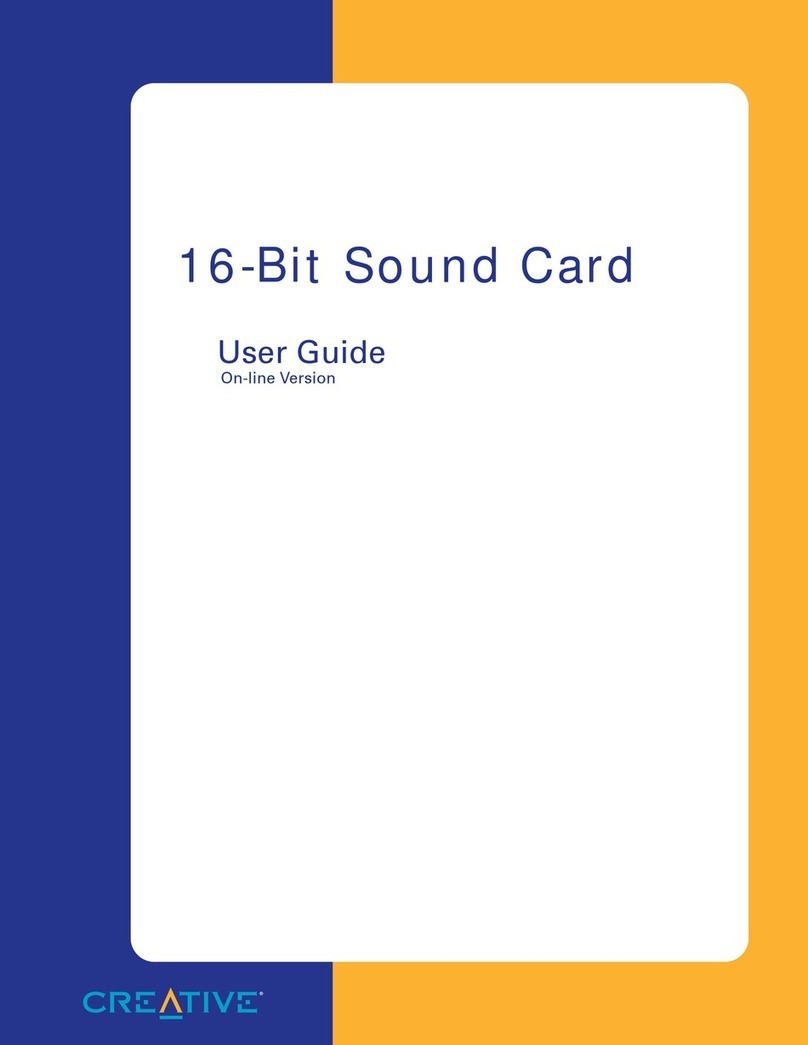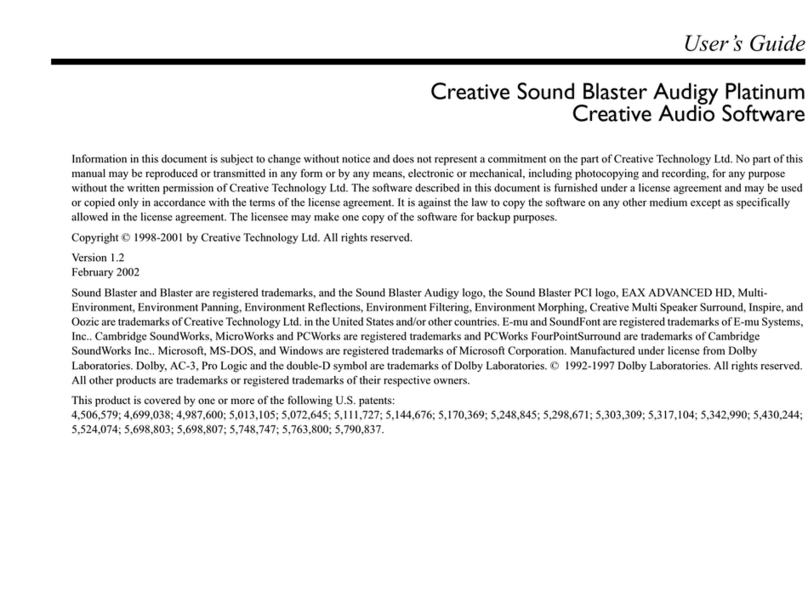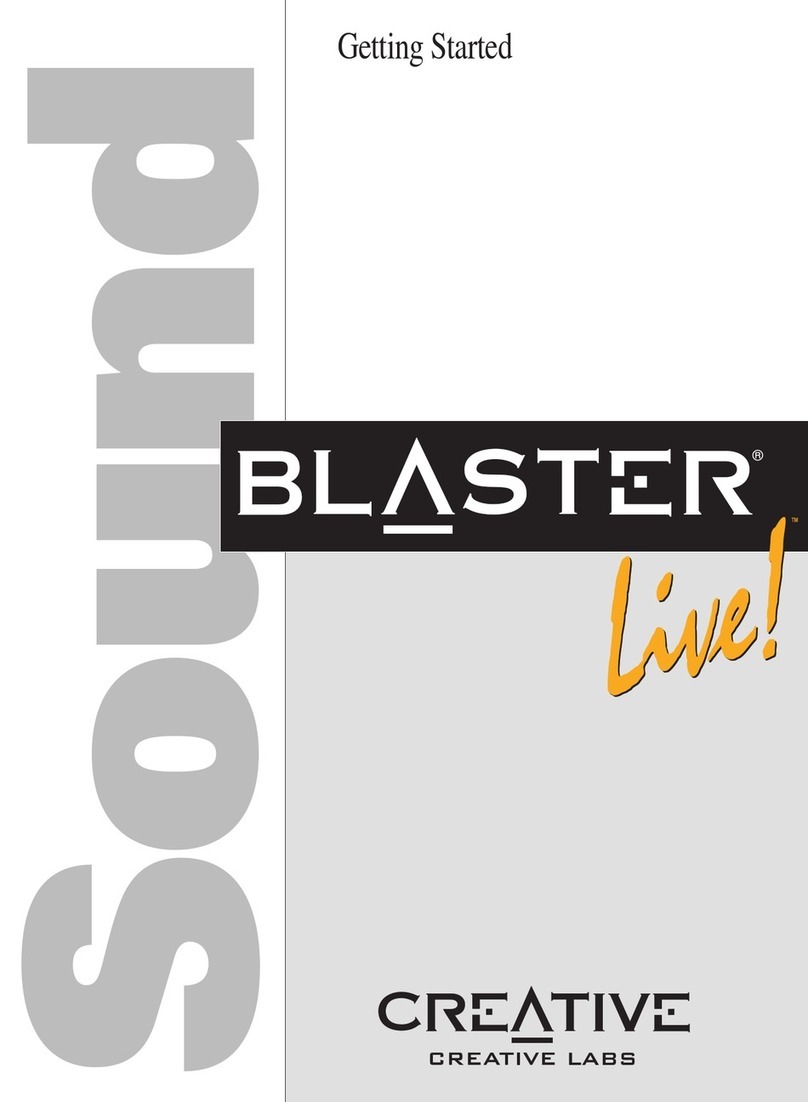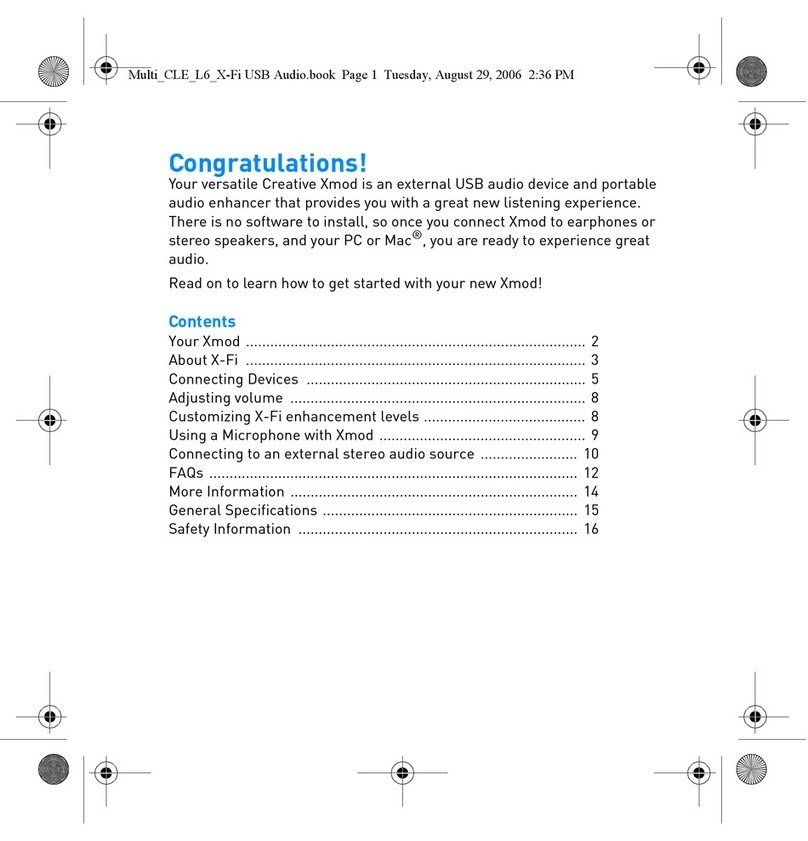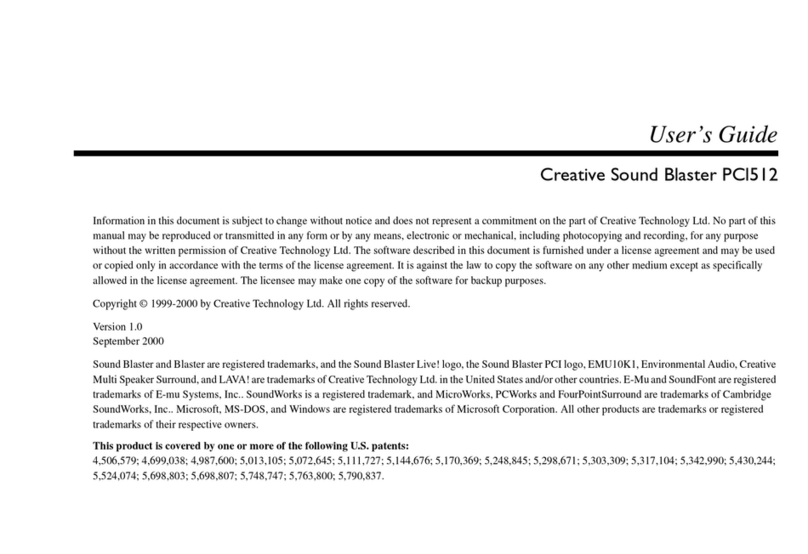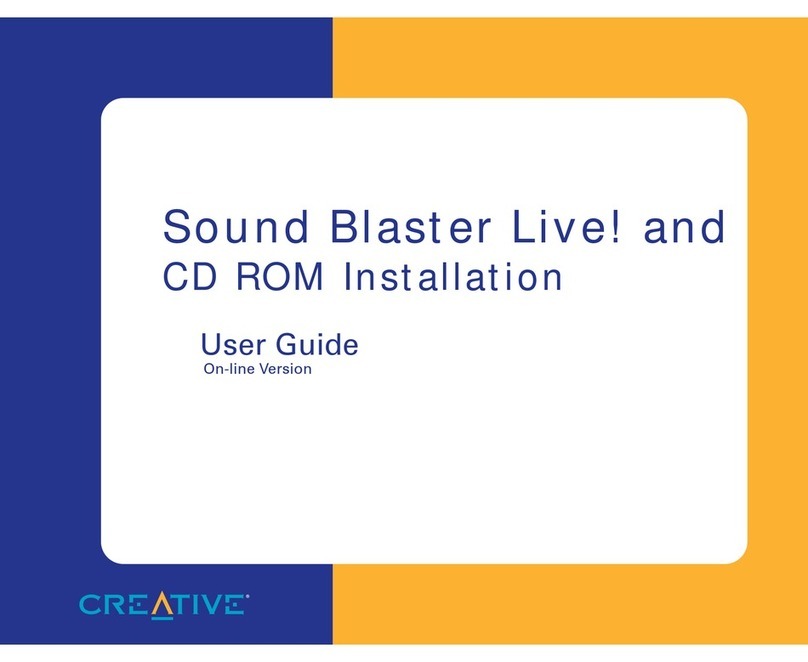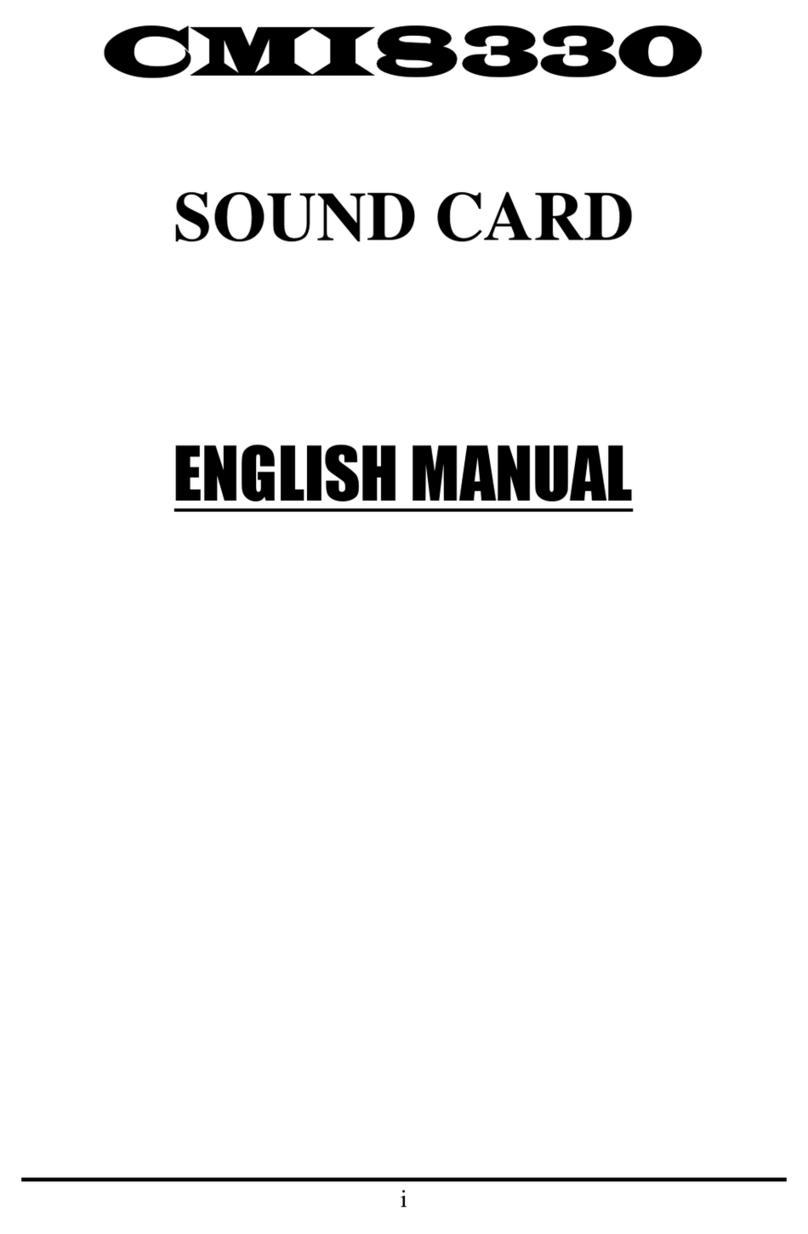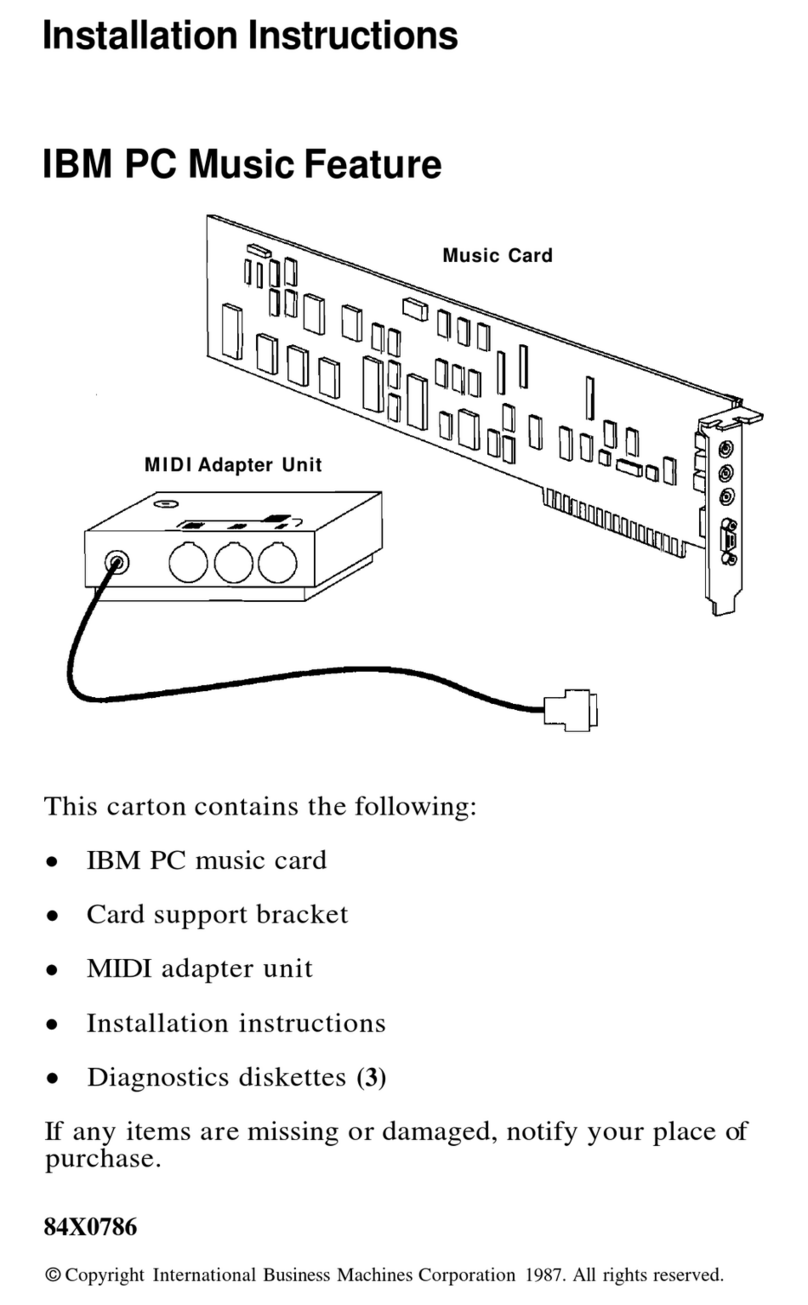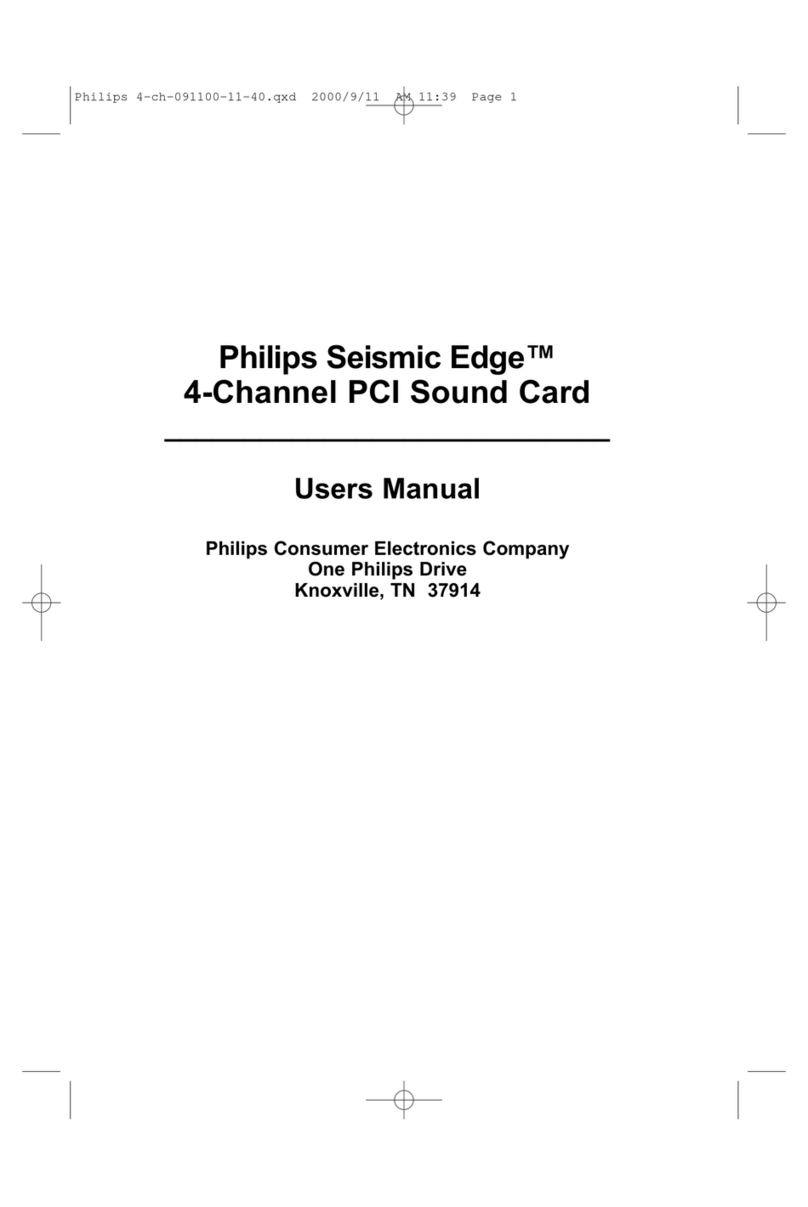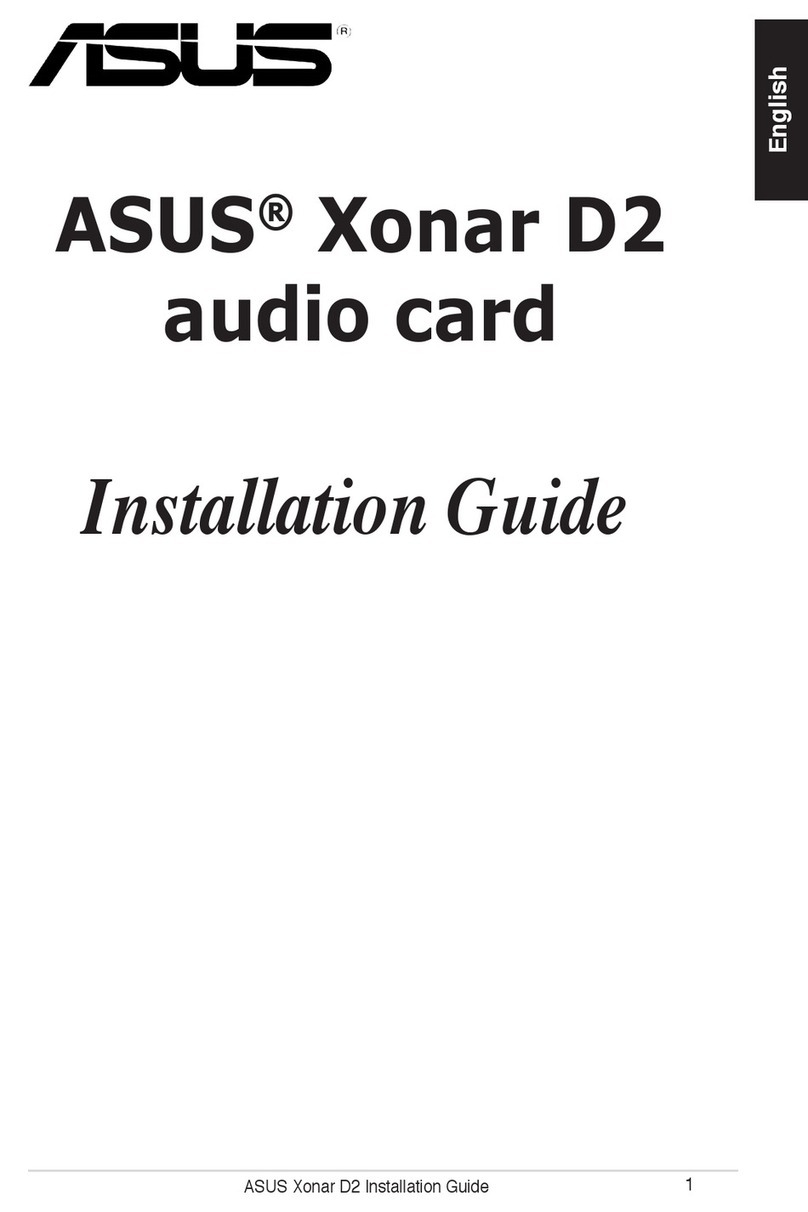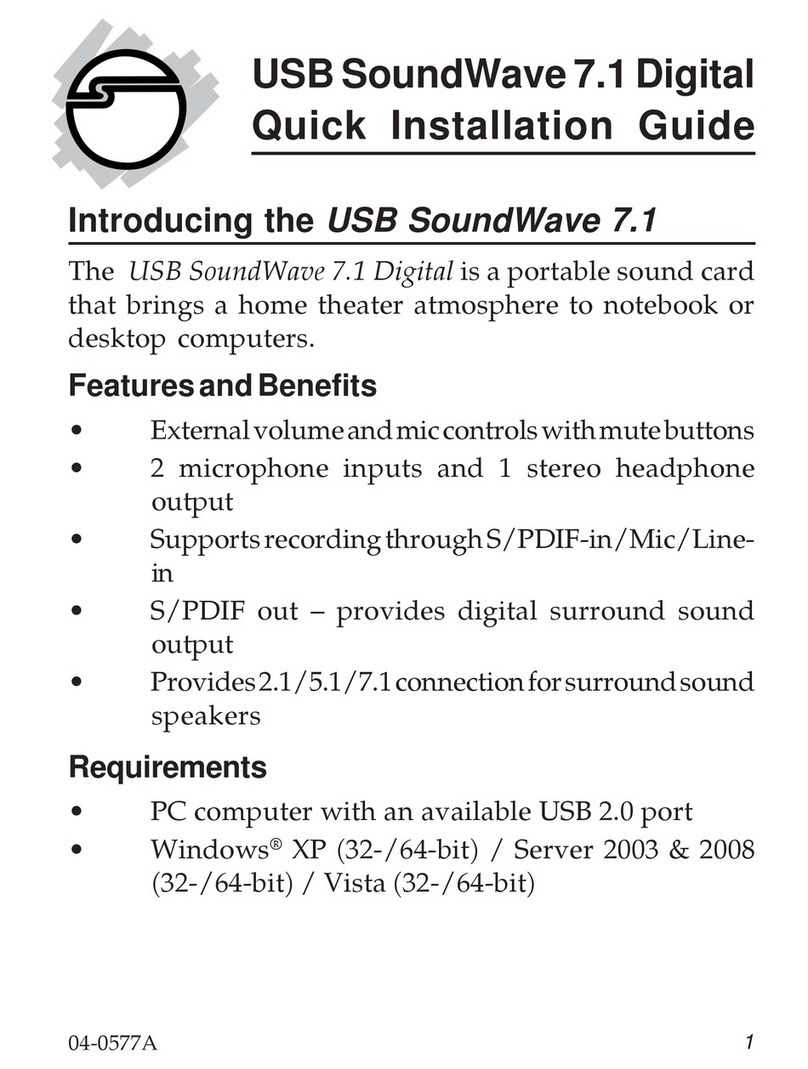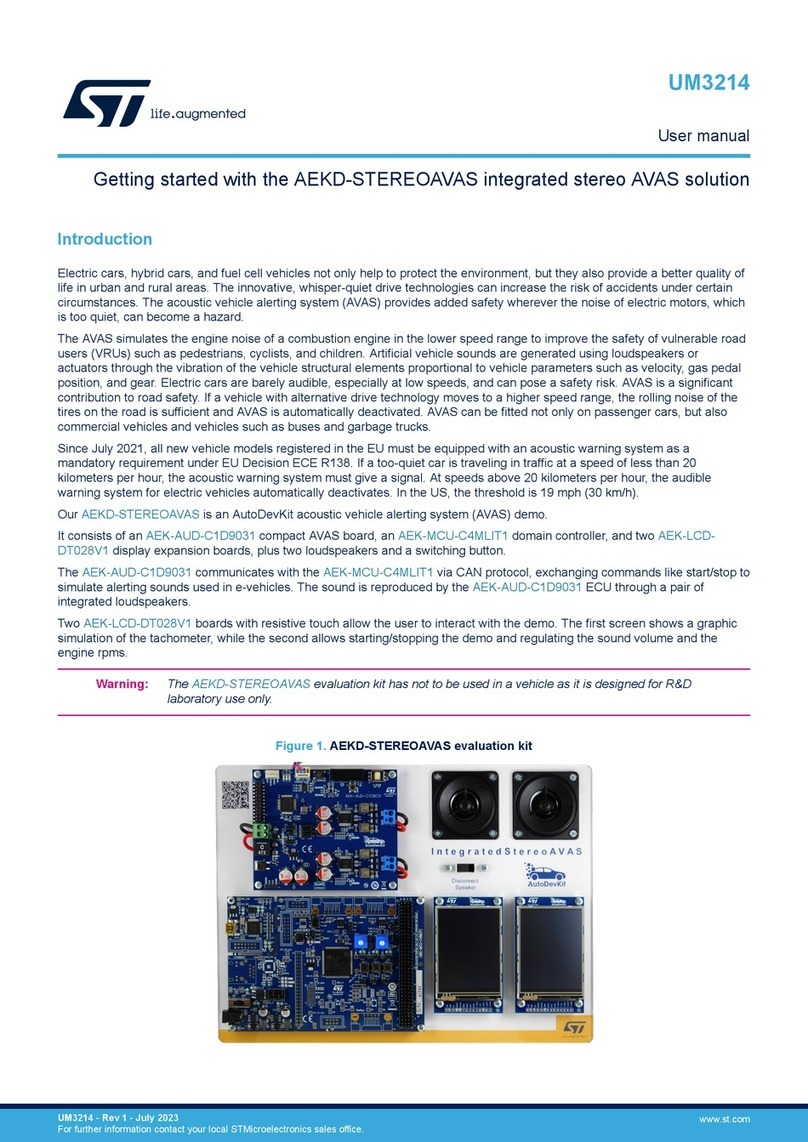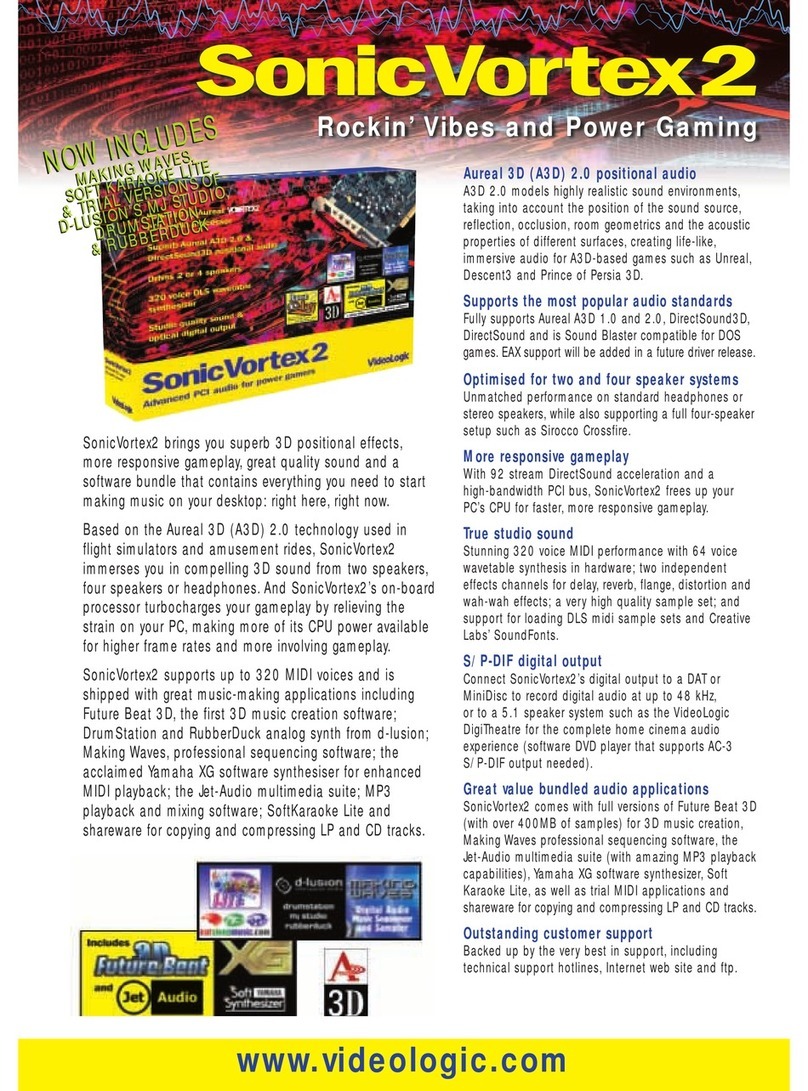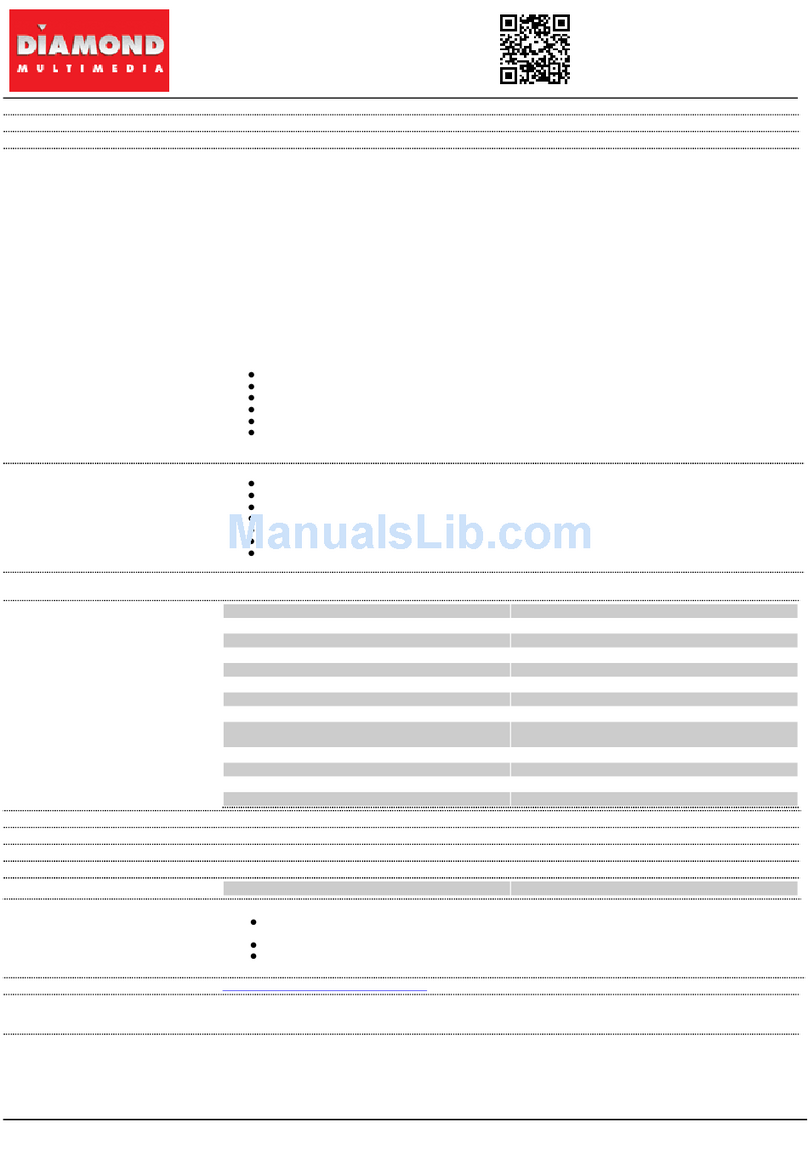PN 03SB109000001 Rev.A
IT
DA
PL
LT
EL
RU
FI
HU
PTNLES
NO
SK
DE
SV
CZ
NOTES The USB cable can be connected to your computer while the computer is
turned on.
The USB port(s) can be found on the front, side or back panel of your computer.
XTREME
FIDELITY
USB
LeftRightRearc/subOpticalOut
LineOut
(d) Notebook computer
(a) USB port
(b) USB cable
(c) Desktop computer
1
1Setting up your hardware 2
2Installing software
Connecting speakers
2.1 Speakers 4.1 Speakers 5.1 Speakers
3
3
USB
Left Right Rear
Line Out
c/sub Optical Out
front
speakers
rear
speakers
RearFront
audio
inputs
audio
inputs
Front Re ar
(a) Y-Splitter
cable
(b) Analog speaker
cable*
(c) Front and rear
audio input jacks
* Available separately. You may use the speaker cables that were bundled with your speakers.
Copyright © 2008 Creative Technology Ltd. All rights reserved. The Creative logo, Sound Blaster, Sound Blaster logo, X-Fi, CMSS and
Crystalizer are registered trademarks or trademarks of Creative Technology Ltd. in the United States and/or other countries. Microsoft,
Windows Vista, Windows and the Windows logo are trademarks or registered trademarks of Microsoft Corporation. All other products are
trademarks or registered trademarks of their respective owners. Information in this document is subject to change without notice and does
not represent a commitment on the part of CreativeTechnology Ltd.
Keep this document for future reference.
You can find Customer Support Services, Warranty and other information on the Installation CD.
(replace d:\ with the drive letter of your CD-ROM/DVD-ROM drive, <region> with the region you
are in, and <language> with the language that the document is in).
Customer Support d:\support\<language>\support.chm
Services
Warranty d:\warranty\<region>\<language>\warranty.chm
Please keep your Proof of Purchase for the duration of the Warranty
period.
Safety d:\notices\<language>\safety.chm
User's Guide d:\manual\<language>\manual.chm
Registering your product ensures you receive the most appropriate service and product support
available. You can register your product during installation or at www.creative.com/register.
Please note that your warranty rights are not dependent on registration.
Resolve and troubleshoot technical queries at Creative's 24-hour self-help Knowledge Base.
Go to www.creative.com, select your region and then select Support.
Product Registration
Creative Knowledge Base
Customer Support Services & Warranty
The use of the WEEE Symbol indicates that this product may not be treated as
household waste. By ensuring this product is disposed of correctly, you will help
protect the environment. For more detailed information about the recycling of this
product, please contact your local authority, your household waste disposal
service provider or the shop where you purchased the product.
FR
USB
Left Right Rear
Line Out
c/sub Optical Out
(a) Y-Splitter
cable
front rear center/
subwoofer
audio
inputs
center
speaker
front
speakers
rear
speakers
front rear center/
subwoofer
audio
inputs
(b) Analog speaker
cable*
(c) Front, rear and
center/subwoofer
audio input jacks
AUDIO
INPUTS
USB
Left Right Rear
Line Out
c/sub Optical Out
(a) Y-Splitter cable
(b) Analog speaker cable*
(c) Audio input jack
Aunque el dispositivo de audio está operativo sin
necesidad de instalar ningún software, para disfrutar de
todas las funciones mejoradas, debe instalar los
controladores y las aplicaciones que se incluyen en el
CD de instalación.
1. IInserte el CD de instalación en la unidad de
CD-ROM/DVD-ROM. Si no se ejecuta
automáticamente, haga lo siguiente:
i) Haga doble clic en el icono Equipo o Mi PC.
ii) Haga clic con el botón secundario en el icono de
la unidad de CD-ROM/DVD-ROM y después haga
clic en Abrir reproducción automática o en
Reproducción automática.
2. Seleccione la región en la que se encuentra y, a
continuación, haga clic en el botón Siguiente.
3. Seleccione un idioma y haga clic en el botón Siguiente.
4. Haga clic en las opciones para instalar los
controladores y las aplicaciones y, a continuación,
haga clic en el botón Instalar.
5. Para finalizar la instalación, siga las instrucciones
que aparecen en la pantalla.
6. Cuando se le pida, reinicie su ordenador.
1. Configuración del hardware
2. Instalación del software
(a) Puerto USB (c) Equipo de sobremesa
(b) Cable USB (d) Equipo portátil
NOTAS El cable USB se puede conectar al equipo
mientras éste está encendido. Los puertos
USB pueden estar en la parte frontal,
posterior o lateral del equipo.
3. Conexión de los altavoces
2.1 Altavoces
(a) Cable discriminador
en forma de Y
(b) Cable de sonido
analógico*
(c) Clavija de entrada
de audio
4.1 Altavoces
(a) Cable discriminador
en forma de Y
(b) Cable de sonido
analógico*
(c) Clavijas de entrada
de audio frontal y
posterior
5.1 Altavoces
(a) Cable discriminador
en forma de Y
(b) Cable de sonido
analógico*
(c) Clavijas de entrada
de audio frontal
posterior y de canal
central o de subgraves
* No incluido. Puede utilizar los cables proporcionados
con sus altavoces.
Votre périphérique audio fonctionne sans avoir besoin
d’installer de logiciels. Cependant, pour profiter des
fonctions avancées de votre périphérique audio,
installez les pilotes et applications fournis dans le CD
d’installation.
1. Insérez le CD d’installation dans votre lecteur de
CD/DVD-ROM drive. S’il ne s’exécute pas
automatiquement, procédez comme suit :
i) Double-cliquez sur l'icône Ordinateur ou Mon
ordinateur.
ii) Cliquez avec le bouton droit de la souris sur
l'icône du lecteur de CD/DVD-ROM, puis sur
Exécution automatique.
2. Sélectionnez la région où vous vous trouvez, puis
cliquez sur le bouton Suivant.
3. Sélectionnez une langue, puis cliquez sur le bouton
Suivant.
4. Cliquez sur les options pour installer les pilotes et
applications, puis sur le bouton Installer.
5. Suivez les instructions à l'écran pour terminer
l'installation.
6. A l'invite, redémarrez l'ordinateur.
1. Configuration de votre matériel
2. Installation des logiciels
(a) Port USB (c) Ordinateur de bureau
(b) Câble USB (d) Ordinateur portable
REMARQUES Le câble USB peut être connecté à votre
ordinateur lorsque celui-ci est allumé. Le
ou les ports USB se trouvent à l’avant, sur
les côtés et à l’arrière de votre rdinateur.
3. Connexion des haut-parleurs
2.1 Haut-parleurs
(a) Câble en Y
(b) Câble audio
analogique*
(c) Prise d’entrée audio
4.1 Haut-parleurs
(a) Câble en Y
(b) Câble audio
analogique*
(c) Prise d’entrée audio
avant et arrière
5.1 Haut-parleurs
(a) Câble en Y
(b) Câble audio
analogique*
(c) Prises d’entrée audio
avant, arrière et
centrale/caisson de
basses
* Disponible séparément Vous pouvez utiliser les
câbles de haut-parleur fournis avec vos
haut-parleurs.
Your audio device is operational without any software installation. However,
to enjoy all the advanced features of your audio device, install the drivers
and applications provided on the installation CD.
1. Insert the Installation CD into your CD-ROM/DVD-ROM drive.
If it does not run automatically, do the following:
i) Double-click the Computer or My Computer icon.
ii) Right-click the CD-ROM/DVD-ROM drive icon, and then click Open
Autoplay or Autoplay.
2. Select the region you are in and then click the Next button.
3. Select a language and then click the Next button.
4. Click the options for installing drivers and applications, and then
click the Install button.
5. To complete the installation, follow the instructions on the screen.
6. When prompted, restart your computer.
L’enregistrement de votre produit vous garantit de
profiter d’un service et d’une assistance produit
appropriés. Vous pouvez enregistrer votre produit lors
de l’installation ou à l’adresse www.creative.com/register.
Veuillez noter que vos droitsde recours à la garantie ne
dépendent en aucun cas de l’enregistrement du produit.
Pour résoudre un problème technique,utilisez la base de
connaissances Creative, disponible 24 heures sur 24. Visitez
le site www.creative.com, sélectionnezvotre région, puis
Support.
Enregistrement du produit
Base de connaissances Creative
Services d’assistance clients et garantie
Vous pouvez trouver lesservices d’assistance clients, la
garantie, ainsi que d’autres informations dans le CD
d’installation et d’applications.
(remplacez d:\ par la lettrede votre lecteur de CD/DVD-ROM,
<région> par la région où vous voustrouvez et <langue> par la
langue dans laquelle le document est écrit).
Service
d’assistance
clients
Garantie
Sécurité
Guide de
l’utilisateur
d:\support\<langue>\support.chm
d:\warranty\<région>\<langue>\
warranty.chm
Conservez votre preuve d’achat
pendant toute la période de garantie.
d:\notices\<langue>\safety.chm
d:\manual\<langue>\manual.chm
Conserve este documento como futura referencia.
El registro del productole permite recibir el servicio
y el soporte técnico más adecuado. Puede registrar su
producto durante la instalación o en
www.creative.com/register.
Tenga en cuenta que los derechos derivados de la garantía
no dependen del registro del producto.
Obtenga información técnica y soluciones de problemas en
la Base de conocimientos de Creative, disponible las 24
horas. Acceda a www.creative.com, seleccione su región y,
a continuación, seleccione Soporte.
Registro del producto
Base de conocimientos de Creative
Servicios de atención al cliente y garantía
En el CD de instalación, encontrará información sobre los
servicios de atención al cliente, la garantía y otros temas.
(sustituya d:\ por la letra de su unidad de CD-ROM/DVD-ROM,
<región> por la región en la que se encuentra e <idioma> por el
idioma en el que está redactado el documento).
Servicios de
atención al cliente
Garantía
Seguridad
Guía del usuario
d:\support\<idioma>\support.chm
d:\warranty\<región>\<idioma>\
warranty.chm
Conserve la factura de compra durante
todo el período de garantía.
d:\notices\<idioma>\safety.chm
d:\manual\<idioma>\manual.chm