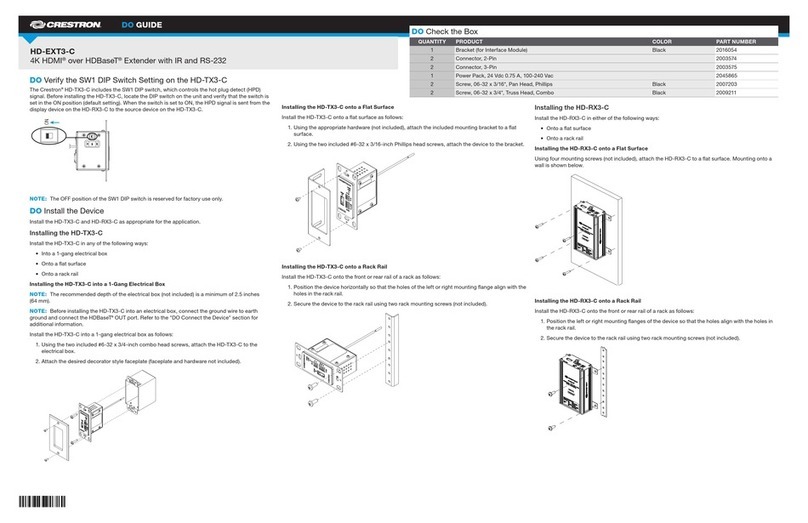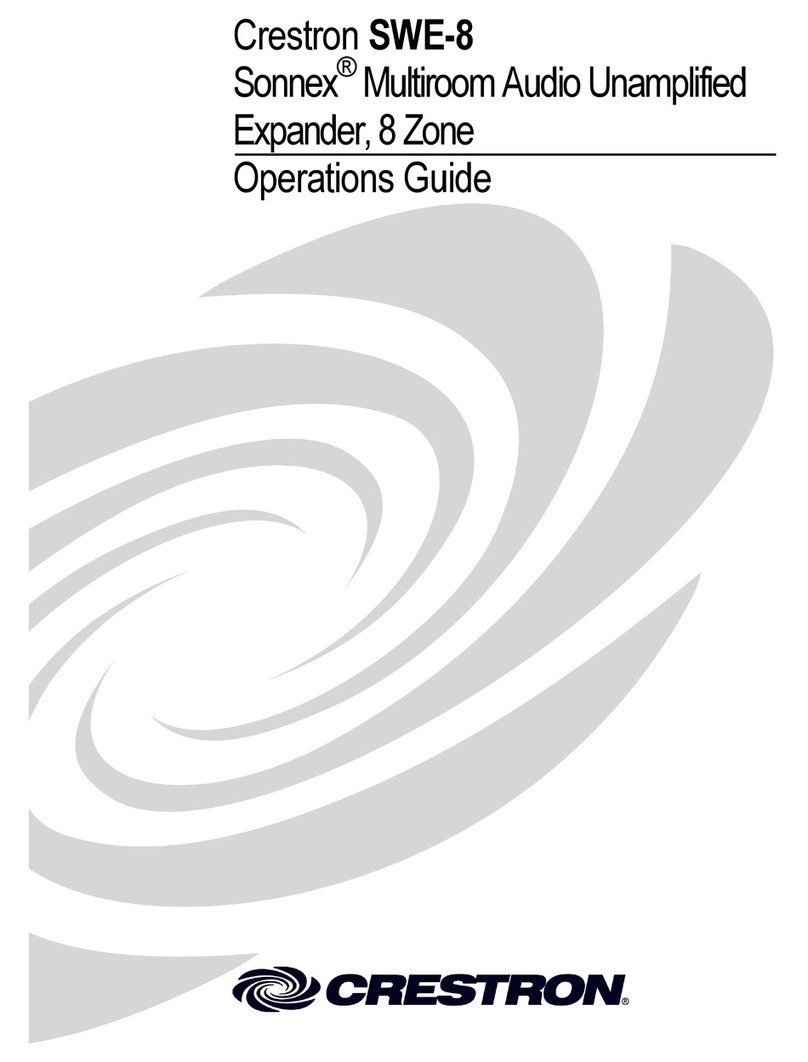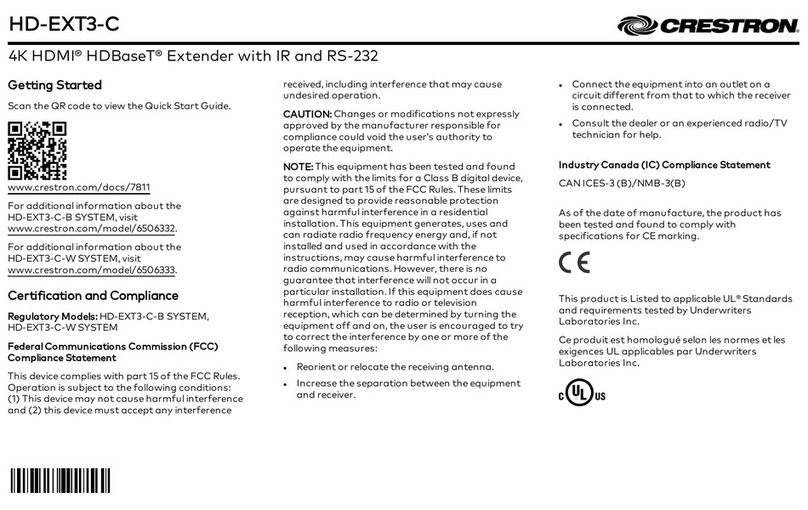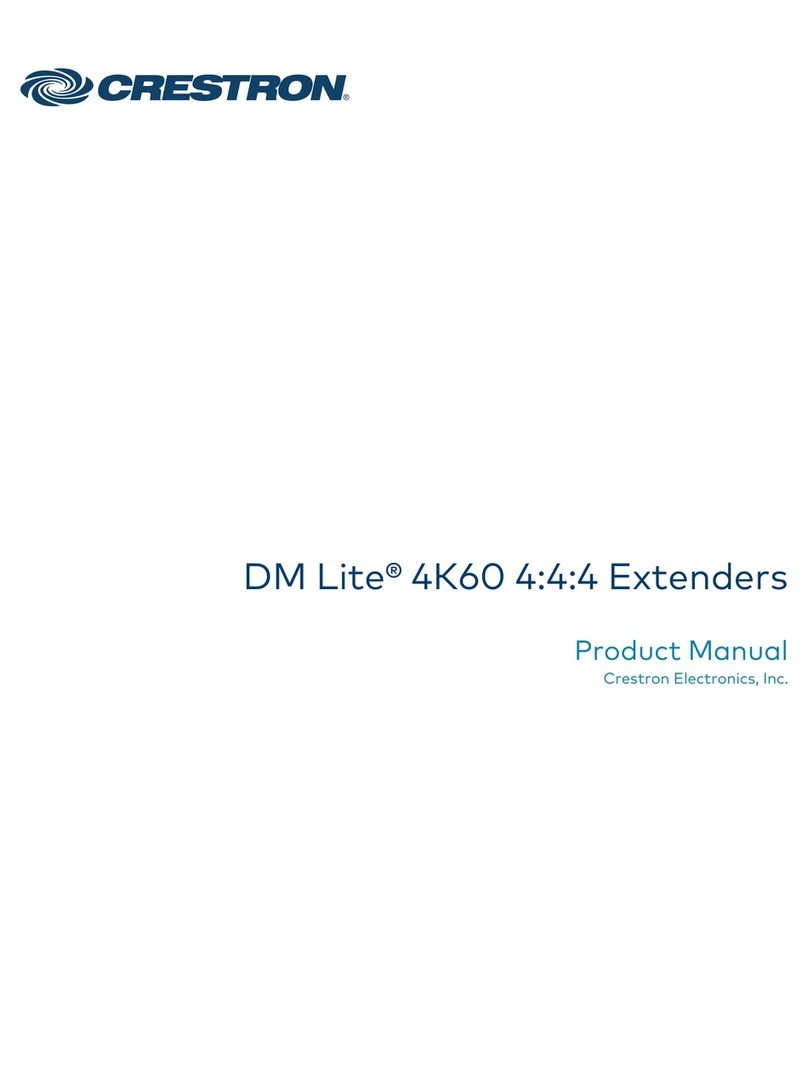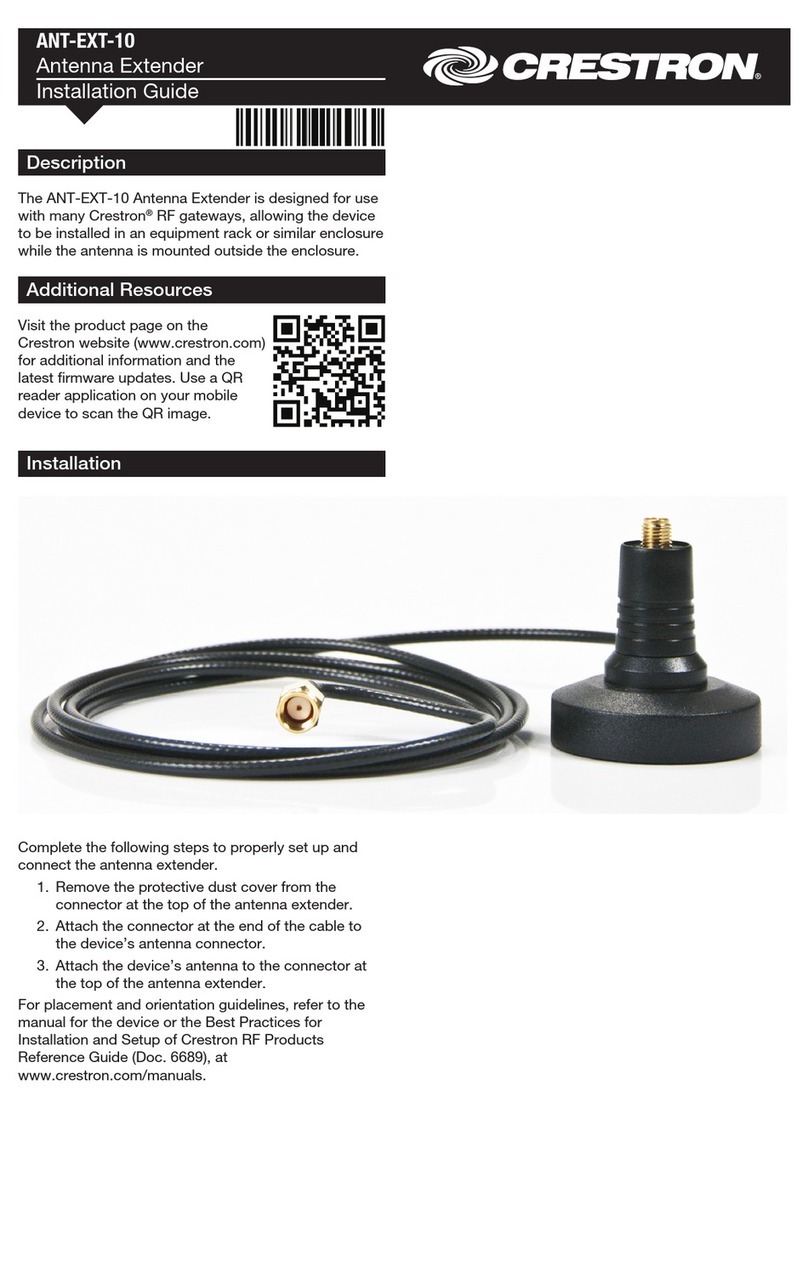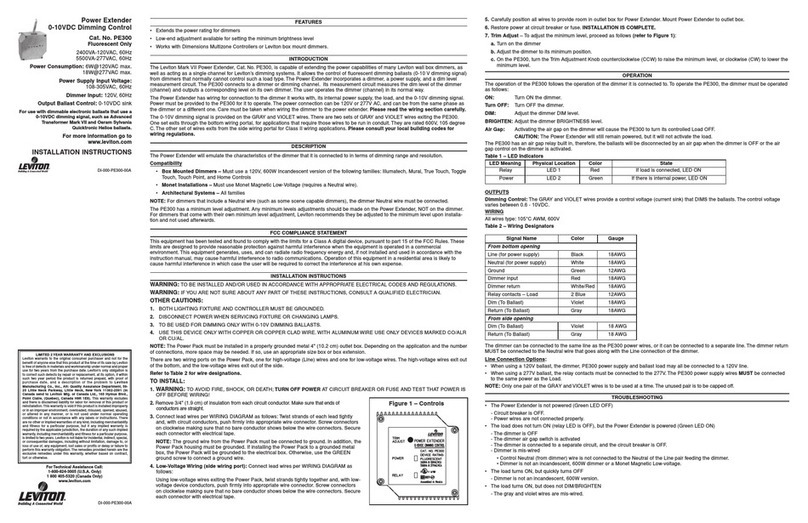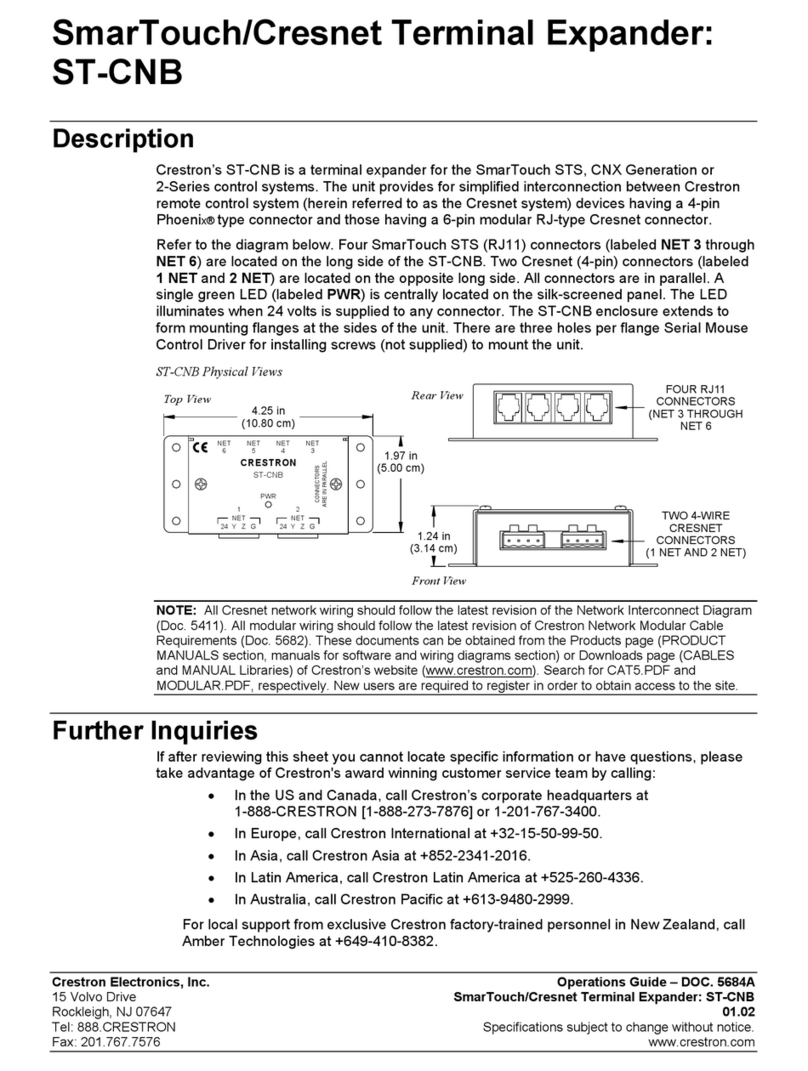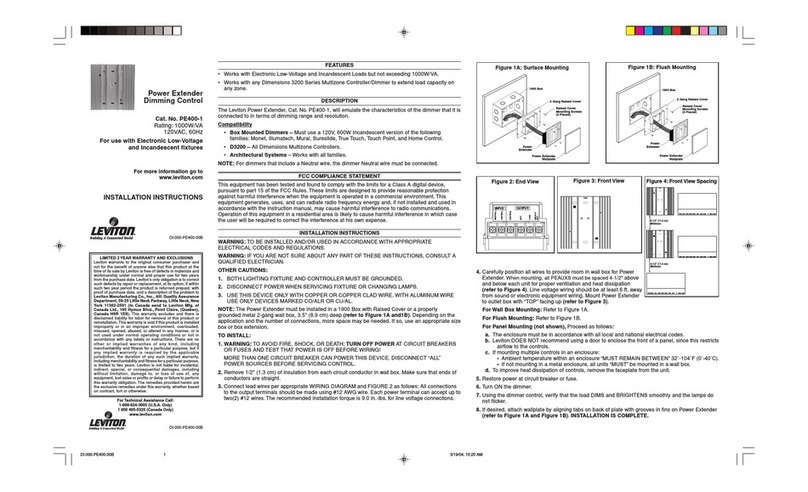2
quickstart guide
USB-EXT
www.crestron.com
888.273.7876 201.767.3400
Specifications subject to
change without notice.
USB-EXT
QUICKSTART DOC. 7204A (2031178) 05.11
USB over Twisted Pair Extender
For Regulatory Compliance information,
refer to the latest version of Doc. 7205.
6
The following table provides corrective action for possible trouble situations. If further assistance is required, please contact a Crestron customer service representative.
Troubleshooting
TROUBLE POSSIBLE CAUSE(S) CORRECTIVE ACTION
Ensure that the AC power adapter is properly connected to the local extender.No LEDs on the local extender
illuminate.
The local extender is not receiving power from the AC
power adapter. Check that the AC adapter is connected to a live power source.
Ensure that the CAT5 cabling between the local and remote extender is properly installed.No LEDs on the remote extender
illuminate.
The remote extender is not receiving power over the
CAT5 cable. Verify power pack connection to local extender and AC power source. Check that the local extender Power LED
is illuminated.
There is no connection between the local and remote
extenders.
Ensure CAT5 cable is connected between the local and remote extenders. CAT5 cable, or better, UTP with a
straight through connector and no crossovers, and eight connector RJ-45 connectors are used at both ends.
Link LEDs on local extender and remote
extender are off.
The CAT5 cable is defective. To determine if the CAT5 cable is defective connect a short CAT5 patch cord between the two units.
The host computer is not powered on. Power on host computer.
The local extender is not connected to the computer. Check that the local extender is properly connected to the computer.
The computer does not support USB hubs. Connect the USB-EXT to a PC that supports USB hubs.
Link LEDs for local extender is
illuminated but Host LED is off.
The USB-EXT is malfunctioning. Complete the following procedure:
1. Disconnect power to the local extender.
2. Disconnect all USB devices from the remote extender.
3. Disconnect the local extender from the computer.
4. Reconnect the local extender to the computer.
5. Reapply power to the local extender
6. In Windows, make sure that the devices is recognized as a “Generic USB Hub” in the Universal Serial Bus
controllers section of the Device Manager.
Loss of functionality due to electrostatic
discharge.
Improper grounding. Check that all ground connections have been made properly.
The remote unit is in suspend mode. The operating
system may put the USB-EXT in suspend mode when a
computer is put into a suspend/standby state.
Recover/resume the operating system from suspend/standby mode.
USB-EXT device was working but the
Host LEDs on the local and remote
extenders are now blinking.
No USB devices are attached. Attach a USB device to the USB-EXT.
The USB device is malfunctioning
The computer does not recognize the USB device.
The application software for the device is not operating
All LEDs on both the local extender and
remote extender are on, but the USB
device does not operate correctly, or, is
detected as an “Unknown Device” in the
operating system. The USB-EXT is malfunctioning.
Perform either of the following:
•Disconnect the USB-EXT from the computer and connect it directly to the USB port on the computer. If the
device does not operate properly, consult the user documentation for the device for further troubleshooting.
•If the device operates properly when directly connected to the computer, connect another device (of a
different type) to the USB-EXT. If the second device does operate properly, the first device may not be
compatible with the USB-EXT.
If the steps above do not solve the issue, update your system BIOS, chipset or USB host controller drivers from
your System/Mother board manufacturer’s Web site.
USB device is attached to either of the
remote USB ports but the associated
USB LED is off.
A USB device must have the appropriate driver installed
on the computer.
Install the USB device driver on the computer prior to attaching the USB device to the remote extender. Refer to
your USB device manufacturer’s Web site for details.
USB LED on remote extender is orange
and device is not functioning
Overcurrent condition has occurred because USB
device draws more power than can be supplied per USB
specification (500 mA).
Power cycle the local extender.
Use a different local/remote pair which have the same firmware revision.
Host and Link LEDs on the local and
remote extender blink intermittently.
Firmware mismatch between the local and remote
extender. Contact Crestron customer support as the firmware may need to be upgraded.
Crestron and the Crestron logo are trademarks or registered trademarks of Crestron Electronics, Inc. in the United States and other countries. Mac is a trademark or registered trademark of Apple, Inc. in the United States and/or other countries. Windows is a registered trademark or trademark
of Microsoft Corporation in the United States and/or other countries. Other trademarks and trade names may be used in this document to refer to either the entities claiming the marks and names or their products. Crestron disclaims proprietary interest in the marks and names of others.
© 2011 Crestron Electronics, Inc.