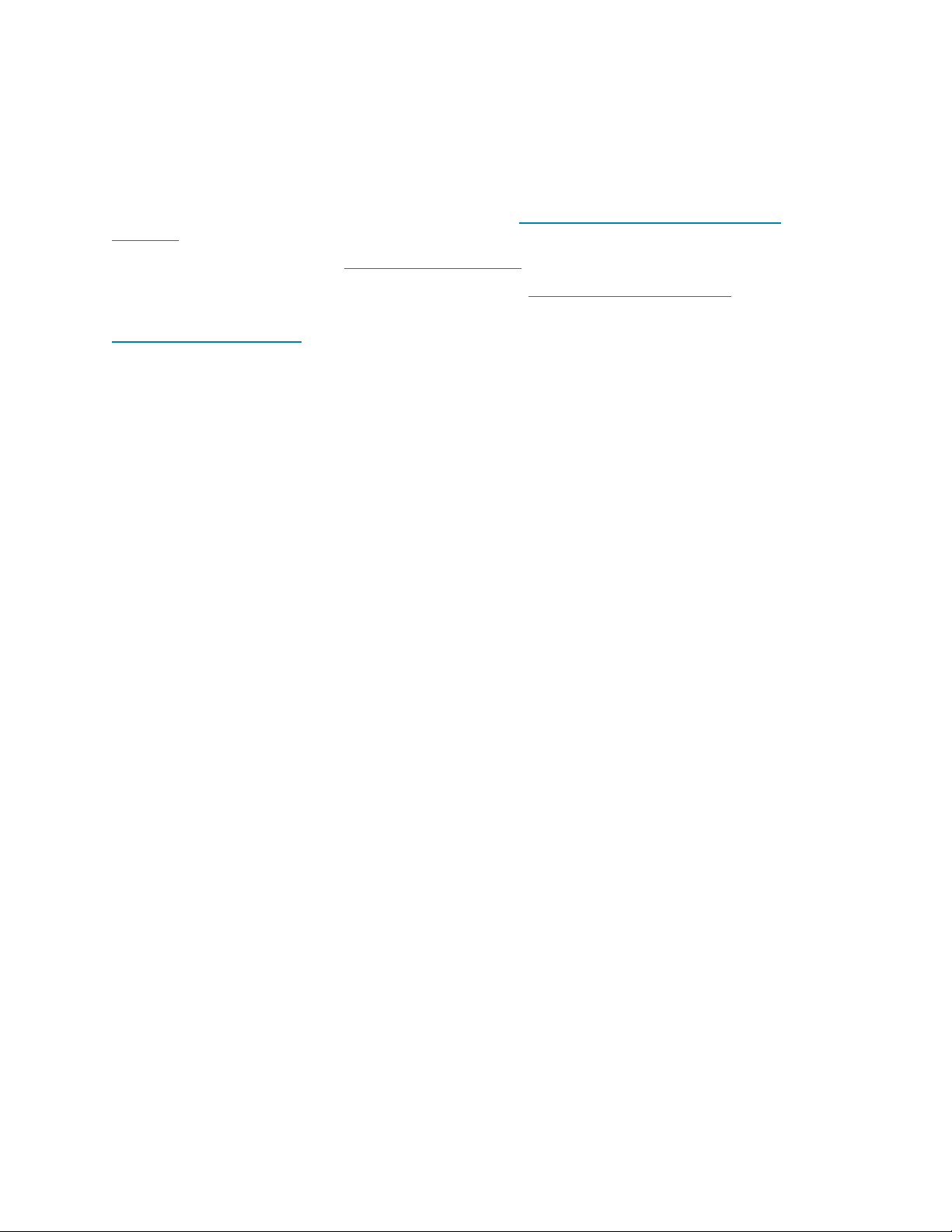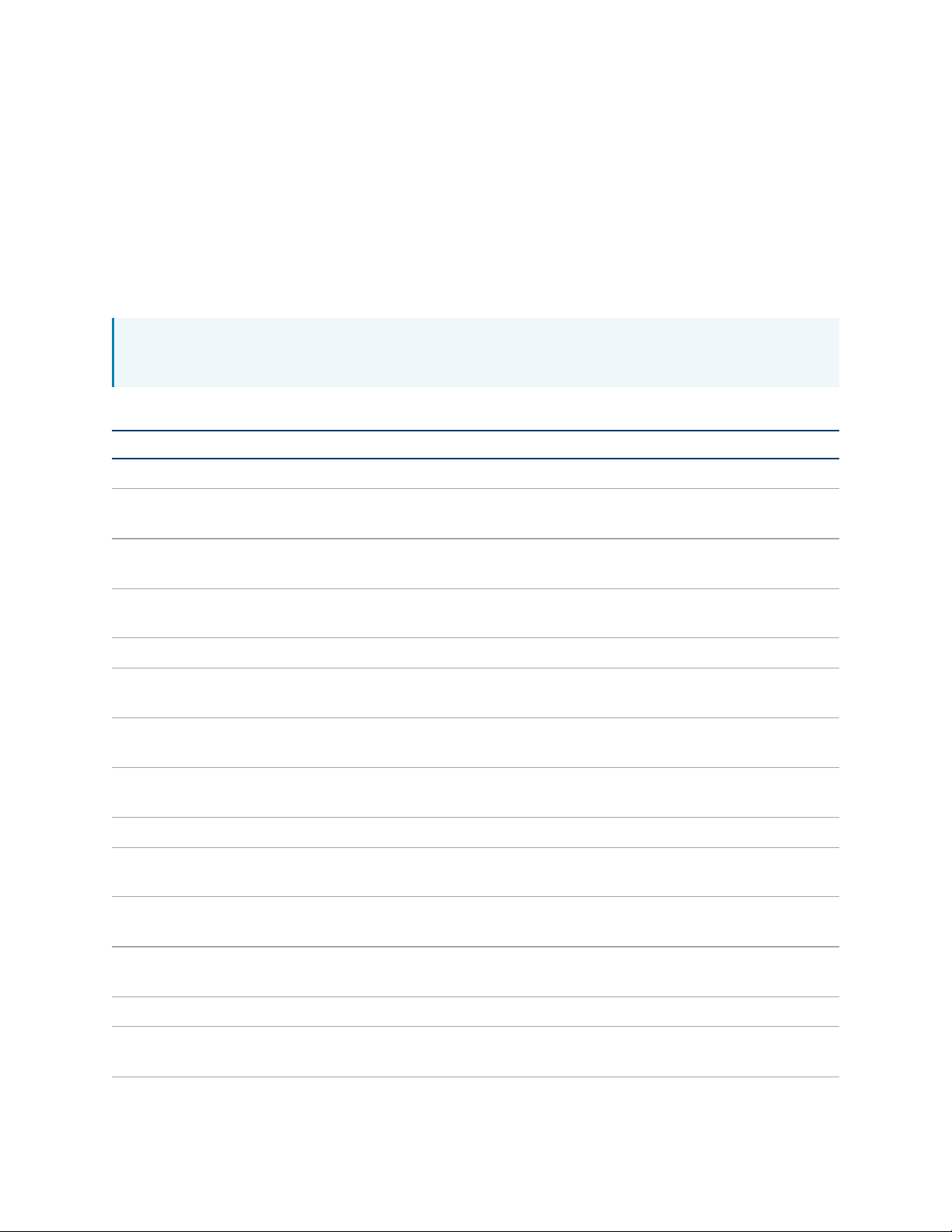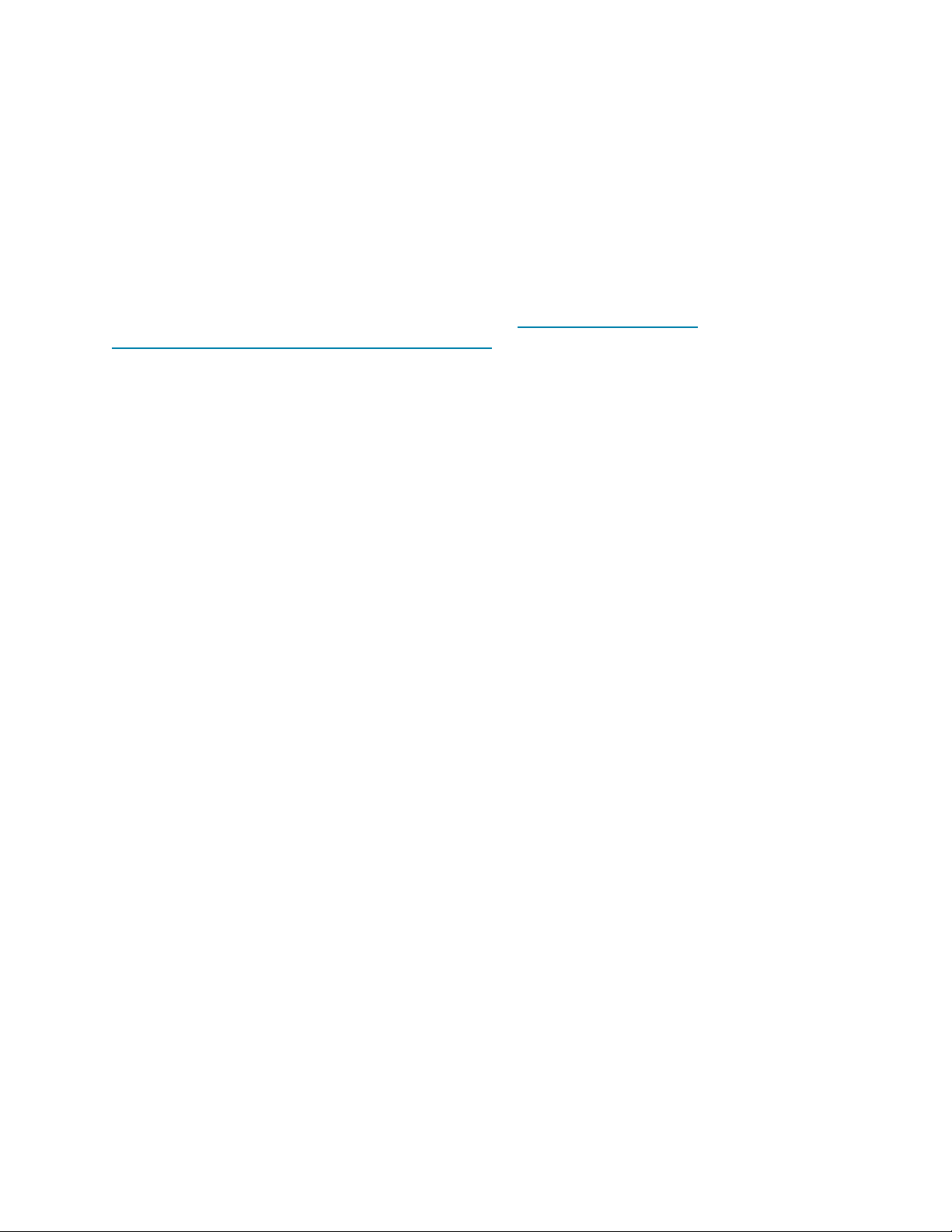Security Reference Guide — Doc. 9313A Crestron Flex Phones • 1
Overview
This document describes the steps needed to harden a Crestron® installation with Crestron Flex
Phones and assumes a basic understanding of security functions and protocols. This guide
provides information about the system configuration used for Crestron Flex Phones firmware
release 1.0.4.22 or later.
NOTE:The term "device"is used in this document to refer to all applicable Crestron Flex
Phone models unless specified otherwise.
The information in this guide pertains to the following device models:
Model Description
UC-P8-T Crestron Flex 8 in. Audio Desk Phone for Microsoft Teams® Software
UC-P8-T-I Crestron Flex 8 in. Audio Desk Phone for Microsoft Teams® Software,
International
UC-P8-T-HS Crestron Flex 8 in. Audio Desk Phone with Handset for Microsoft
Teams® Software
UC-P8-T-HS-I Crestron Flex 8 in. Audio Desk Phone with Handset for Microsoft
Teams® Software, International
UC-P8-T-C Crestron Flex 8 in. Video Desk Phone for Microsoft Teams® Software
UC-P8-T-C-I Crestron Flex 8 in. Video Desk Phone for Microsoft Teams® Software,
International
UC-P8-T-C-HS Crestron Flex 8 in. Video Desk Phone with Handset for Microsoft
Teams® Software
UC-P8-T-C-HS-I Crestron Flex 8 in. Video Desk Phone with Handset for Microsoft
Teams® Software, International
UC-P10-T Crestron Flex 10 in. Audio Desk Phone for Microsoft Teams® Software
UC-P10-T-I Crestron Flex 10 in. Audio Desk Phone for Microsoft Teams® Software,
International
UC-P10-T-HS Crestron Flex 10 in. Audio Desk Phone with Handset for Microsoft
Teams® Software
UC-P10-T-HS-I Crestron Flex 10 in. Audio Desk Phone with Handset for Microsoft
Teams® Software, International
UC-P10-T-C Crestron Flex 10 in. Video Desk Phone for Microsoft Teams® Software
UC-P10-T-C-I Crestron Flex 10 in. Video Desk Phone for Microsoft Teams® Software,
International