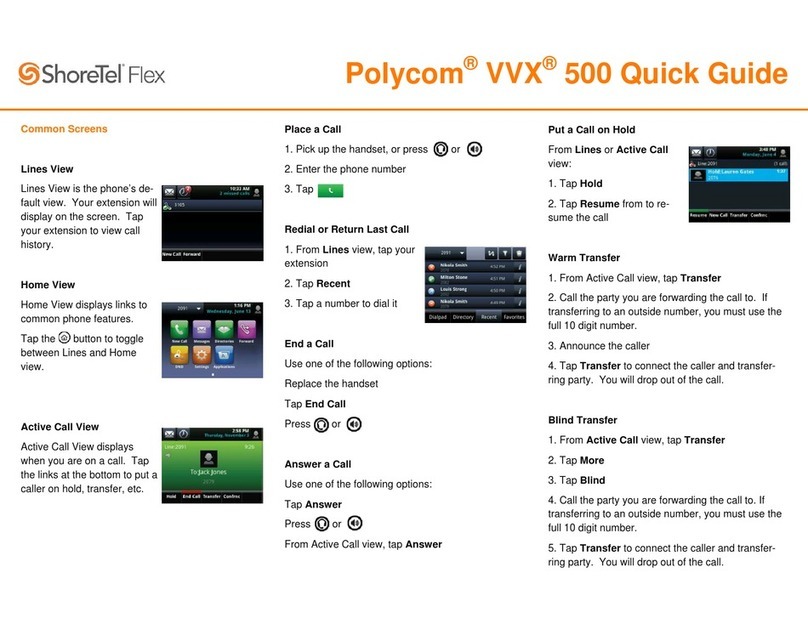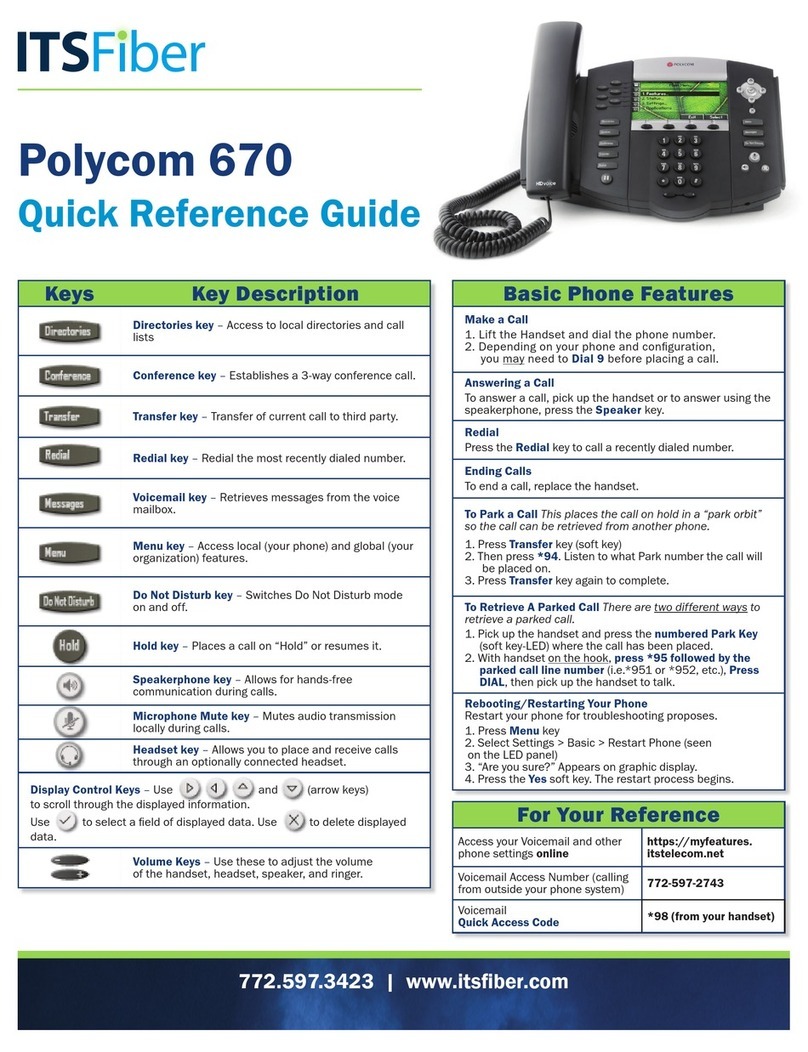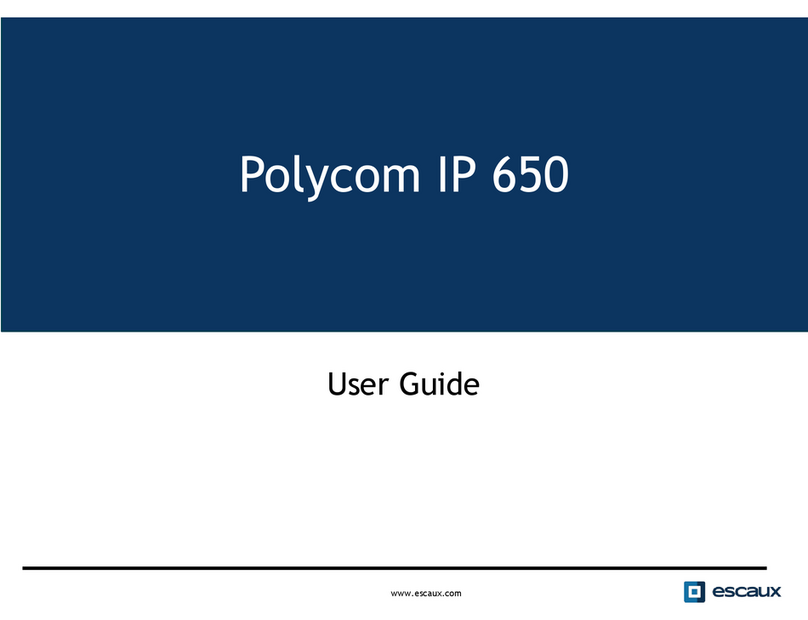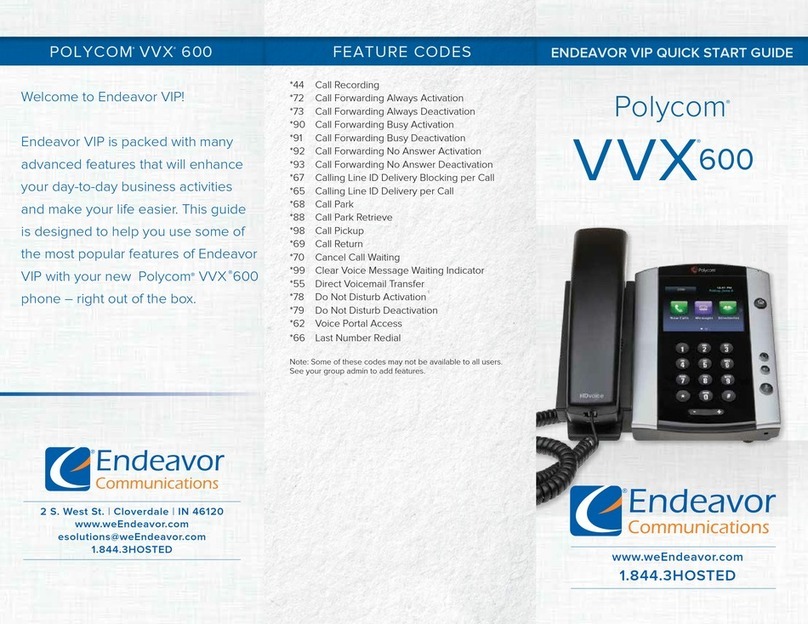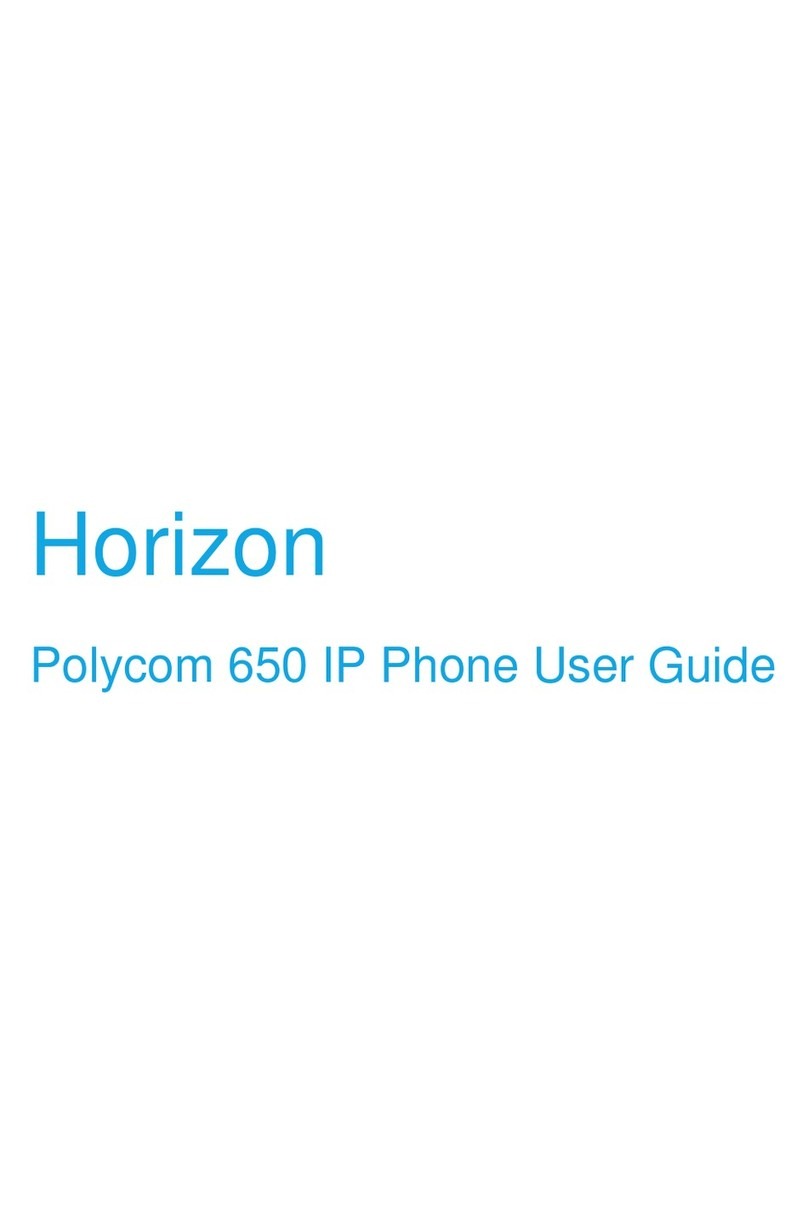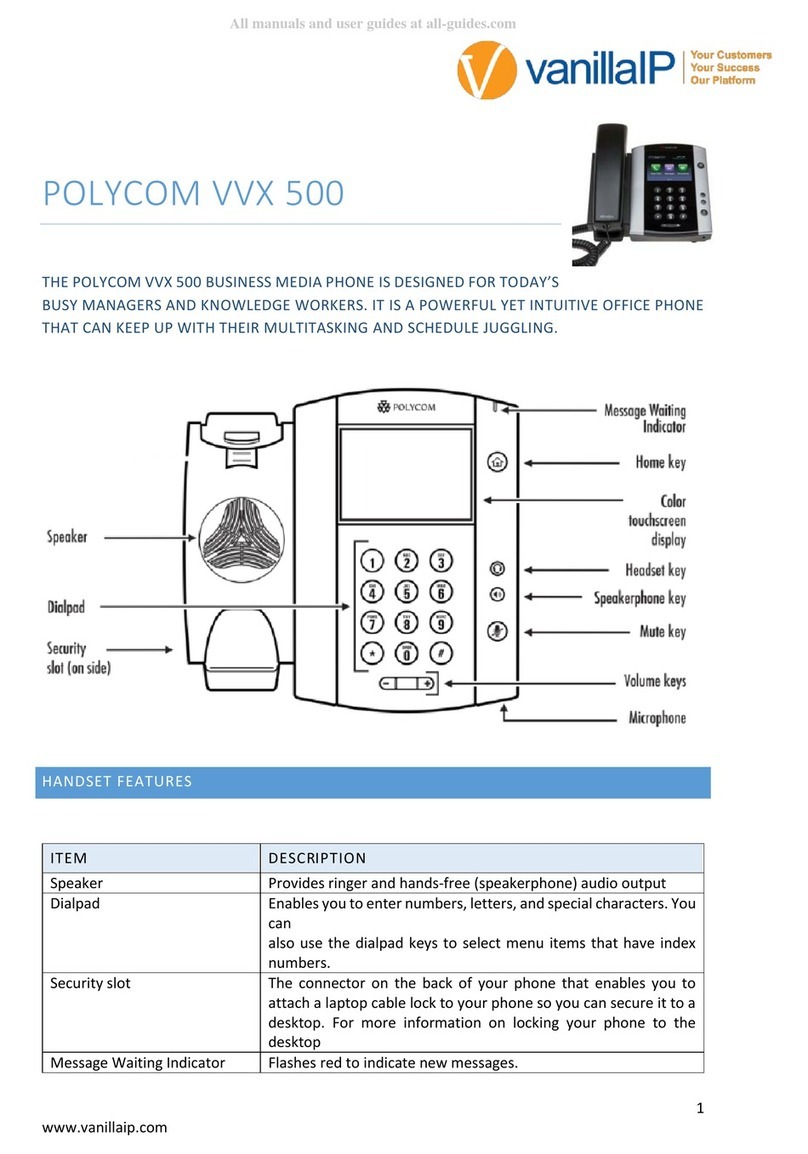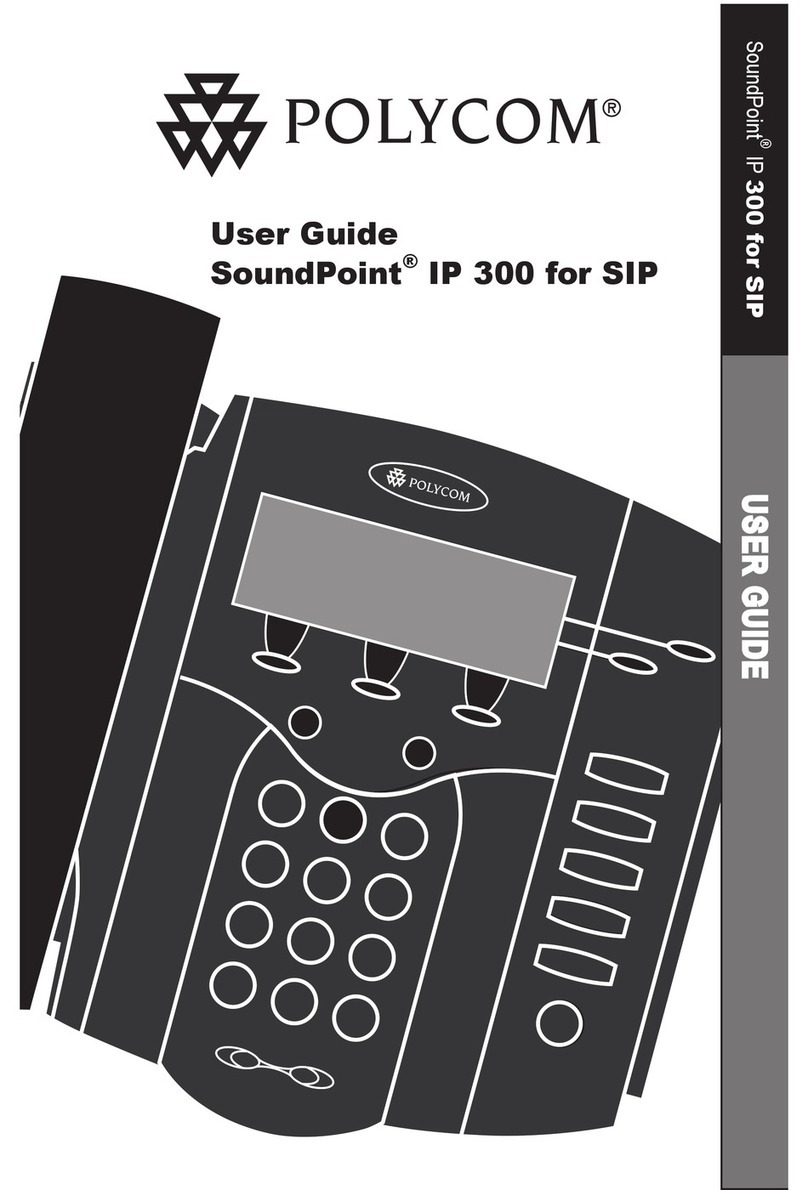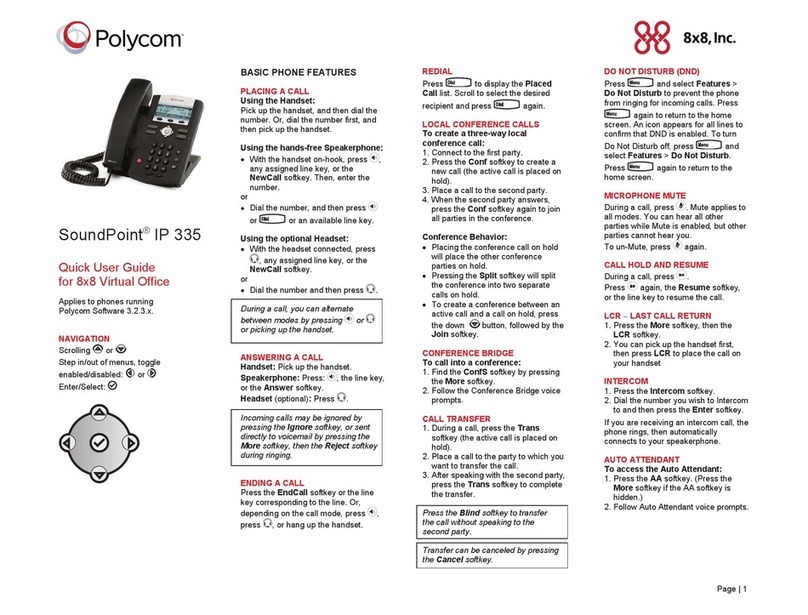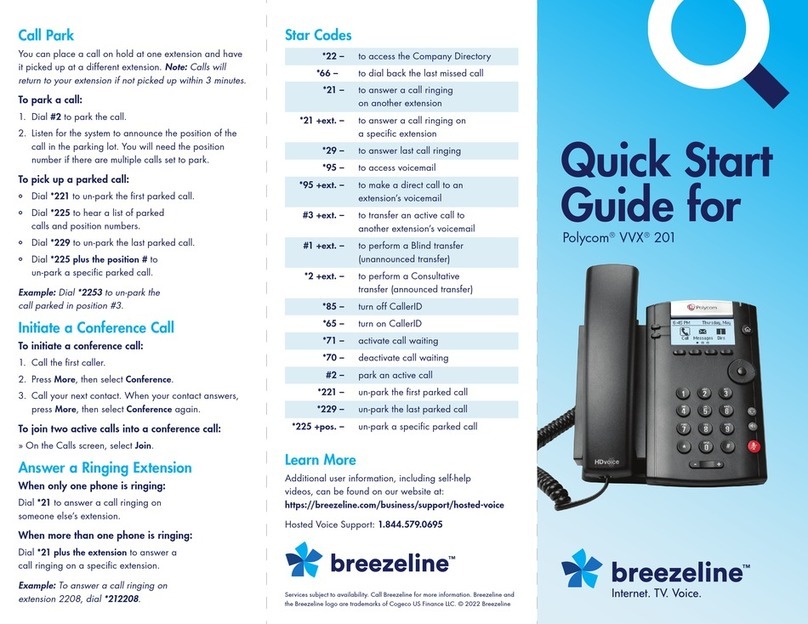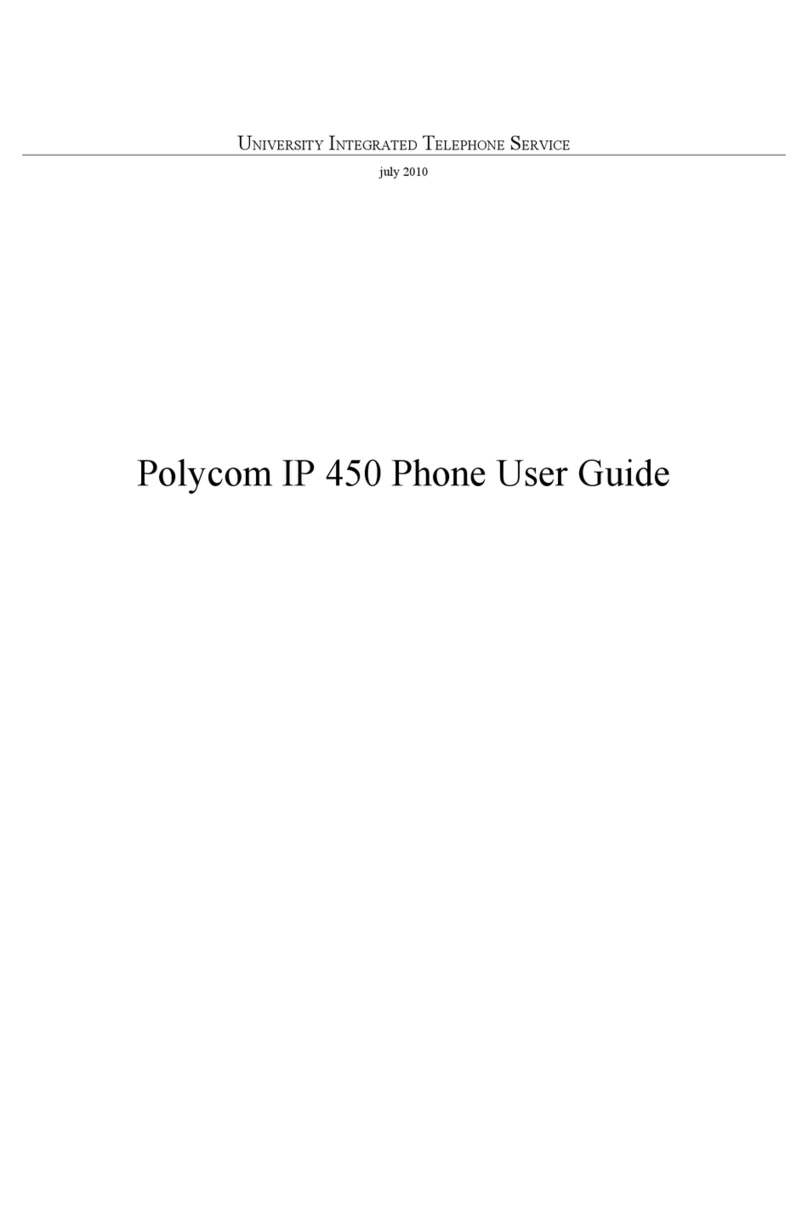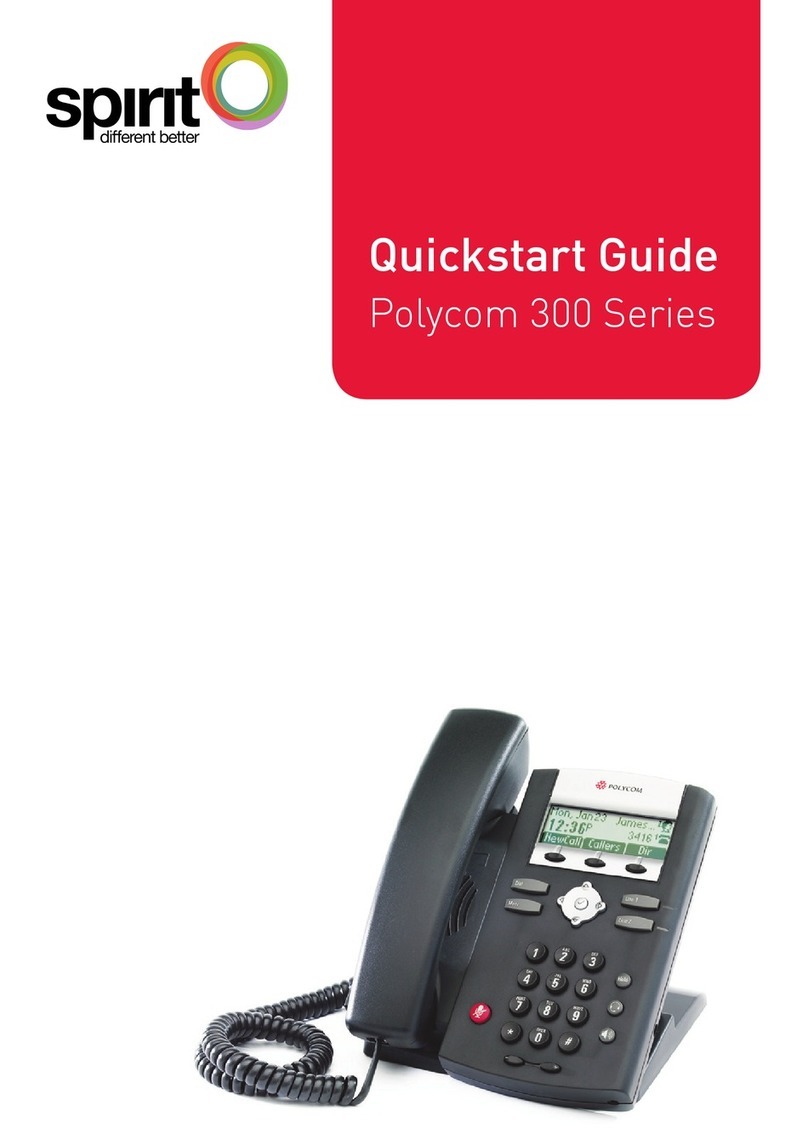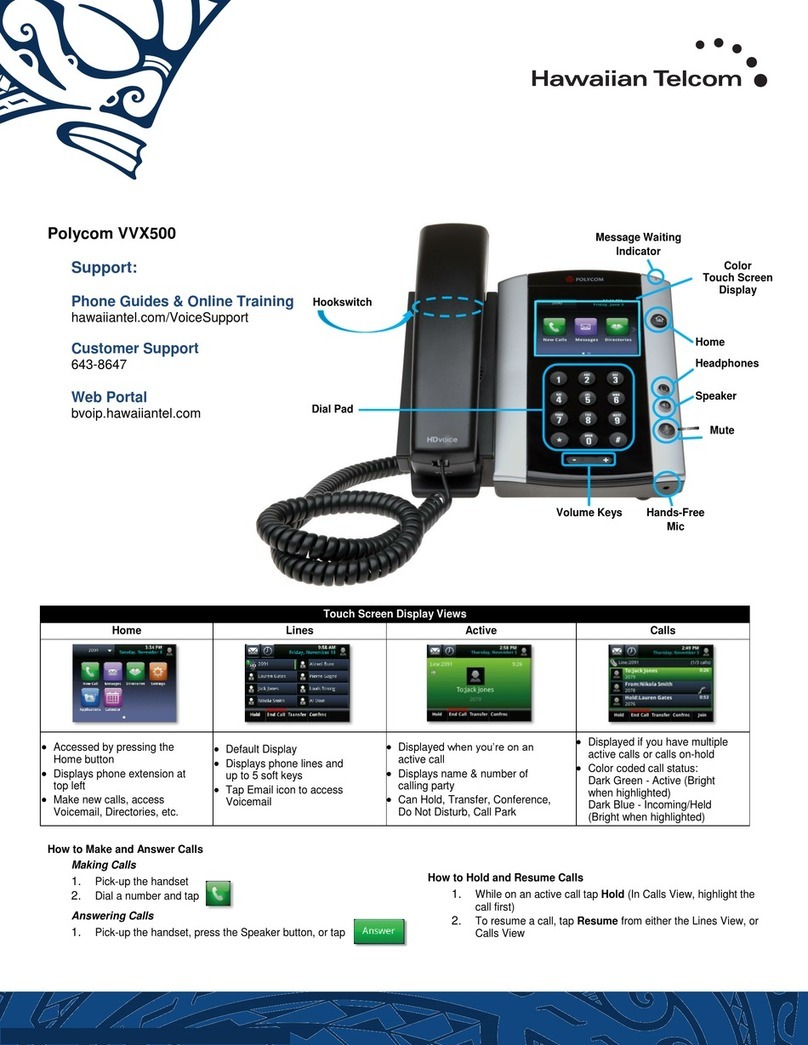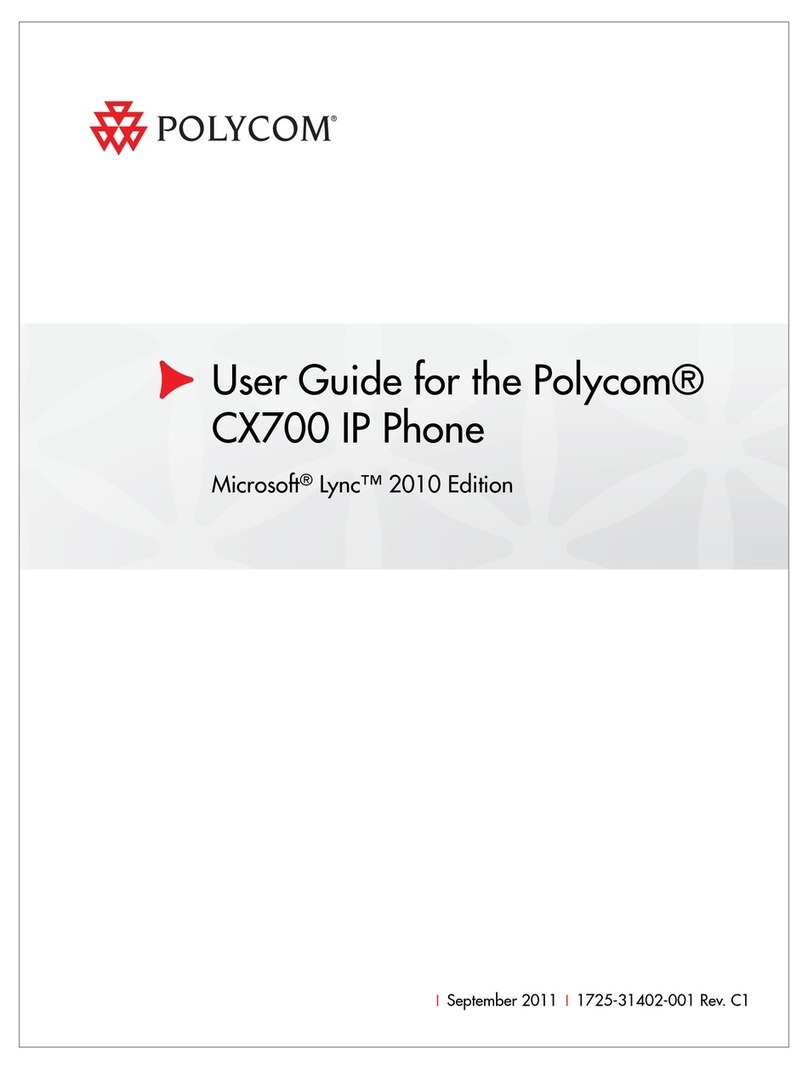SIMPLYBITS.COM | (520) 545-0400 | 5225 N. SABINO CANYON ROAD, TUCSON, AZ 85750 V13.03
Basic Features (continued)
To Conference in a Second Party:
Establish the call with the first party (either by calling the first party or after
answering the call from the first party).
Press the Confrnc soft key.
Call the second party—wait until the call is answered.
Press the Confrnc soft key again—all parties are now connected.
To Perform a Blind Transfer:
Press the Trnsfer soft key.
Press the Blind soft key.
Dial the extension or phone number of the transfer recipient and then press the
Send soft key—the call will immediately begin to ring on the recipient phone.
To Perform an Attended Transfer:
Press the Trnsfer soft key.
Dial the extension or phone number of the transfer recipient and then press the
Send soft key—wait for the transfer recipient to answer the call and announce
the caller.
Press the Trnsfer soft key again—the call will be connected to the transfer
recipient.
To Configure & Enable Always Forward:
From the idle screen, press the Forward soft key.
Press the and buttons to select Always Forward, and then press the
Select soft key.
Enter the destination extension or phone number you want to forward all calls to
in the Contact field, and then press the Enable soft key—the status line of the
LCD display will begin to scroll and display a message, “Call Forward Enabled”
and an animated call forward icon will display next to the forwarded line.
To Enable / Disable Do Not Disturb (DND):
Press the button.
Using the soft keys, select Features Do Not Disturb—a message “(X) Do Not
Disturb” will begin to scroll on the status line of the LCD screen, and a flashing
icon will appear next to the Line key to indicate that DND mode is enabled.
To Park a Call:
During an active call, dial #72—the system will respond with a prompt indicating
which parking lot number to dial to retrieve the call (780x).
Listen to the system prompt and remember which parking lot location the active
call has been assigned.
To Retrieve a Parked Call:
Dial the parking lot location (780x)—the parked call will be connected with that
phone.
Voice Mail Quick Reference
When the phone receives a new voice mail message, the phone will play a warning tone
(which will repeat every 4 minutes), the Message Waiting Indicator (MWI) red LED will
flash and a new message icon will appear next to the Line key for the extension that
received the voice mail.
To Listen to Voice Mail:
Press the button—a summary screen will indicate how many new
messages have been received, and how many old messages are being saved.
Press the Connect soft key—the phone will connect to the voice mail box.
To Access Voice Mail from a Different Internal Phone:
Dial 7999—the system will prompt for an extension.
Dial the extension—the system will prompt for a password.
Dial the password—the system will prompt with the Voice Mail Main Menu.