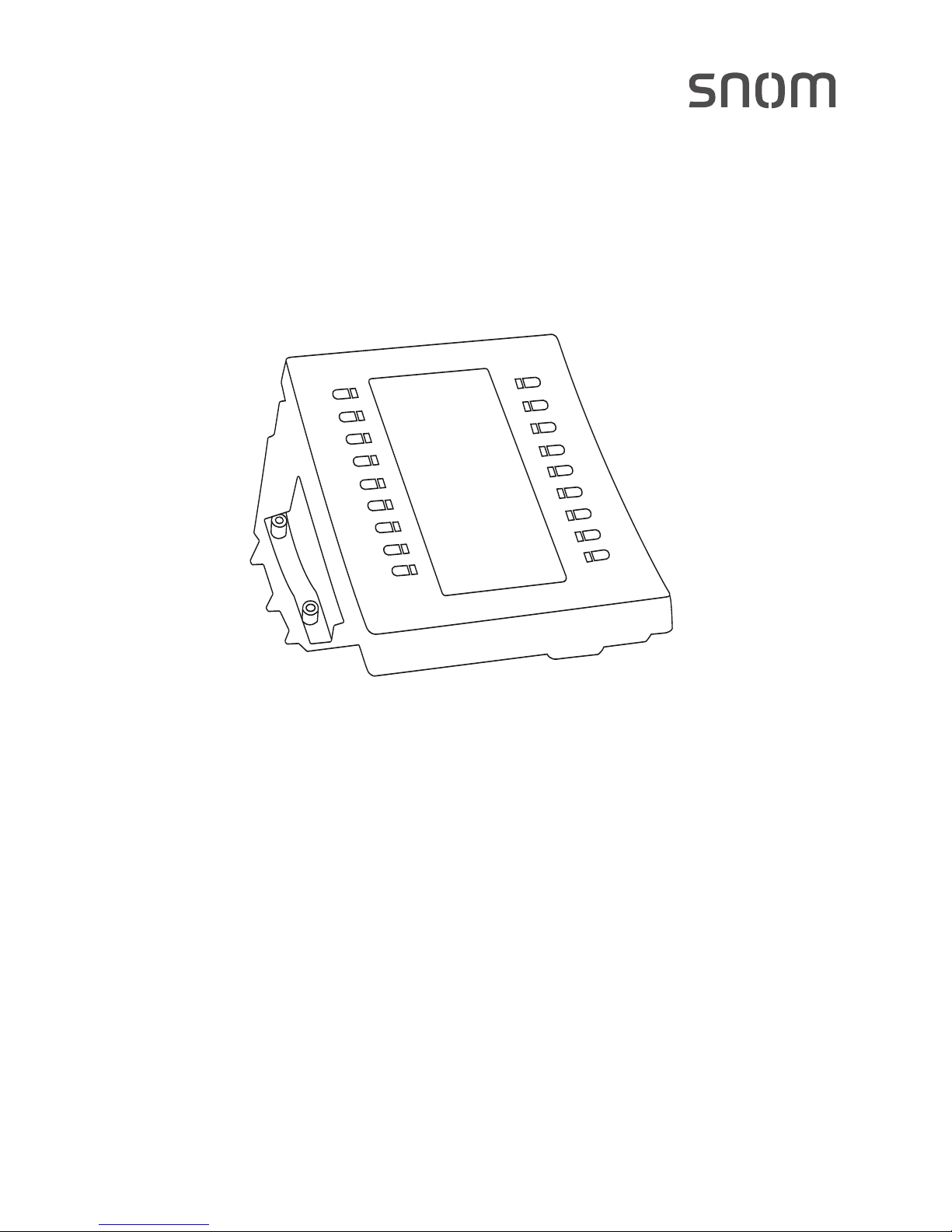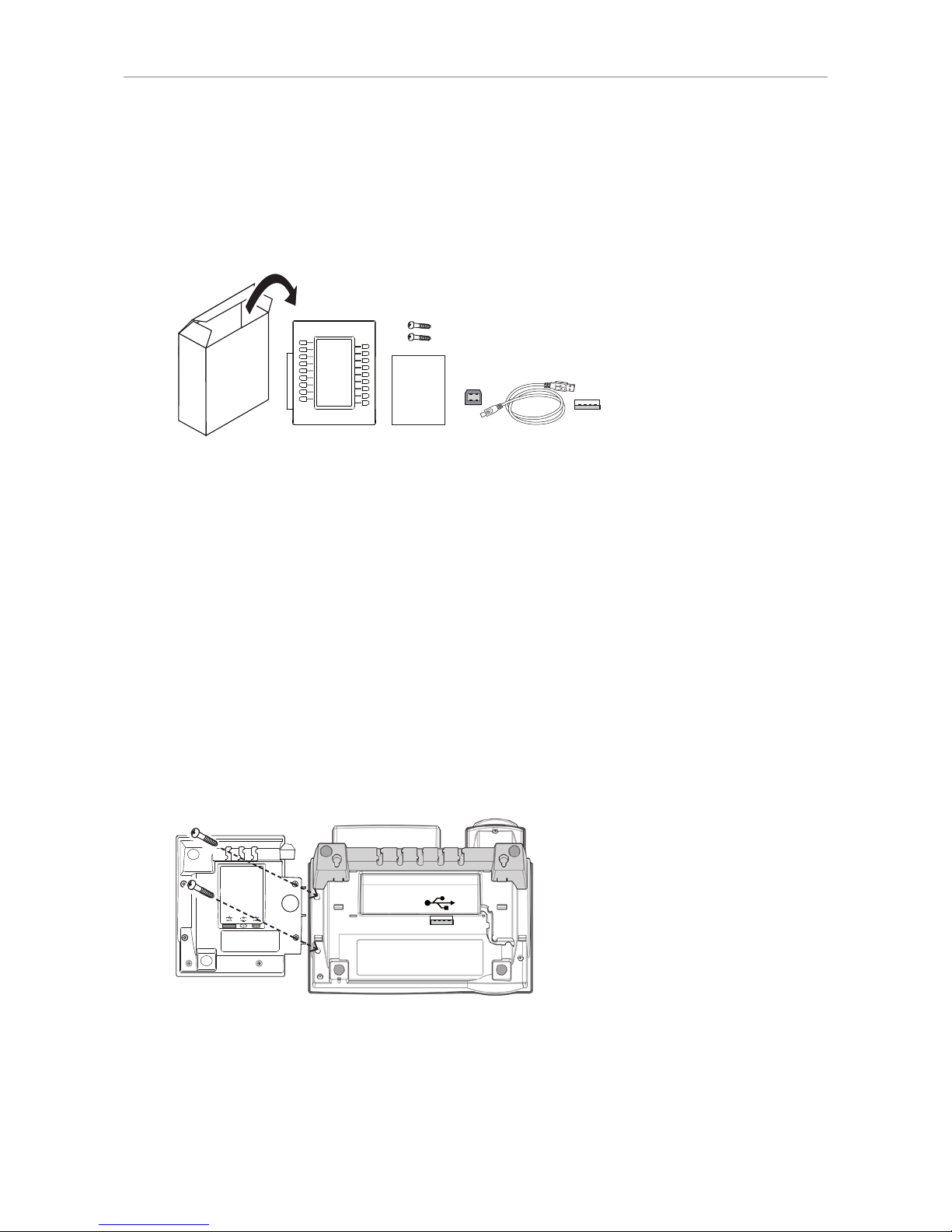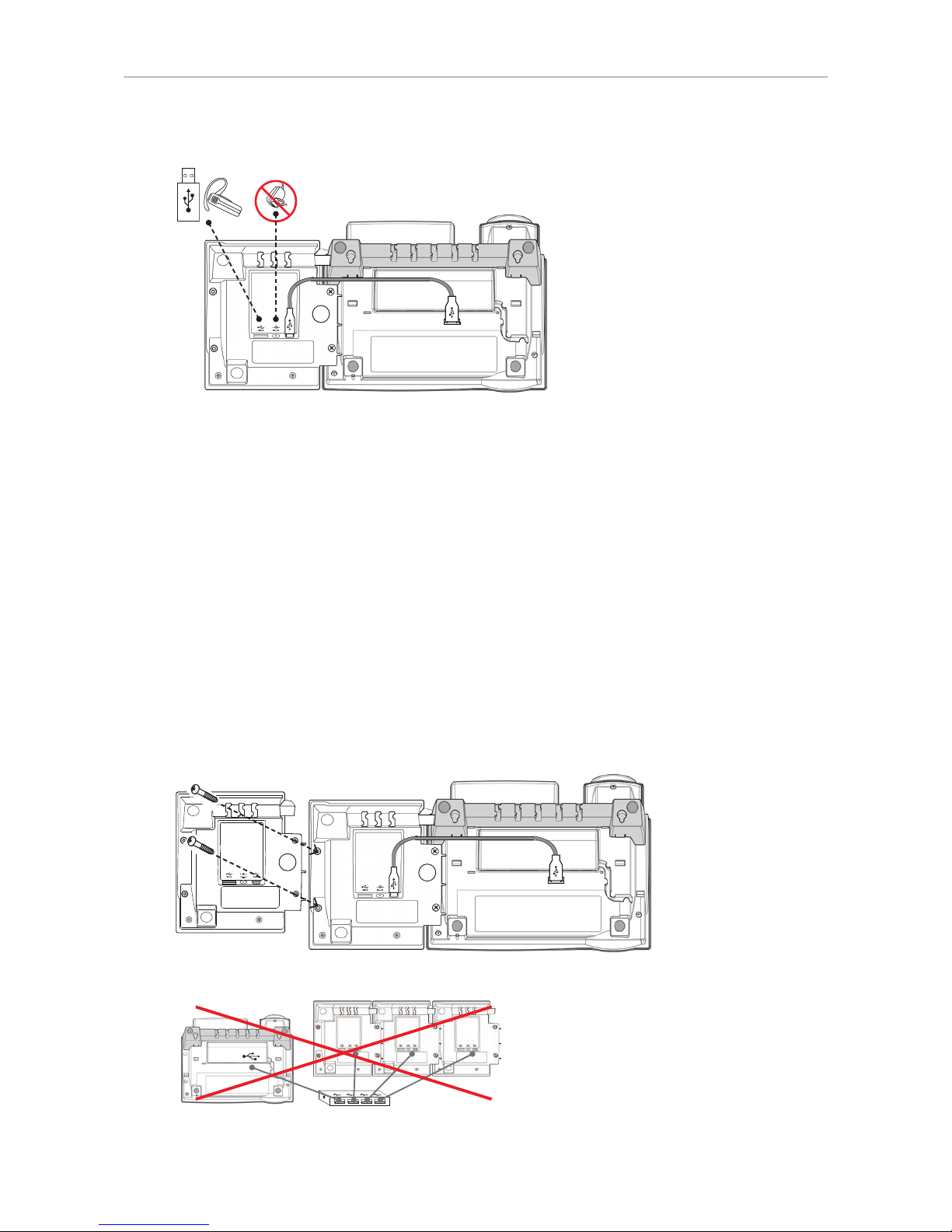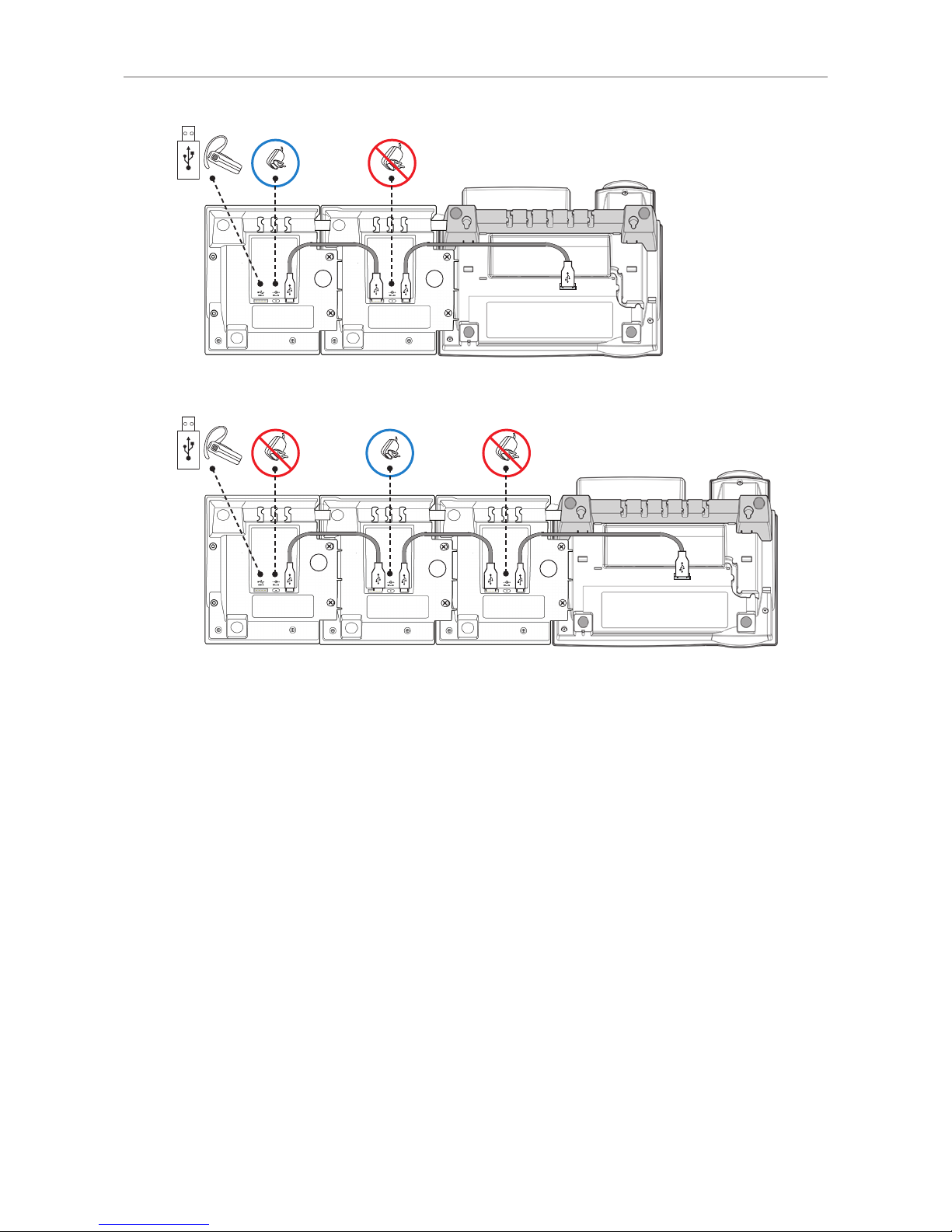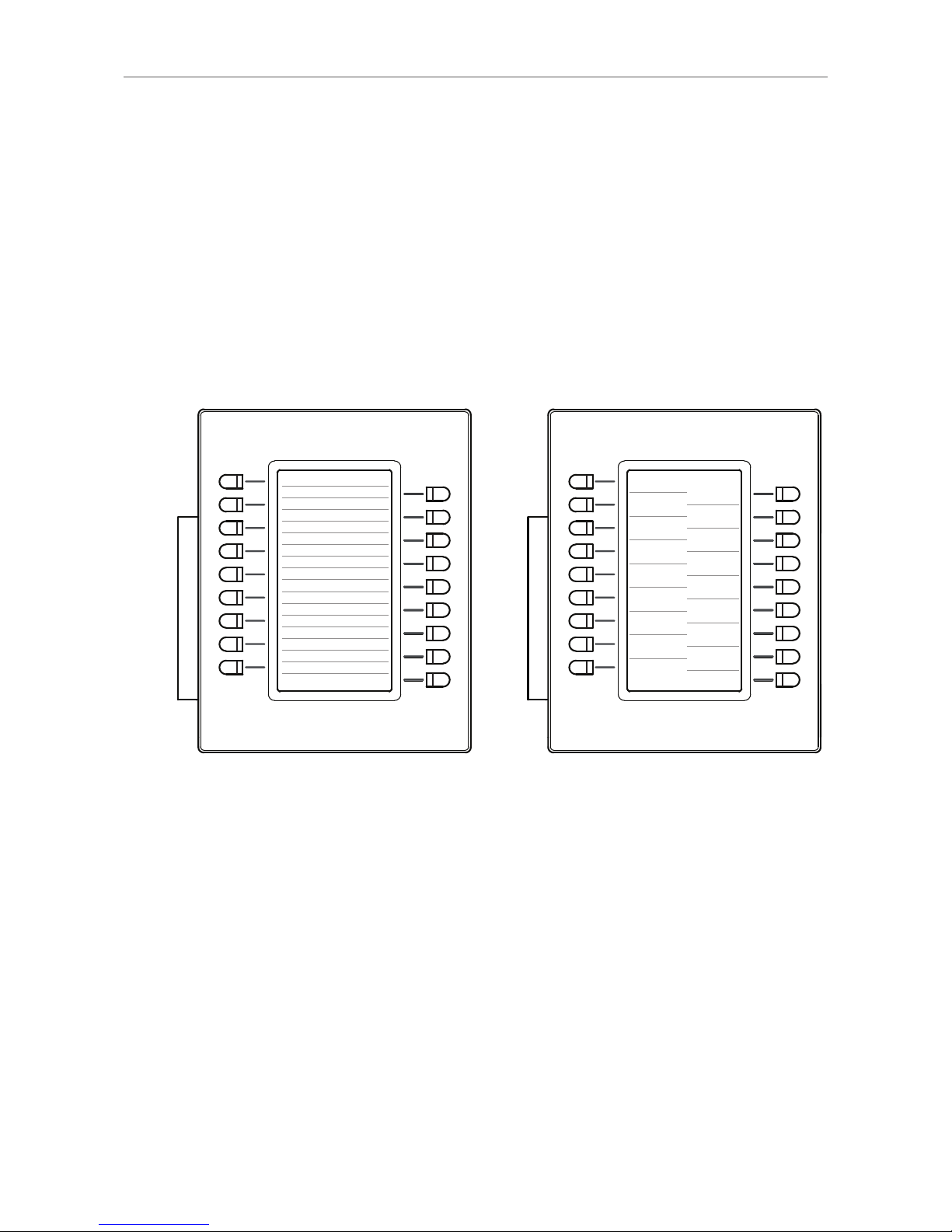2
TABLE OF CONTENTS
Copyright, Trademarks, Legal Disclaimers ....................................................................3
Important information ......................................................................................................4
Safety instructions .................................................................................................................4
Standards conformance ........................................................................................................4
SELV (Safety Extra Low Voltage) compliance ..............................................................5
Product specifications ........................................................................................................... 5
Disposal of the device ............................................................................................................ 5
Cleaning ....................................................................................................................................5
Setting up the expansion module ....................................................................................6
Delivery Content ......................................................................................................................6
Connecting the D3 to the Snom phone ............................................................................... 6
Connecting one D3 ............................................................................................................ 6
Connecting a second and third D3 ................................................................................. 7
Connecting a wireless USB headset to the phone ............................................................8
Getting to Know Your Expansion Module ........................................................................9
Display Layout ......................................................................................................................... 9
Function key content ............................................................................................................10
Function key LEDs ................................................................................................................10
Function Key Page on Phone's Web User Interface .......................................................10
Configuring the Function Keys ...................................................................................... 12
Function Key Layout .............................................................................................................12
Setting on the phone .......................................................................................................12
Setting on the Web Interface of the Phone .................................................................12
Backlight and Contrast Settings ........................................................................................13
Programming ........................................................................................................................14
Programming Function Keys on the Phone ................................................................14
Programming Function Keys on the Phone's Web User Interface .........................15
XML provisioning of settings ..............................................................................................17
Function Key Numbering System .................................................................................18
Function Key Index Ranges ...........................................................................................21
D315 ........................................................................................................................21
D345 ........................................................................................................................21
D375 ........................................................................................................................21