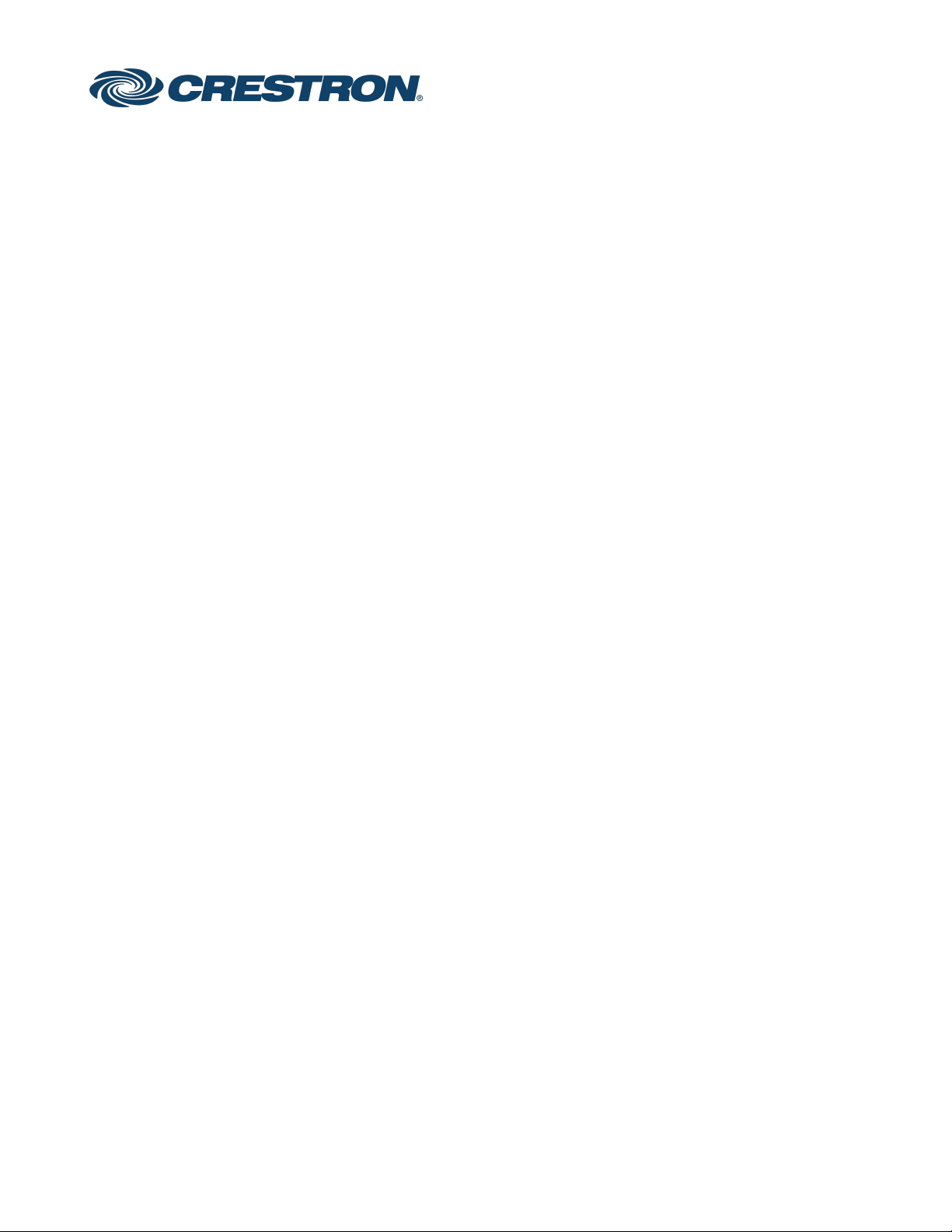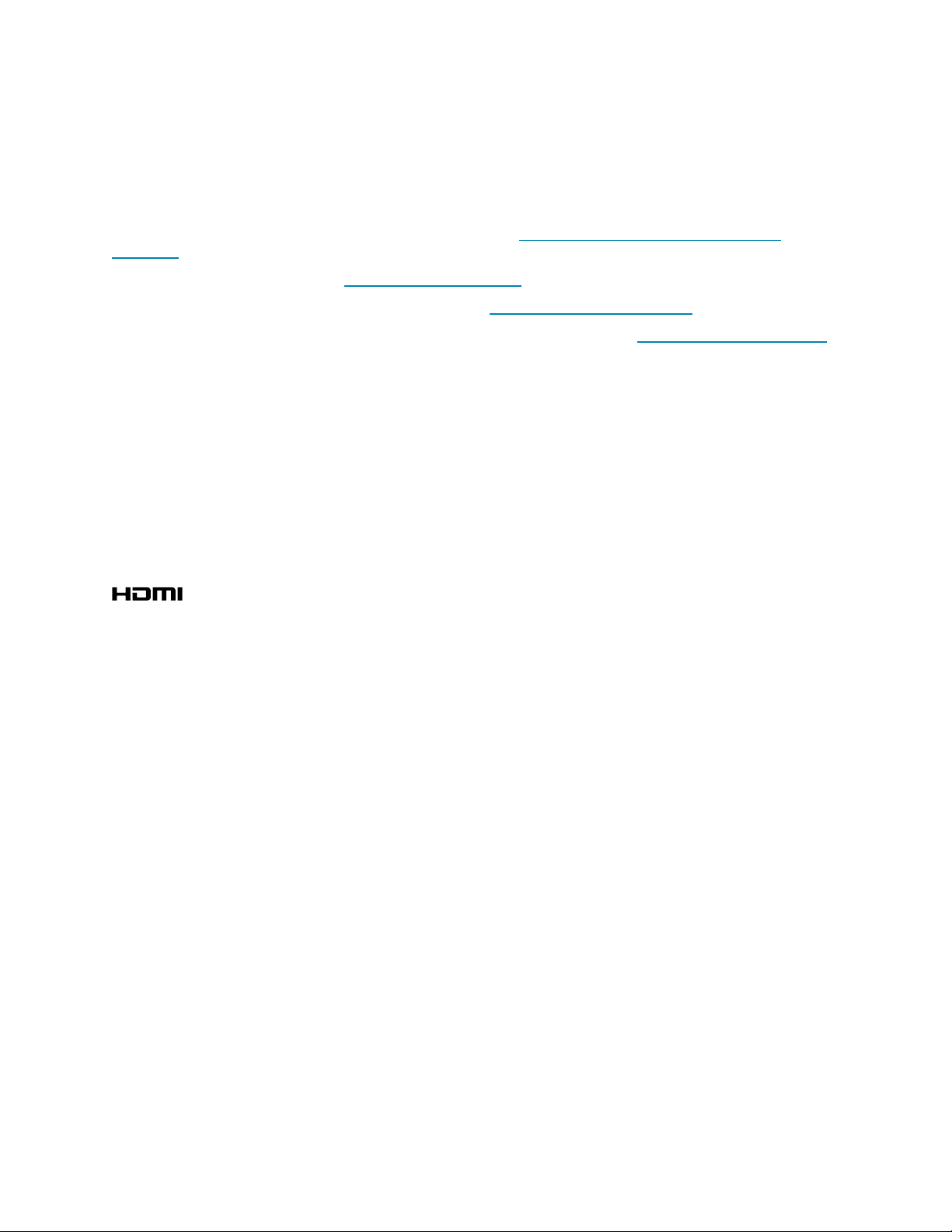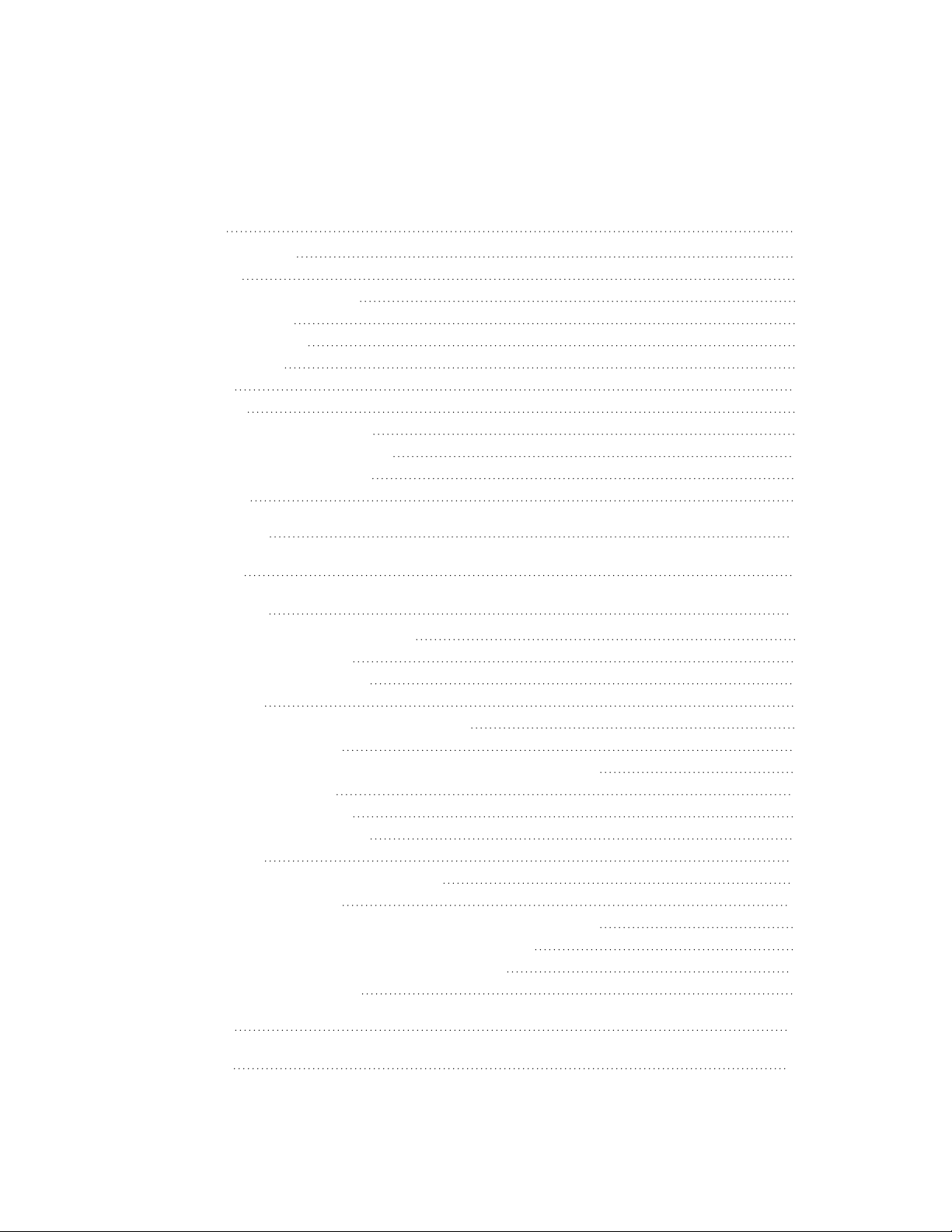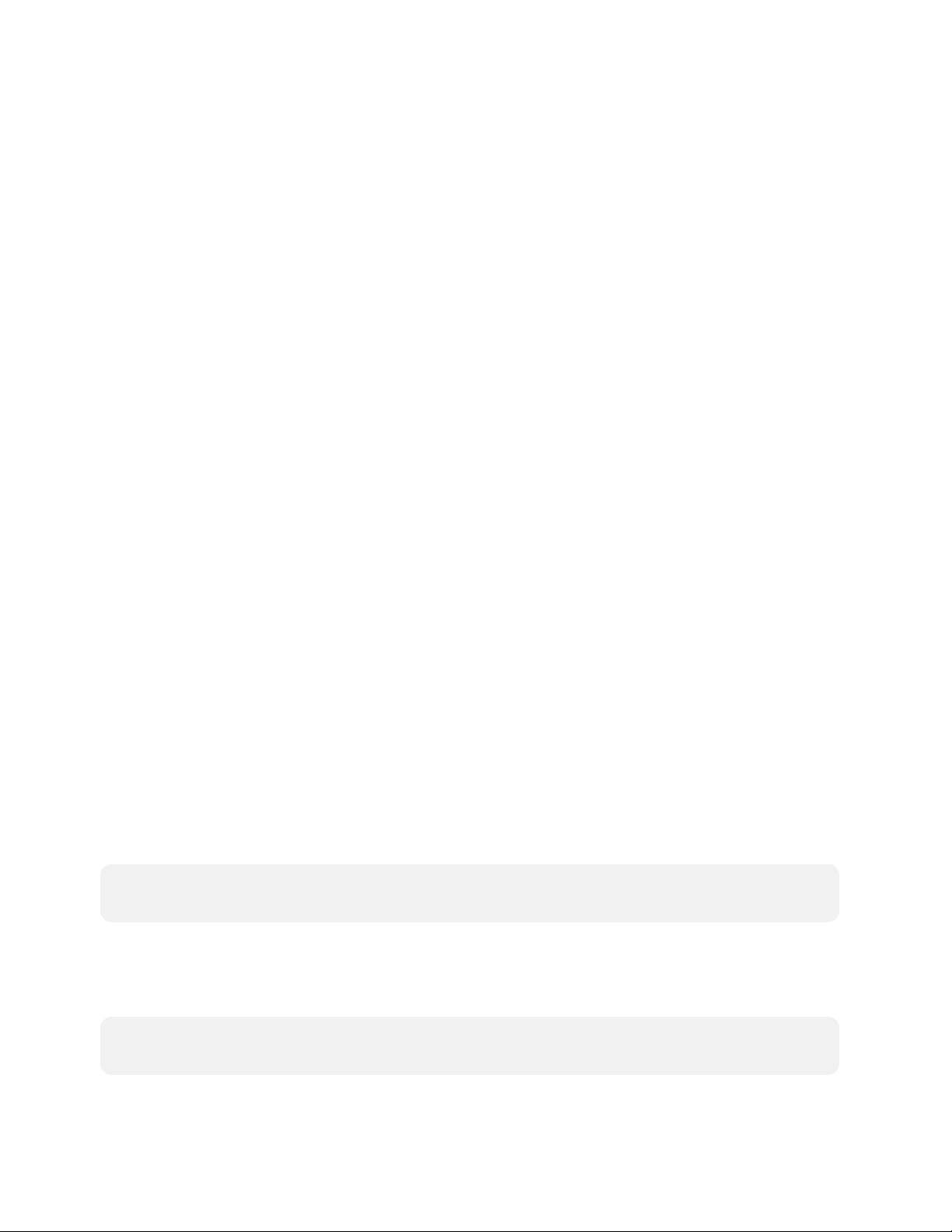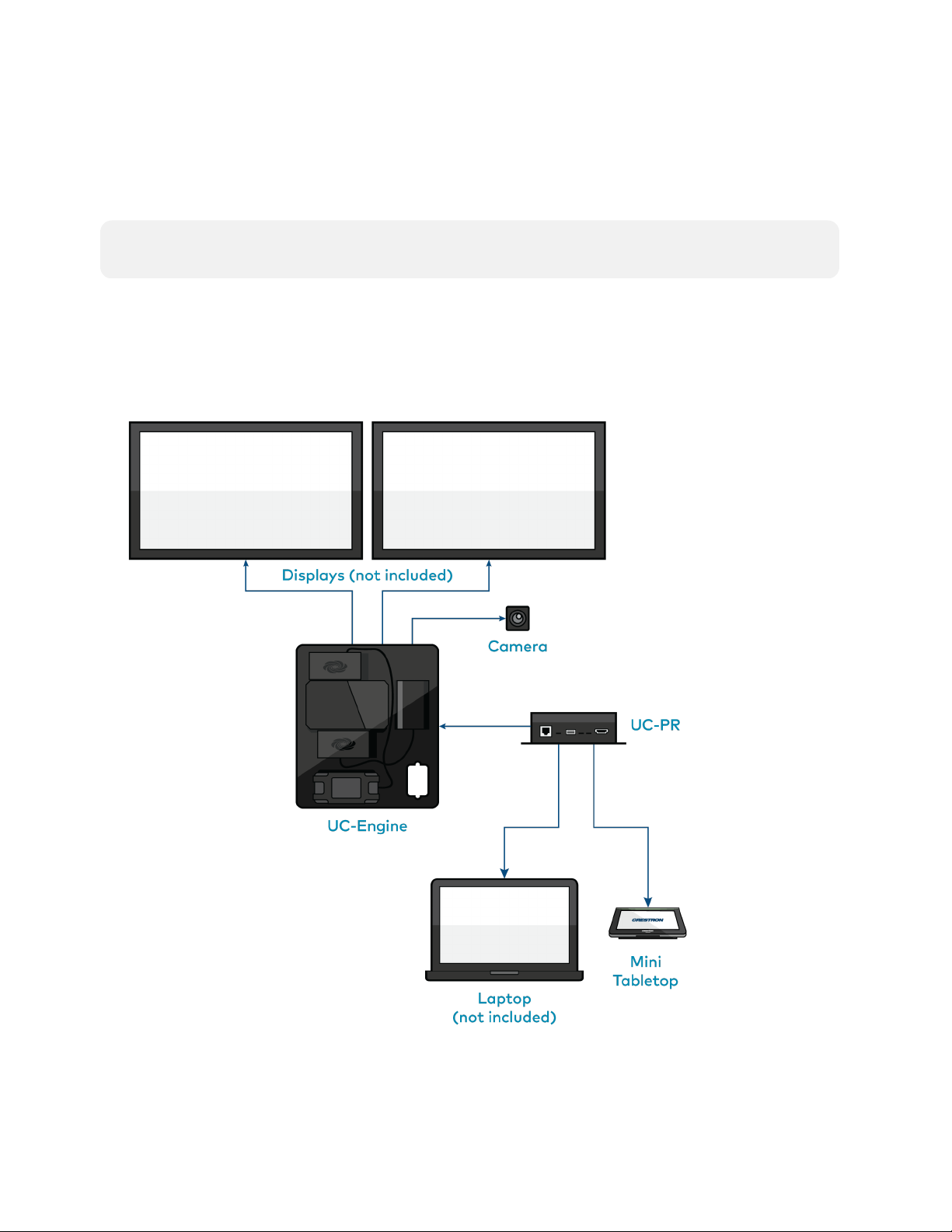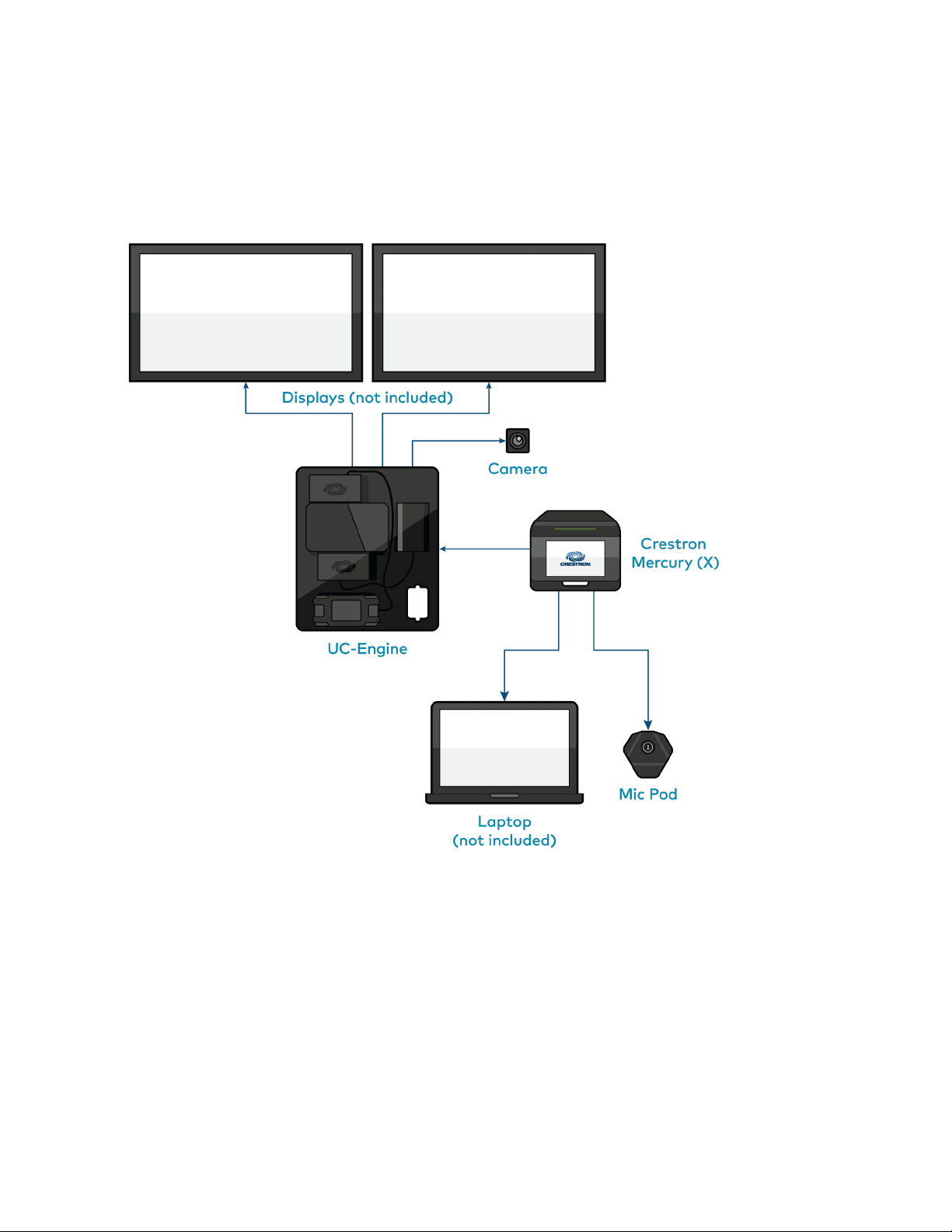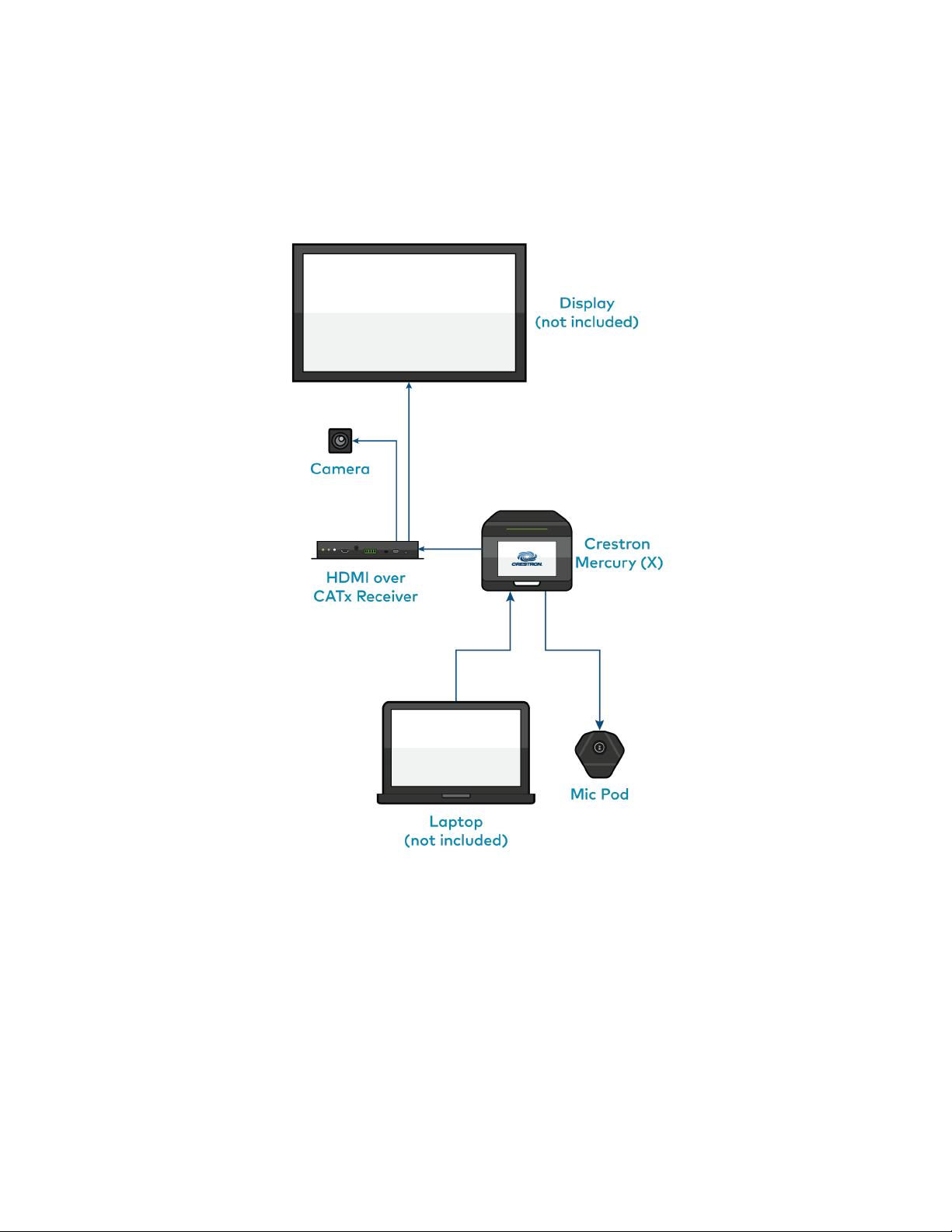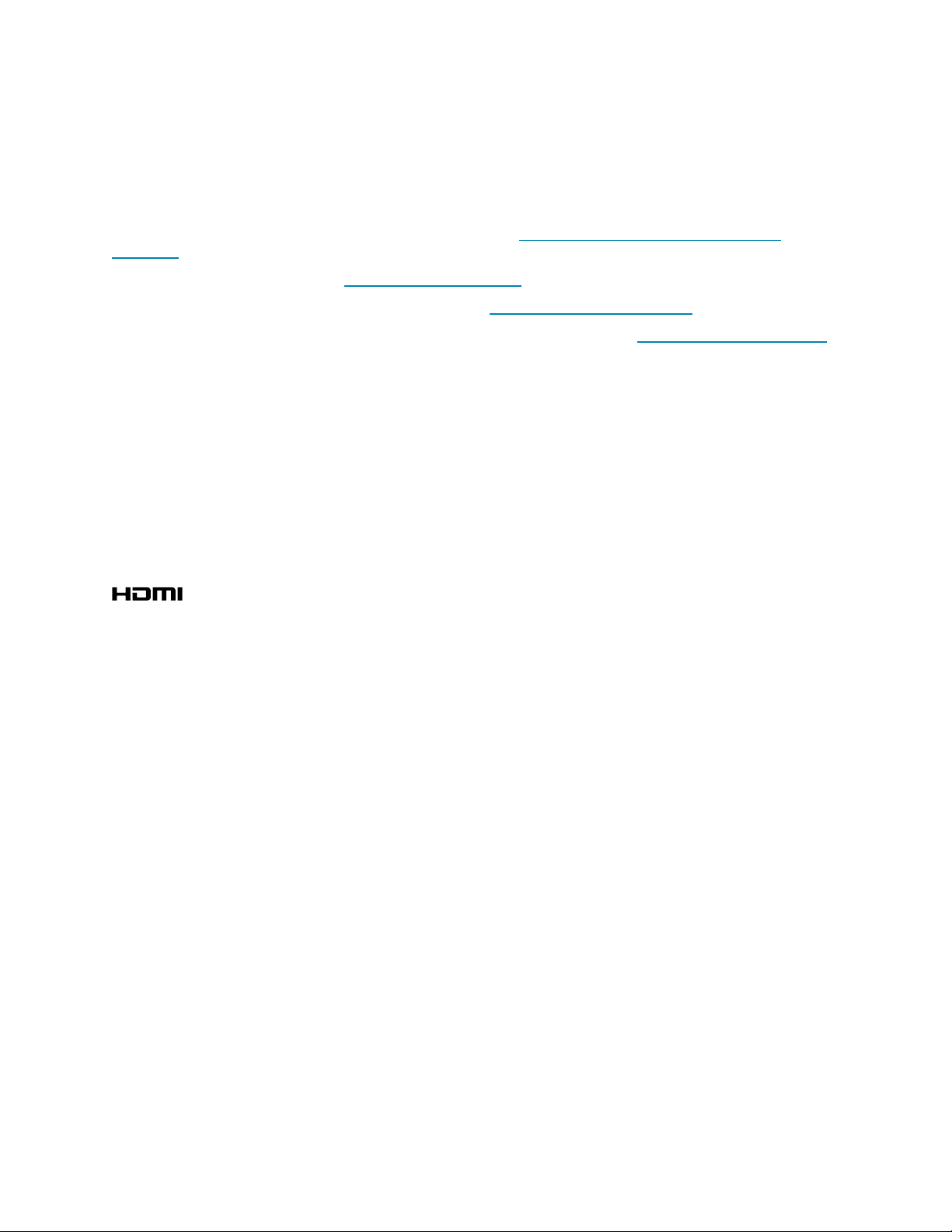
Original Instructions
The U.S. English version of this document is the original instructions.
All other languages are a translation of the original instructions.
Crestron product development software is licensed to Crestron dealers and Crestron Service Providers (CSPs) under a
limited nonexclusive, nontransferable Software Development Tools License Agreement. Crestron product operating
system software is licensed to Crestron dealers, CSPs, and end-users under a separate End-User License Agreement.
Both of these Agreements can be found on the Crestron website at www.crestron.com/legal/software_license_
agreement.
The product warranty can be found at www.crestron.com/warranty.
The specific patents that cover Crestron products are listed at www.crestron.com/legal/patents.
Certain Crestron products contain open source software. For specific information, visit www.crestron.com/opensource.
Crestron, the Crestron logo, Crestron Fusion, Crestron Toolbox, XiO Cloud, and Smart Graphics are either trademarks or
registered trademarks of Crestron Electronics, Inc., in the United States and/or other countries. HDMI and the HDMI logo
are either trademarks or registered trademarks of HDMI Licensing LLC in the United States and/or other countries.
Huddly IQ is either a trademark or registered trademark of Huddly AS in the United States and/or other countries.
Microsoft, Microsoft Exchange Server, Microsoft Intune, Microsoft Teams, Microsoft 365, Outlook, Skype, and Windows
are either trademarks or registered trademarks of Microsoft Corporation in the United States and/or other countries.
Zoom and Zoom Rooms are either trademarks or registered trademarks of Zoom Video Communications, Inc. in the
United States and/or other countries. Other trademarks, registered trademarks, and trade names may be used in this
document to refer to either the entities claiming the marks and names or their products. Crestron disclaims any
proprietary interest in the marks and names of others. Crestron is not responsible for errors in typography or
photography.
©2021 Crestron Electronics, Inc.