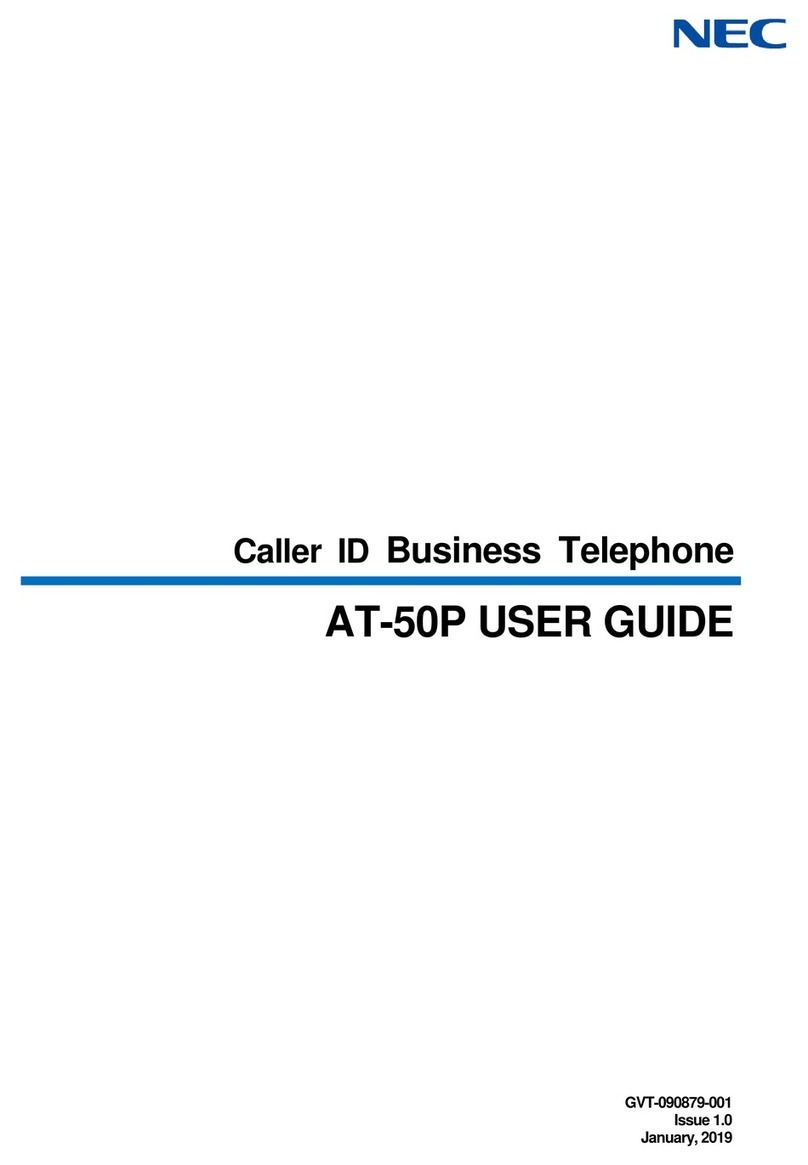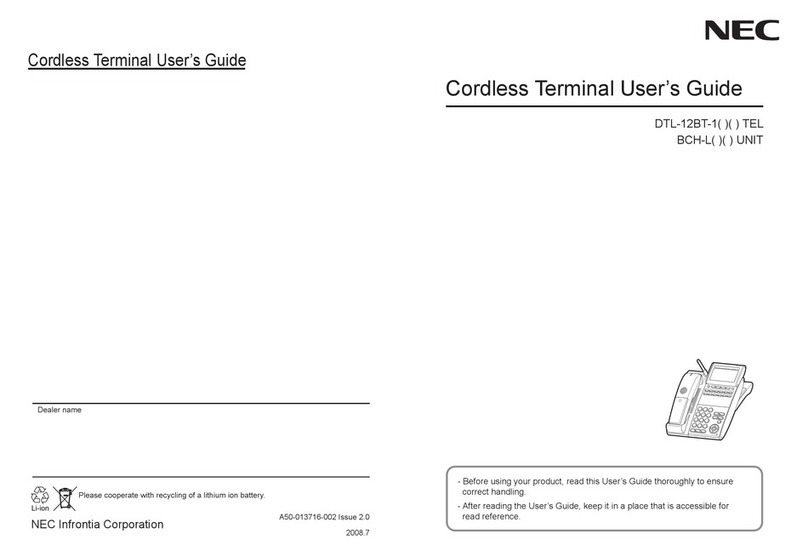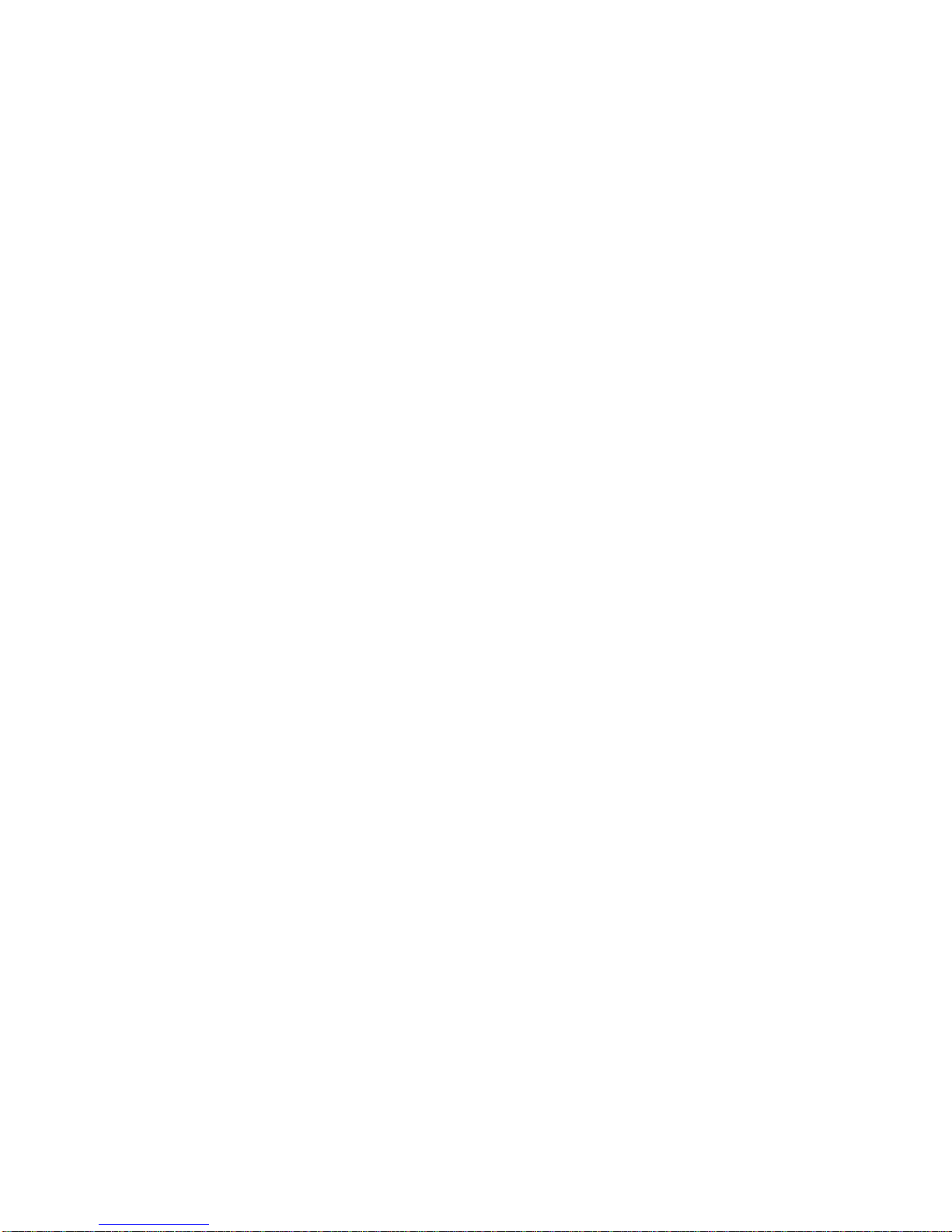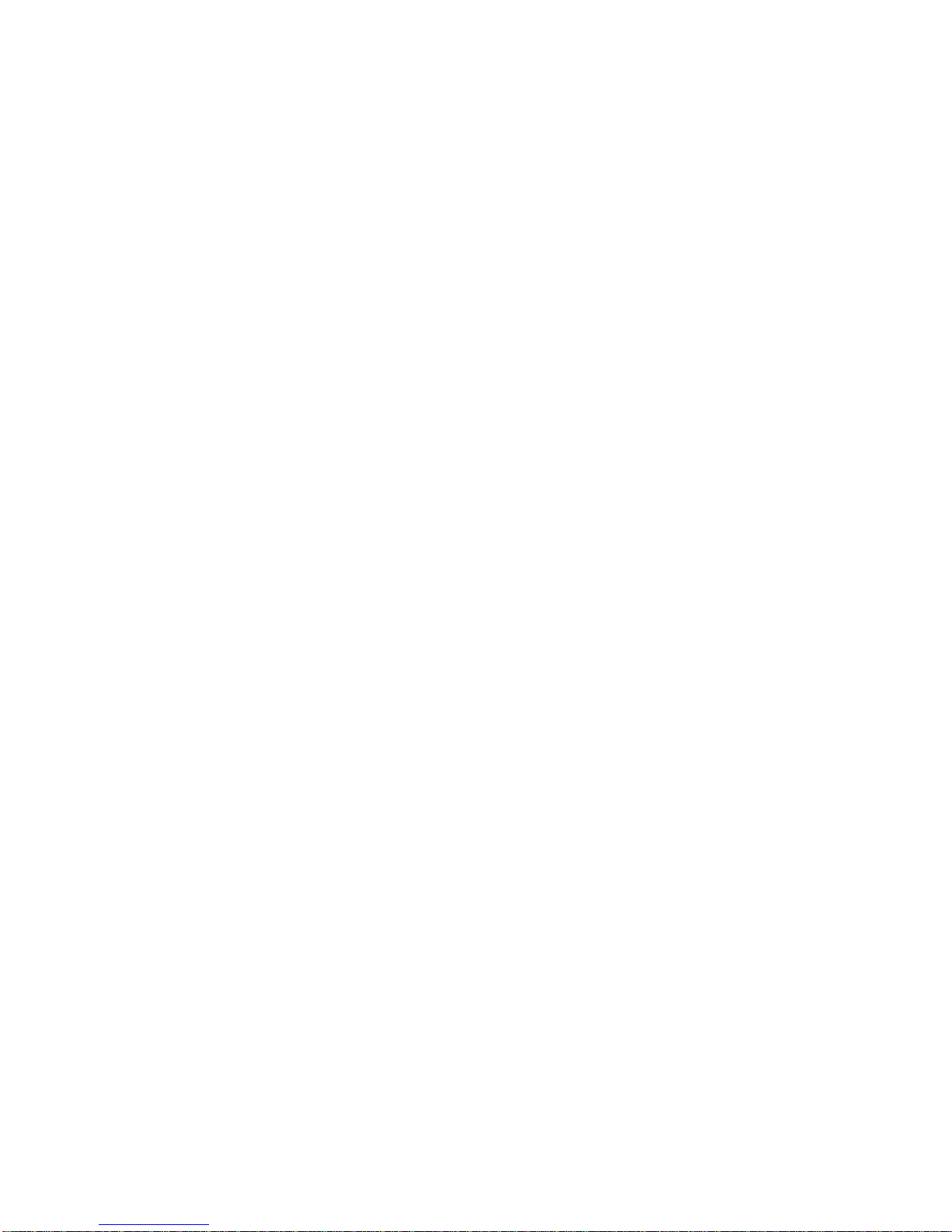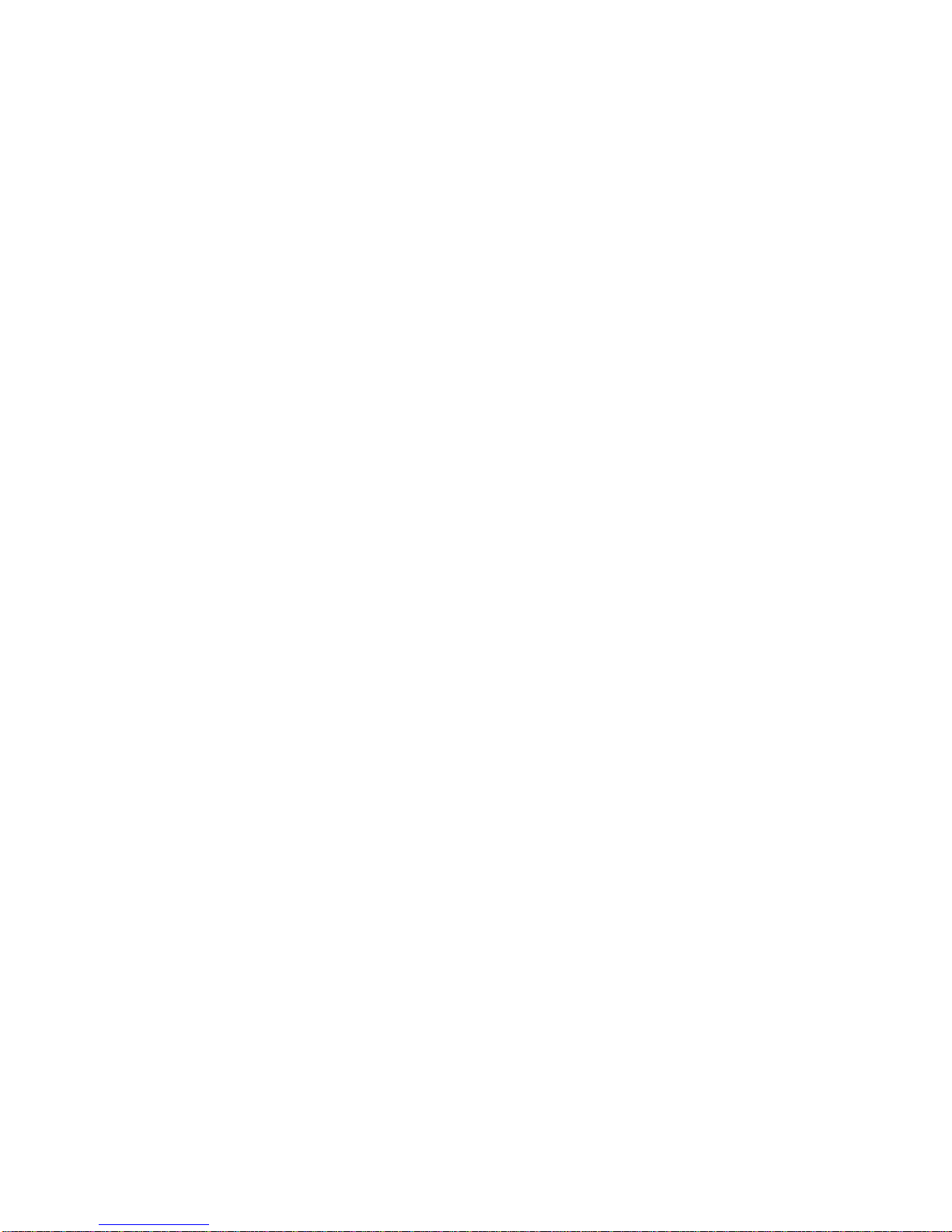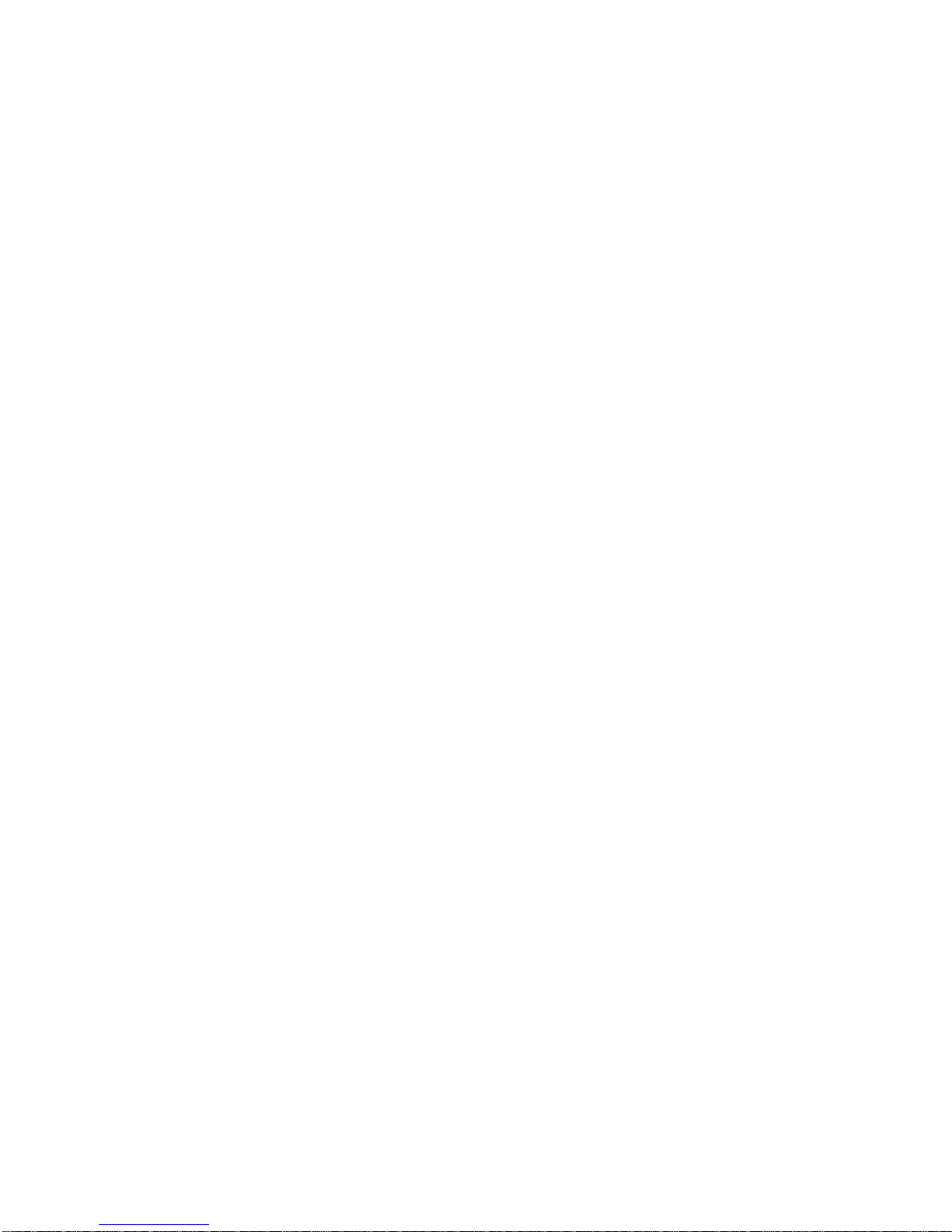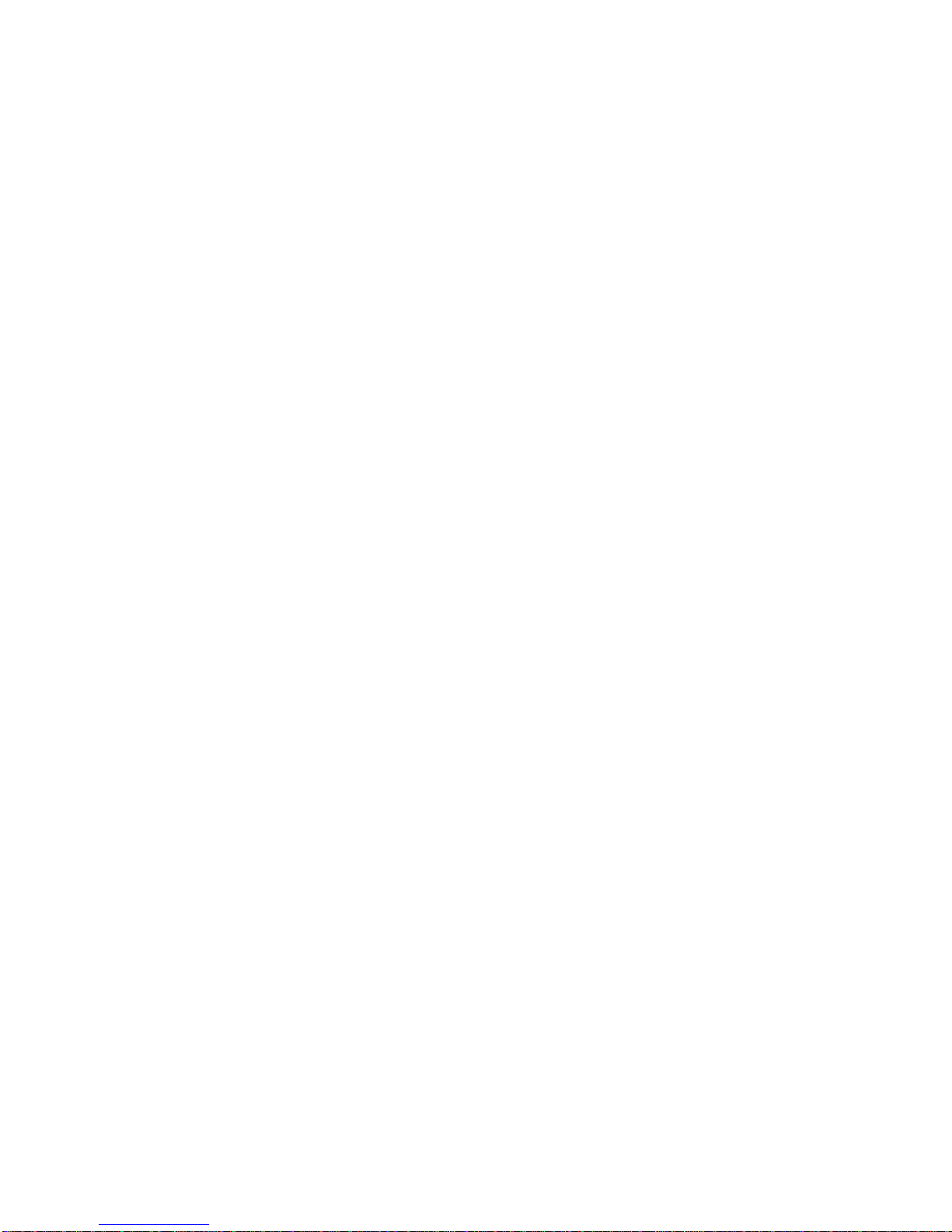NEC Aspire Cordless II User manual
Other NEC Cordless Telephone manuals

NEC
NEC DTL-12BT-1 - DT330 - Plus BCH Operating and installation instructions

NEC
NEC DSX CORDLESS LITE II User manual

NEC
NEC DTL-8LD-1 User manual

NEC
NEC DS1000/2000 User manual

NEC
NEC DTH-4R-2 - CORDLESS Lite II BLAC User manual

NEC
NEC Dterm Cordless Lite II User manual

NEC
NEC Dterm PSIII User manual
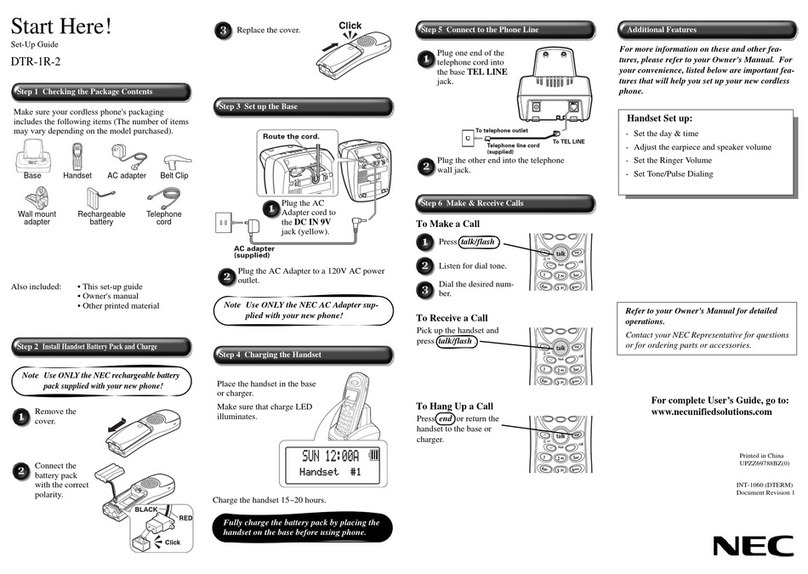
NEC
NEC DTR-1R-2 User manual

NEC
NEC G277 User manual

NEC
NEC DTL-8R-1G User manual

NEC
NEC IP3NA-12TXHBT User manual

NEC
NEC Dterm Analog Cordless User manual

NEC
NEC Xen Topaz Instruction manual

NEC
NEC DTH-4R-1 User manual
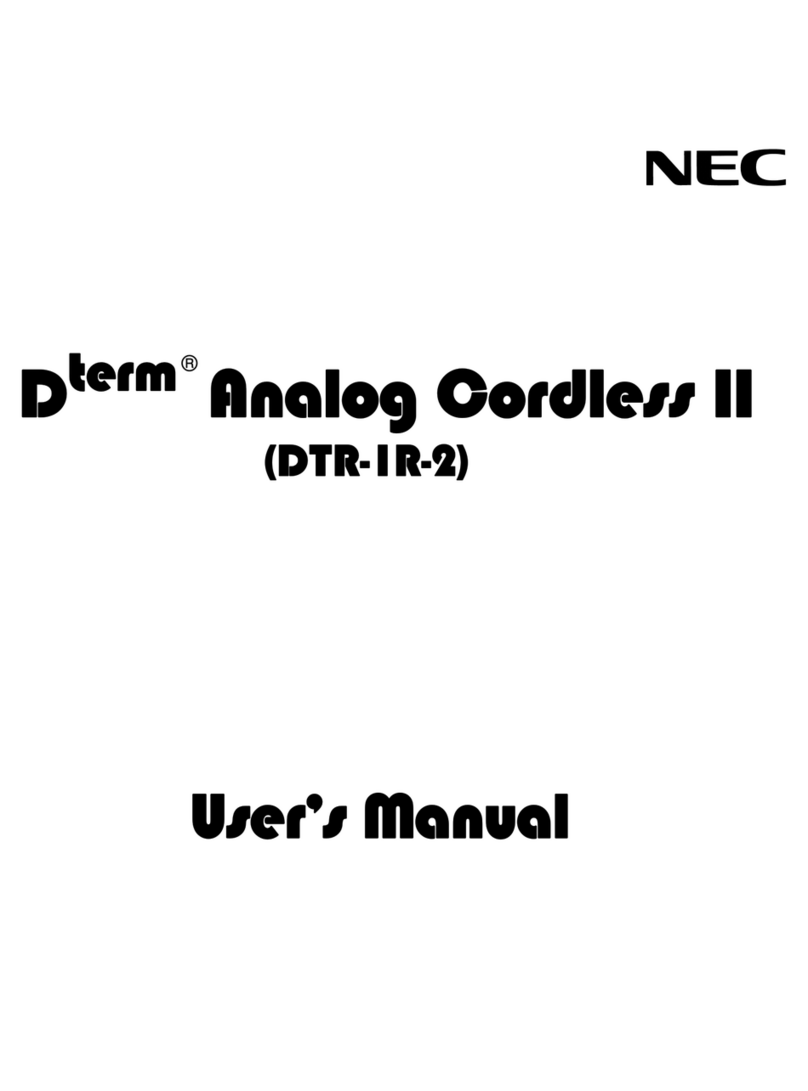
NEC
NEC DTR-IR-2 User manual

NEC
NEC Dterm Cordless II User manual

NEC
NEC Dterm I Series User manual

NEC
NEC Dterm Cordless II DTR-4R BK User manual

NEC
NEC SL1000 User manual
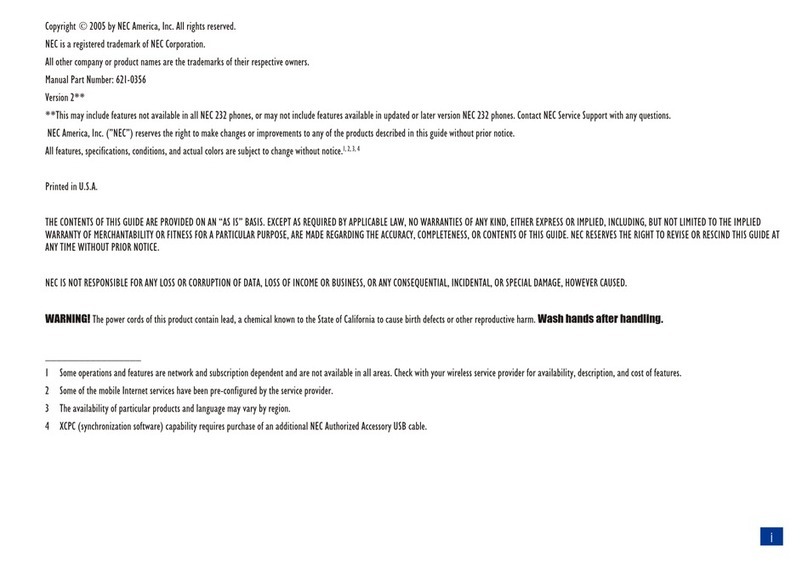
NEC
NEC MDview 232 User manual