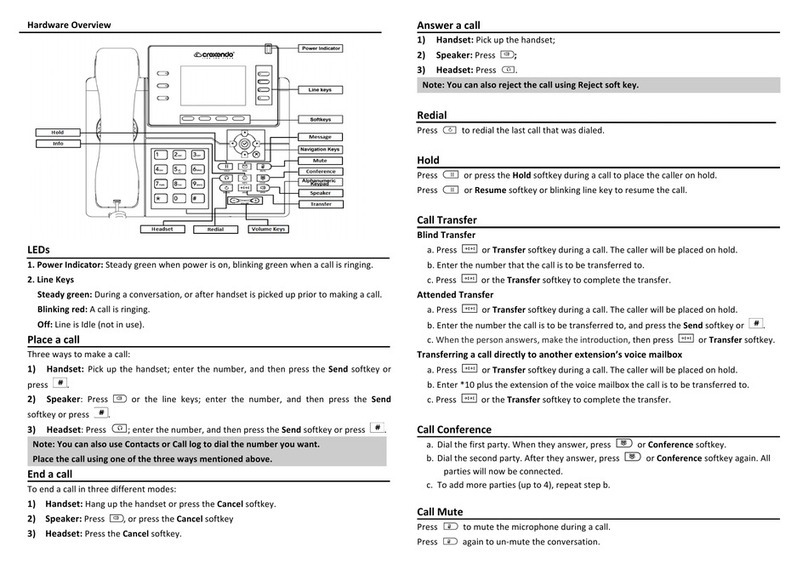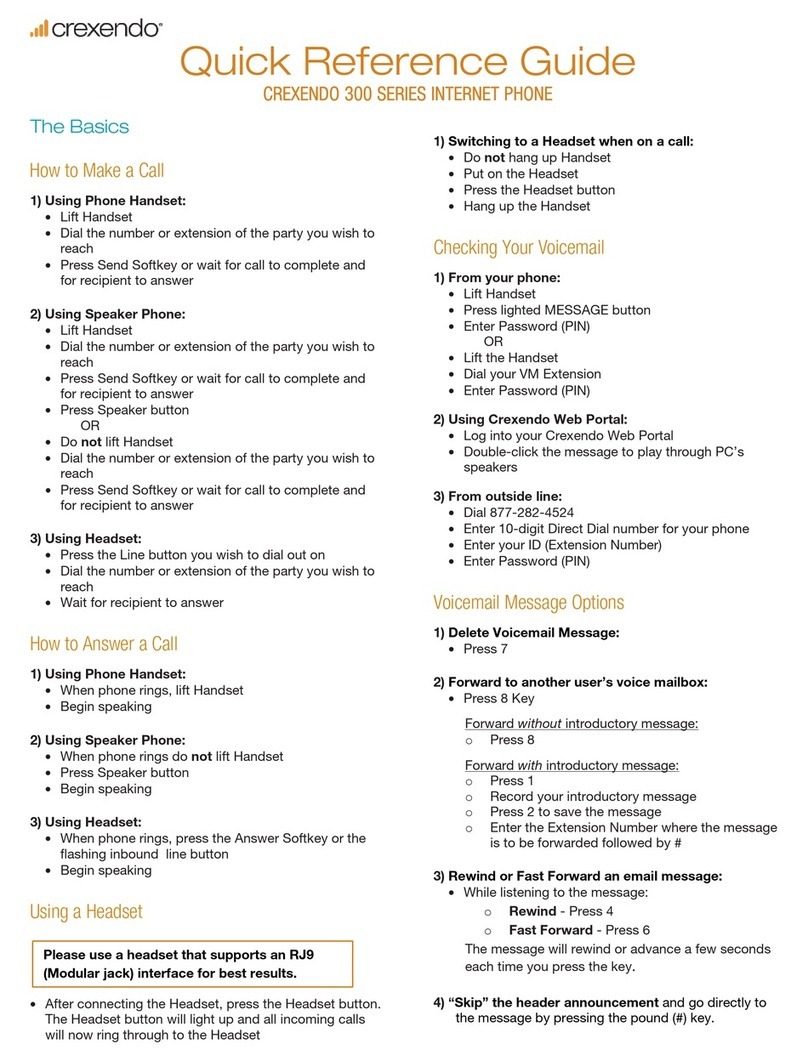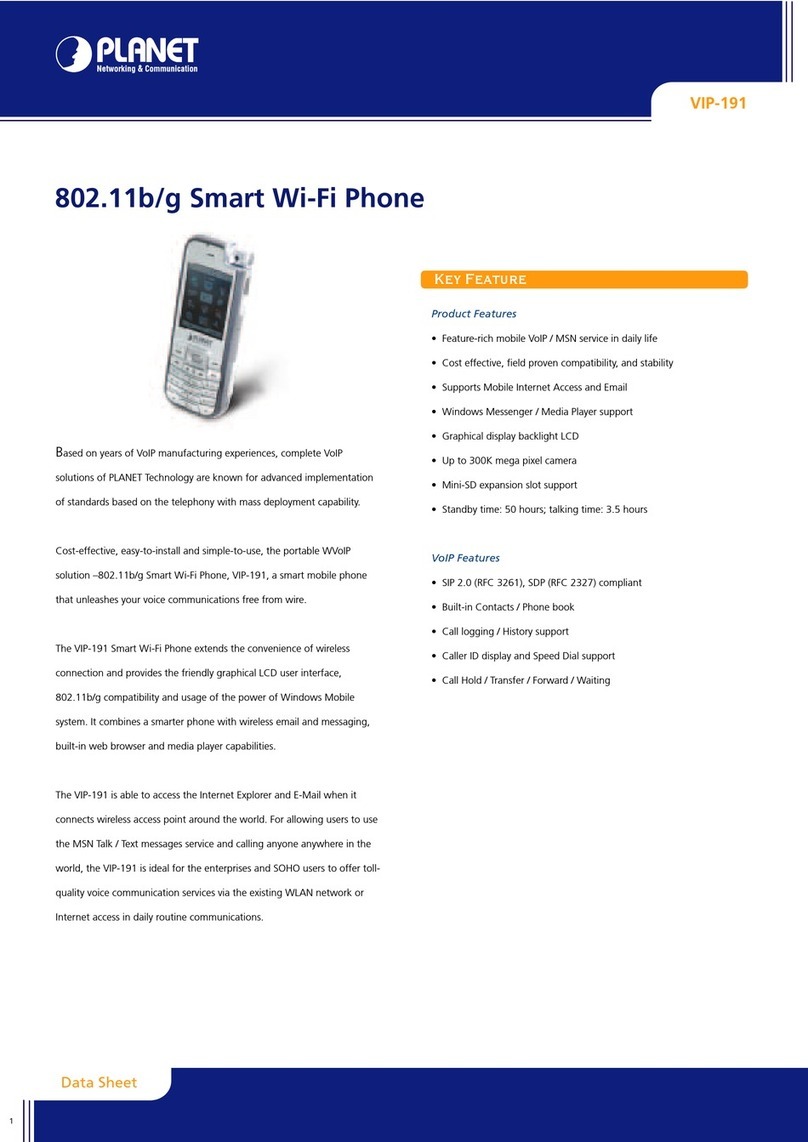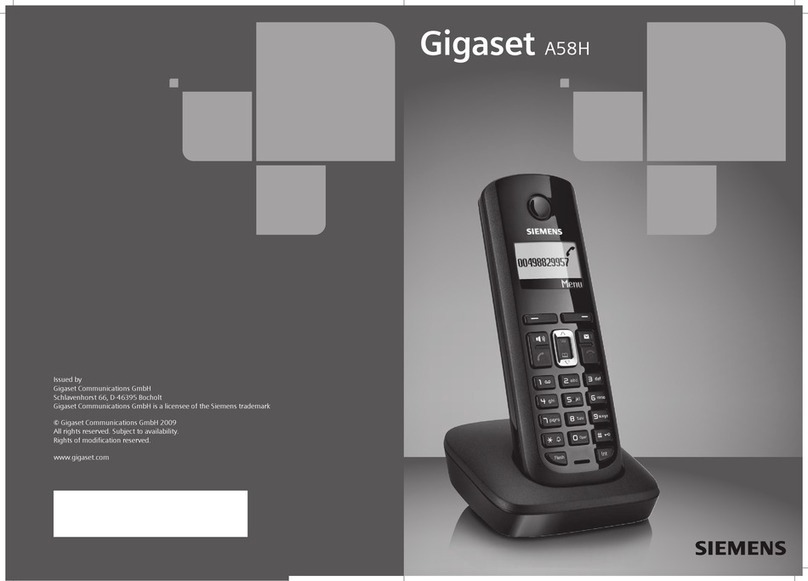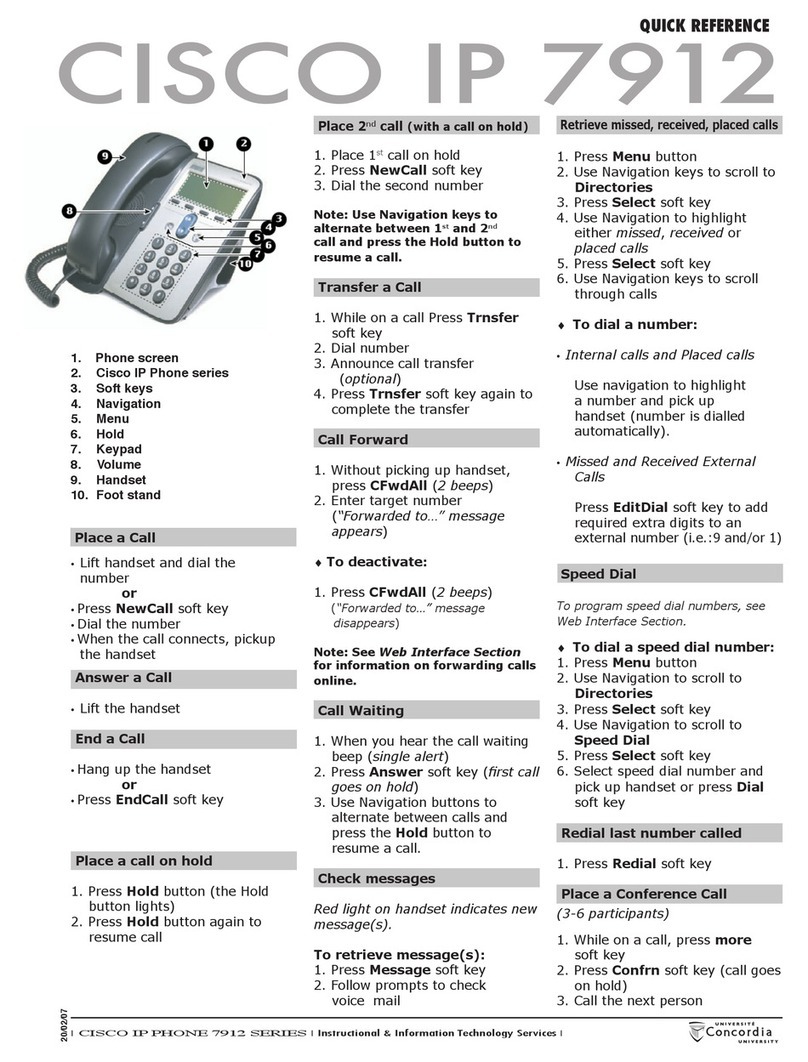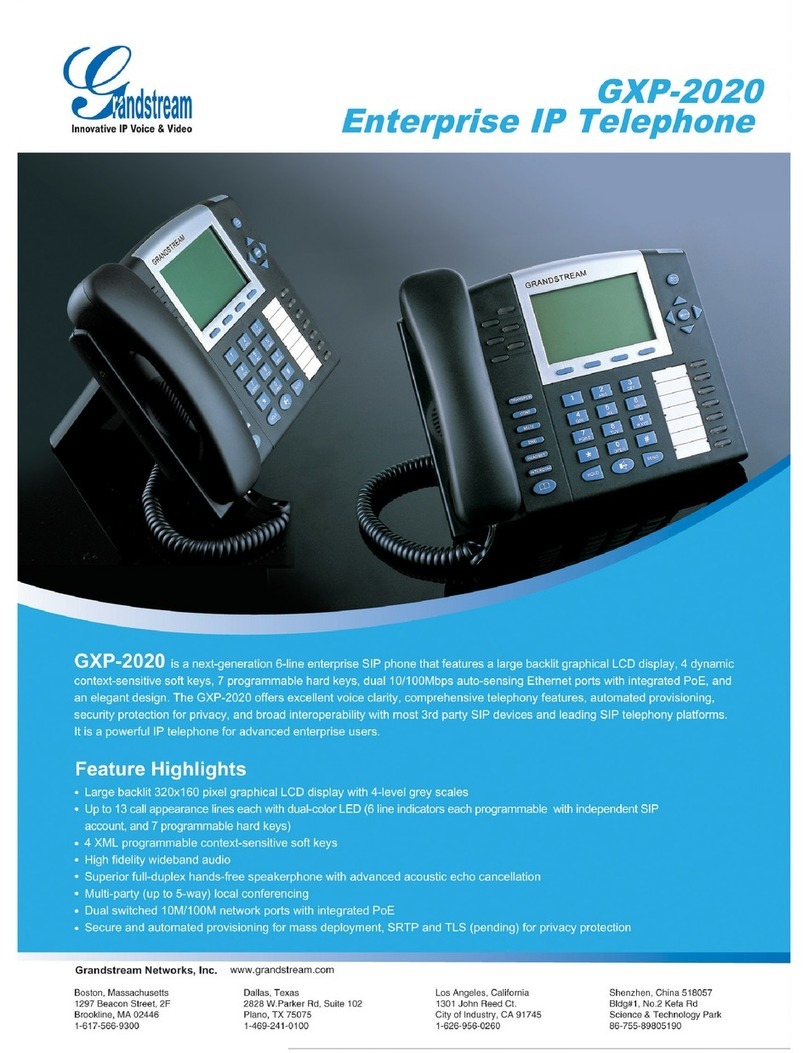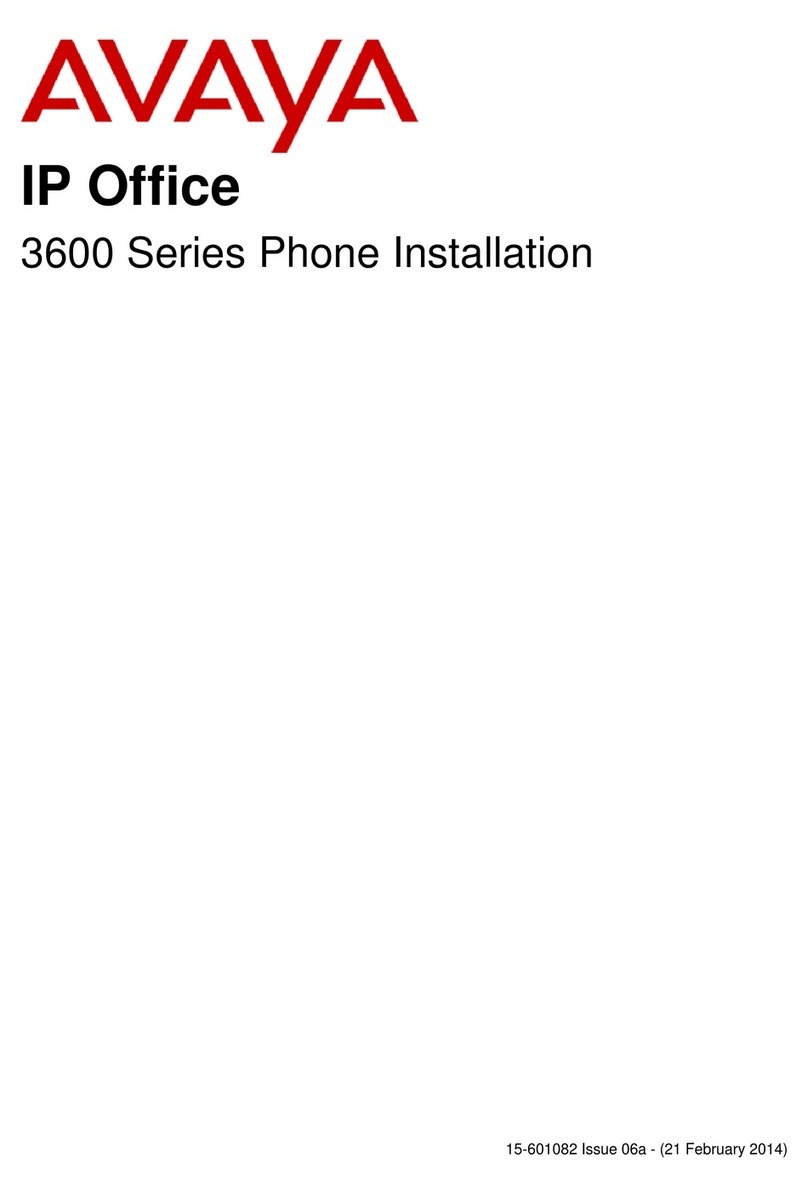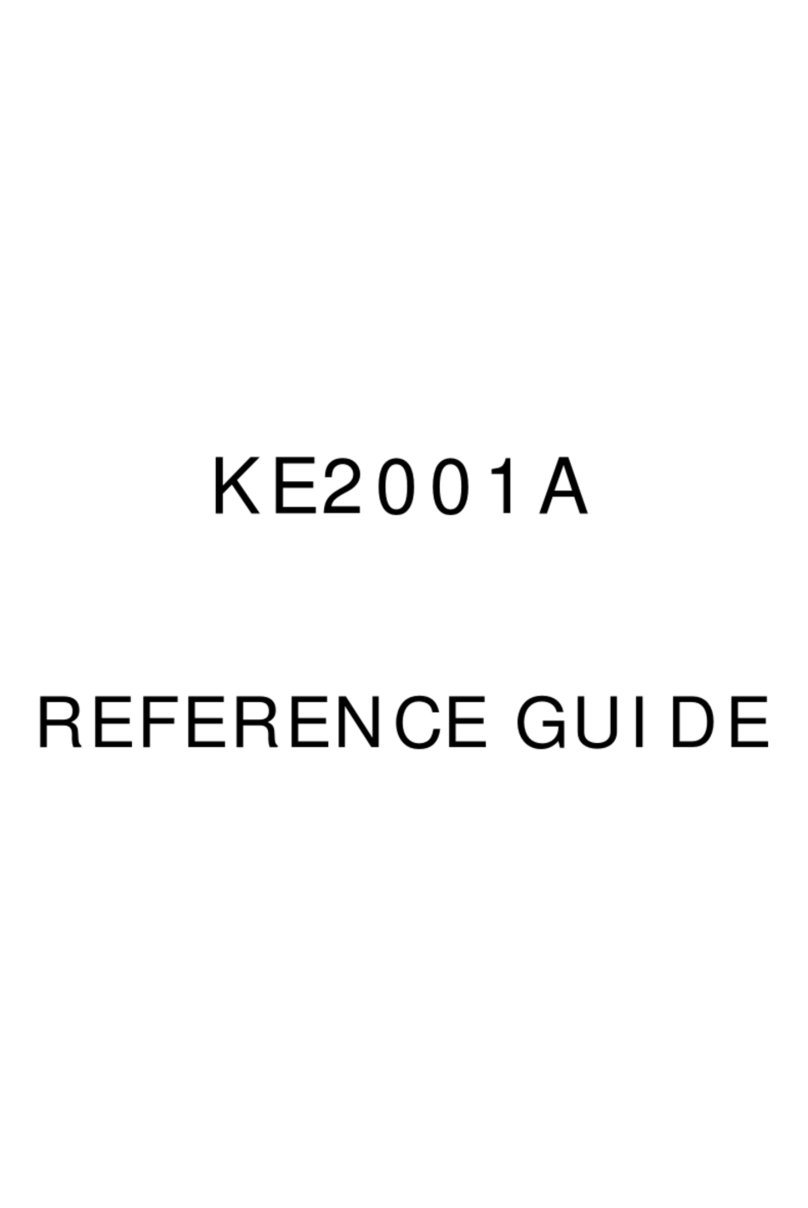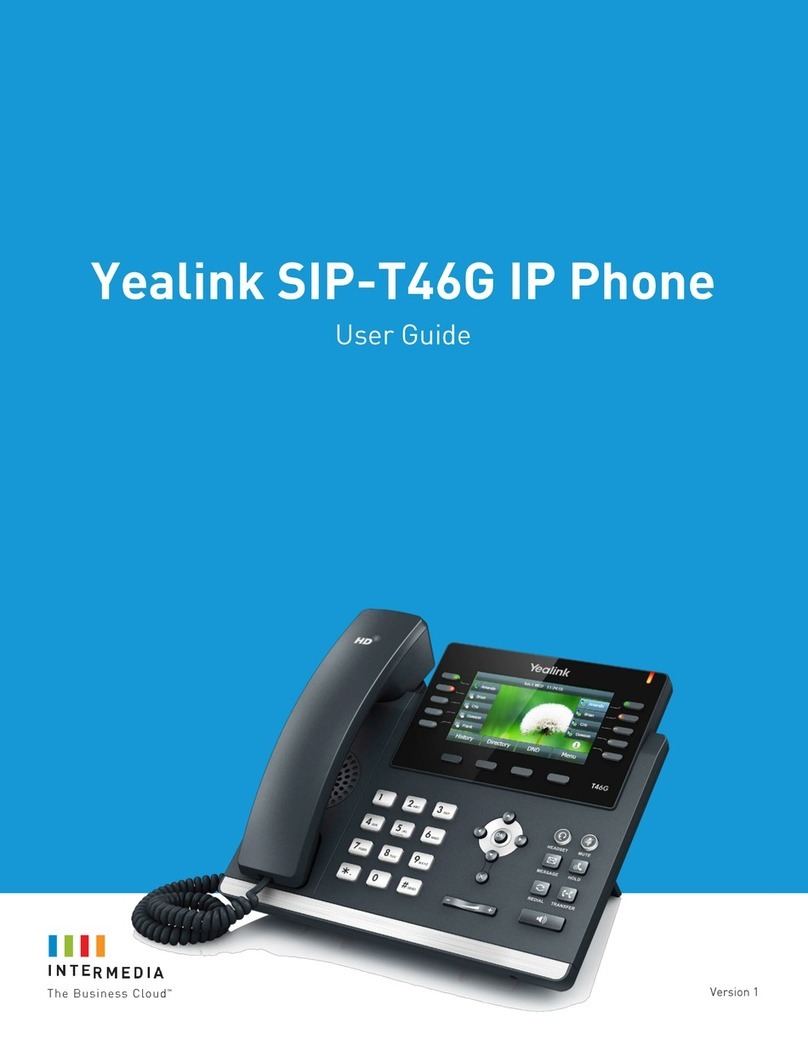Crexendo SIP 200 User manual

T E L E P H O N E U S E R ’ S G U I D E

2
User’s Guide Rev.110212
Contents
PREFACE.....................................................................................................................................................5
Section 1: Introduction to the Crexendo Telephone User’s Guide................................................... 6
Section 2: Two Ways to Make Changes.............................................................................................6
Section 3: Organization and Navigation .............................................................................................7
Section 4: Conventions........................................................................................................................ 8
Section 5: Assistance ..........................................................................................................................9
Section 6: Brief Summary of the Parts, Chapters, and Sections in this Guide .............................. 11
Section 7: Links to Related Documents ........................................................................................... 14
Section 7: Contact Us........................................................................................................................15
Part 1: GETTING TO KNOW YOUR PHONE ............................................................................................. 16
Chapter 1: Specifications and Connecting Your Device..................................................................... 17
Section 1: Introduction to the SIP 300 Series Phones..................................................................... 18
SIP 300 Series Phone Specifications ............................................................................................................ 18
Key to the SIP 300 Series Phone Options .................................................................................................... 19
Connecting your SIP 300P Model Phone ..................................................................................................... 20
Connecting your SIP 300G Model Phone..................................................................................................... 21
SIP 300 Series Phone Display Icons.............................................................................................................. 22
Section 2: Introduction to the SIP 200 Model Phone....................................................................... 23
SIP 200 Specifications ..................................................................................................................................... 23
Key to the SIP 200 Phone Options ................................................................................................................ 24
Connecting your SIP 200 Model Phone........................................................................................................ 25
SIP 200 Phone Display Icons.......................................................................................................................... 26
Wall-Mounting Your SIP 200 Phone .............................................................................................................. 27
Section 3: Introduction to the Digital Telephone Adaptor............................................................... 28
DigitalTelephone Adaptor Specifications...................................................................................................... 28
Connecting your Digital Telecom Adaptor.................................................................................................... 30
Chapter 2: Adjusting Your Phone.........................................................................................................31
Section 1: Speakerphone ..................................................................................................................32
Section 2: Using a Headset ...............................................................................................................32
Section 3: Adjusting the Volume....................................................................................................... 33
Section 4: Ring Tones........................................................................................................................ 33
Section 5: Setting Date and Time ..................................................................................................... 34

3
User’s Guide Rev.110212
Section 6: Logging In to the Crexendo Web Portal ......................................................................... 36
Section 7: Customizing the Phone.................................................................................................... 38
Section 8: Modifying the Phone’s Display Name Label................................................................... 39
Section 9: Programming Feature Keys (SIP 300 Series Phone Only) ............................................. 40
Feature Key Options......................................................................................................................................... 41
Part 2: USING VOICEMAIL........................................................................................................................ 42
Chapter 1: Setting Up Your Voice Mailbox .......................................................................................... 43
Section 1: Logging into Voicemail on the Phone ............................................................................. 44
Section 2: Recording your Name...................................................................................................... 44
Section 3: Recording your Greeting ................................................................................................. 45
Call Voicemail Directly...................................................................................................................................... 45
Change Voicemail Prompt in Crexendo Portal ............................................................................................ 46
Activate a Different Voicemail Greeting in the Portal .................................................................................. 49
Section 4: Changing your PIN/Password ......................................................................................... 50
Call Voicemail Directly to Change your PIN/Password .............................................................................. 50
Change PIN/Password in Crexendo Portal .................................................................................................. 50
Section 5: Designating an “Operator” .............................................................................................. 51
Chapter 2: Retrieving Voicemail Messages & Voicemail Options...................................................... 52
Section 1: Introduction to Voicemail Messages .............................................................................. 53
Section 2: Retrieving Voicemail Messages from Your Phone......................................................... 53
Section 3: Retrieving Voicemail Messages from an Outside Line .................................................. 54
Section 4: Retrieving Voicemail Messages using the Crexendo Web Portal................................. 54
Section 5: Processing Voicemail Messages .................................................................................... 55
Section 6: Forwarding Your Voicemail Messages to an Email Address ........................................ 56
Part 3: MAKING AND RECEIVING CALLS – THE BASICS....................................................................... 57
Section 1: Making a Call....................................................................................................................58
Section 2: Redial ................................................................................................................................ 59
Section 3: Transfer a Call ..................................................................................................................60
Section 4: Forward Incoming Calls................................................................................................... 61
Section 5: Place/Retrieve Call on Hold............................................................................................. 62
Section 6: DND – Do Not Disturb ...................................................................................................... 63
Set DND Using the phone’s interface............................................................................................................ 63
Section 7: Call Waiting.......................................................................................................................64
Section 8: Two-Way Conference Calling.......................................................................................... 64

4
User’s Guide Rev.110212
Section 9: Call History (Dialing From)............................................................................................... 65
Section 10: Statuses ..........................................................................................................................66
Section 11: Company Directory (SIP 300 Series Phones Only) ....................................................... 67
Section 12: Local Directory ...............................................................................................................67
Part 4: TROUBLESHOOTING.................................................................................................................... 71
Troubleshooting the Crexendo SIP Phone ................................................................................................... 72

5
User’s Guide Rev.110212
PREFACE
Sections in this Chapter:
Section 1: Introduction
Section 2: Two Ways to Make Changes
Section 3: Organization and Navigation
Section 4: Conventions
Section 5: Assistance
Section 6: Brief Summary of Sections
Section 7: Links to Related Documentation
Section 8: Contact Us

6
User’s Guide Rev.110212
Section 1: Introduction to the Crexendo Telephone User’s Guide
Welcome to your Crexendo Telephone system!
This User’s Guide is designed to provide all of the essential information you need to make full use of the
Crexendo Telephone system. We have included descriptions of the equipment and its functionality as well
as step-by-step procedures to use your device effectively.
Hardware and Software
The Crexendo Telephone system uses both hardware (the phone or adaptor) and software (the Phone’s
Interface and the Crexendo Web Portal Interface) to program the phone for maximum benefit. It may take a
combination of phone settings and portal options to make the feature you want work. This guide includes
instructions for both.
Section 2: Two Ways to Make Changes
As we stated above, the options and features that make up the Crexendo Telephone system can be
activated and modified in two ways:
1) By using the phone’s interface to change certain defaults and settings; and
2) By using the Crexendo Web Portal Interface—the free software that comes with your Crexendo
Service Plan.
Phone Interface
You interact with the Phone’s Interface by pressing buttons and moving through menu options. You can
change things like the Date and Time, the Ring Tone, and adjust the phone’s various Volume options.
Crexendo Web Portal Interface
This feature-rich software lets you build and control your phone system. Some of the many options (some
limited to the System Administrator) include the ability to create users, create real and virtual Extensions,
then link Numbers, Extensions, and Devices to those users. You can also customize your calling
experience by creating statuses that let your customers find/follow you and add and schedule Menus and
Auto Attendants to ensure your customers always get to the right person or group within your company.
You may record your own customer prompts, greetings, and messages or upload them using your .wav
files—this includes uploading your own Music on Hold. This is just a sample of the many ways you can
configure the system to meet your needs.
This guide is functionality driven—we have collected many of the great things that you can do with your
Crexendo Phone System into a logical, functional organization scheme and then provided instructions on
how to make those options work for you using either or both Interfaces.

7
User’s Guide Rev.110212
Section 3: Organization and Navigation
Chapters and Sections
The Crexendo Telephone User’s Guide is organized into Parts, Chapters, and Sections.
Parts are made up of
Chapters which are comprised of
Sections
Each Chapters will provide a list of all of its Sections on the first page with links to take you directly to the
Section you want to review.
The four parts of the User’s Guide are:
1. Your Equipment
2. Voicemail
3. Making & Receiving Calls
4. Troubleshooting
The guide continues on with two additional parts in the System Administrator’s supplement:
5. Advanced Options
6. Call Routing
There is also a Table of Contents made up of links to help you navigate to the Part, Chapter or Section,
that will provide the information you are most interested in.

8
User’s Guide Rev.110212
Section 4: Conventions
Icons
In order to help you quickly locate the information you need within the User’s Guide we have created icons
that appear to the left of text to tell you just what kind of information is contained in the paragraph marked
by the icon. The different icons are:
STEPS – The associated text lists a process usually involving a series of steps by which you achieve your
goal. We will occasionally arrange these steps in a single phrase separated by the “>” character.
For example, if you were to see the following:
“Phone > Extensions > Personal Extension”
You would know that this is a series of clicks in a path designed to get you to a final location, in this
case, a Personal Extension screen
INFO - Informational notes give you a broader understanding or offer information that may provide
additional context for the topic
TIP – These are helpful hints to make the task easier
EXAMPLE – Examples often help illustrate a point by showing the functionality being discussed in
a scenario that will help it make sense
WARNING – Beware! The changes or decisions you make may be permanent and unrecoverable
We also use standard text formatting and strive to be consistent with the terms we use to help you clearly
understand what we mean. For example, bolded text refers to an element displayed on the screen that you
would click on (e.g. the Submit button) or a button/key to be pressed on the phone.

9
User’s Guide Rev.110212
Section 5: Assistance
Help within the Crexendo Web Portal
As you navigate through the Web Portal, context-sensitive Help screens
can be accessed by clicking the Options dropdown at the top right of
any screen and clicking on the Help Option
A Help Screen will pop up letting you read the descriptions and instructions provided for the page
on which you are located
You can Search for topics of interest by entering a word in the Search Box. A list of Help screens
containing the term you searched will appear. You can then click on any item in the list to see the
associated Help screen
Navigate to other Help screen subjects by clicking the triangle next to a topic to expand the view to
related subpages
You may also view a list of related subpage links at the bottom of each Help Screen

10
User’s Guide Rev.110212
Information on the crexendotelecom.com Website
Our website is loaded with information to help you with questions
about our products and services.
View Videos, download guides and reference materials, or read the
FAQ’s and HowTo’s.
See the Links to Related Documents in Section 7
Customer Support
Contact your Crexendo System Administrator for first-tier answers and troubleshooting
The Crexendo Cloud Communications Professional Services Support Team is ready to help at any
time at 855.211.2255

11
User’s Guide Rev.110212
Section 6: Brief Summary of the Parts, Chapters, and Sections in this Guide
Table of Contents
Preface
1
Introduction
An Introduction to the User’s Guide
2 Two Ways to Make Changes
Make changes by using either the phone’s interface or the
Crexendo Web Interface
3
Organization and Navigation
How the Guide is organized
4 Conventions
Defines the icons associated with different types of text,
and standards used in the Guide
5
Assistance
Where you can seek help for any/all questions
5
Brief Summary of Sections
[This]
6
Links to Related Documentation
Links to other helpful documents
7
Contact Us
All the ways to reach us
Part 1: Getting to Know your Phone
Chapter 1: “Specifications and Connecting your Device”
1
Introduction to the SIP 300 Series
Phones
See below for a list of the contents of this section
Specifications for the SIP 300 Series
Phones View specifications, features of the SIP 300 Series Phones
Key to SIP 300 Series Phone Options
Definitions of the buttons and function keys on your phone
Connecting your SIP 300P Model Phone
Review easy-to-understand pictorial instructions for
connecting your devices to the Internet and use links to
videos on our website demonstrating how to connect
Connecting your SIP 300G Model Phone
SIP 300 Series Phone Display Icons
Key to the Icons that display on your phone’s screen
2
Introduction to the SIP 200 Model Phone
See below for a list of the contents of this section
Specifications for the SIP 200 Model
Phone
View specifications and features of the SIP 200 Model
Phone
Key to the SIP 200 Phone Options
Definitions of the buttons and function keys on your phone
Connecting your SIP 200 Model Phone
Review easy-to-understand pictorial instructions for
connecting your devices to the Internet and use links to
videos on our website demonstrating how to connect
SIP 200 Phone Display Icons
Key to the Icons that display on your phone’s screen
Wall-Mounting your SIP 200 Phone
Easily convert your desk phone to a wall-mounted unit

12
User’s Guide Rev.110212
3
Introduction to the Digital Telephone
Adaptor
See below for a list of the contents of this section
Specifications for the Telephone Adaptor
View specifications, features and a Key to the buttons and
functionality of the Telephone Adaptor
Detail of the Telephone Adaptor
View detailed images of the Adaptor
Connecting your Telephone Adaptor
Review easy-to-understand pictorial instructions for
connecting your devices to the Internet and use links to
videos on our website demonstrating how to connect
Chapter 2: “Adjusting Your Phone”
1 Speakerphone
Activate the Speakerphone before calling or during a
conversation
2
Using a Headset
Connecting your headset and using it to answer calls
3
Adjusting the Volume (Handset, Speaker,
Headset, Ring)
Use the Volume Key or the phone’s Interface to adjust the
volume of calls or the phone’s ring
4
Ring Tones
Choose your Ring Tone on the Phone
5
Setting Date & Time
Set the Date and Time formats on the phone display
6
Logging into the Crexendo Web Portal
Log into the Crexendo Web Portal
7
Modifying the Phone’s Display Name
Label
Change the name that displays on the phone
8 Programming Feature Keys
Create “one-click” shortcuts to allow you to Speed Dial,
Forward all calls, Transfer to a specific number, set DND,
or assign Feature Codes
Part 2: Using Voicemail
Chapter 1: “Setting Up Your Voice Mailbox”
1
Logging into Voicemail on the Phone
Access your voice mailbox from the phone
2 Recording your Name
Record your name to be played to callers reaching your
phone
3 Recording your Greeting
Record a voice mailbox greeting to be played to callers by
recording your own voice, using a Text-to-Speech
converter or uploading a custom .wav file
4 Changing your Voicemail PIN/Password
Change your voice mailbox security PIN either through the
phone’s Interface or via the Web Portal
5 Designating an “Operator”
Select where customers will be routed when they press
“0” (zero) to reach an operator
Chapter 2: “Retrieving Voicemail messages & Voicemail Options”
1
Introduction to Voicemail Messages
Understanding your Voicemail Message Options
2
Retrieving Messages From your Phone
Access messages from the SIP phone
3
Retrieving Messages From an Outside
Line
Call your voice mailbox for messages using a phone
outside the Crexendo system
4
Retrieving Messages From the Web
Portal
Listen to messages on-line through the Web Portal
5 Processing Voicemail Messages
How to listen, save, delete or forward messages or
automatically call the message leaver
6
Forwarding Messages to an Email
Address
Automatically convert voice messages to email and route
them to a selected address

13
User’s Guide Rev.110212
Part 3: Making and Receiving Calls – The Basics
1 Making a Call
Dialing an extension or an outside line using either the
Handset, Speaker Phone, or Headset
2
Redial
Call the last number you dialed using the RD button
3 Transfer a Call
Gracefully send callers to other extensions or numbers with
an option to announce the call to the recipient. Send calls
directly to another’s voicemail and unanswered calls to your
voice mailbox
4 Forward Incoming Calls
Automatically send unanswered calls to other extensions,
numbers, or voice mailboxes using the phone’s Interface,
Feature Keys/Codes, or Statuses
5
Place/Retrieve Call on Hold
Place/Retrieve a call on hold and add custom Hold Music
6 Do Not Disturb (DND)
Inactivate calls to your phone by setting it to Do Not Disturb
using the phone’s Interface, Feature Keys/Codes, or Statuses
7 Call Waiting
Accept incoming calls while already on a call; switch back
and forth between calls
8 Two-Way Conference Calling
Make a conference call using the phone’s 2-party functionality
or create a Conference Extension which allows 10-party calls
with an optional Security PIN
9 Call History (Dialing From)
View recent inbound and outbound calls and call someone
back from the list
10 Statuses
Use Find Me/Follow Me technology to ensure your calls are
forwarded to you or set your phone to DND
11
Company Directory (SIP 300 Series
Only)
View and make a call from the Company Directory
12 Local Directory
Add your own personal contacts to the Local Directory on
your device
Part 4: Troubleshooting
Troubleshooting the Crexendo SIP Phone
A workflow to help diagnose problems with the phone

14
User’s Guide Rev.110212
Section 7: Links to Related Documents
Equipment Specifications
SIP 200 Model Phone Specs
SIP 300 Series Phone Specs
Digital Telephone Adaptor (DTA) Specs
Installation Guides
SIP 200 Model Phone Installation Guide
SIP 300 Series Phone Installation Guide
Digital Telephone Adaptor (DTA Installation Guide)
How To’s
How To’s
FAQ’s
Frequently Asked Questions
QuickStart Guide
QuickStart Guide
Quick Reference Guides
SIP 200 Model Phone Quick Reference Guide
SIP 300 Series Phone Quick Reference Guide
Terms of Service
Crexendo Business Phone Services Terms of Use
E911 Policy
Crexendo Use of 911 Services Policy
Listed here are links to
other documents that
you may find helpful.
All of these can be
found on our website:
www.cexendotelecom.com

15
User’s Guide Rev.110212
Section 7: Contact Us
Have we helped?
Our goal is to assist you to make the most of your phone system. If the Guide doesn’t do that, is unclear or
not helpful, or is missing something you want to read about, we want to know that. You can help us by
sending any corrections or suggestions to cloudcommunications@crexendo.com.
You may also reach our Professional Services Support Team by calling:
855 211 2255
Questions about additional equipment or services can be directed to our Sales Team by calling:
877 517 7772
The use of Crexendo equipment, software, and services is subject to the Terms of Service located on the Crexendo website:
http://www.crexendotelecom.com/terms-of-service.

16
User’s Guide Rev.110212
Part 1: GETTING TO KNOW YOUR PHONE
Crexendo SIP Phones provide business-class features for today’s communications needs. This
section of the User’s Guide provides detailed information about the different devices, how they
work, and step-by-step instructions for the most frequently used calling processes.
NOTE: An Internet Connection is required for all Crexendo devices

17
User’s Guide Rev.110212
Chapter 1: Specifications and Connecting
Your Device
Sections in this Chapter:
Section 1: SIP 300 Series Phones
oSpecifications
oKey to Phone Options
oInstallation Guide and Video Link for 300P
oInstallation Guide for 300G
oPhone Display Icons
Section 2: SIP 200 Model Phone
oSpecifications
oKey to Phone Options
oInstallation Guide and Video Link for 200
oPhone Display Icons
oWall-Mounting the Phone
Section 3: Digital Telecom Adaptor
oSpecifications
oInstallation Guide and Video Link for DTA

18
User’s Guide Rev.110212
Section 1: Introduction to the SIP 300 Series Phones
SIP 300 Series Phone Specifications
The Crexendo SIP 300 Series Phones are advanced phone devices. The 300P model is Power over
Ethernet (POE) enabled to allow power sourcing through POE-compliant equipment. The 300G phone is a
gigabit Ethernet phone that is also POE-enabled and comes with a 4.3” color LDC screen. All 300-level
phones come equipped with the following standard options:
•6 phone lines to accommodate multiple inbound/outbound calls
•48 keys including programmable and LED keys
•2 x RJ45 Ethernet Ports to connect to the Internet, your PC, or your Network equipment
•1 x RJ9 Headset Port
•1 x RJ9 Handset Port
•Functionality available using the phone’s buttons and native software:
•3-way conference, Mute, Auto-Answer
•Voicemail, Black List
•Call Hold, Call Waiting, Call Transfer, Call Forward, Call Routing
•Intelligent Call Management
•Anonymous Call Rejection
•Call History - All Calls
•Do Not Disturb (DND)
•Headset Compatible
•Last Call Redial Key
•Volume adjustment
Network Features
•Auto-Provision: Firmware, Configuration etc.
•Standard Encryption and Authentication (MD5 and MD5-sess)
•SIP 2.0 (RFC3261) Protocol. NAT Traversal: STUN Mode
•RFC2833 Support for DTMF
•QoS: IEEE 802.1p/q Tagging (VLAN), Layer
•3 QoS
•IP Assignment: DHCP / Static IP
Voice Features
•Full-Duplex Hands-Free Speakerphone Compliant with IEEE1329
•Narrowband Voice Codecs: G.711 u-Law & a-Law
•High-Definition Handset, High-Definition Speaker
•Supports HD Wideband Voice Codec: G.722
•Supports VAD, CNG, AEC, PLC, AJB, AGC

19
User’s Guide Rev.110212
Key to the SIP 300 Series Phone Options
1
7
8
4
5
6
2
3
Display Screen
Feature Keys
Message
Lines
Mute
Hold
Conference
Headset
10
15
13
11
12
14
9
Transfer
Speaker
Redial
Volume
Dynamic Softkeys
Navigation/Scroll Pad
Cancel

20
User’s Guide Rev.110212
Connecting your SIP 300P Model Phone
The SIP 300P model Phone supports POE (Power over Ethernet) which means you can plug the device directly into the Internet port provided from your
network equipment and maintain power to the 300P phone through that mechanism. A separate power adaptor is also included if needed. The step-by-
step Installation Guide below can be used to hook it up. You may also click to view the helpful How to Install Your Crexendo 300 Internet Phone video
located on our website.
Other manuals for SIP 200
1
Table of contents
Other Crexendo IP Phone manuals