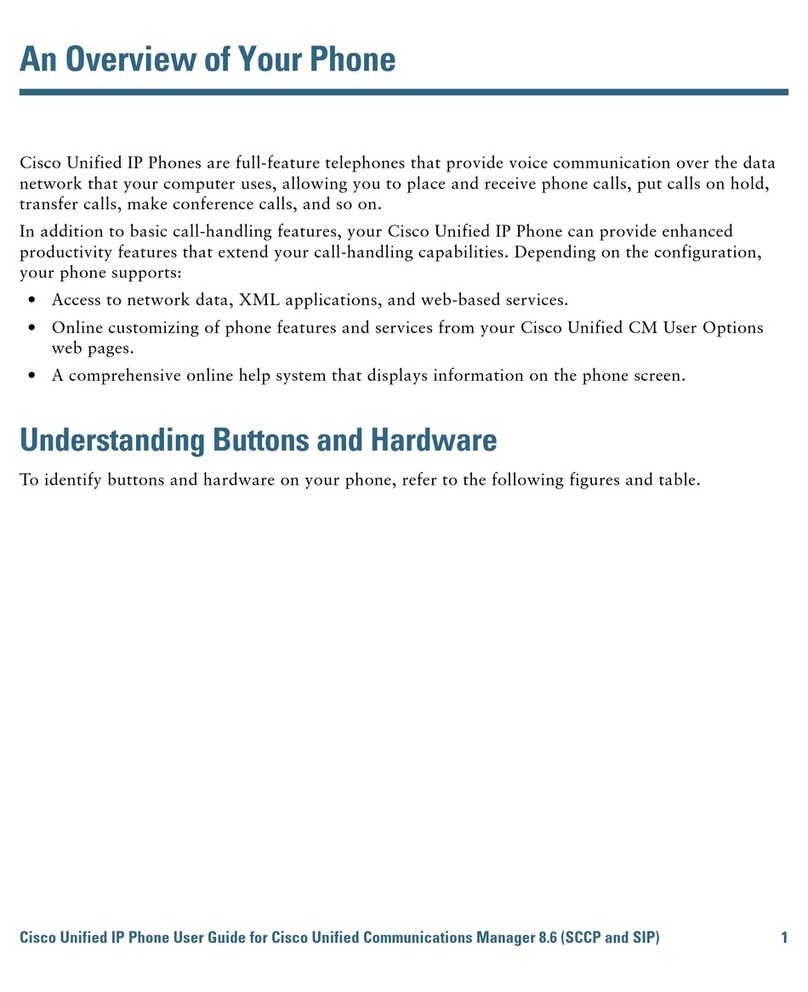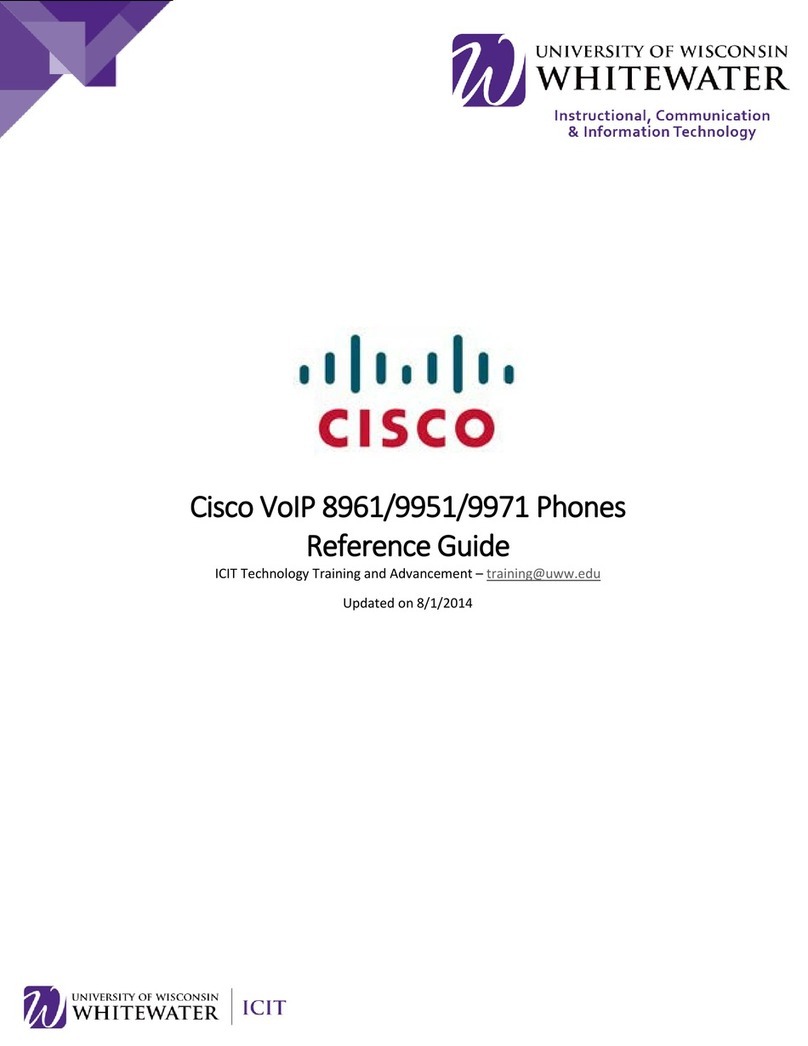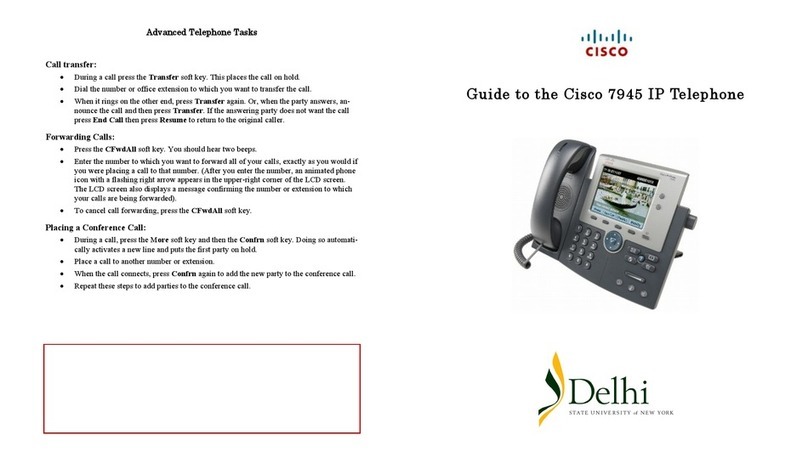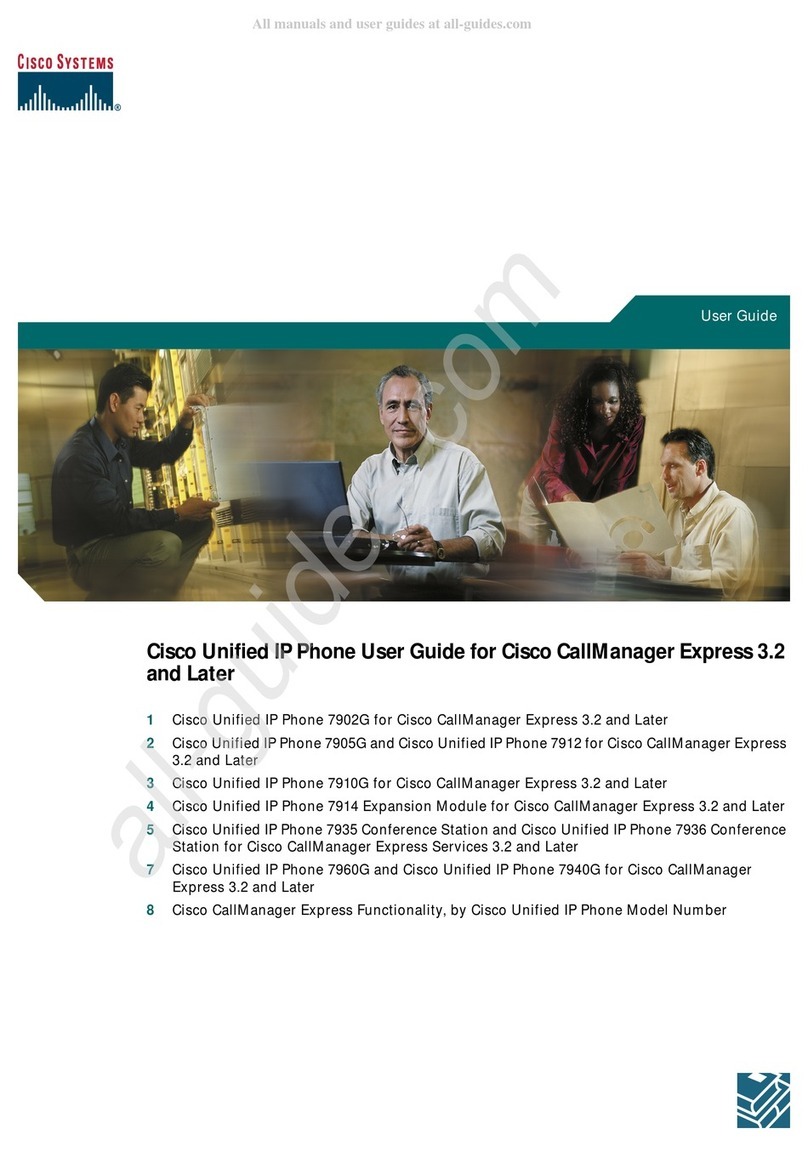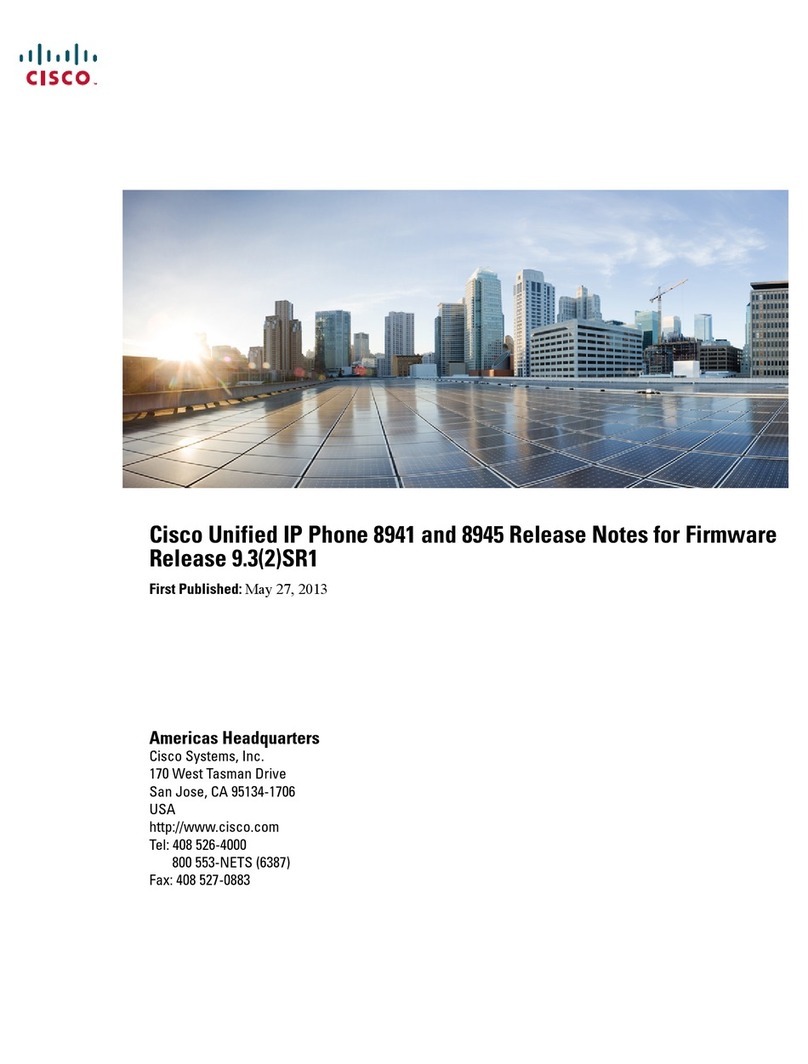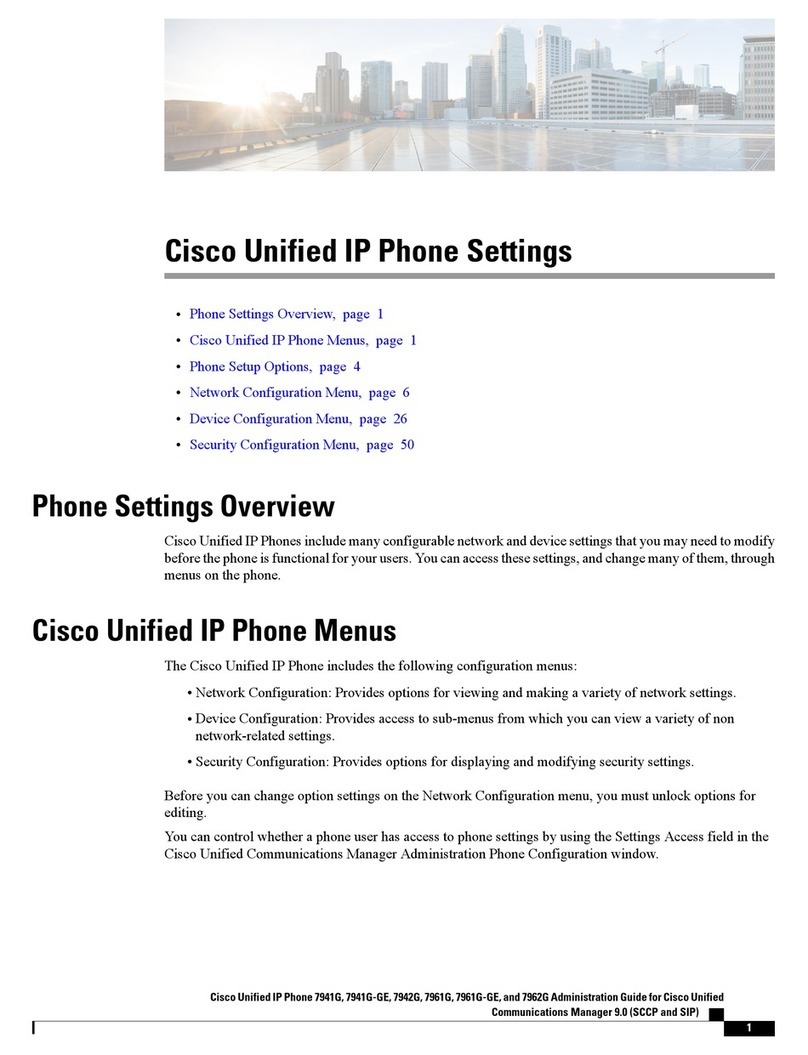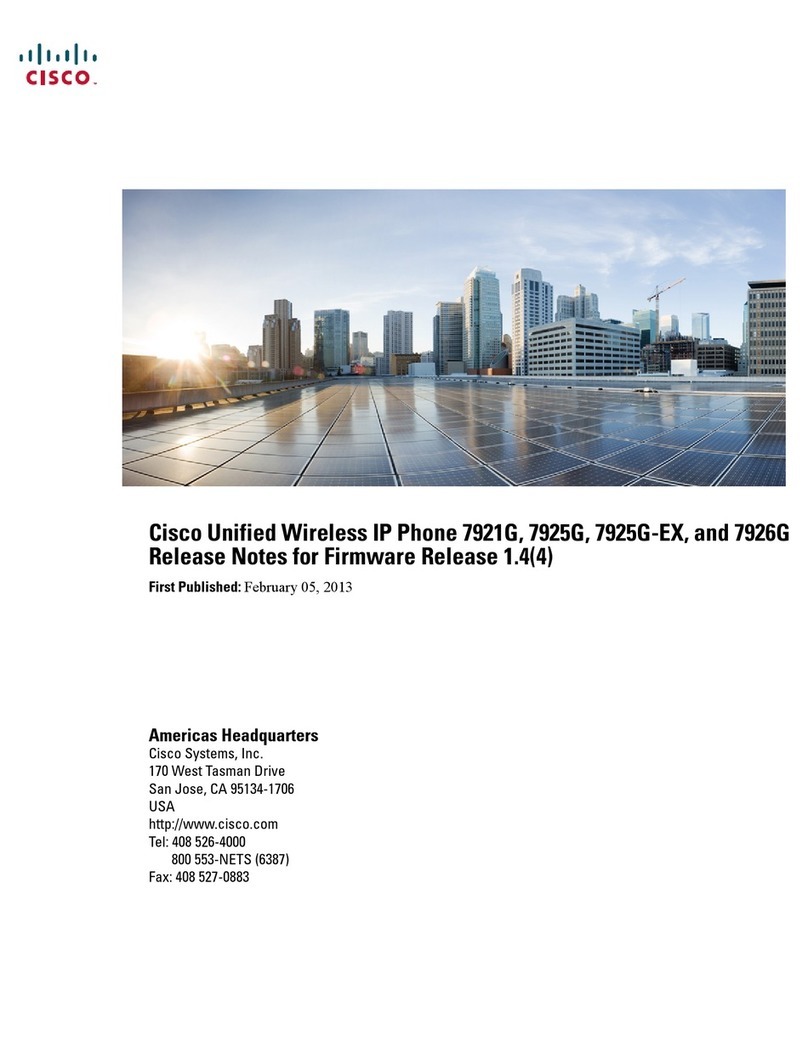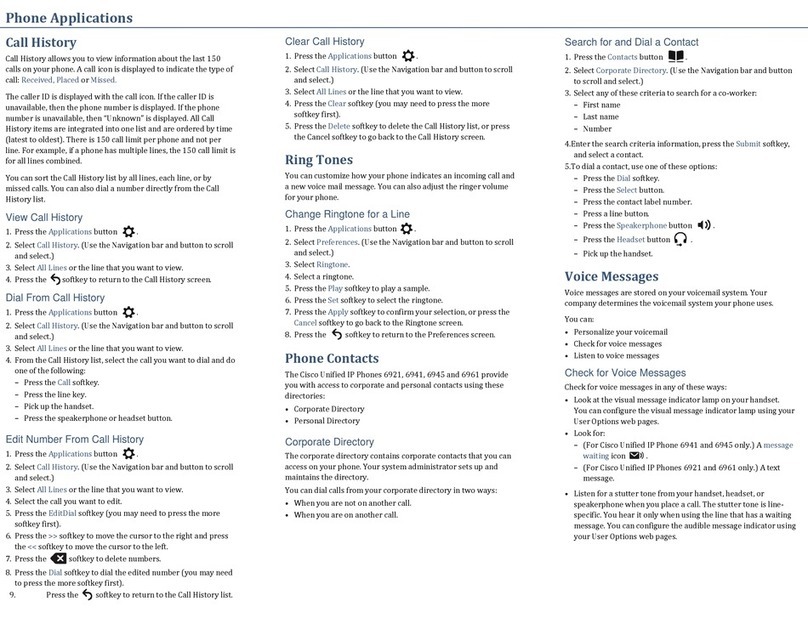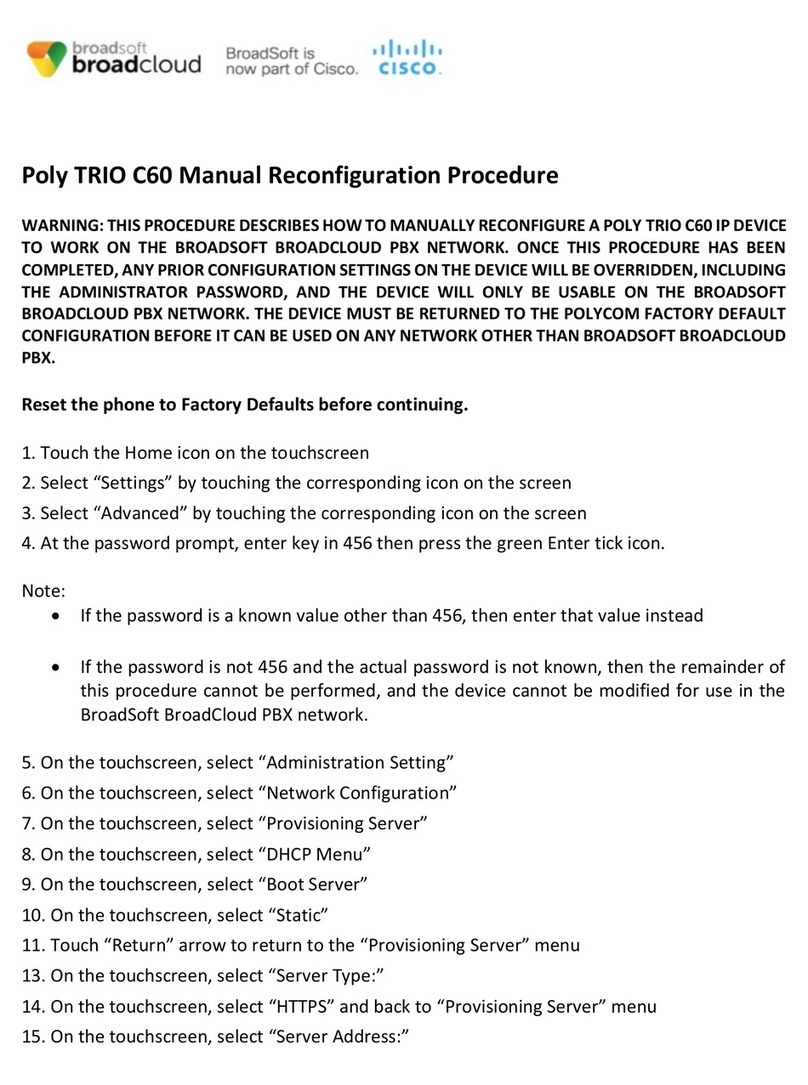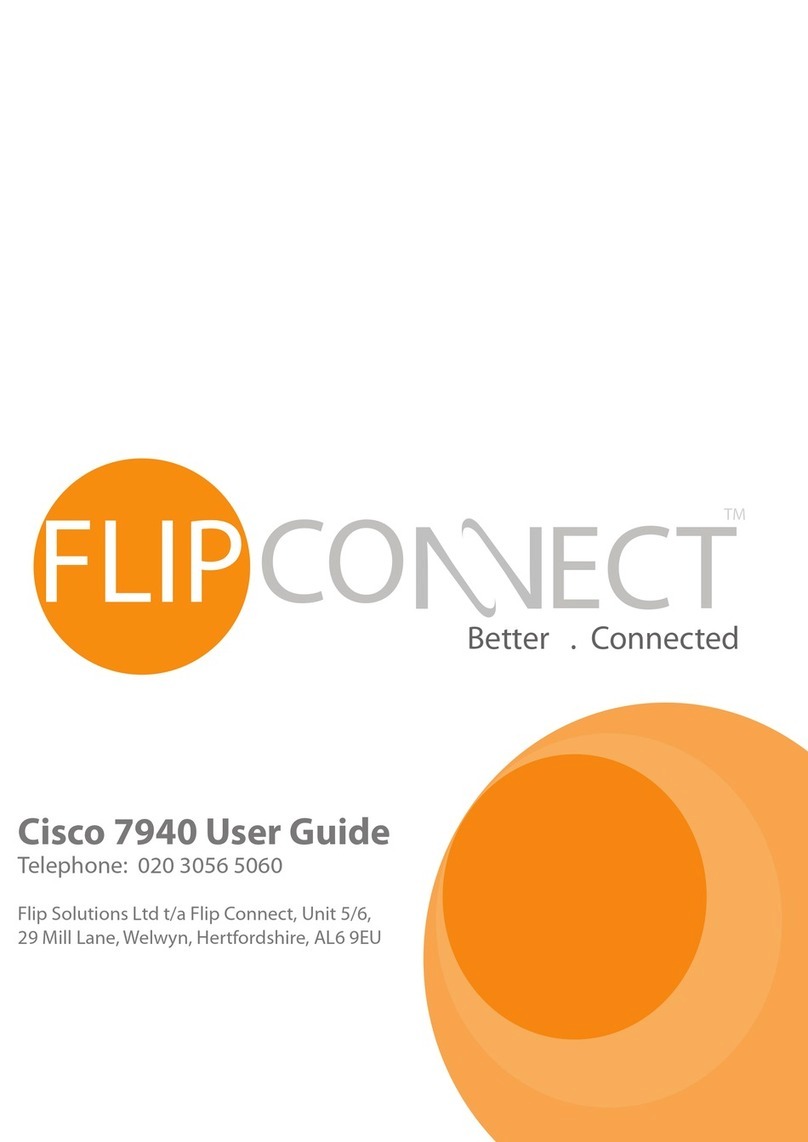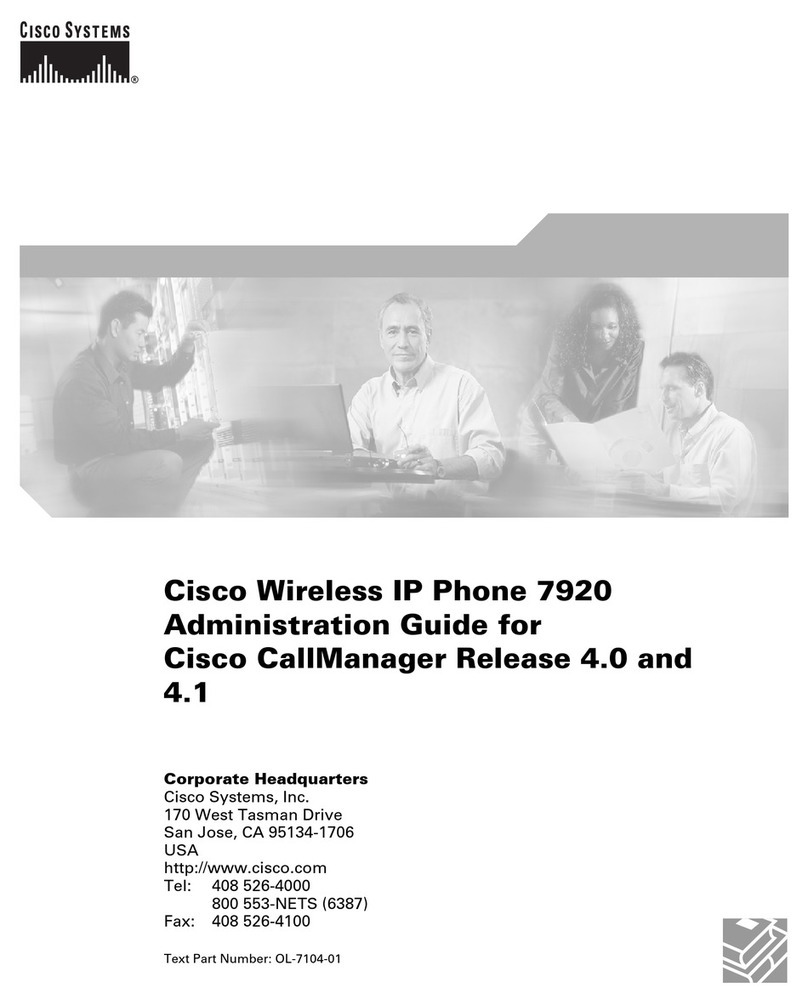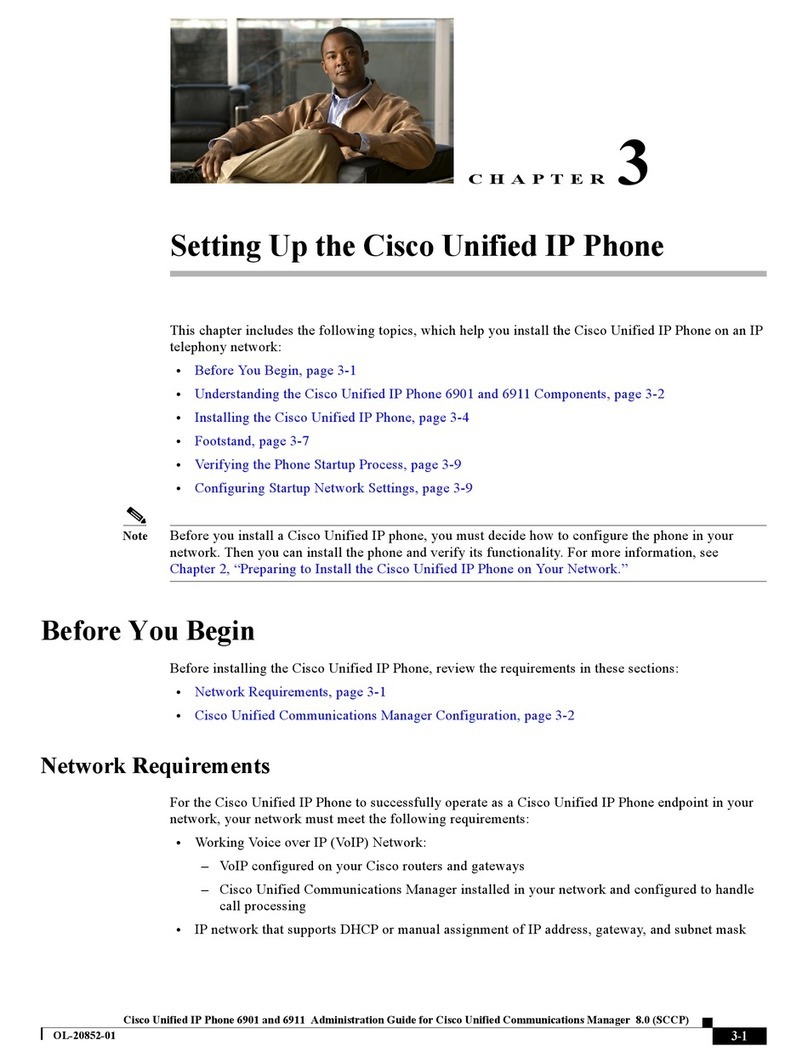| CISCO IP PHONE 7912 SERIES |
Instructional & Information Technology Services
|
4. Click Update
5. To deactivate call forwarding,
clear the check box and click
Update
Congure speed dial
♦Speed Dial Settings on Phone:
1. On the main menu, click [ADD
UPDATE YOUR SPEED DIALS]
2. Enter the phone number in the
rst text box and the name you
would like displayed on your
phone set in the second text
box
3. Remember to add “9” to
external numbers
4. Click [UPDATE]
To dial, press speed dial button
on your phone.
♦Speed dial settings not
associated with a button (up to
99 entries accessed using dial pad
and abbreviated dialling):
1. On the main menu, click [ADD/
UPDATE YOUR SPEED DIALS]
2. Enter the phone number in
the rst text box and the
name associated with number
in the second text box (name is
for reference and is not
displayed on the phone)
3 Remember to add “9” to
external numbers
4. Click [UPDATE]
To dial, enter speed dial number
(1 to 99) using the dial pad and
press ABBRDIAL soft key.
Change Phone Locale
(language)
This determines the language
used on the phone’s LCD display.
To change the default language
setting:
1. From the main menu, click
[Change the Locale for this
Phone]
2. Select a language from the
drop-down menu
3. Click [UPDATE]
Ring type
1. Press Menu button
2. Use Navigation to scroll to
Settings
3. Press Select soft key
4. Use Navigation to scroll to Ring
Type
5. Press Play to hear ring
6. Press Select to save ring type
LCD display contrast
1. Press Menu button
2. Use Navigation to scroll to
Contrast
3. Press Select soft key
4. Press Up or Down soft keys to
desired contrast
5. Press Ok to save setting
Users can access their own
personal web page to manage
some of the advanced phone
features, such as:
• conguring speed dial
• forwarding calls
• activating and conguring
Fast Dial
• activating and conguring
My Address Book
• selecting a new language
Accessing the Call Manager
1. Log into your portal account at
http://www.myconcordia.ca
2. Under the MyConcordia Menu,
click Congure My Phone
Select phone device
If you have multiple phone
numbers, you must select the
one you wish to congure from
the drop-down menu on the
main menu page.
Call forward
1. On the main menu, click
Forward all calls to a
different number
2. Check the box to the left of the
phone extension you wish to
forward
3. Click the radio button for either
Voice mail or this number
(and enter the target phone
number)
4. Press Confrn soft key
Repeat as necessary
MeetMe Conference Call
Requires special phone number
from IITS
♦ To establish:
1. Lift handset
2. Press more soft key
3. Press MeetMe soft key
4. Dial assigned MeetMe number
♦ To join a MeetMe call:
1. Dial the assigned MeetMe
conference number
Note: If participants call the
MeetMe number before the call
has been established by the
coordinator of the conference call,
they will hear a busy tone.
Internal directory
1. Press Menu button
2. Use Navigation to scroll to
Directories
3. Press Select soft key
4. Use Navigation to scroll to
Directory Services
5. Press Select soft key
6. Press Select to select
Corporate Directory
7. Enter rst or last name using
dial pad (keep pressing a
number key to toggle between
letters; use << soft key to
backspace and delete a letter)
8. Press Search soft key
9. Use Navigation to highlight the
name of the person you wish to
call
10.Press Dial soft key
Volume
♦ Ringer
1. Press the Volume button
to adjust the volume level
while the handset is in the
cradle. Volume level is saved
automatically.
♦ Handset
1. Press the Volume button during
a call or after getting a dial tone
2. Press Save soft key to preserve
the new setting.
QUICK REFERENCE
P.2
WEB INTERFACE (CALL MANAGER)