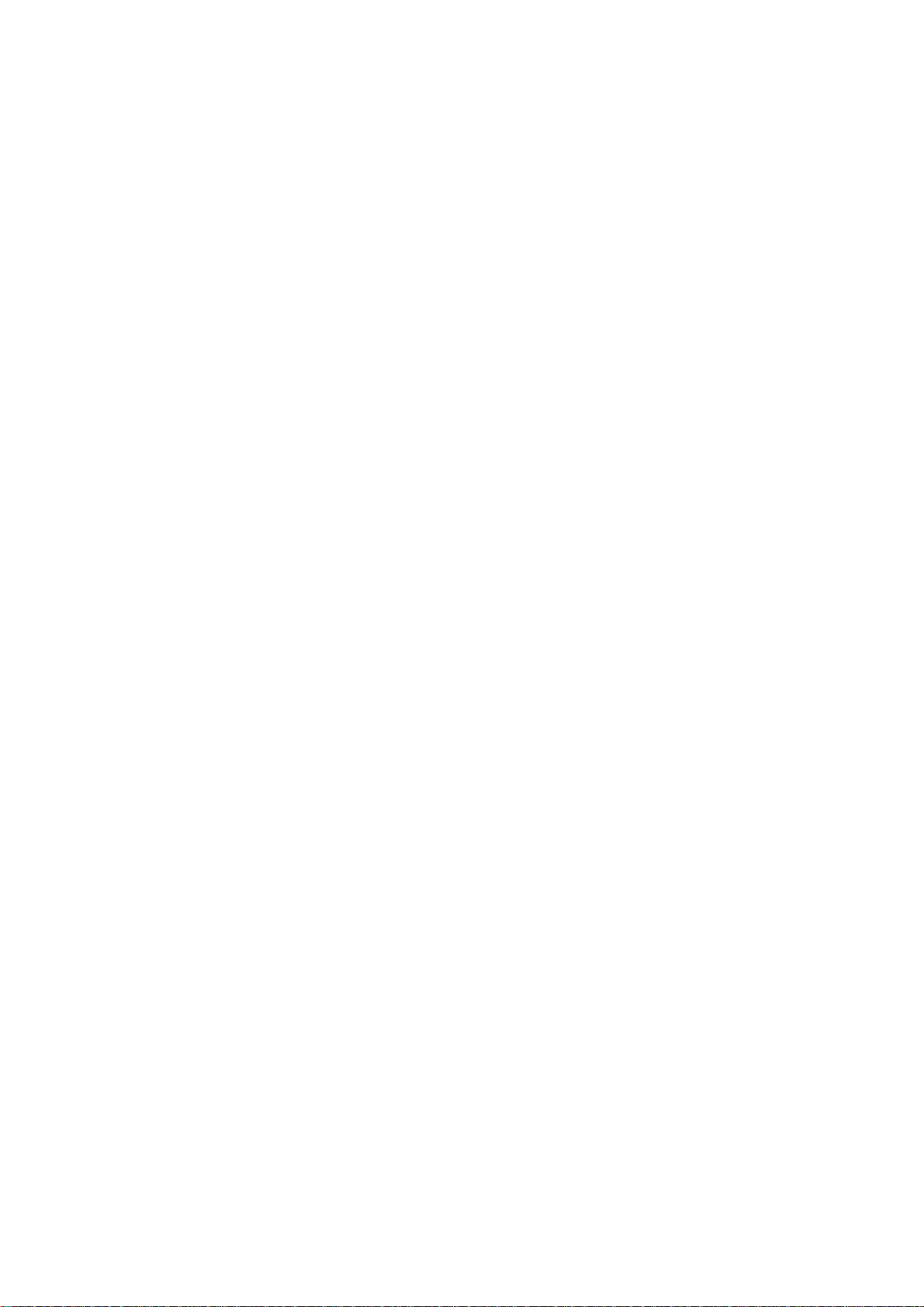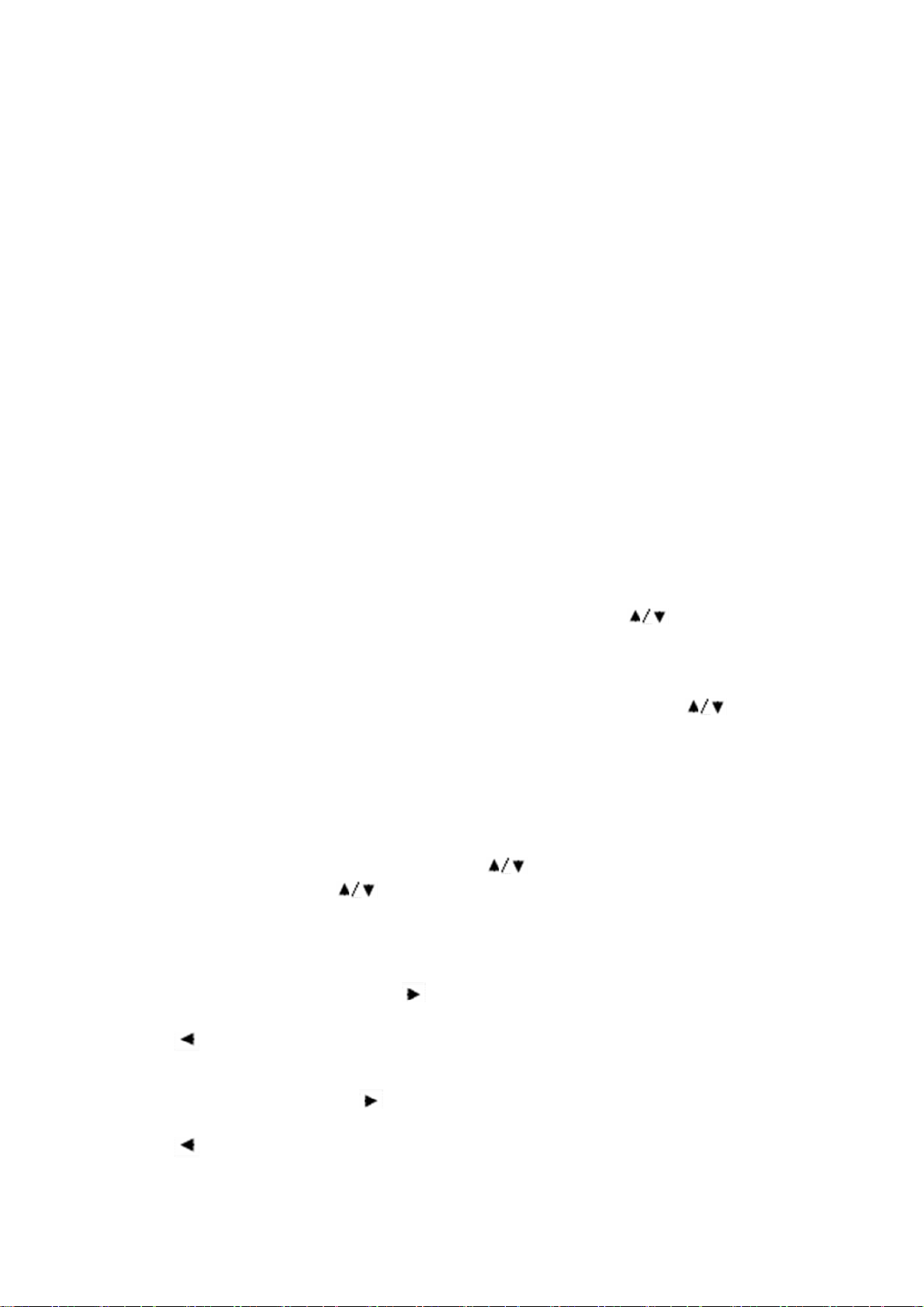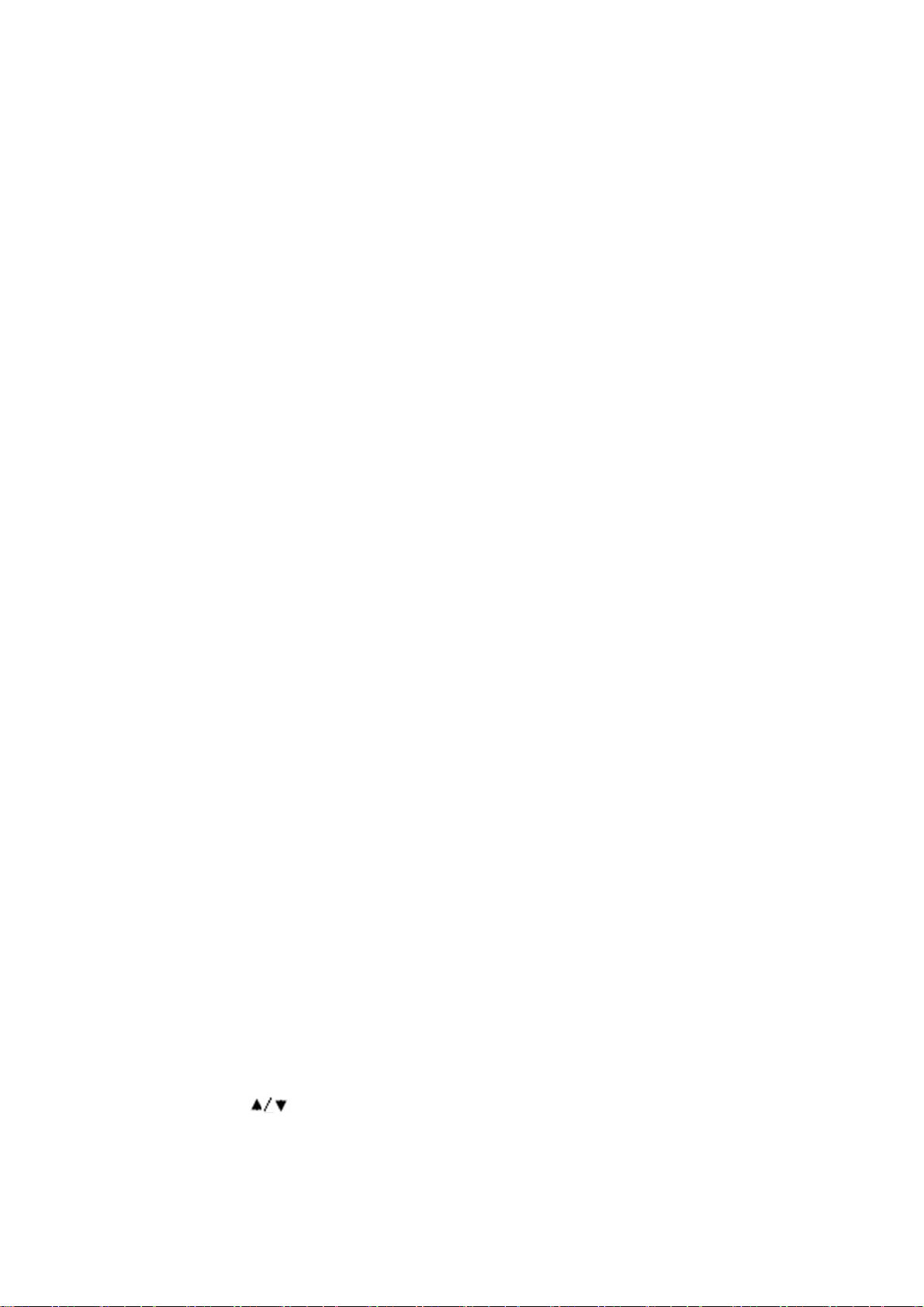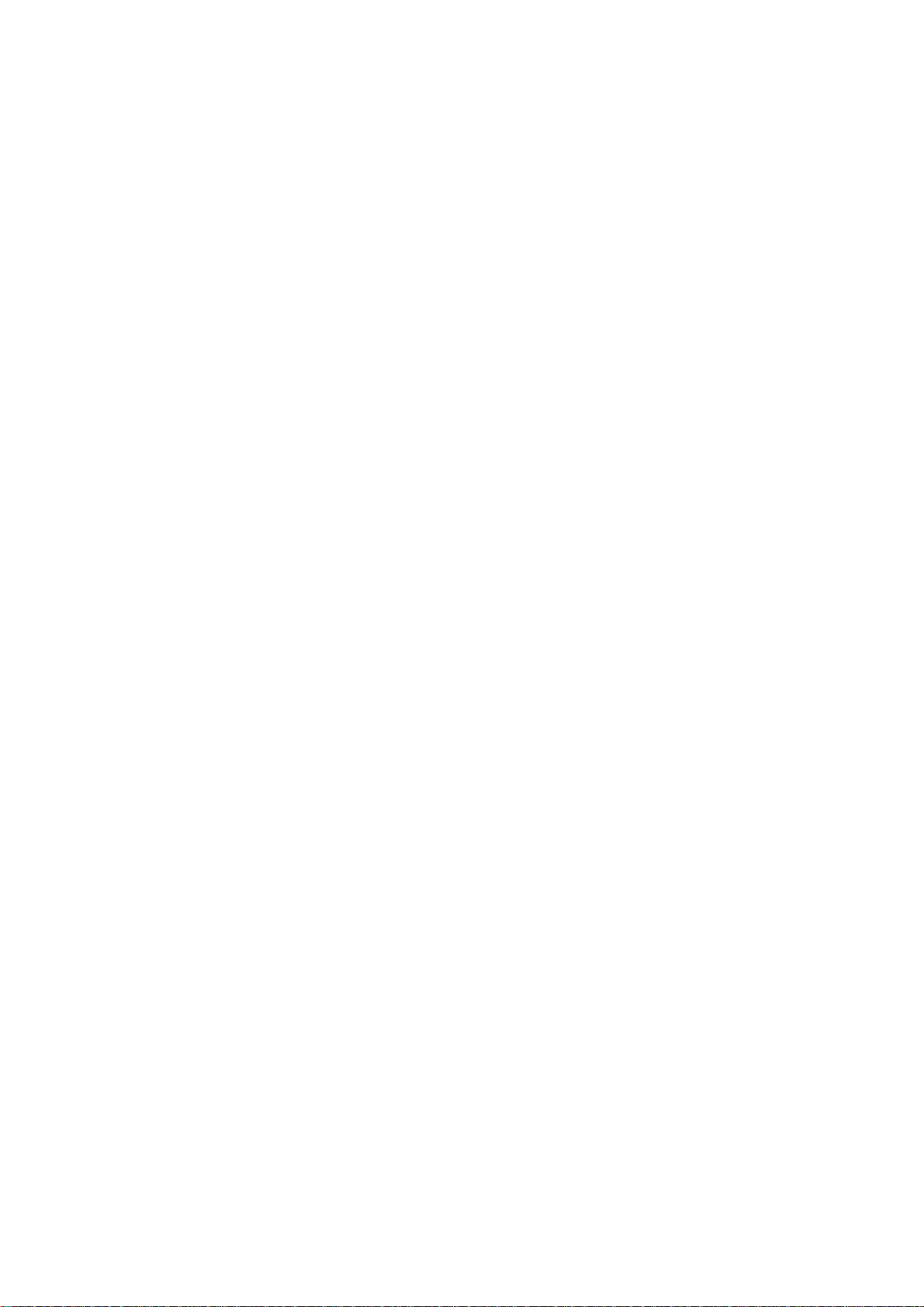
Table of Contents
1Functions ............................................................................................3
1.1 Place a Call...............................................................................................3
1.2 Answer a Call............................................................................................3
1.3 End a Call.................................................................................................3
1.4 Redial the Most Recently Dialed Number .......................................................3
1.5 Phone Book ..............................................................................................3
1.5.1 Use Phone Book to Make a Call.................................................................3
1.5.2 Add,Edit or Delete Phone Number .............................................................3
1.6 CLEAR Input information.............................................................................3
1.7 Call History...............................................................................................3
1.8 Volume Control..........................................................................................3
1.9 Input Mode...............................................................................................4
1.10 Abbrdialplan .............................................................................................4
1.11 M1——M8 Speed Dial .................................................................................4
1.12 Mute........................................................................................................4
1.13 Call duration display...................................................................................4
1.14 Call forwarding..........................................................................................5
1.14.1 Uncondition call forwarding...................................................................5
1.14.2 No answer call forwarding.....................................................................5
1.14.3 Busy call forwarding ............................................................................5
1.14.4 Cancel forwarding ...............................................................................5
2Service Features..................................................................................5
2.1 Call Hold / Retrieve....................................................................................5
2.2 Call Waiting ..............................................................................................5
2.2.1 Enable or Disable call waiting ...................................................................5
2.3 Switching between calls..............................................................................5
2.4 Call Transfer .............................................................................................5
2.5 Do not Disturb ..........................................................................................6
2.6 Caller Number Display................................................................................6
2.7 Balance Display.........................................................................................6
3Upgrade ..............................................................................................6
3.1 Upgrade by Web........................................................................................6
3.1.1 Remote Upgrade ....................................................................................6
3.1.2 Local Upgrade........................................................................................6
3.2 Upgrade by Phone .....................................................................................6