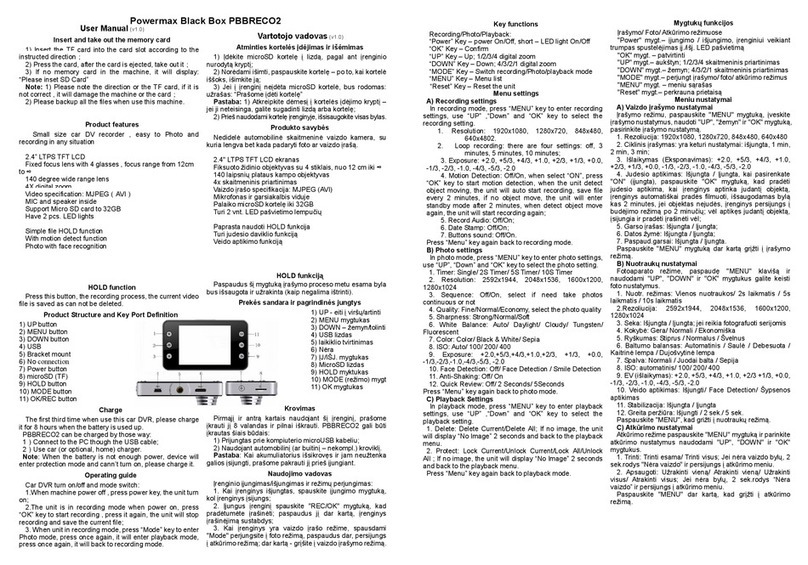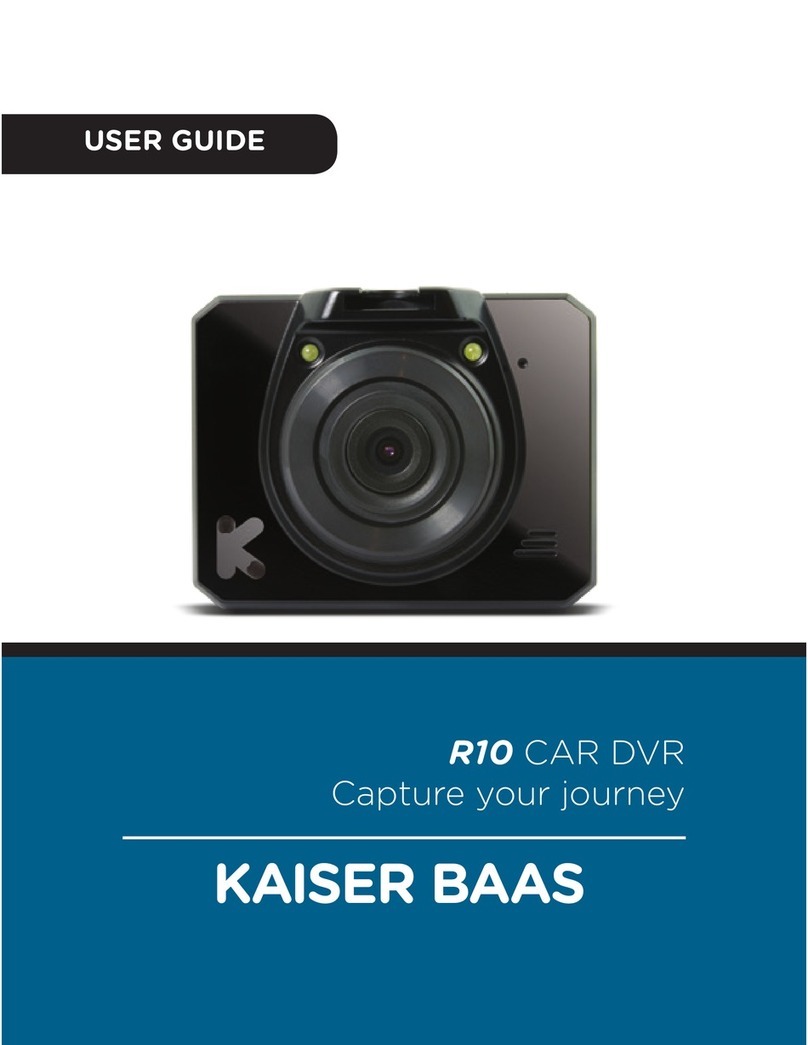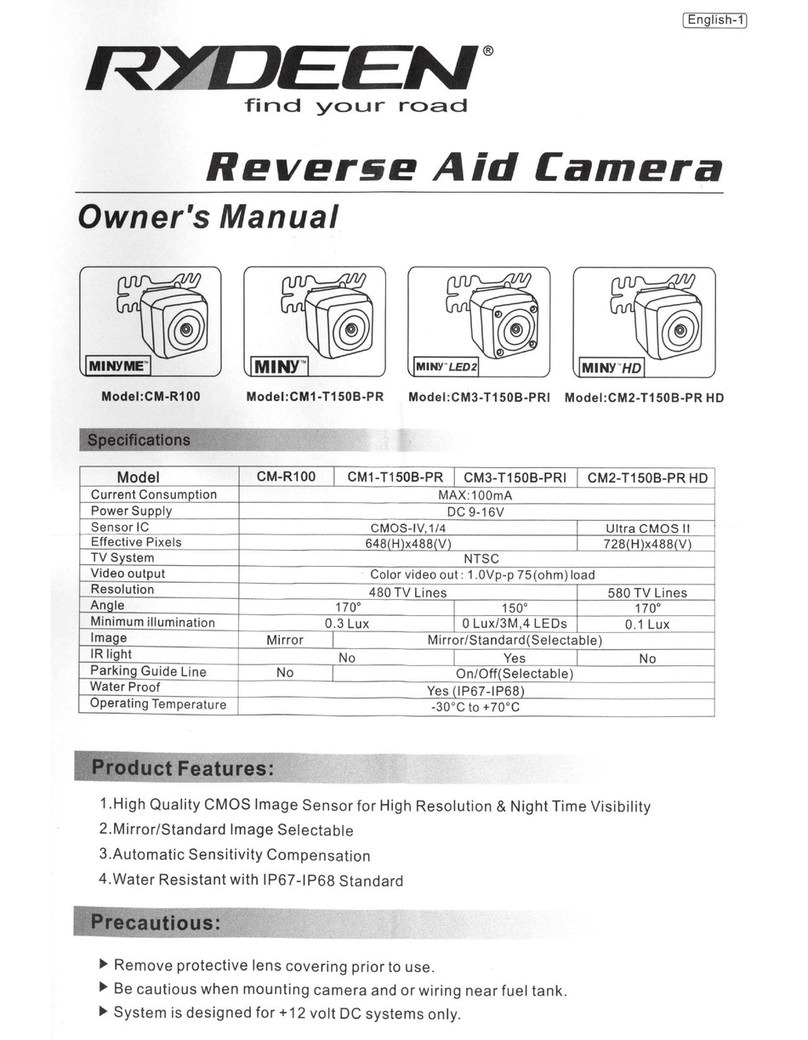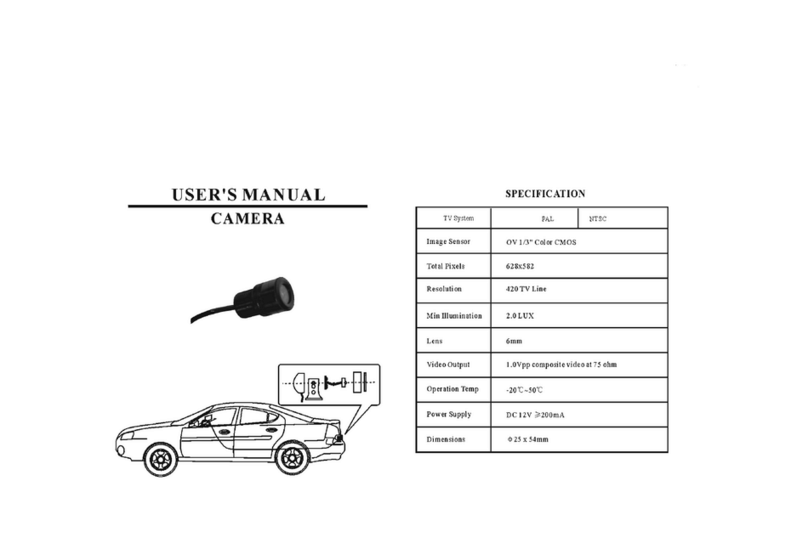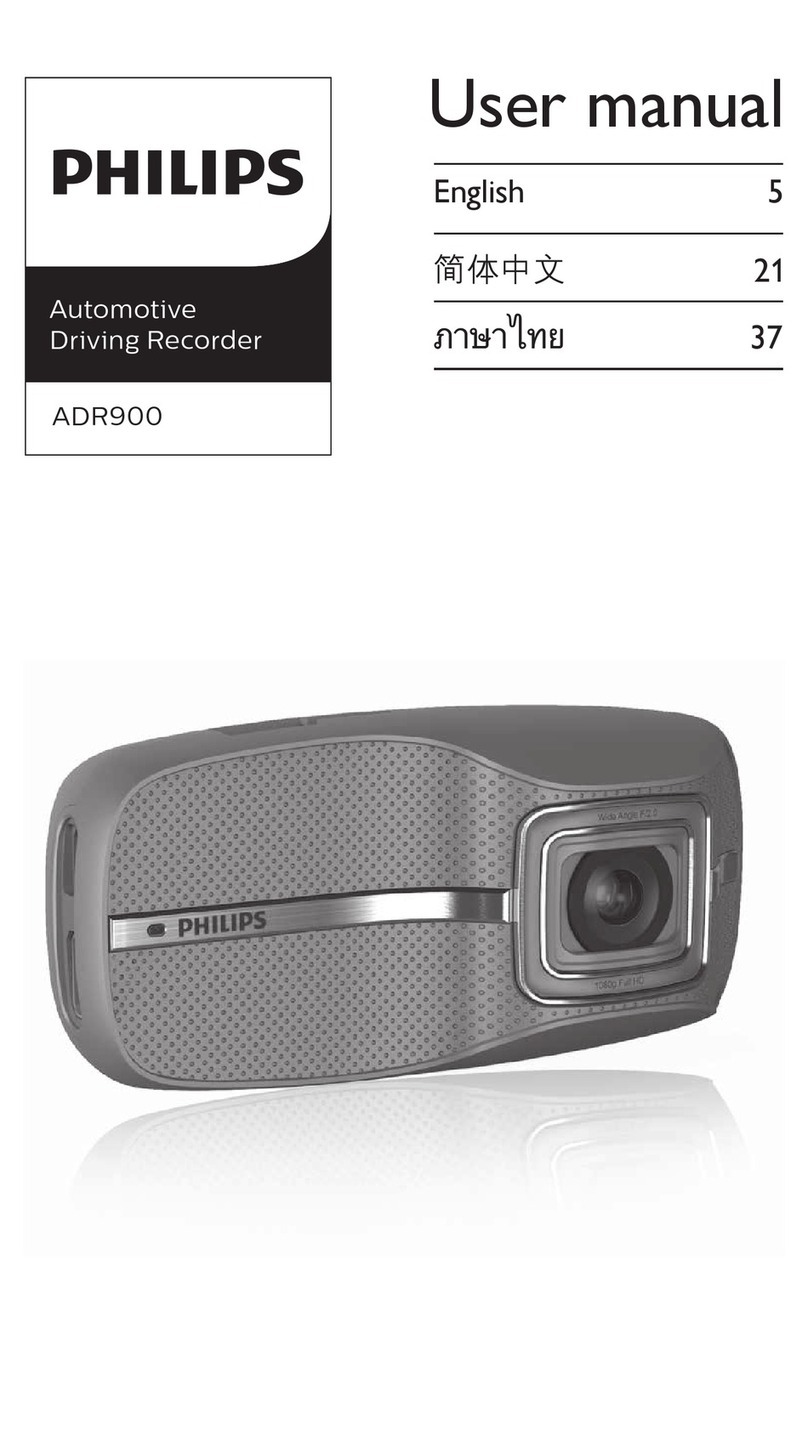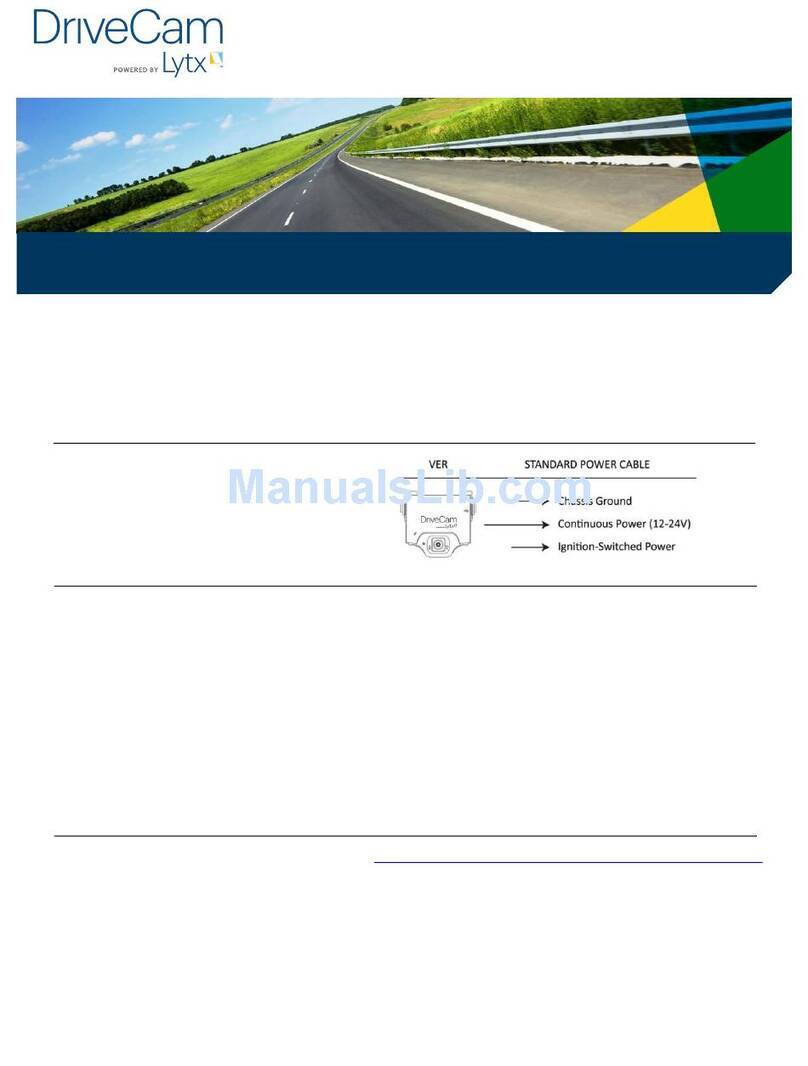Crosstour CR700 User manual

- 1 -
Contents
(I) Structure diagram
(II) Button and interface description
(III) Startup
(IV) Basic operation instructions for video recording /photographing / playback
(V) Instructions for menu setting
(VI) Product specifications
(IX) Frequently asked questions and solutions

- 2 -
(I) Structure diagram
1) TF card 2) Reset button 3) HDMI output 4) USB interface
5)Microphone 6) Power button 7) Up button /Fast rewind/ Microphone
button 8) Down button/ Fast forward 9) MODE(switching) button/Locking
10) Speaker 11) External hanging suction cup interface
12) Video button/ Photo button/ Confirm button 13)Menu button/ Capture button
14) Display 15) IR light 16) Lens

- 3 -
(II) Button and interface description
Button name
Button function
Instructions
Power
Power on/ power off
1. Power on: Short press Power Button and the
cam will start up.
2. Power off: Long press Power Button until the
cam shuts down.
Reset
复位功能
Reset function
Short press this Button to restart the machine
under abnormal conditions
Video/ Photo/
Confirm Button
Start/stop video
recording/ Confirm/
photographing / playback
1. Under video mode: Short press it to start video
recording, short press it again to stop video
recording;
2.Under menu mode: Confirm settings;
3.Under photo mode: Short press it to start
photographing;
4.Under playback mode: Short press it to playback
files.
Mode(switching)
Button/ Locking
Button
Locking videos;
Switch different modes;
Switch between video/
photo/ playback settings
and system settings.
1. Short press it to switch between
video/photo/playback mode;
2. Short press it to manually lock files during
video recording;
3. Short press it to switch between video/ photo/
playback settings and system settings.
Menu Button
Short press it to switch
to different functions
settings
1. Under video mode: short press to switch to
video recording settings;
2. Under photo mode: Short press to switch to
photographing settings;
3. Under playback mode: Short press to switch to

- 4 -
playback settings.
Up Button
Zoom in;
Fast rewind;
Select upward;
Turn on /off audio record.
1. Short press it to select upward under menu
mode.
2. Select a file upward under playback mode.
3. Short press it to turn off/on audio under video
mode.
4. Under photo mode: Short press it to zoom in.
5. During playback: Short press it to fast rewind.
Down Button
Zoom out;
Fast forward;
Select downward;
Turn on/off the screen.
1. Select downward under menu mode.
2. Select a file downward under playback mode.
3. Short press it to turn on/off the screen under
video mode.
4. Under photo mode: Short press it to zoom out.
5. During playback: Short press it to fast forward.
TF card slot
Storage card slot
Insert TF card as shown on the machine
Holder mount
For installing the holder
Used to install the holder
USB interface
Car charging interface/
storage interface
1. Connect a computer with USB cable to enter
the storage so that you can view video and photo.
2. Connect with the car charging cable for auto
power on.
IR light
Provide extra infrared
light
Press power button once to turn on/off infrared
light on video mode.
HDMI Interface
Storage interface
Connect a computer/ DVD player with HDMI
cable to enter the storage so that you can view
video and photo.

- 5 -
(III) Startup
1.Instructions of the recorder installed on the car:
Auto power on/ off: It automatically powers on and starts recording when the car is on. And it
automatically powers off, stops recording and saves the video when the car is off.
2.Instructions for manual operation when no car charger is inserted:
①Manually switching on/off:
Short press Power Button, the cam turns on and enters video mode;
Long press Power Button again to turn the cam off.
②Connect car cigarette lighter with the car charging cable.
(IV) Basic operation instructions for video recording /photographing / playback
Video mode: After being powered on, it enters the video mode and automatically starts recording.
The video recording icon is displayed in the upper left corner of the screen. The red dot at the top of
the screen flashes, indicating that a video is being recorded. Short press Video Button to stop
recording.
Photo mode: After being powered on, it enters the video mode and automatically starts recording.
Short press Video Button to stop recording. Press Mode Button to switch to photo mode. The
photographing icon is displayed in the upper left corner of the screen. Short press Video Button to
take a photo.
Video / photo playback
After being powered on, it enters the video mode and automatically starts recording.
Short press Video Button to stop recording. Press Mode Button twice to switch to
playback mode and the playback icon is displayed in the upper left corner of the
screen.
1.In playback mode, press Up/ Down Button to switch photo / video;
2.In playback mode, short press Menu Button to select operation on current file
(delete / protect / slide show);
3. In playback mode, short press Video Button to play current video file;
Note: If in video mode, please stop video recording first and then press Mode Button

- 6 -
twice to switch to playback mode.
(V) Instructions for menu setup
1.Video recording settings:
After being powered on, it enters the video mode and automatically starts recording.
Short press Video Button to stop recording. Short press Menu Button to switch to
video recording settings. The screen displays the settings such as: Resolution, Loop
recording, HDR, Motion Detection, Power off delay, Record Audio, G-sensor Set,
Time-lapse Record. Short press Up/Down Button to switch to a setting option. Short
press Video Button to enter it. Short press Up/Down Button to modify the option.
Short press the Video Button to confirm the option. You can press Mode Button to
exit if you do not want to change any settings.
Video resolution:1080P FHD 1920x1080 720P 1280X720 WVGA 848X480
VGA 640X480
Loop recording: The cam will cyclically record new videos under the time interval
you set. Off / 1 minute / 2 minutes/ 3 minutes / 5 minutes/ 10 minutes/ 15 minutes/ 20
minutes. Default value: 3 minutes
HDR: off/on. Default value: on
Used to adjust the brightness of the video clips. Suitable for situations like low light
or back light.
Motion detection: on/off. Default value: off.

- 7 -
It starts recording once it detects moving subjects within 3 meters in front of the lens,
otherwise it stops recording. It automatically starts recording 10s video and stops
recording after no dynamic motion appears.
Power off delay: Off/ 10 Seconds/ 20 Seconds/ 30 Seconds. Default value: 10
Seconds.
When the car is off, the camera will shut down after the set time in order to save the
video.
Record audio: Choose to record audio or not in the video. On/off. Default value: on.
G-sensor set: Off/ Low / Medium / High. Default value: Medium.
The cam automatically locks video that is being recorded once it detects shaking or
collision. Files that are locked won’t be overwritten/ covered.
Time-lapse record: Off/ 1 Second/ 5 Seconds/ 10 Seconds. Default value: Off
Note:The video you record will be played back within the set time at a very fast
speed. You are suggested to turn off this function to avoid affecting normal recording.
2.System Settings:
After being powered on, it enters the video mode and automatically starts recording.
Short press Video Button to stop recording. Short press Menu Button to switch to
video recording settings. Short press Mode Button to switch to system setting. The
screen displays the settings such as: Date/time, License plate number set, Stamp,
Auto Power Off, Auto Lcd Off, Beep Sound, Language, TV Mode, Frequency,

- 8 -
Exposure, Format, Default setting, Version.
Operation:
1. Short press Up/ Down Button to switch to setting option.
2. Short press Video Button to enter and short press Up /Down Button to select.
3. After modification, press Video Button to save or press Mode Button to exit.
Date and time: You can set the display order of date and time, such as YY/MM/DD.
Press Video Button to enter. Press Up or Down to change. After changing each time,
press Video Button to switch to the next item. After all items are changed, press
Mode Button to save and exit. (After restoring the factory settings, the date becomes
the factory date)
License plate number set: Press Video Button to enter it, press Up/ Down Button to
change number or letter. After changing each time, press Video Button to switch to
the next item. After all items are changed, press Mode Button to save and exit.
Stamp: ①Date/Time Stamp: on/off. Default value: on.
②Logo Stamp: on/off. Default value: on.
③Number Stamp: on/off. Default value: on.
After changing settings, please press mode button to exit.
Auto Power Off : Off / three minutes / five minutes / ten minutes. Default value: three

- 9 -
minutes.
Note: If there is no operation on the cam within the set time, the cam will
automatically turn itself off when the cam is not recording.
Auto Lcd Off: Off / one minute / three minutes / five minutes. Default value: three
minutes.
Note: If there is no operation on the cam within the set time, the screen will go black
to save power. But the cam still keeps recording.
Beep Sound: Turn on / off sound of operation on the camera. On /off. Default value:
on.
Language: English / simplified Chinese/ French / Italian, etc
TV Mode: NTSC / PAL. Default value: NTSC.
Frequency: 50Hz/60Hz. Default value: 50Hz
Please choose the proper one according to local situation. Video recorded may have
horizontal stripes on it if wrong frequency is chosen.
Exposure:"+2.0","+5/3","+4/3","+1.0","+2/3","+1/3","+0.0","-1/3","-2/3","-1.0","-4/3
","-5/3","-2.0" (Default exposure value is 0.0)
Format: “Cancel”or “Ok”may be selected. Select “Ok”to delete all files on

- 10 -
the card, otherwise please select “cancel”.
Default setting:“Cancel”or“Ok”may be selected. Select“Ok”to restore factory
settings, otherwise please select “cancel”.
Version: You can view version information.
Photo settings
After being powered on, it enters the video mode and automatically starts recording.
Short press Video Button to stop recording. Press Mode Button once to switch to
photo mode. The photographing icon is displayed in the upper left corner of the
screen. Short press Menu Button to switch to photo settings. The screen displays the
settings which includes Resolution and Date Stamp. Short press Up/ Down Button to
switch to setting option. Short press Video Button to enter. Short press Up/ Down
Button to change settings. Short press Video Button to save settings or press mode
button to exit if you do not want to change any settings.
Resolution: 12M(4032x3024) 10M(3648x2736) 8M(3264x2448) 5M
(2592x1944) 3M(2048x1536) 2MHD(1920x1080) VGA(640x480)
1.3M(1280x960). Default value:12M(4032x3024).
Date stamp: off / date / date/time. Default value: date/time.

- 11 -
Playback settings
After being powered on, it enters the video mode and automatically starts recording.
Short press Video Button to stop recording. Press Mode Button twice to switch to
playback mode. The playback icon is displayed in the upper left corner of the screen.
Short press Menu Button to go to settings. The screen displays the settings such as:
delete, protect, slide show.
Delete current / all files. Default value: delete current file.
Lock current file / unlock current file / lock all files / unlock all files.
Delete: Delete current / all files. Default value: delete current file.
Protect: Lock current file / unlock current file / lock all files / unlock all files
Slide Show: 2 Seconds/ 5 Seconds/ 8 Seconds.

- 12 -
(VI) Product specifications
Sensor
2M CMOS sensor, 1/3 inch sensing area
G-sensor
Built-in (emergently save files in case of an accident. Files saved will not
be overwritten)
Size of LCD
2.0 inch LCD
Lens
SONY IMX323 SENSOR, 170°WIDE ANGLE, 6 glass fixed-focus lens
Pixel of photo
12M, 10M, 8M, 5M, 2MHD, VGA
Pixel of video
1080P
Aperture
F=1.8
Language
English, Chinese (Simplified), etc
Resolution of video
1080P FHD 1920x1080
720P 1280X720P
WVGA 848X480
VGA 640X480

- 13 -
Video compression
format
H.264 encoding
Motion detection
Support
Image format
JPG
Storage card
TF card (Class 10 or above, up to 32G)
Microphone
Support
Built-in speaker
Support
Power interface
5V 1,5A
Video output
HDMI signal output
Audio
Built-in microphone/ horn (PCM)

- 14 -
VII. Troubleshooting
Please refer to the following to solve the problems occurred during normal operation:
The screen prompts “mass storage” while being connected to
computer.
This is normal situation. The cam is now equal to a card reader which means that you
can now transfer the files from the machine to the computer.To avoid this situation,
you can use a phone plug to charge the cam.
Why does the cam automatically turns itself off after being
disconnected to power source? But this dash cam has built-in battery.
Some dash cams in the market do not have battery. Some have built-in battery which
however can only last several minutes. To use it to record long enough, the battery
has to be of large capacity which is impossible. So all dash cams have to be
connected to power source all the time to ensure normal use. This is why the battery
of this dash cam can only last several minutes.
The reason that the cam automatically turns itself off after being disconnected to
power source is due to system setting. Some drivers may forget to turn off the cam
after they leave the car. If there is no such setting that the cam turns itself off when
the car is off, the cam will soon run out of power. Some important files may be
damaged due to sudden Power failure.
Fail to record a photo or video
1.Check whether the space of TF card is enough or whether TF card is locked.
2. Format TF card on the machine.
It automatically stops during recording
Due to the huge data of HD video, please use high-speed Class10 TF card supported
by the machine. High-speed TF card has a C10 mark.
A message “file error”occurs during playback of photo and video.
The file is incomplete when an error occurs during data storage in TF card, please use
the “formatting”function to format TF card.

- 15 -
The images are blurry.
Please check whether there is dirt, fingerprint at the lens; please wipe the lens with
lens paper before shooting.
There are cross stripes in the image
When a wrong“frequency”is set, it may occur. Please set it as“50Hz”or“60Hz”
based on local power frequency.
Important note: A file can only be saved by the machine under normal recording
condition.
However, the file may be damaged or lost in the following situations
1. TF card is pulled out during recording. In this case, the last video may be damaged
or lost.
2. It is power off abnormally during recording. In this case, the last video may be
damaged or lost.
3. It suffers a destructive collision during recording. In this case, the last video may
be damaged or lost.
Table of contents
Other Crosstour Dashcam manuals