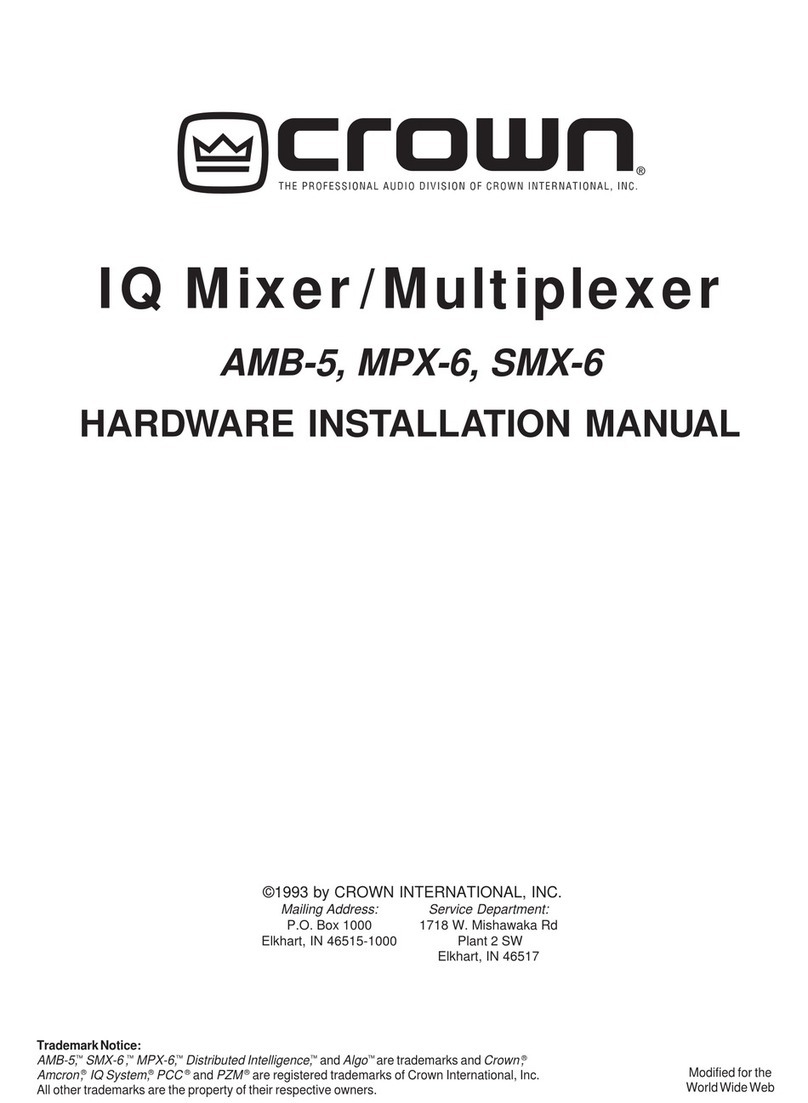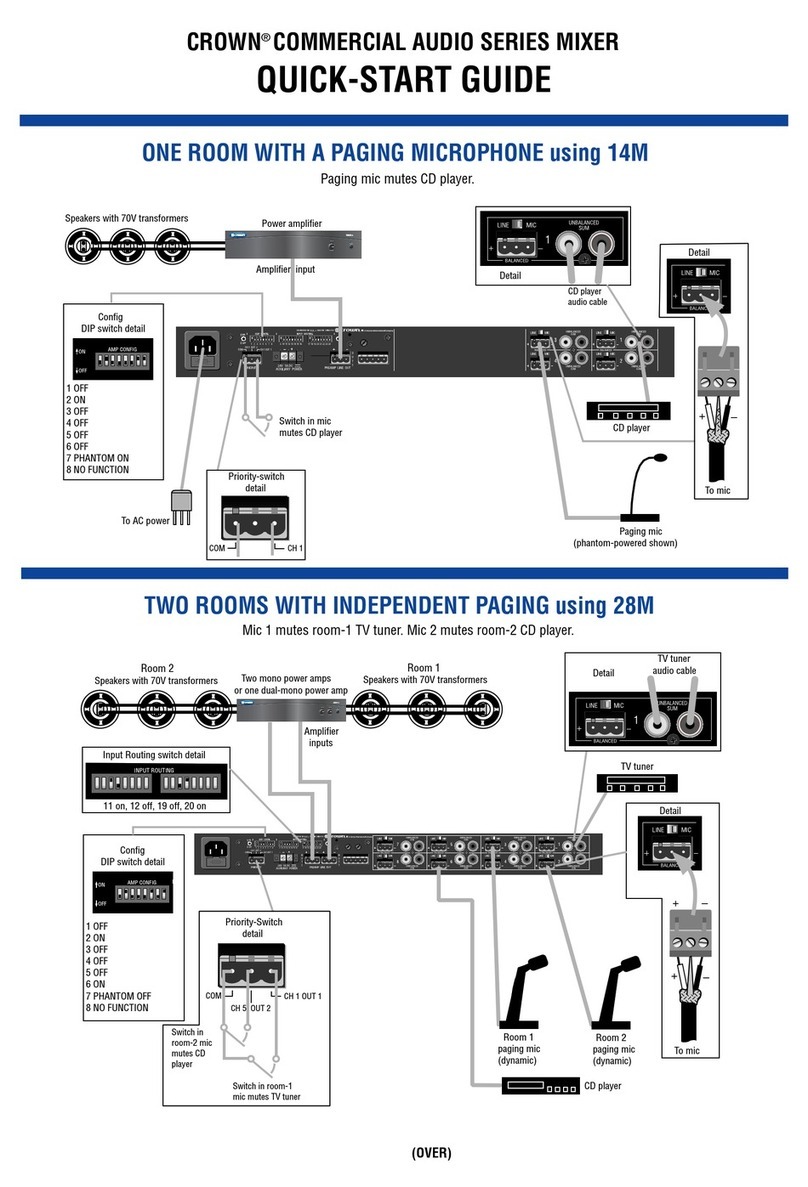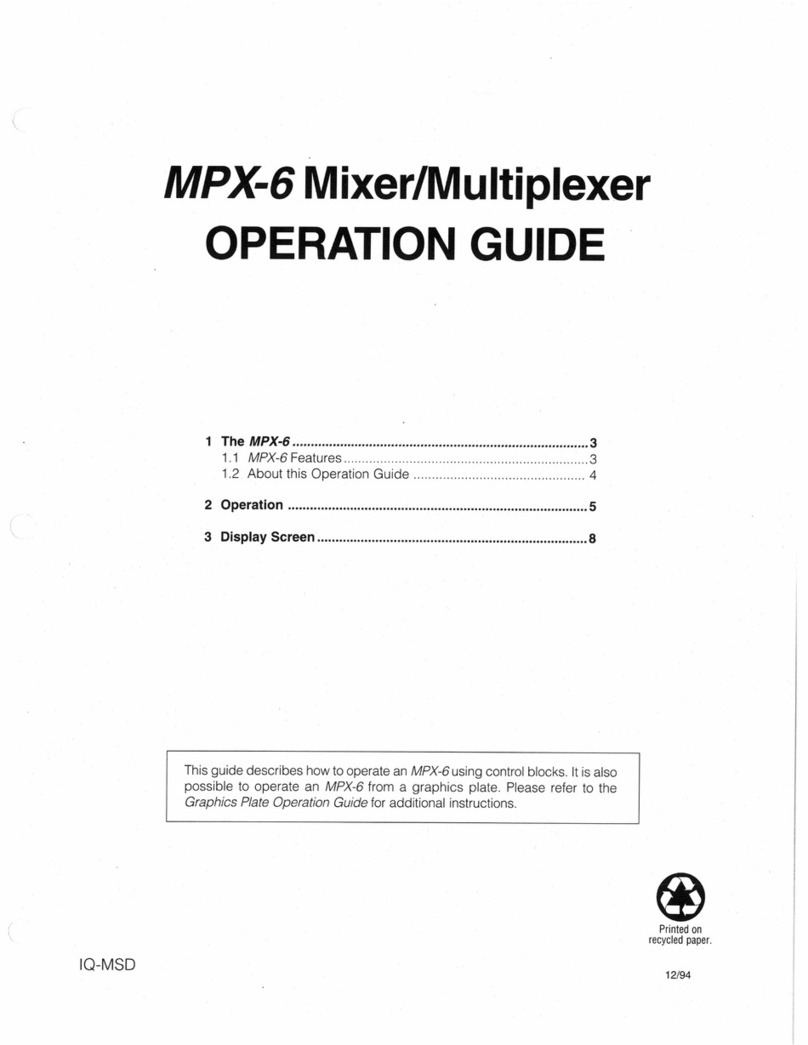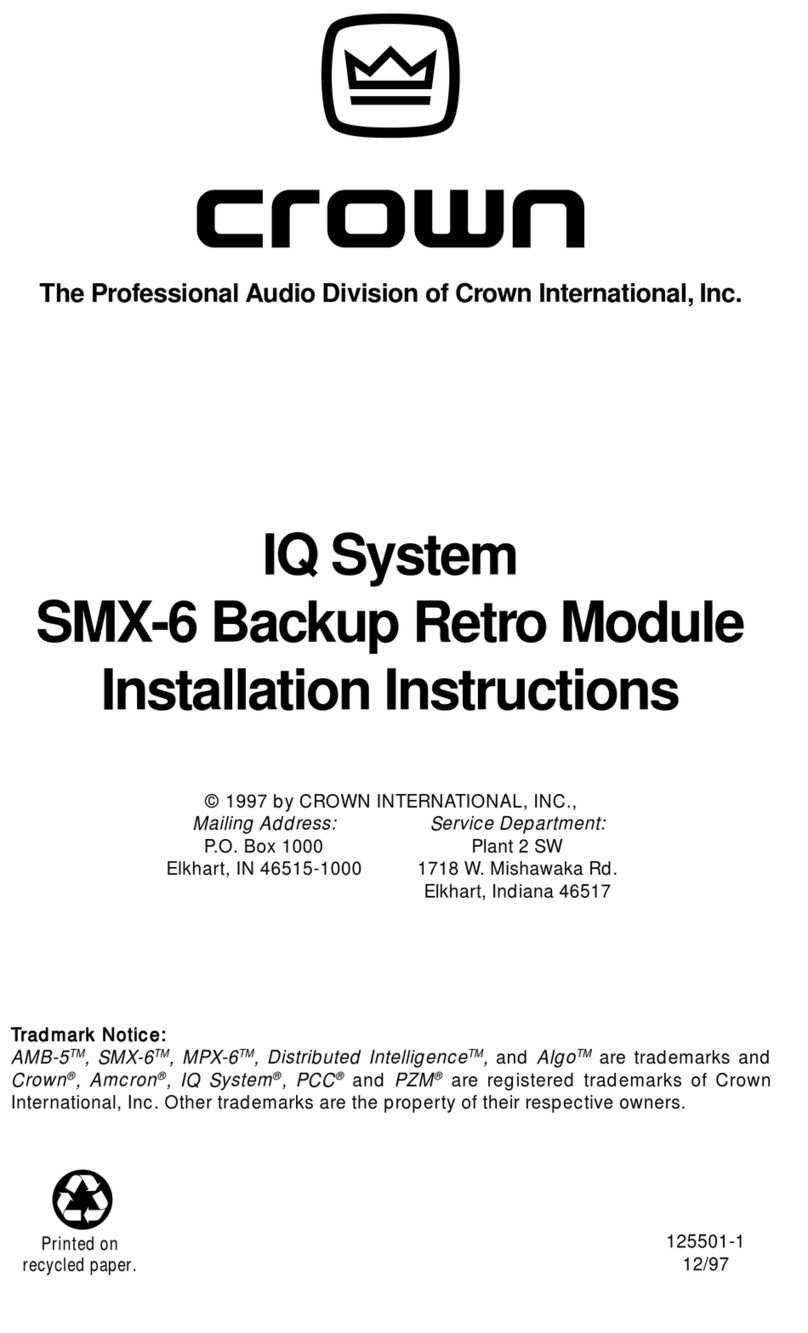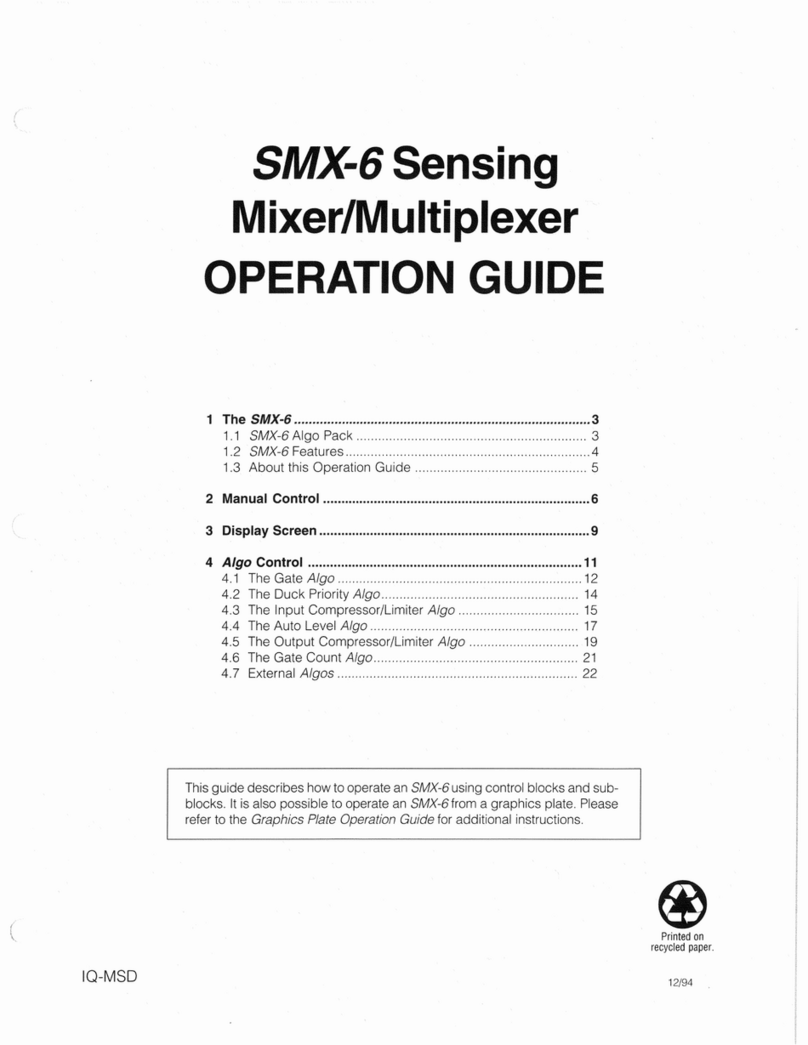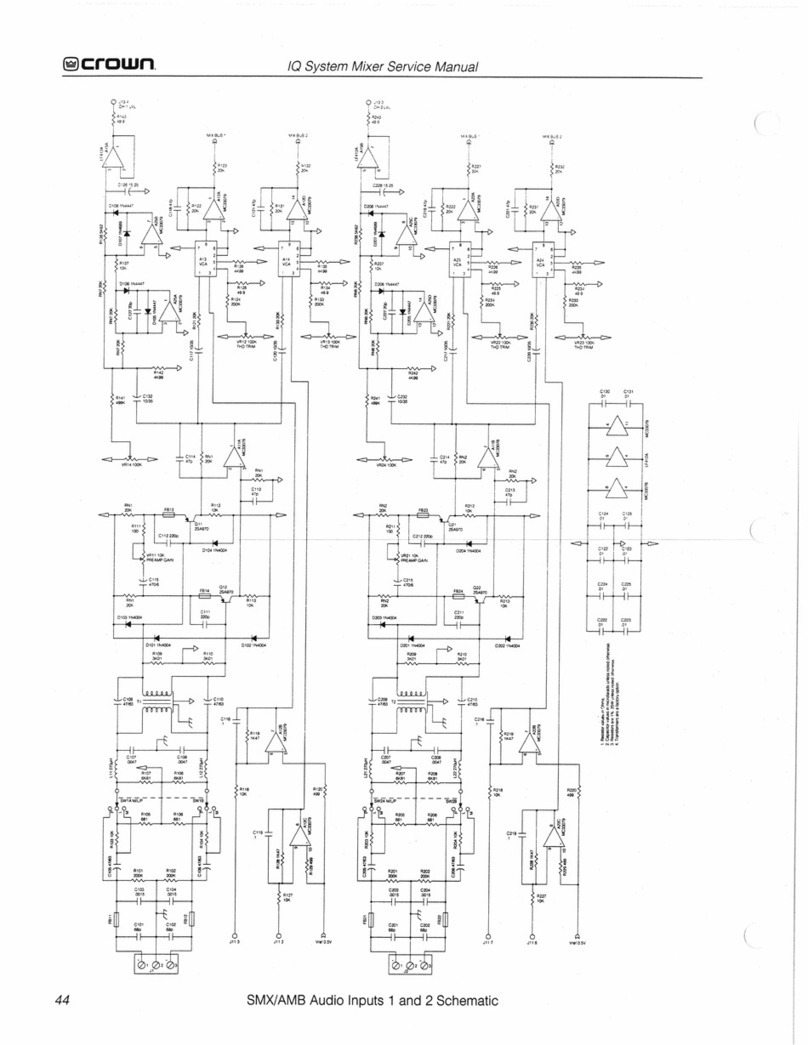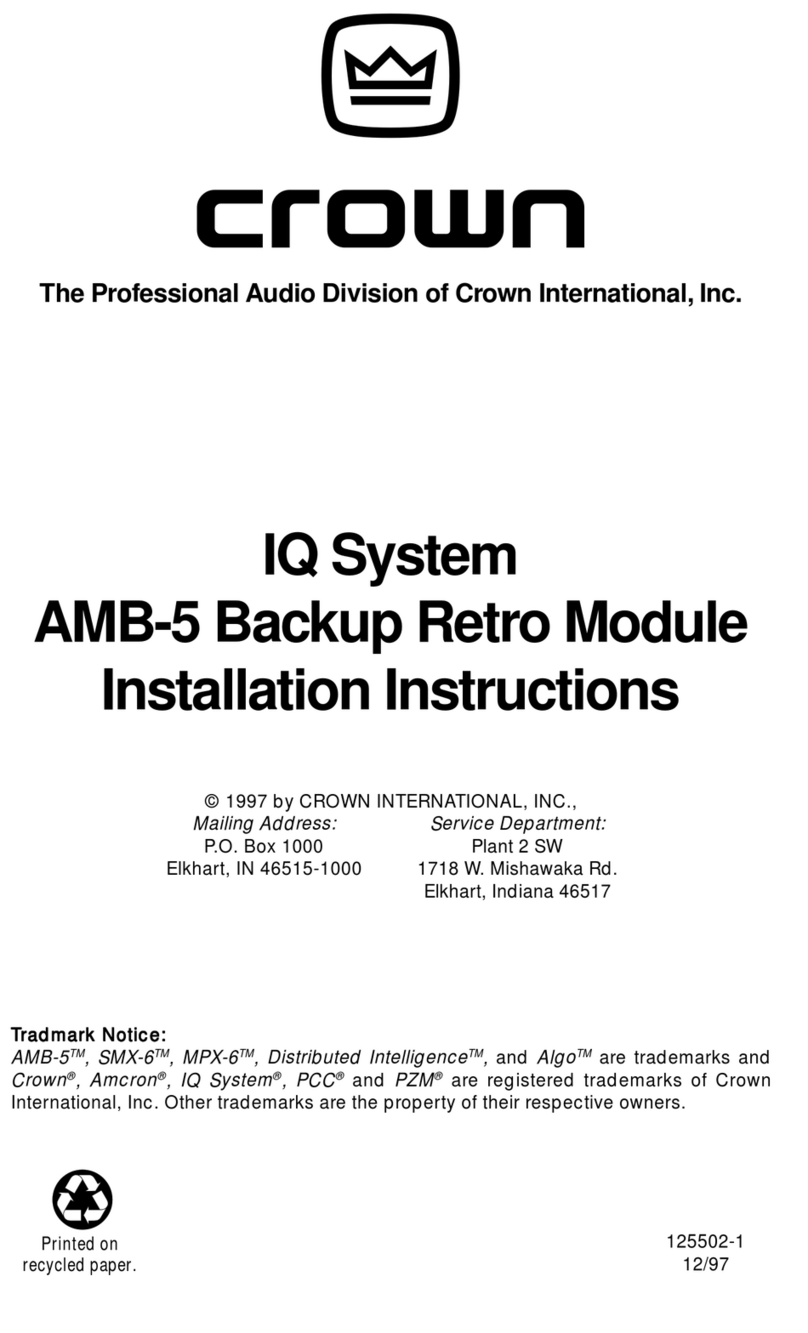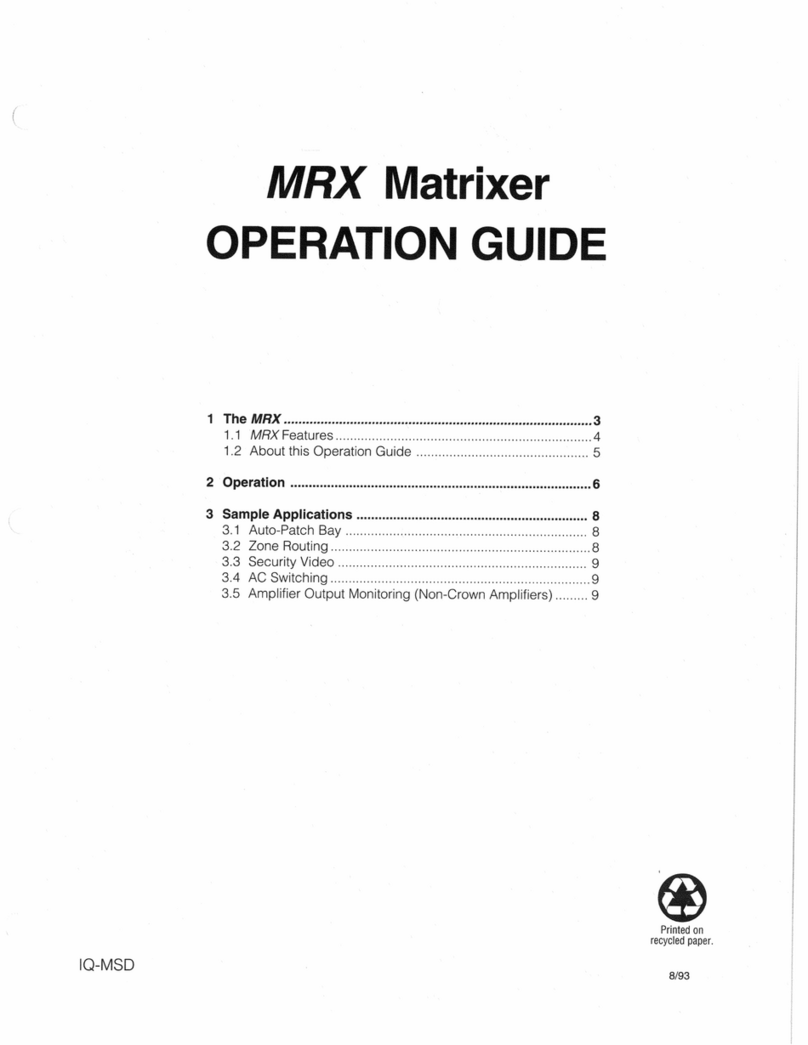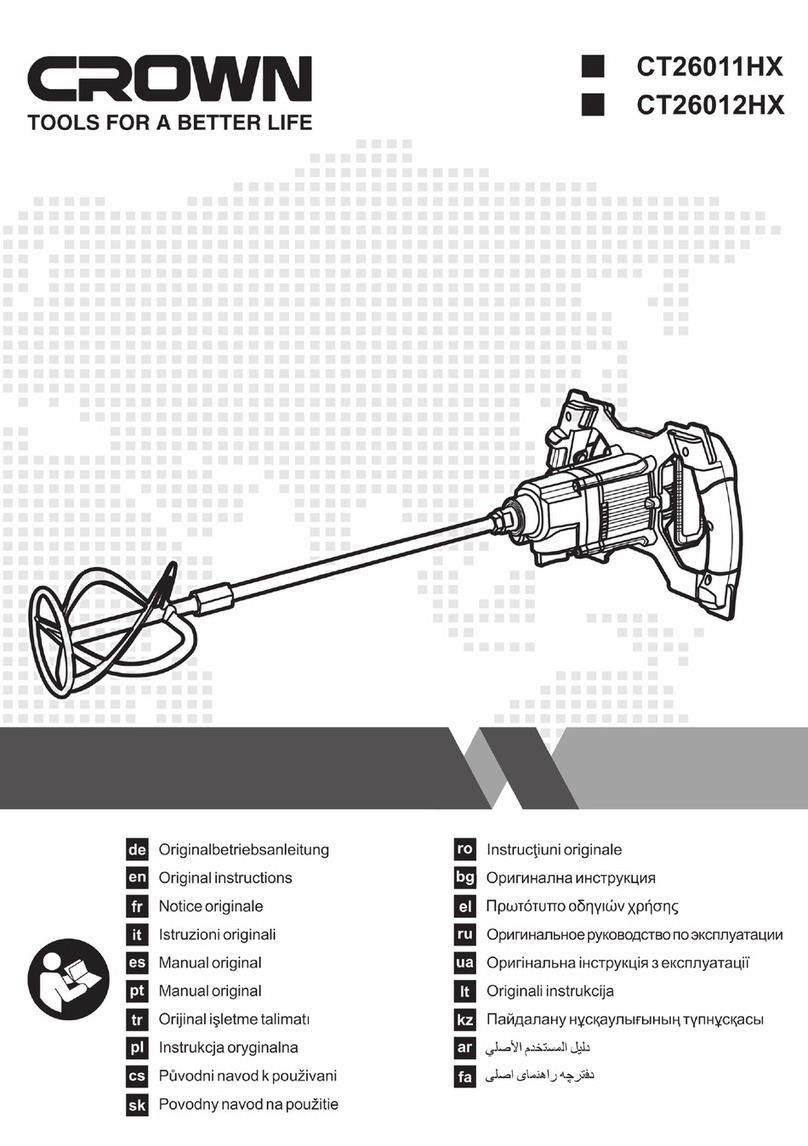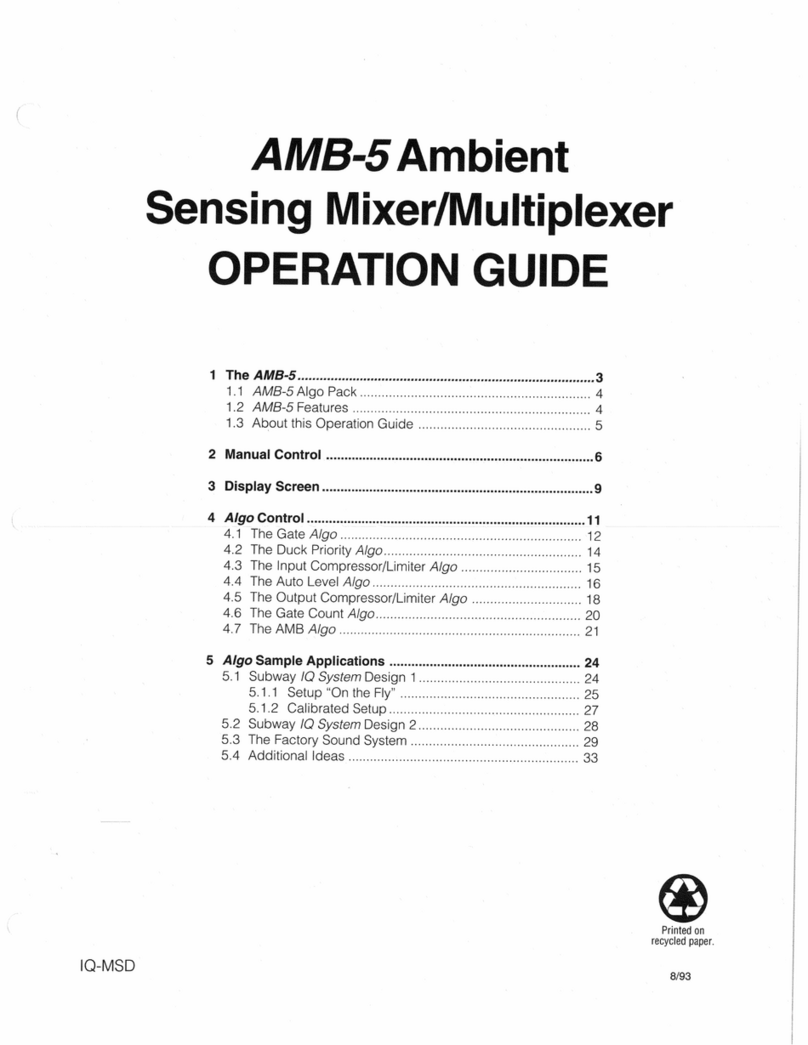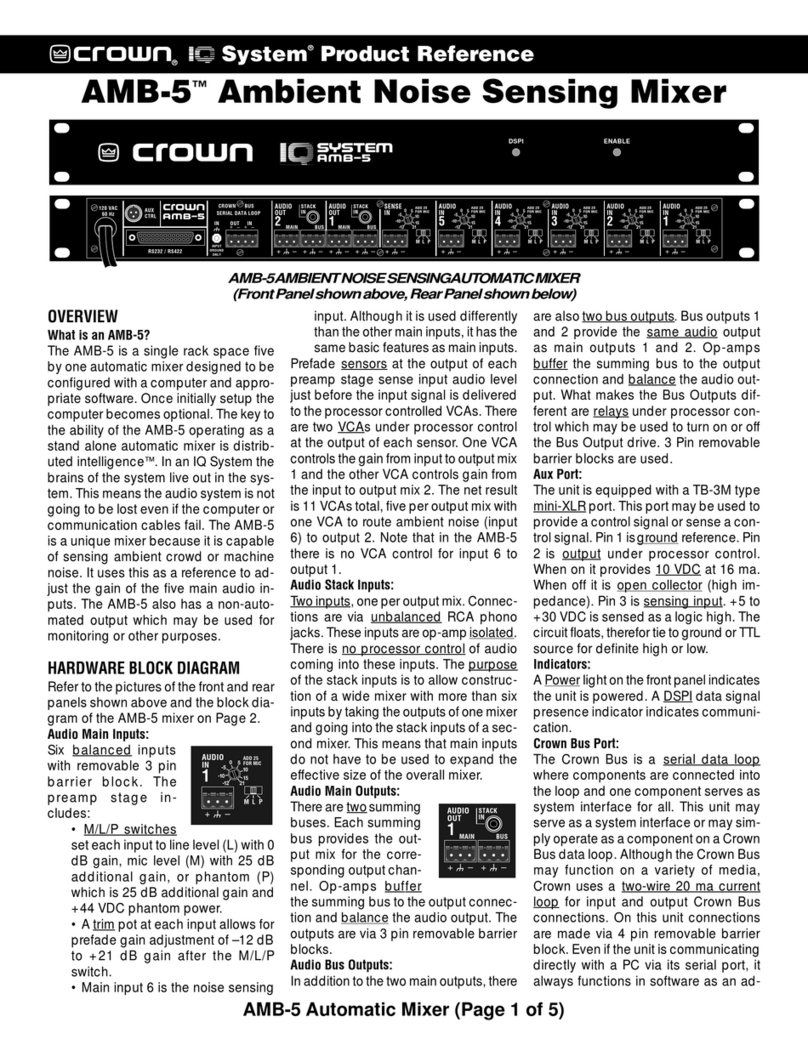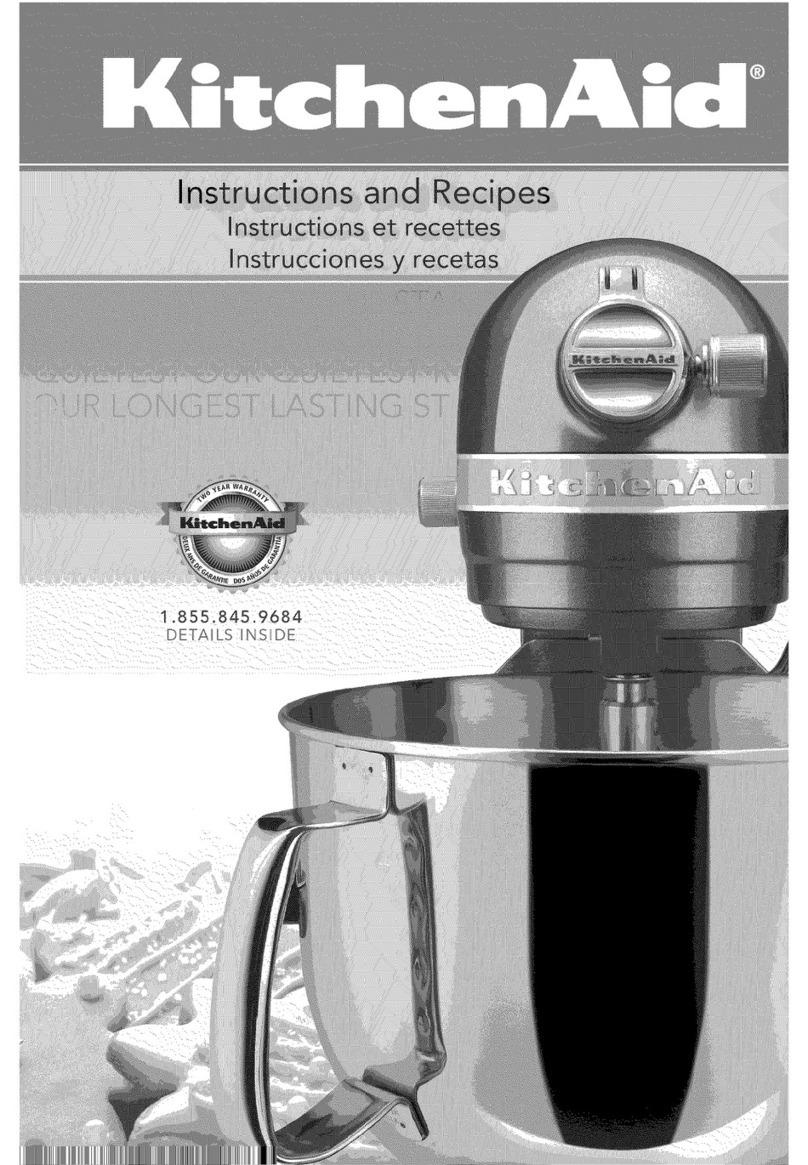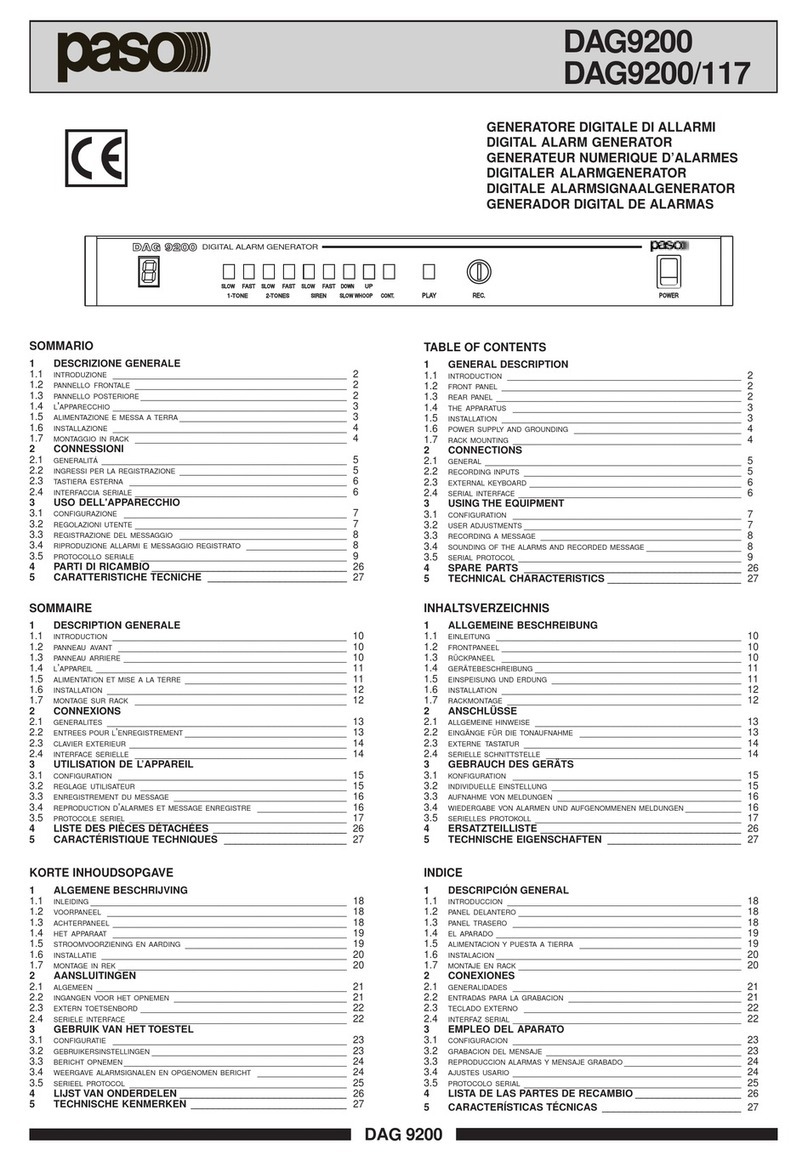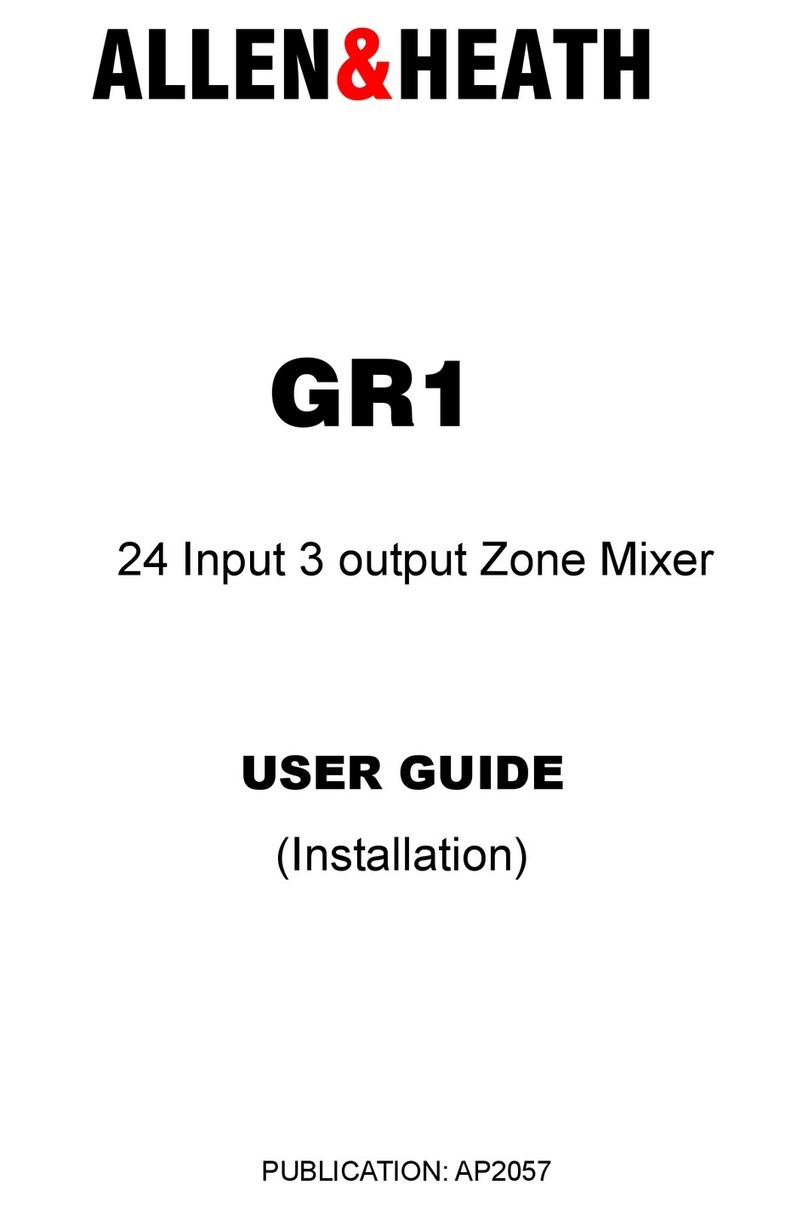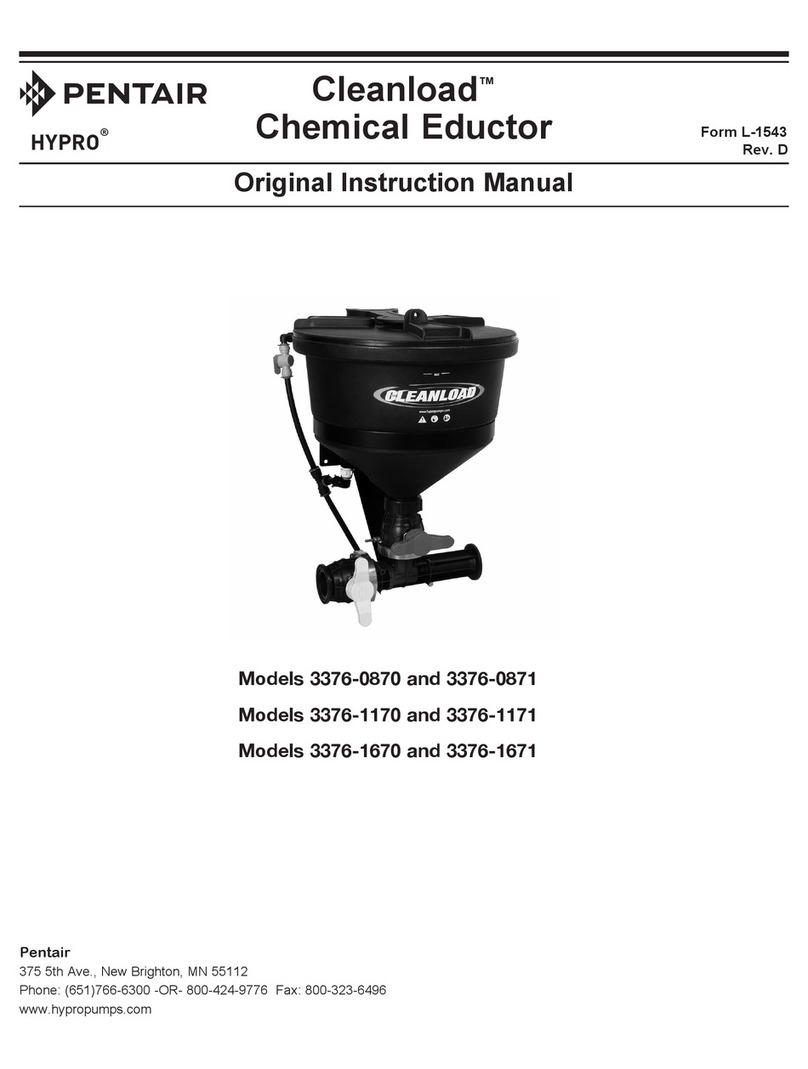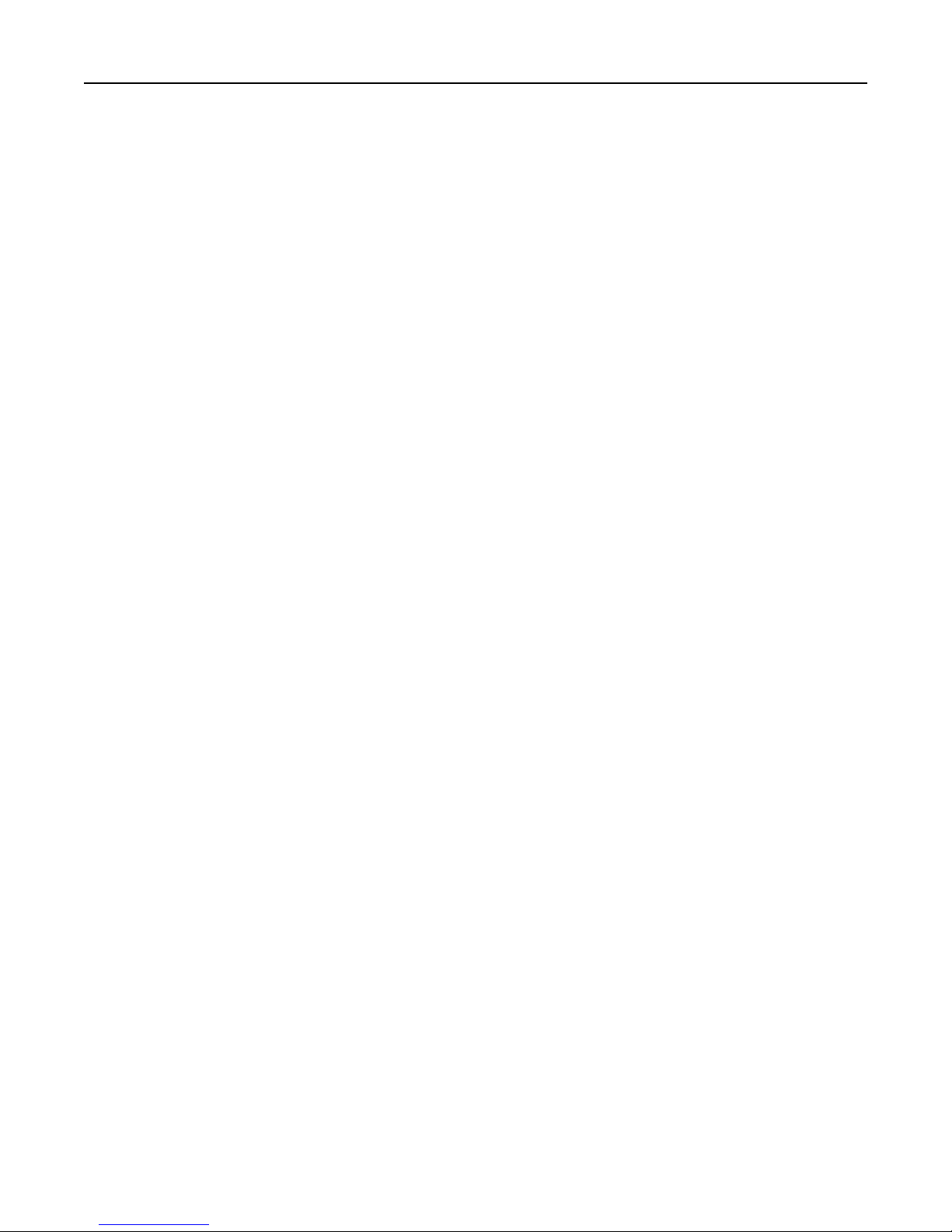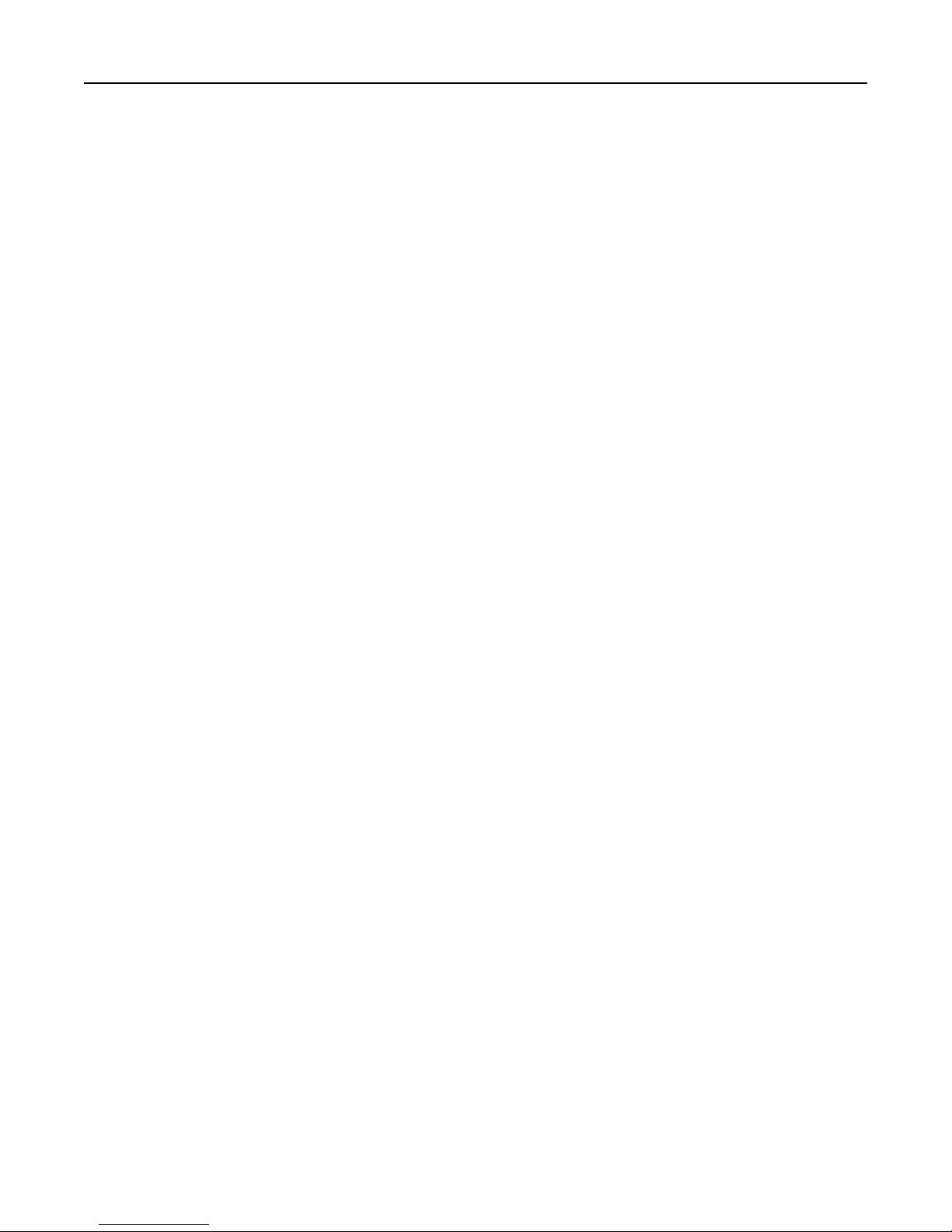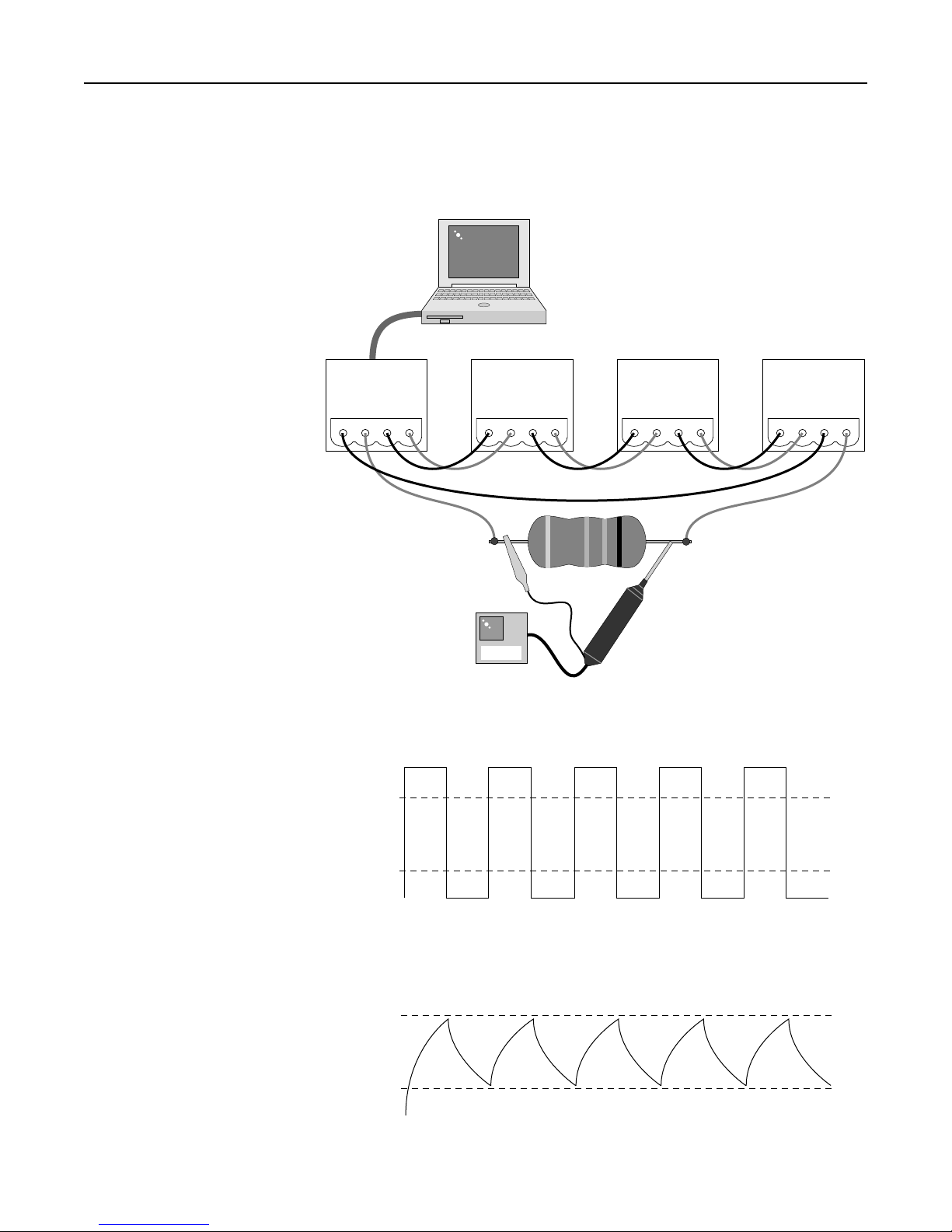8 — Troubleshooting
Notes
Rev 3-97
@ Crown
indicators you perform a visual inspection of your amplifier racks until you find
the point where one amplifier has its Data LED on and the next one in the loop
is not lit. When you find this point you have located the break.
Expected Crown Bus Voltages
Another way of checking for a Crown Bus wiring problem is to use a DC voltage
meter and check the voltage across the positive and negative lines of the Crown
Bus cable. Figures 1 through 4 demon-
strate the various voltages you might see
under various loop wiring conditions.
If the cable is connected properly, as
shown in Figure 1, between two compo-
nents with good continuity,
proper polarity, and both of the
componentsarepoweredupand
operating you should expect to
see approximately 2.5 VDC
across the positive and negative
Crown Bus wires.
If polarity of the Crown Bus is
reversed you will see a voltage
drop corresponding to the drop
across a diode, or about 0.7
VDC. Figure 2 shows measure-
ments being taken at the point in
the loop where the cable is re-
versed.
If you have no voltage drop at all
the problem may be an open in
one of the wires between the
output of the upstream device
and the point of measurement
as shown in Figure 3. It could
alsobeashortbetween the posi-
tive and negative wires or a
shortedopto-isolatoratthedown-
stream input device, as shown in
Figure 4. Another possibility
would be the upstream device
may not be powered up. If cable
continuity is proven good and
the component is turned on and
plugged in the problem may be
a failure of the current driver
circuitry.
A high voltage condition (10 to
15 VDC) occurs when there is an
open between the point of mea-
surement and the downstream
input device, as shown in Figure
3. The open may be in the Crown
OUT IN
+–+–
SMX 1
OUT IN
+–+–
SMX 2
OUT IN
+–+–
SMX 3
OUT IN
+–+–
SMX 4
0.7 VDC
+
–
Loop polarity is reversed between SMX 2
and SMX 3. Break Detect reports "Break
Before SMX 2" because SMX 2 senses loss
of input continuity and sends break report
with component ID. Meter reads diode
voltage drop due to input optic isolator.
0.7 VDC
+
–
OUT IN
+–+–
SMX 1
OUT IN
+–+–
SMX 2
OUT IN
+–+–
SMX 3
OUT IN
+–+–
SMX 4
2.5 VDC
+
–
Loop is OK. Expected voltage is
approximately 2.5 VDC at each
input and output.
Figure 1. Loop Voltage Check
Figure 2. Loop Voltage Check With Cable Polarity Reversed