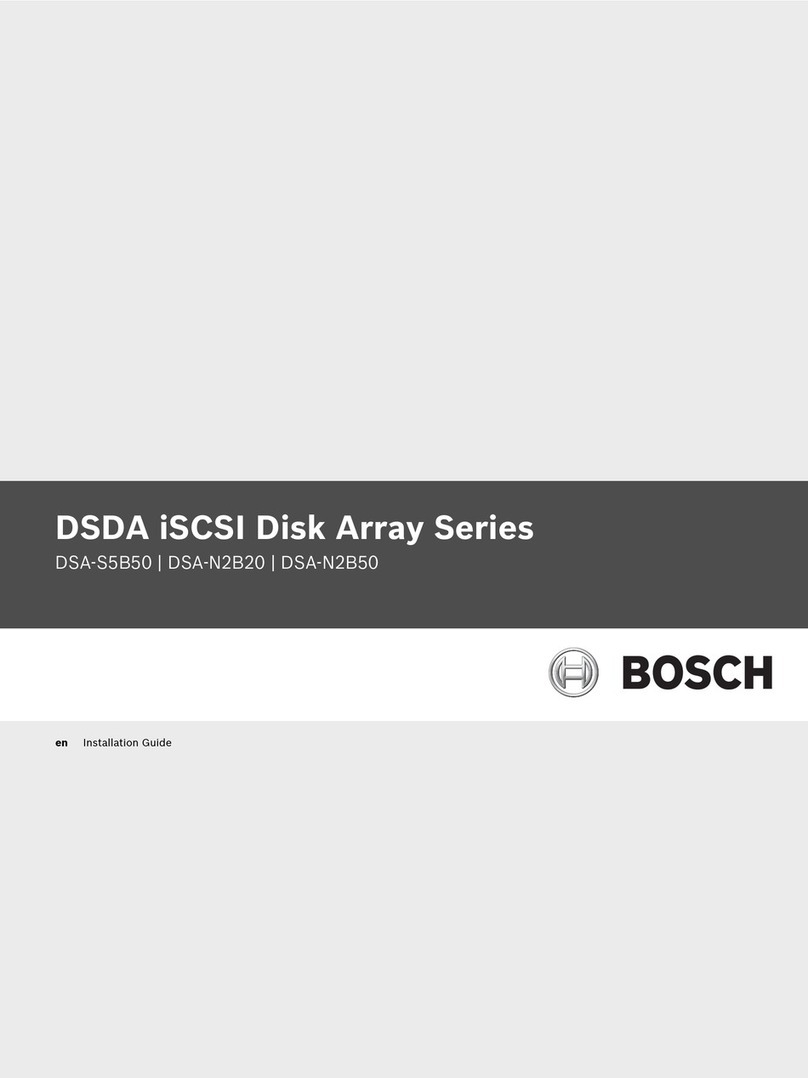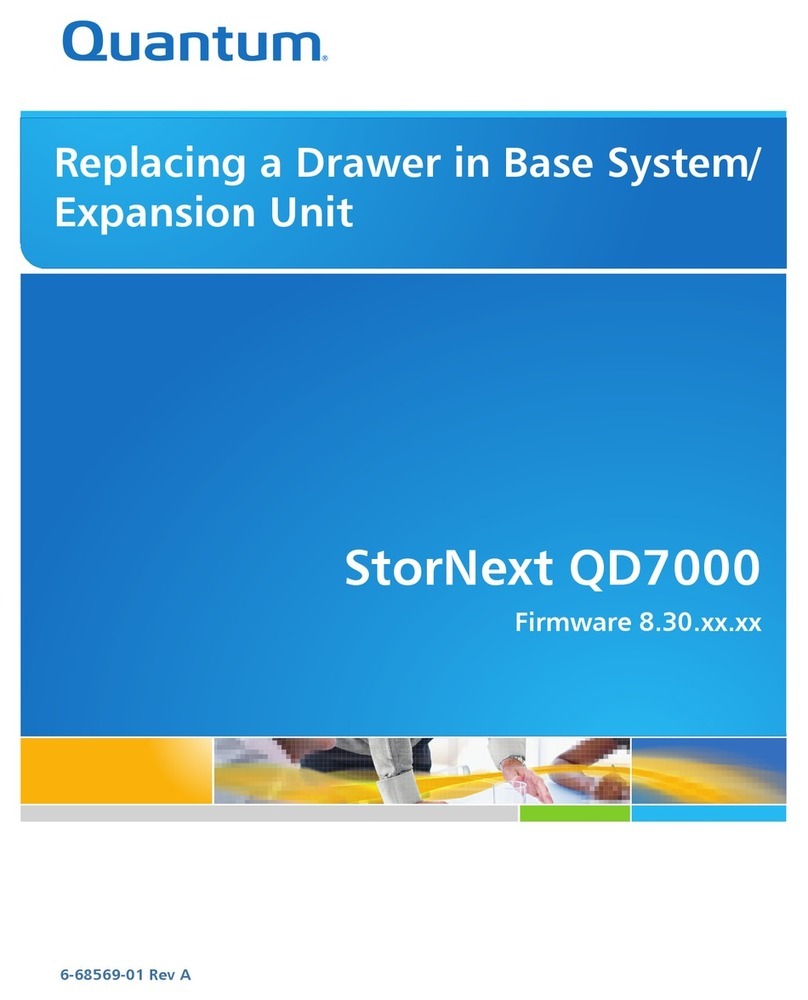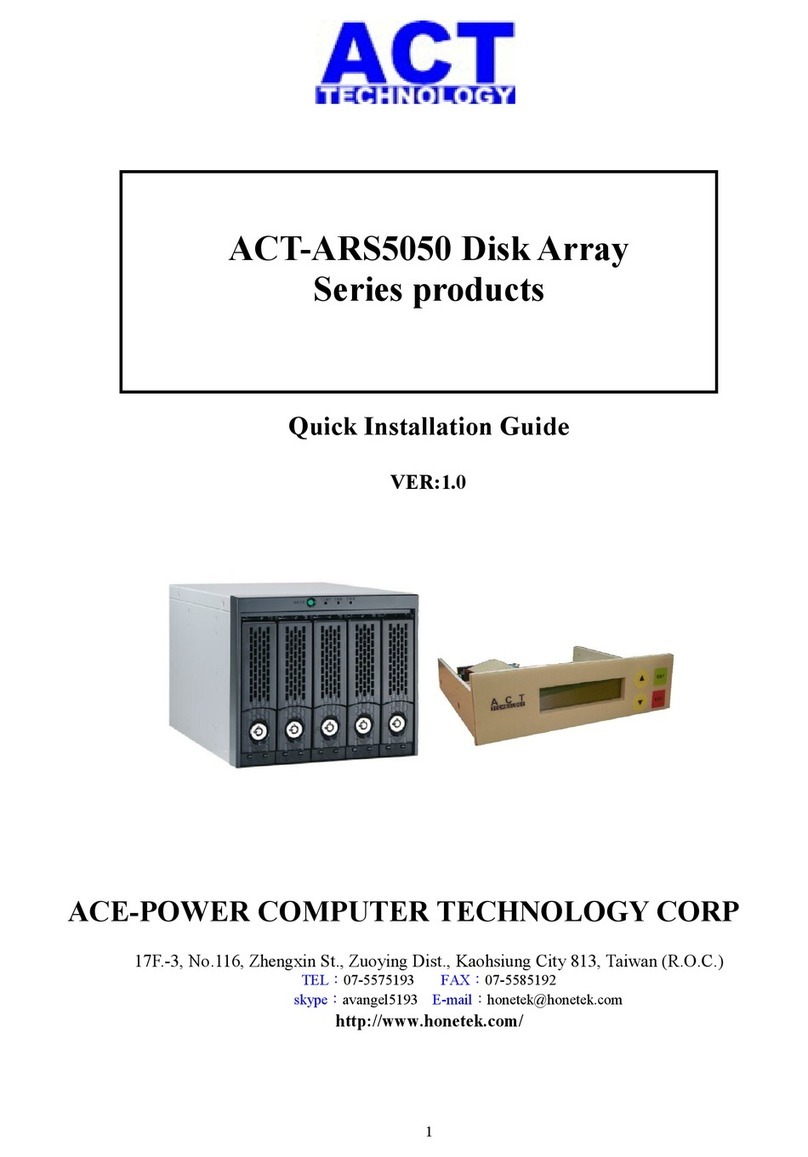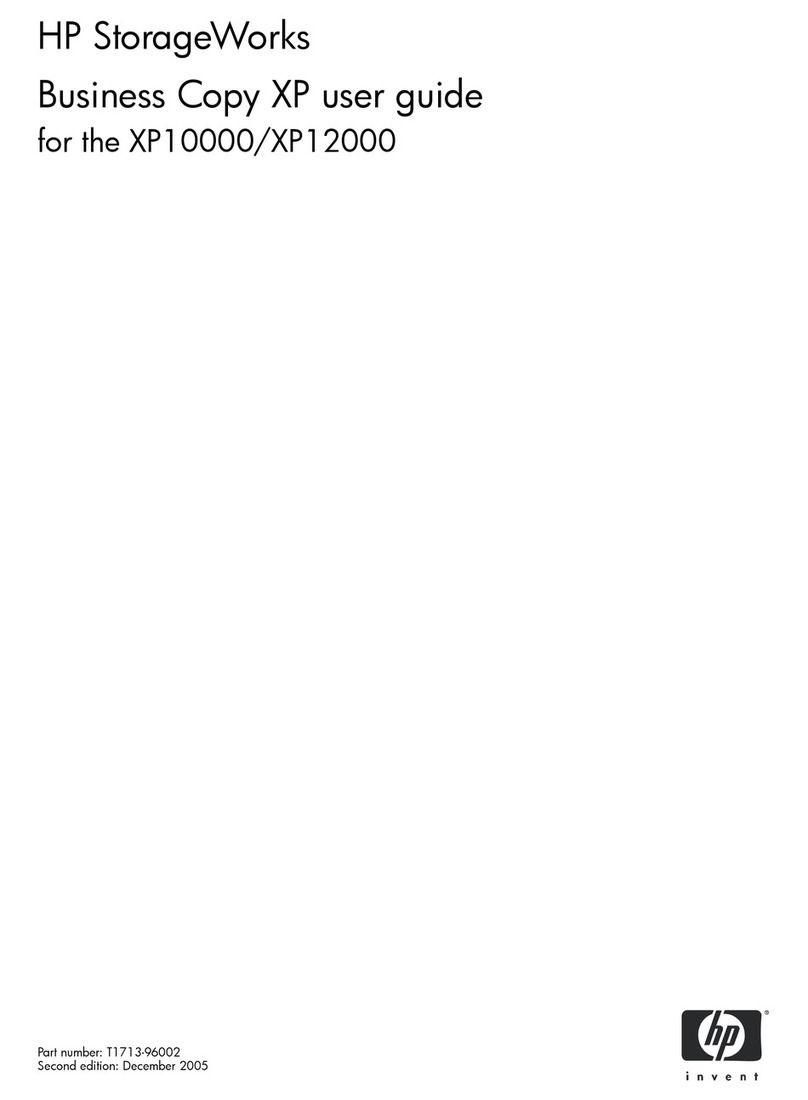CRU DataPort 25 USB-to-Dual SATA User manual

Rugged, Reliable, Mobile, SecureTM
1-800-260-9800 www.CRU-DataPort.com
Mounting the Frame in the Computer
1. Locate an available 3.5” bay in your computer and remove the
front bezel.
2. If your computer requires mounting rails, install the rails on the
DataPort 25 USB-to-SATA frame and slide it into the computer.
Ensure it is properly secured.
3. If your computer does not require mounting rails, slide the
DataPort 25 USB-to-SATA frame into the computer and secure
it with the provided mounting screws.
4. Locate and connect an available 4-pin molex power connector
to the power cable on the DataPort 25 USB-to-SATA frame.
5. Locate an available PCI slot and remove the PCI bracket. In-
stall the Internal USB PCI bracket. Connect the USB cable to
an available USB port on the back of your computer and then
connect it to the back of the DataPort 25USB.
Installing a hard drive in your DataPort 25 Carrier
1. Remove the two screws that hold the cover and slide the
cover off.
Note: Do NOT use screws longer than those supplied as
the circuit board will be damaged.
2. Connect the hard drive(s) to their respective connector(s) on
the circuit board. Use the provided screws to secure the hard
drive.
3. Slide the cover back on to the carrier and secure it with the
cover screws.
4. Once the carrier has been seated in the frame the key lock
must be turned 90 degrees (horizontal) to engage the lock
and enable the power.
DataPort 25 USB-to-Dual SATA Install Guide
Operation
Setting up the drive for Windows 2000/XP or Mac OS
9.x/X
Connect the DataPort 25 USB-to-SATA to any available USB
port. No new drivers are required. The hard disk drive will be
found and a window will pop up stating that new hardware has
been detected. If the drive is formatted it will be accessible
through My Computer on PCs or from the desktop on Macs. For
best performance connect via USB 2.0.
For PCs:
• Right click on My Computer.
• Click on Manage.
• In the Storage sub-section, click on Disk Management to
display a list of all the drives connected to your com-
puter.
• If you have not used the drive before you will have to
partition it. Click on Action, select All Tasks and then
click on Create Partition.
• This will bring up the Create Partition Wizard screen.
• Follow the instructions and the drive will be ready for
use.
For Macs:
If the drive is not formatted, you will be asked to initialize
it. After initializing the drive, select the partition tab and
select the desired partitions, then click ok. The new disk
will be added to your desktop.
REMEMBER, formatting will result in loss
of all data on the hard drive.
The DataPort 25 USB-to-Dual SATA enables users to hot-swap two 2.5” SATA hard
drives using the computer’s 3.5” drive bay. The DataPort 25 USB-to-Dual SATA with
two SATA hard drives combines the small size and high storage capacity of SATA
with the convenience of USB. The DataPort 25 USB-to-Dual SATA is ideal for data
backups, sharing data between computers and adding more drive space on the fly
for computers without available 5.25” drive bays or SATA ports.

Rugged, Reliable, Mobile, SecureTM
1-800-260-9800 www.CRU-DataPort.com
Safely Removing the Hard Drive
For PCs:
• Quit all applications running on the external drive then
right click the green arrow icon on the system tray.
• Select Remove/Eject.
• Highlight the USB Mass Storage Device in the
dialog box then click Stop.
• Choose the external disk drive that you want to
disconnect, then click Stop.
• Wait until the “You may safely remove this device”
message appears.
• Unplug the data cable from the computer or remove
the carrier.
WARNING: If your computer reports that the drive is busy,
you must shut down your computer and then remove the drive.
Failure to do so may result in data loss or corruption.
For Macs:
• When you disconnect the External drive from the
Mac, close all windows and quit all applications
that are running on the DataPort 25 USB-to-SATA.
• Drag the external drive icon into the Trash to
dismount it from the desktop prior to unplugging
the drive.
Ejecting the Carrier
1. Turn the key to unlock the carrier and turn the power off.
2. Press the ejection button to release the button.
3. Press the ejection button again to eject the carrier.
4. Remove the carrier and press the ejection button to re-stow it
into the unit.
Warning! Please do not touch the rear connector. Internal dam-
age could result from electrostatic discharge.
Only use the provided power supply to power the DataPort
25USB.
LED Activity
The front of the DataPort 25 has two LEDs; a green LED that
lights up when the power to the hard drive is on and an amber
LED that flashes when the drive is active.
Note: The green LED will flash if an incorrect power cable
for the carrier is connected.
Product Warranty
CRU-DataPort (CRU) warrants the DataPort 25 USB-to-SATA
to be free of significant defects in material and workmanship
for a period of one year from the original date of purchase.
CRU’s warranty is nontransferable and is limited to the original
purchaser.
Limitation of Liability
The warranties set forth in this agreement replace all other
warranties. CRU expressly disclaims all other warranties,
including but not limited to, the implied warranties of merchant-
ability and fitness for a particular purpose and non-infringement
of third-party rights with respect to the documentation and
hardware. No CRU dealer, agent or employee is authorized to
make any modification, extension, or addition to this warranty.
In no event will CRU or its suppliers be liable for any costs of
procurement of substitute products or services, lost profits,
loss of information or data, computer malfunction, or any other
special, indirect, consequential, or incidental damages arising
in any way out of the sale of, use of, or inability to use any CRU
product or service, even if CRU has been advised of the pos-
sibility of such damages. In no case shall CRU’s liability exceed
the actual money paid for the products at issue. CRU reserves
the right to make modifications and additions to this product
without notice or taking on additional liability.
To register your product please go to www.CRU-DataPort.com.
A5-025-0009 Rev. 1
Popular Disk Array System manuals by other brands

VERITAS
VERITAS NetBackup 5230 Configuration guide
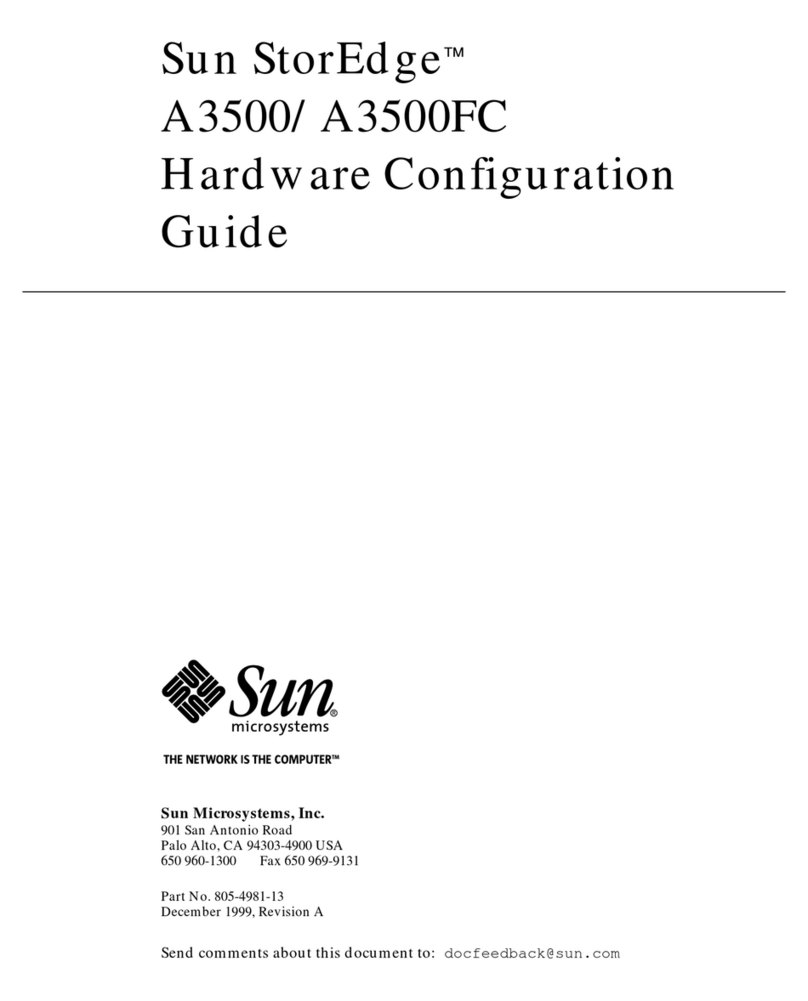
Sun Microsystems
Sun Microsystems Sun StorEdge A3500FC Configuration guide
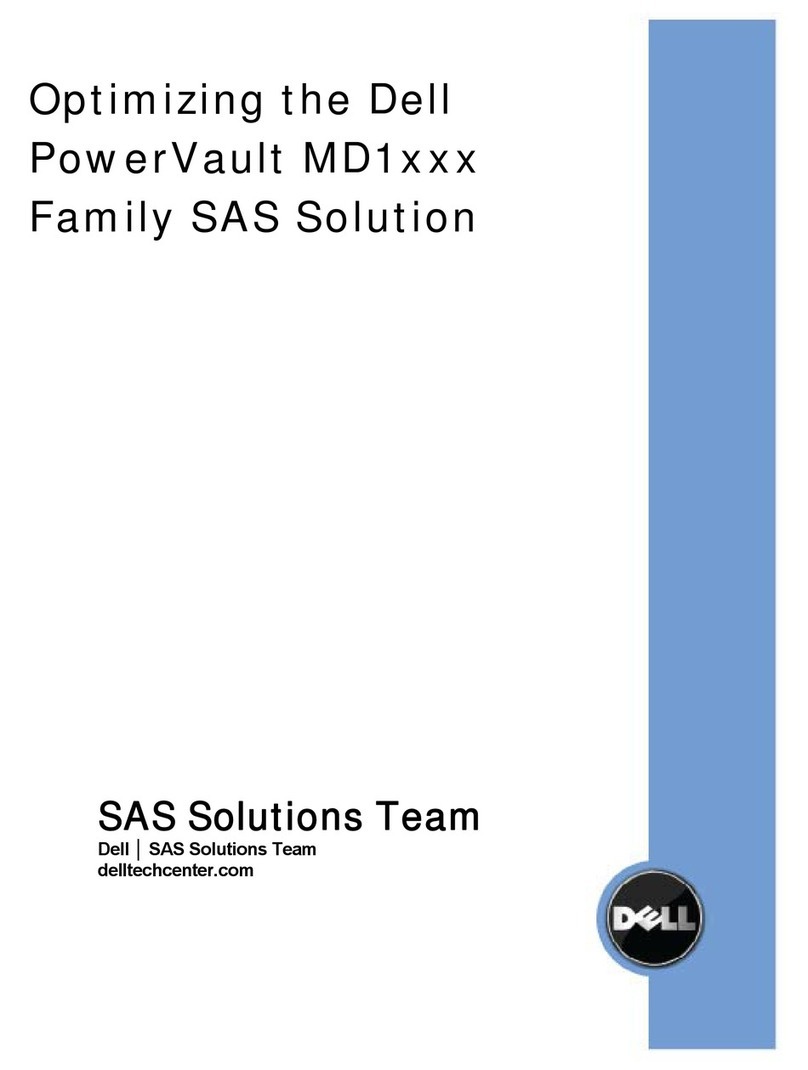
Dell
Dell PowerVault MD1120 Optimization guide

D-Link
D-Link DSN-610 Quick installation guide
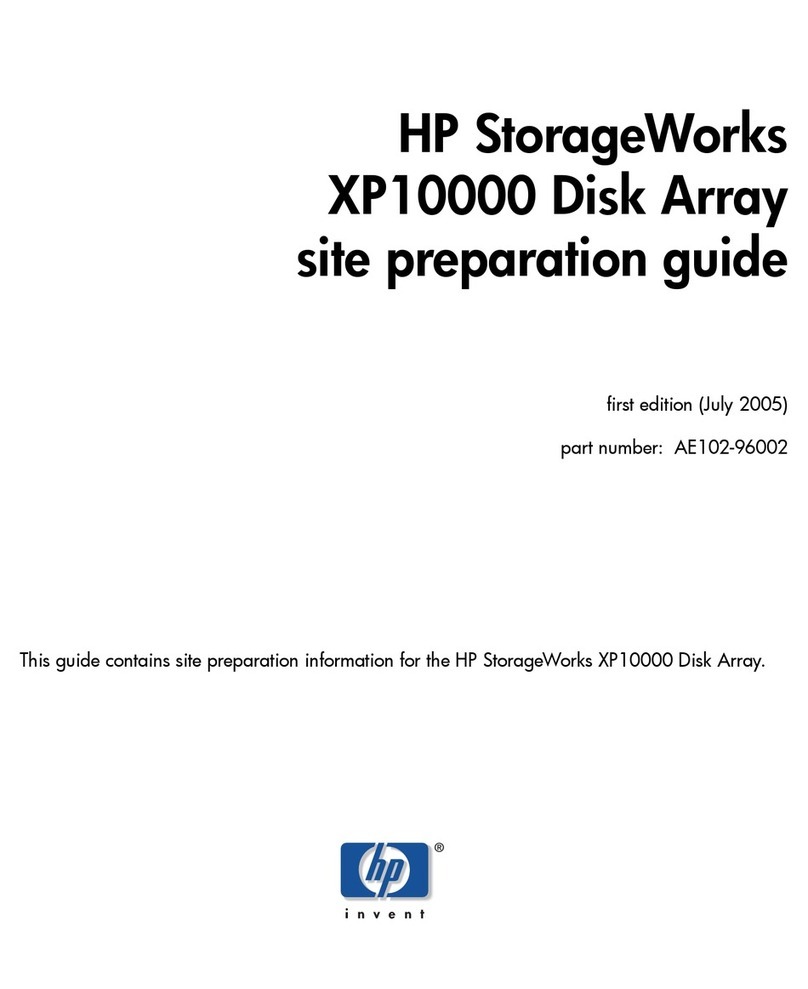
HP
HP StorageWorks XP10000 - Disk Array Site preparation guide

D-Link
D-Link DSN-3400-10 - xStack Storage Area Network Array Hard... user guide