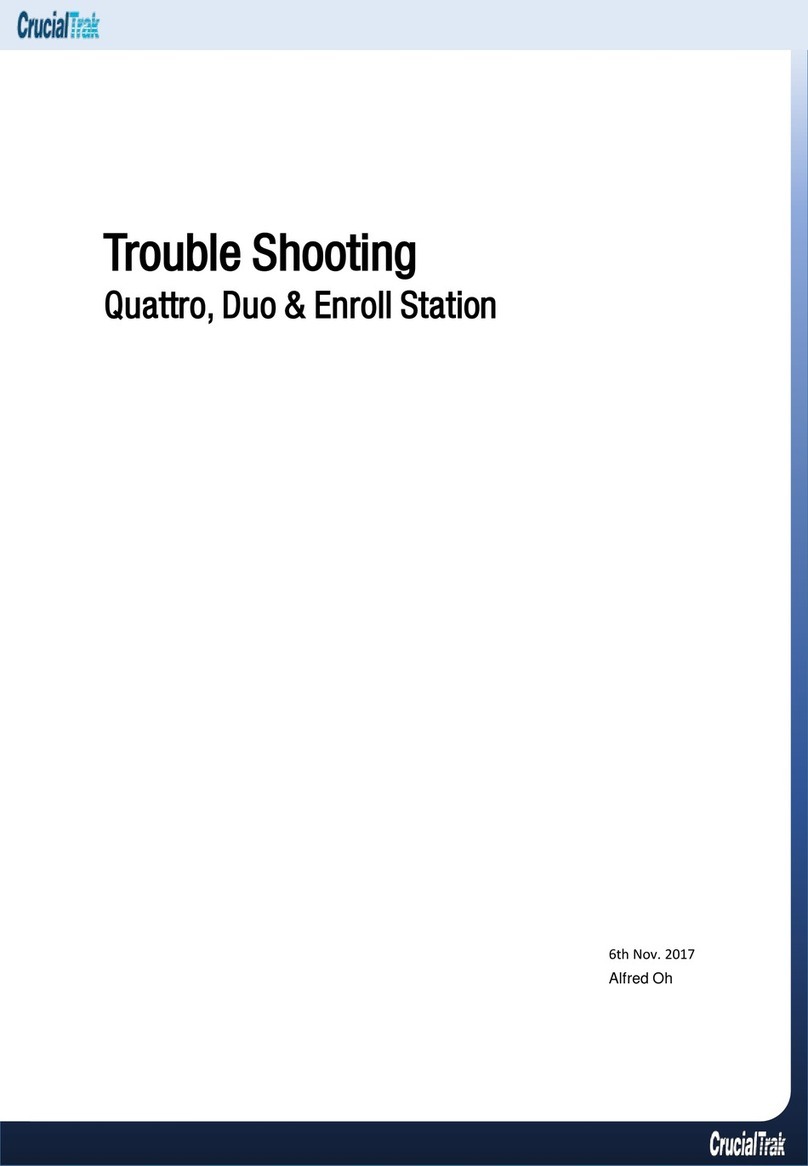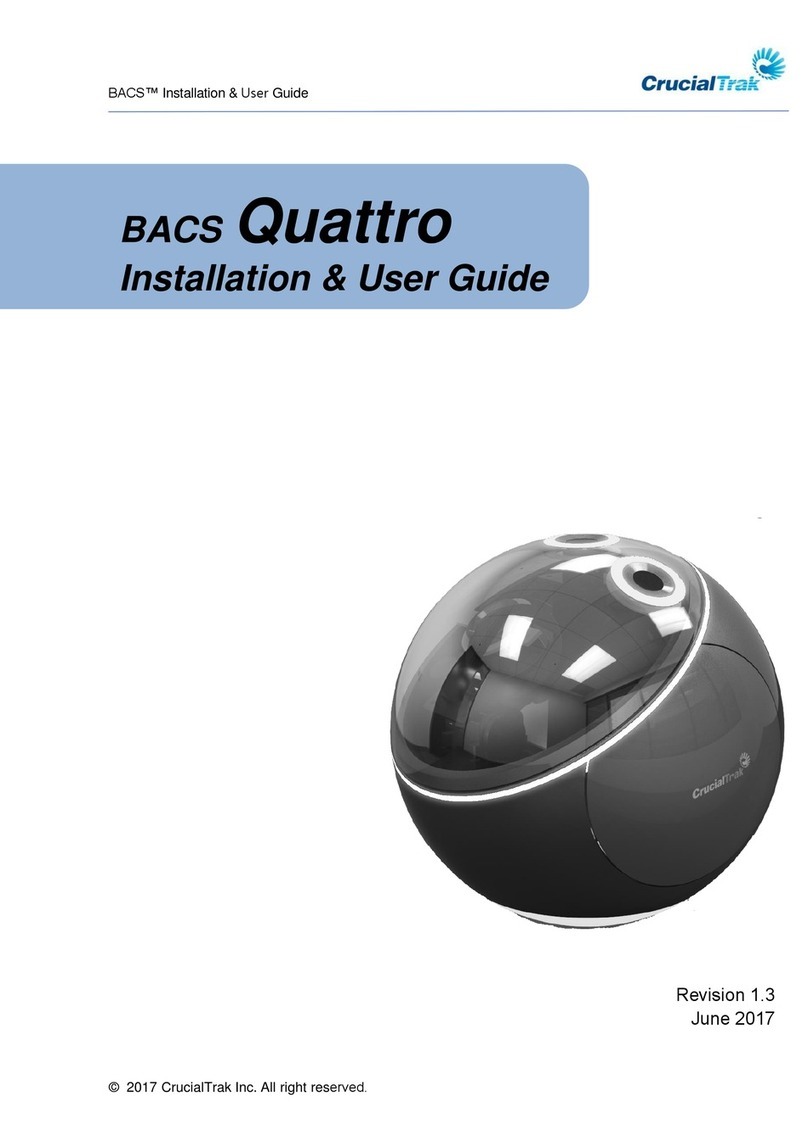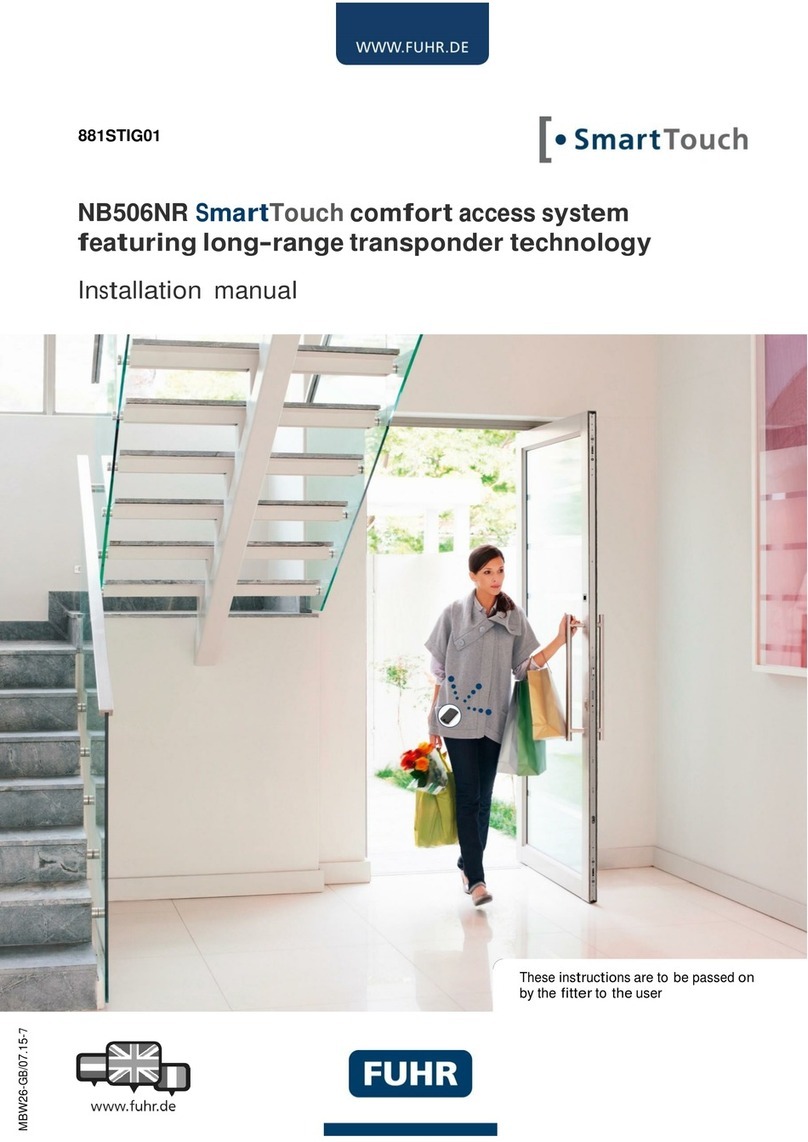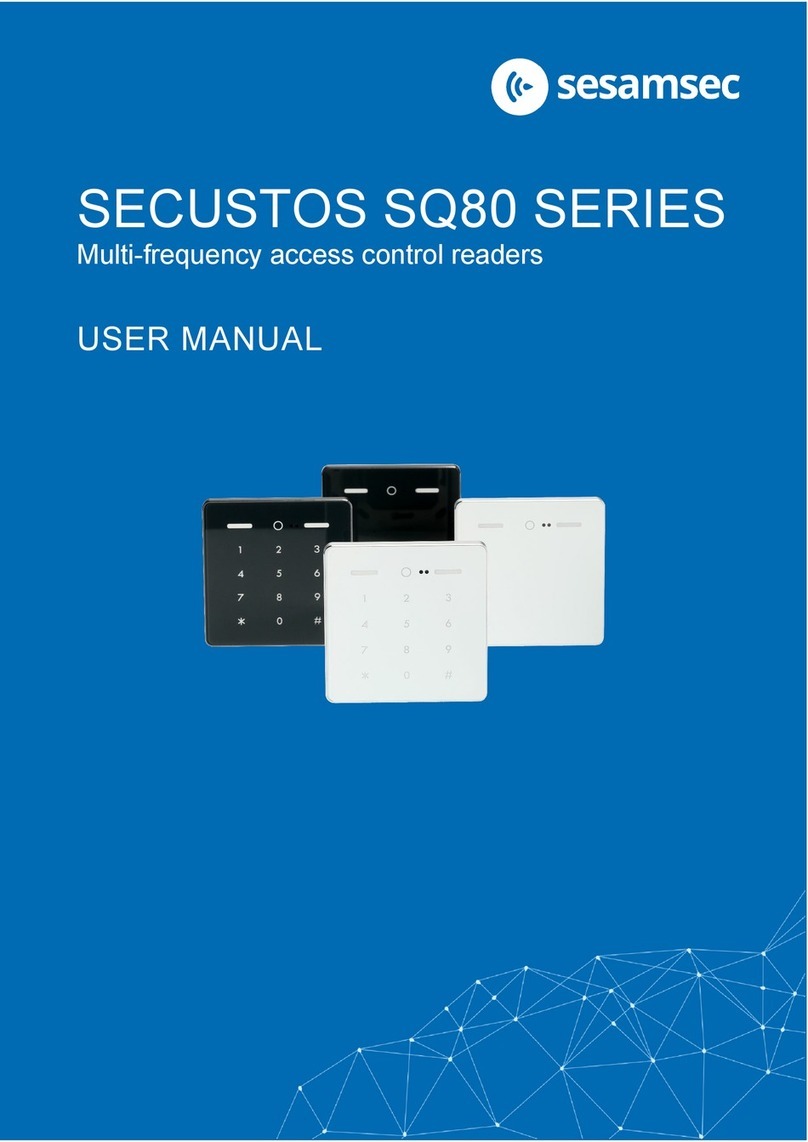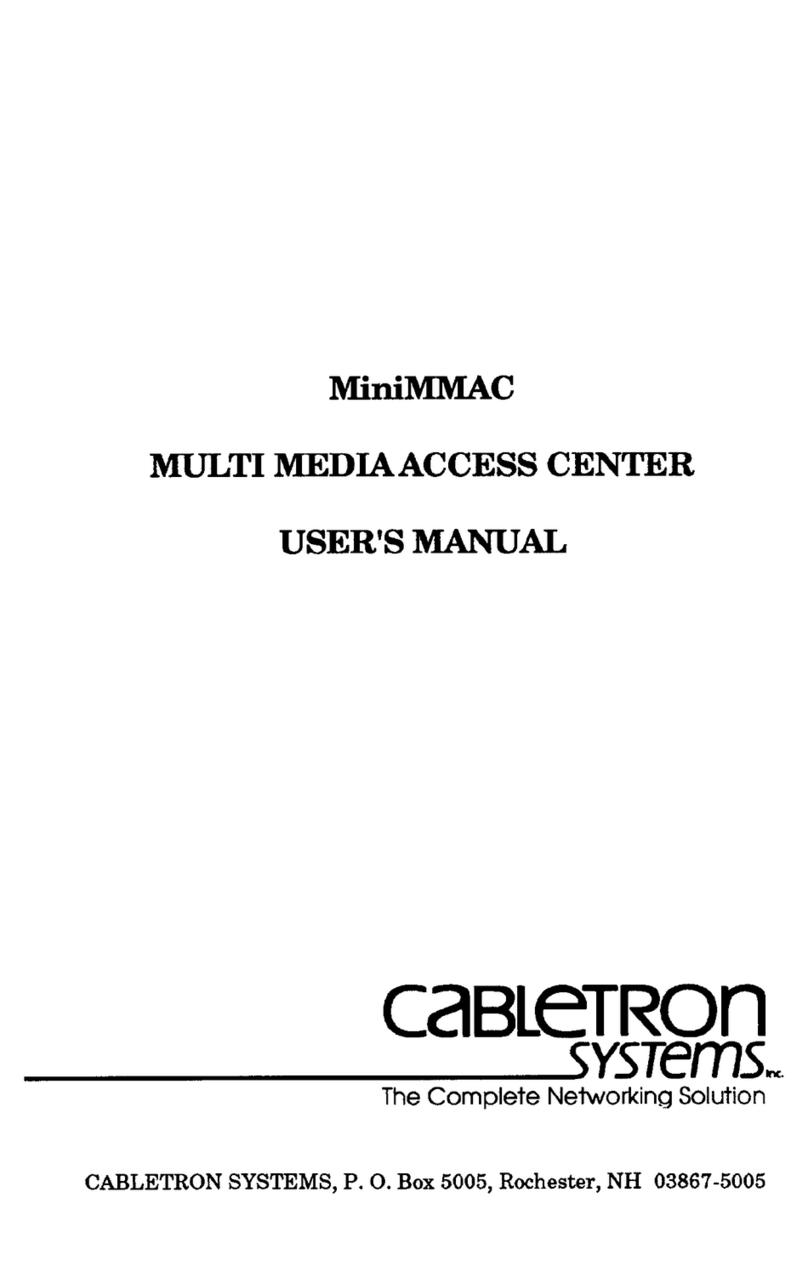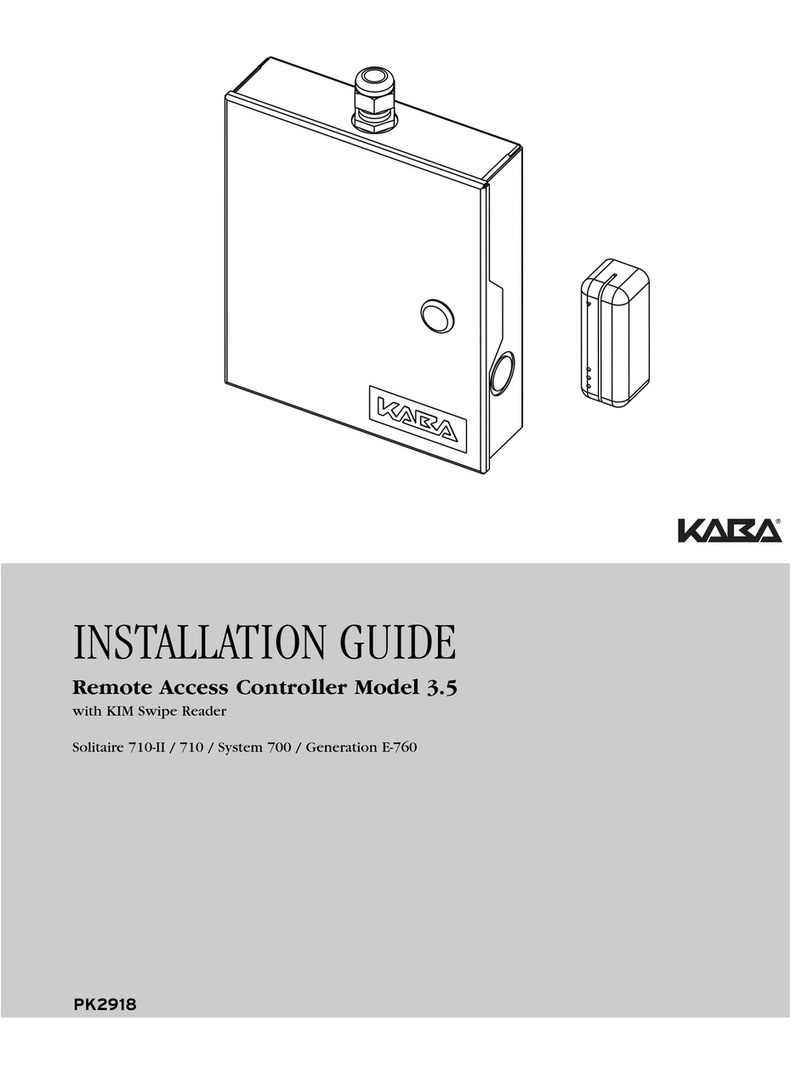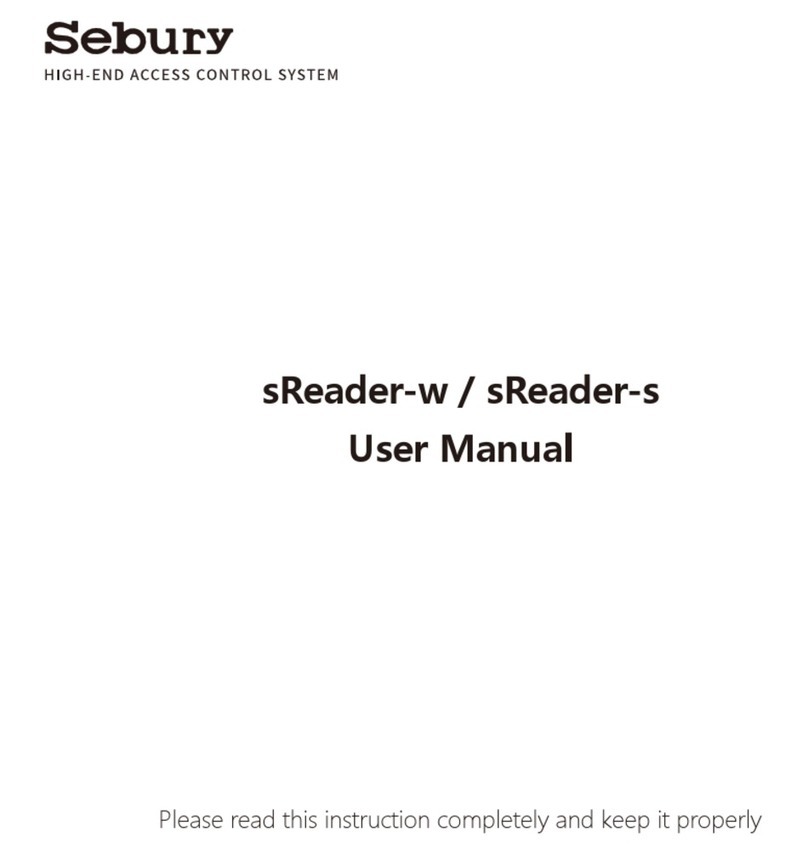CrucialTrak Bacs Duo Operation manual

Installation User Guide
1

2

3

4

二
’ I
N
�
’
5

3.
Duo
Body
'/
BAuo
:::::::::、
..........
...
...
...
...
...
...
...
...
..
"`
�
6

4.
P
osionin
g
D
uo
魯
7

5. Mounting & Assembling
尸
3
CrucialTrak Inc.
8

9

틀-
(Management S/W)
4 룰曰二
� •••
。
二〉
鬪广
%
玩
F
N
10

。11111111
。
。
"
@
@
D
11

9. Configuration
Nk
二
I
三
m5
@ --@ -三
S
u
CrucialTrak Inc.
12

Face Setup Page
®
®
f @
100
1200
CrucialTrak Inc.
13

巳
三
:
I
CrucialTrak Inc.
14

10. Comment & Caution
CrucialTrak Inc.
15

Appendix
DUO GUI &User guide
Enroll Station e4 Installation & User guide
Enroll Station e4 R3
© 2017 CrucialTrak Inc. All right reserved.
16

< Enroll mode
Manager mode >
< Duo Identification mode
Mode Switching
Users can change mode by clicking icon on the left task bar.
Refer toappendix for detail usage.
If you close any BACS applications (Enroll, BACS Manager) by clicking ‘x’ of
upper left window, then applications will be automatically re-executed.
17

Verify Process Through Graphical User Interface
DUO Providesface &palm vein recognition only
Default screen
Front TOF sensor is detected
© 2017 CrucialTrak Inc. All right reserved.
18

Face authentication is completed
Face/Iris authentication is completed
© 2017 CrucialTrak Inc. All right reserved.
19

Face/Iris/Palm vein authentication is completed
When all four biometric authentications (Fingerprint/Face/Iris/Palm-Vein)
are correctly registered, ID, Name,and photo will be appeared on the
screen. The final authentication success condition can be adjusted
fromone to four conditions depends on your preferred combinations.
Regarding enroll process, please refer to appendix of this guide.
© 2017 CrucialTrak Inc. All right reserved.
20
Other manuals for Bacs Duo
1
This manual suits for next models
1
Table of contents
Other CrucialTrak IP Access Controllers manuals
Popular IP Access Controllers manuals by other brands
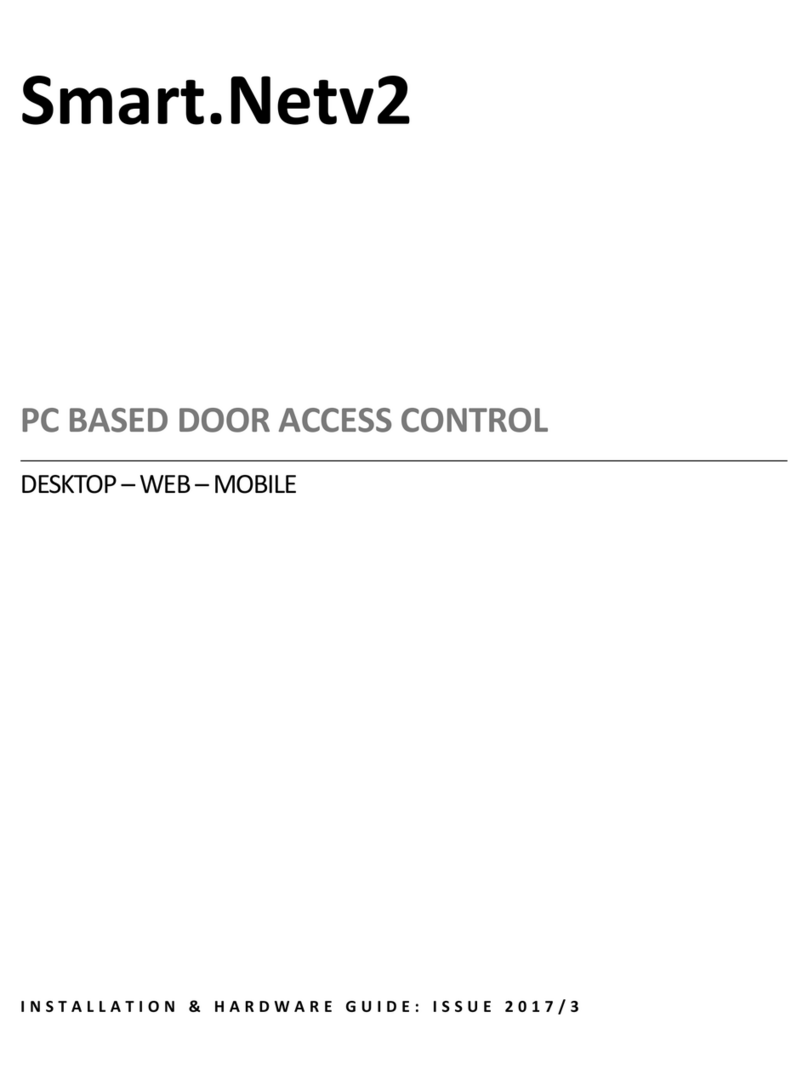
SRS Labs
SRS Labs MPROX Installation and hardware guide

Velleman
Velleman HAA2801 Programming & installation manual

Chamberlain
Chamberlain CAPXL user manual

Dell
Dell Remote Access Controller 4 Firmware Version... user guide
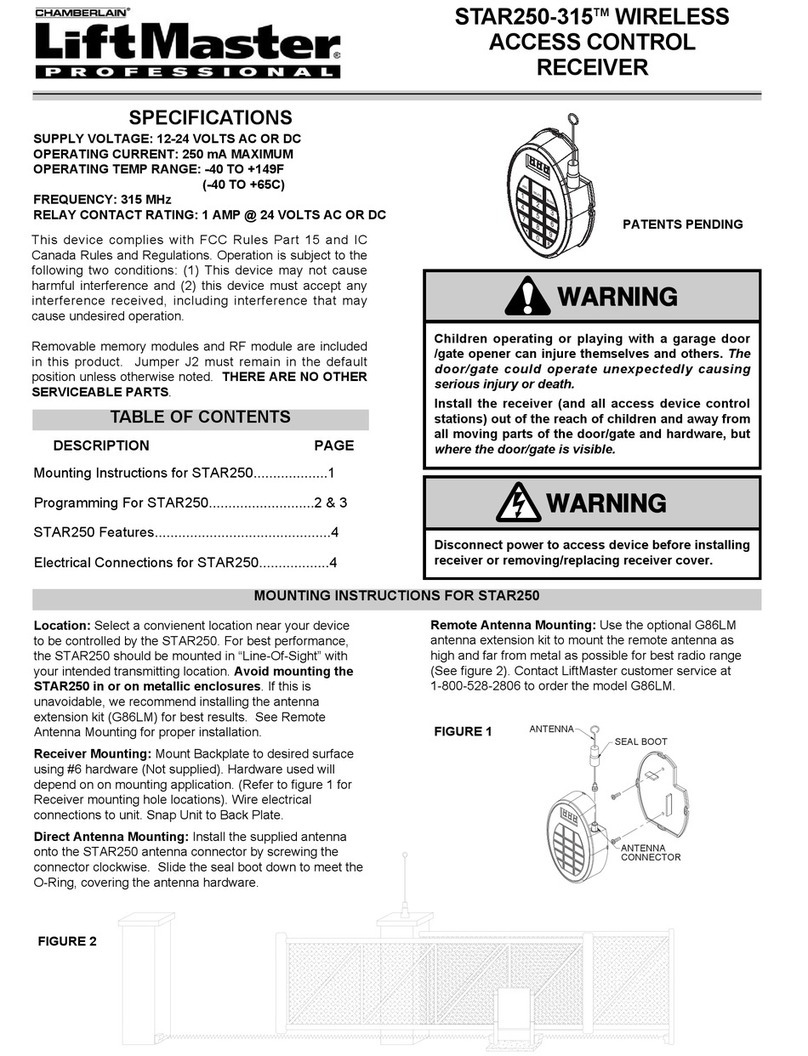
Chamberlain
Chamberlain STAR 250 manual
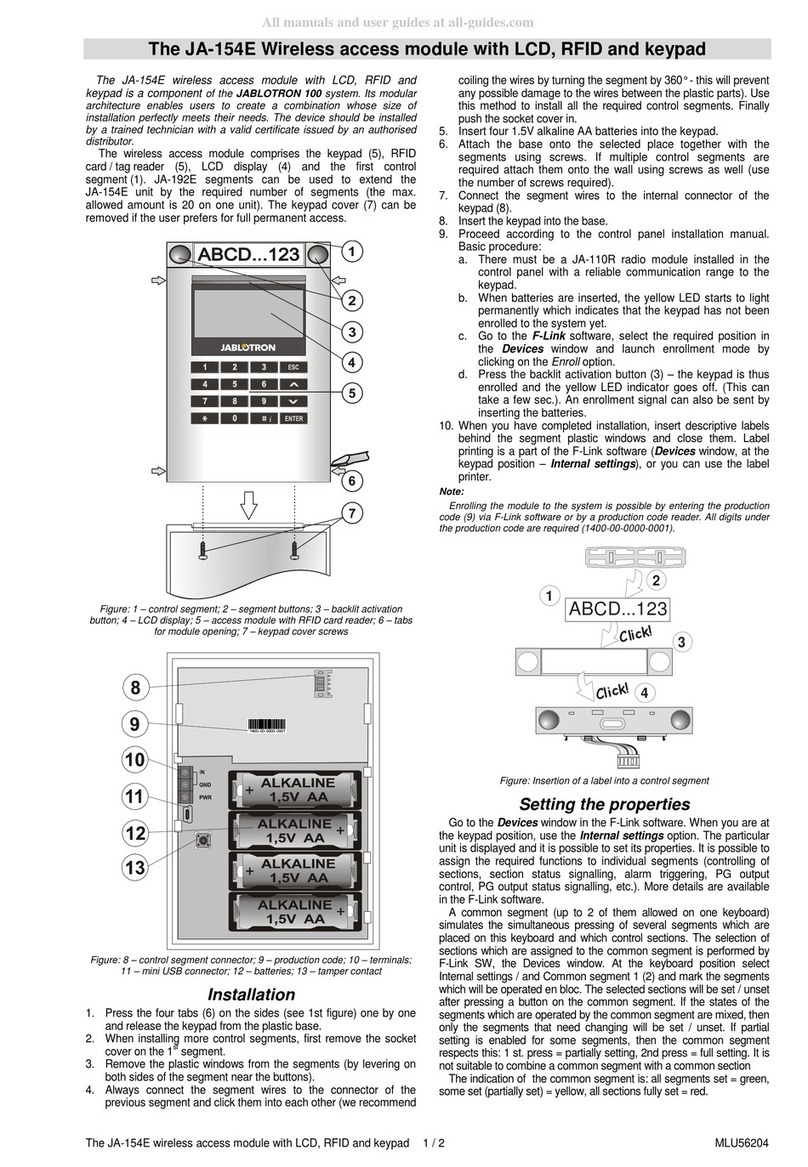
jablotron
jablotron JA-154E Quick start manual