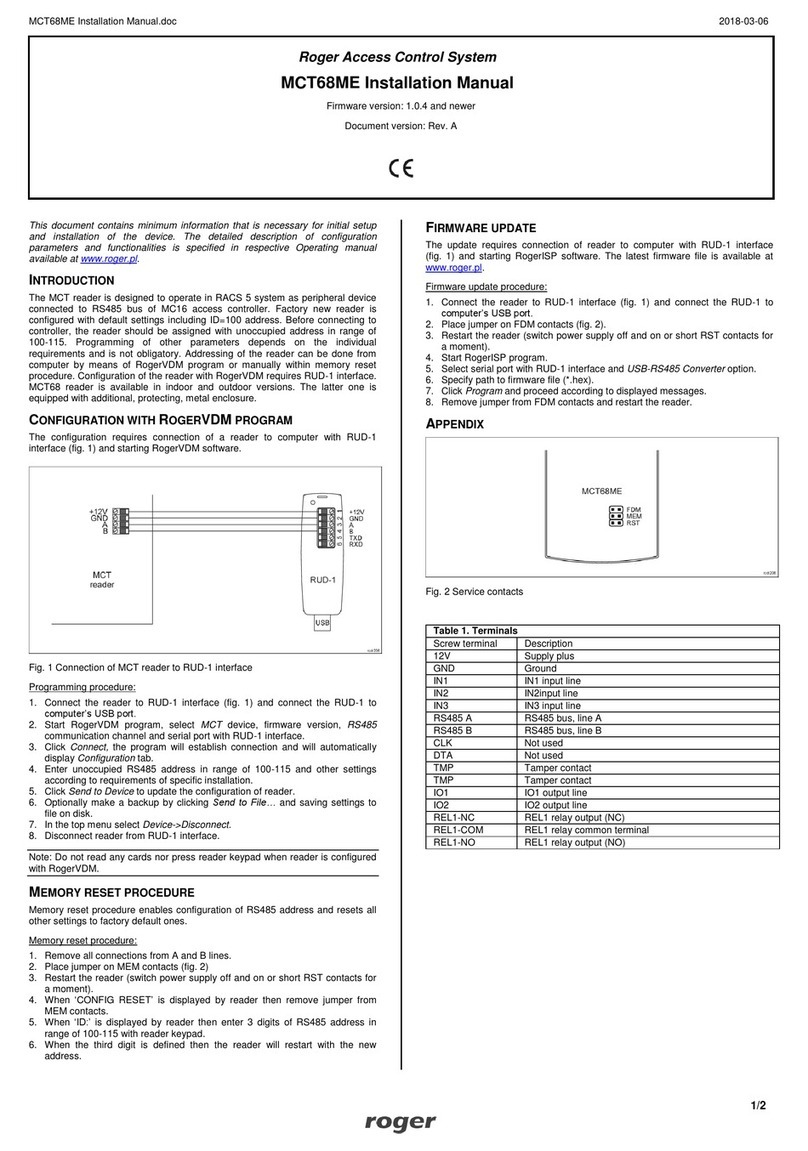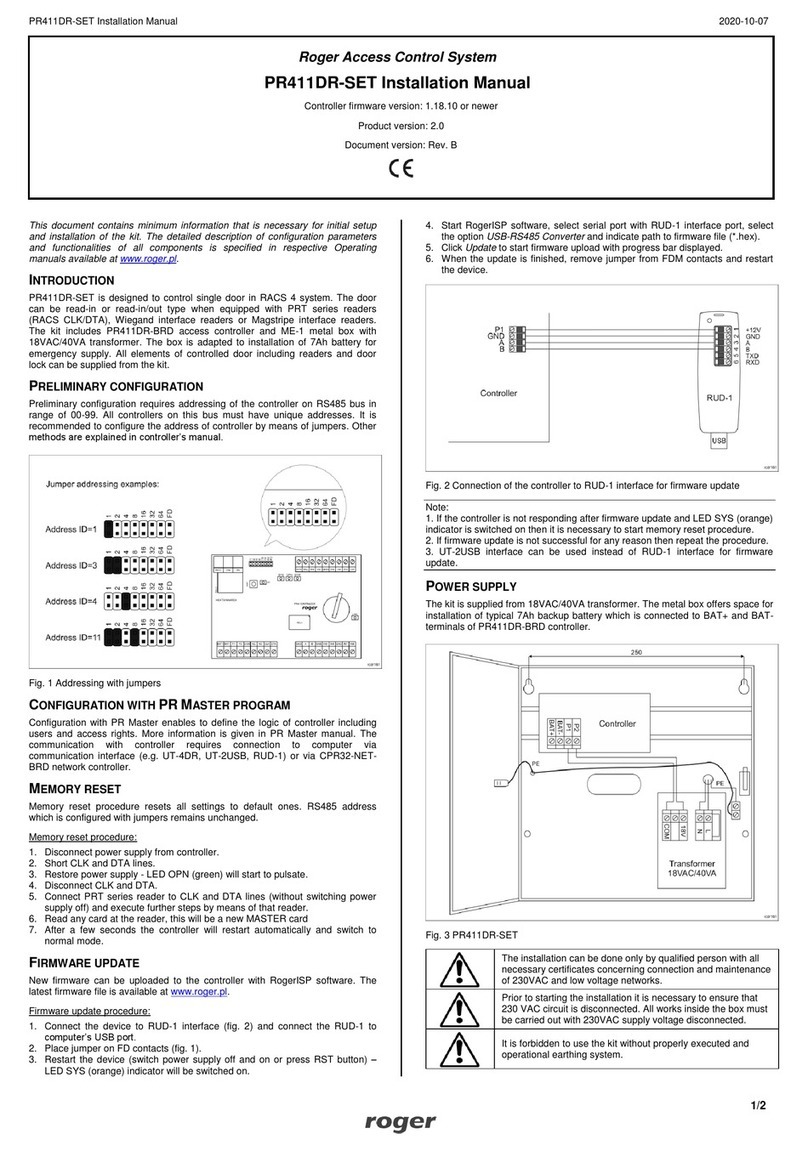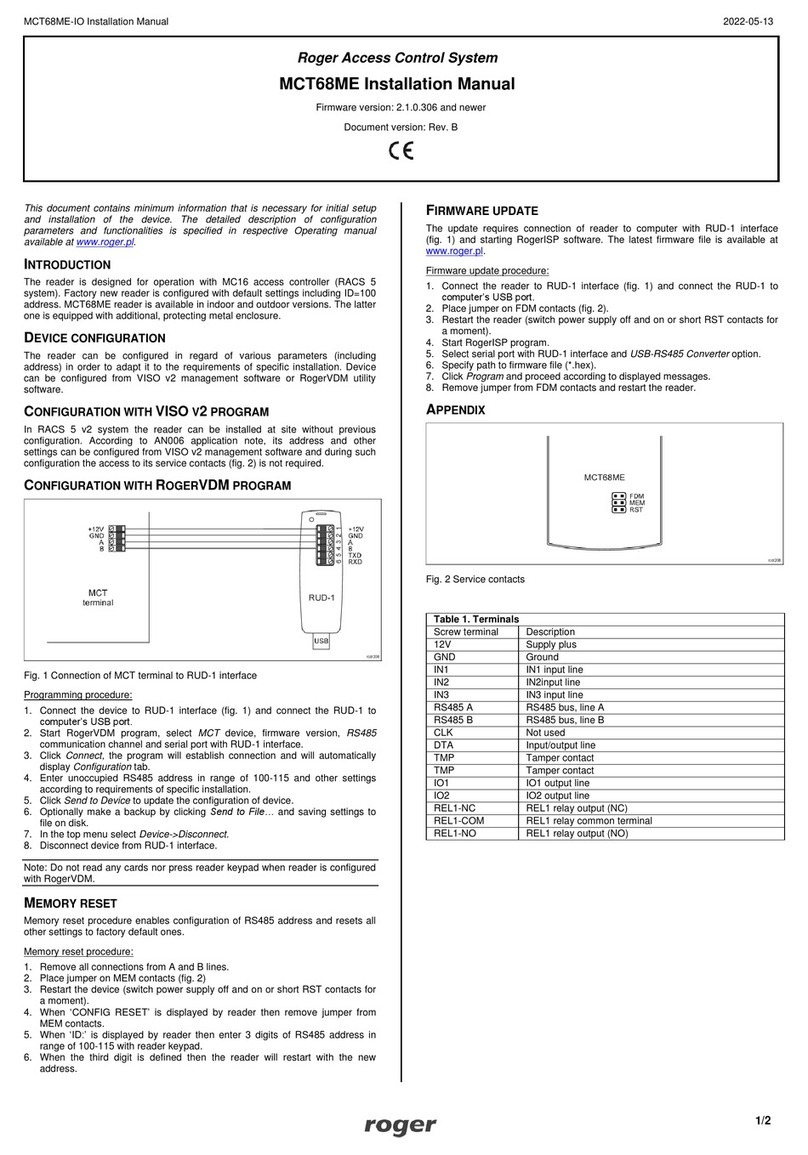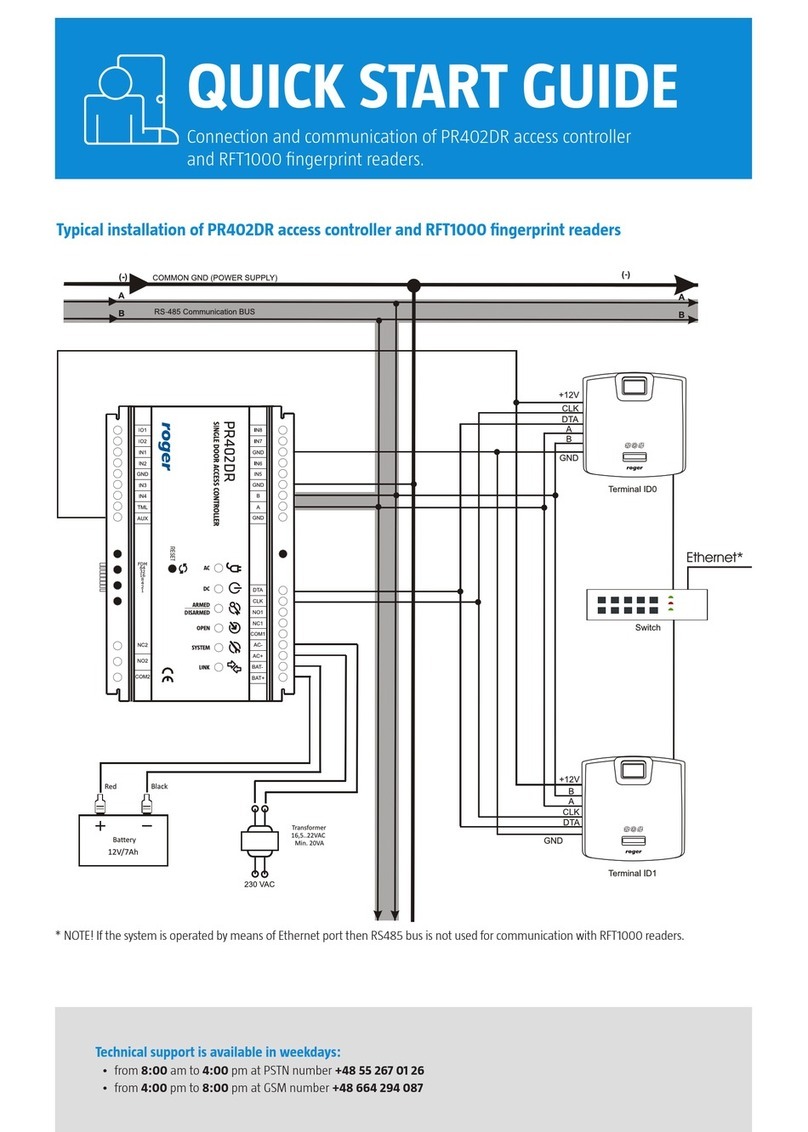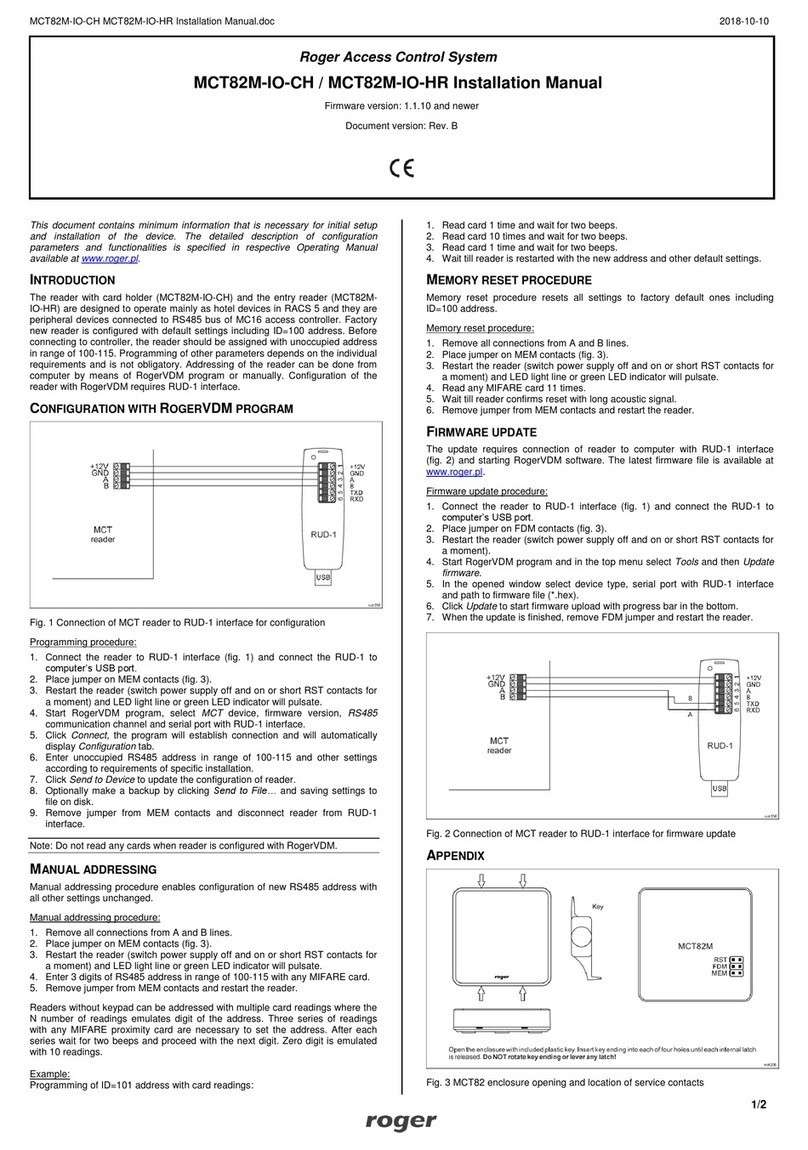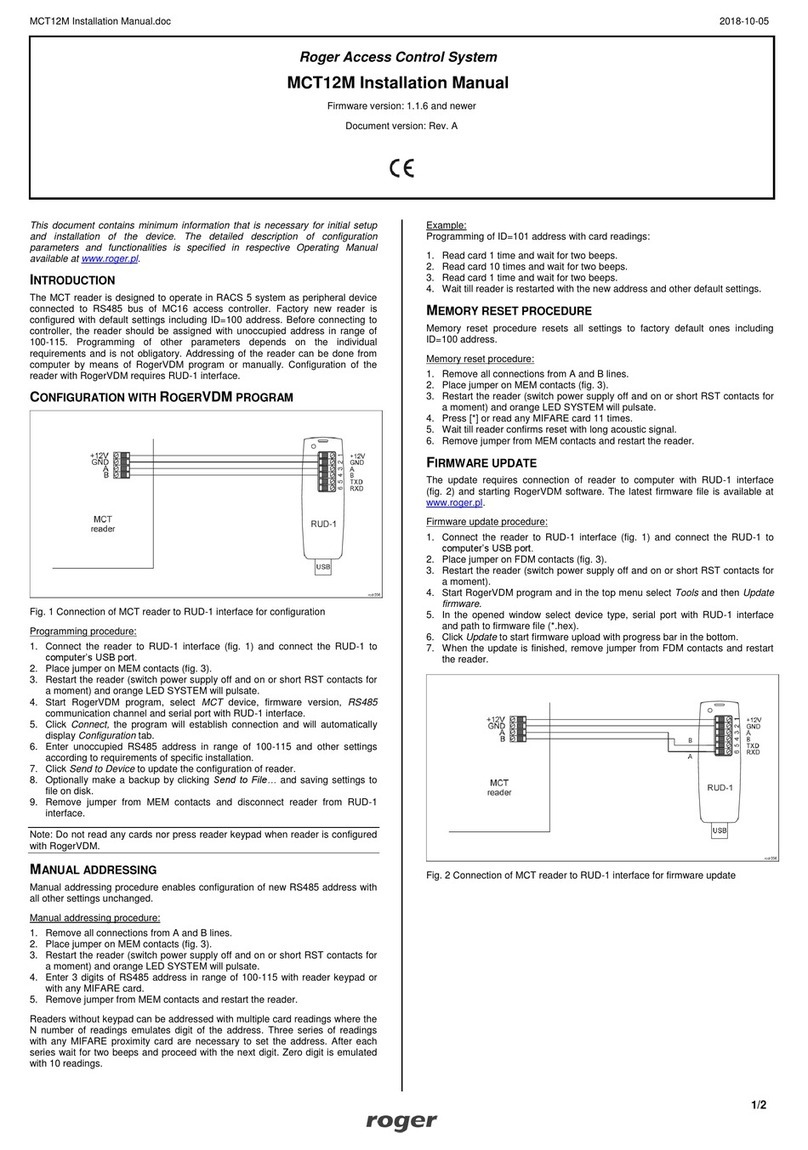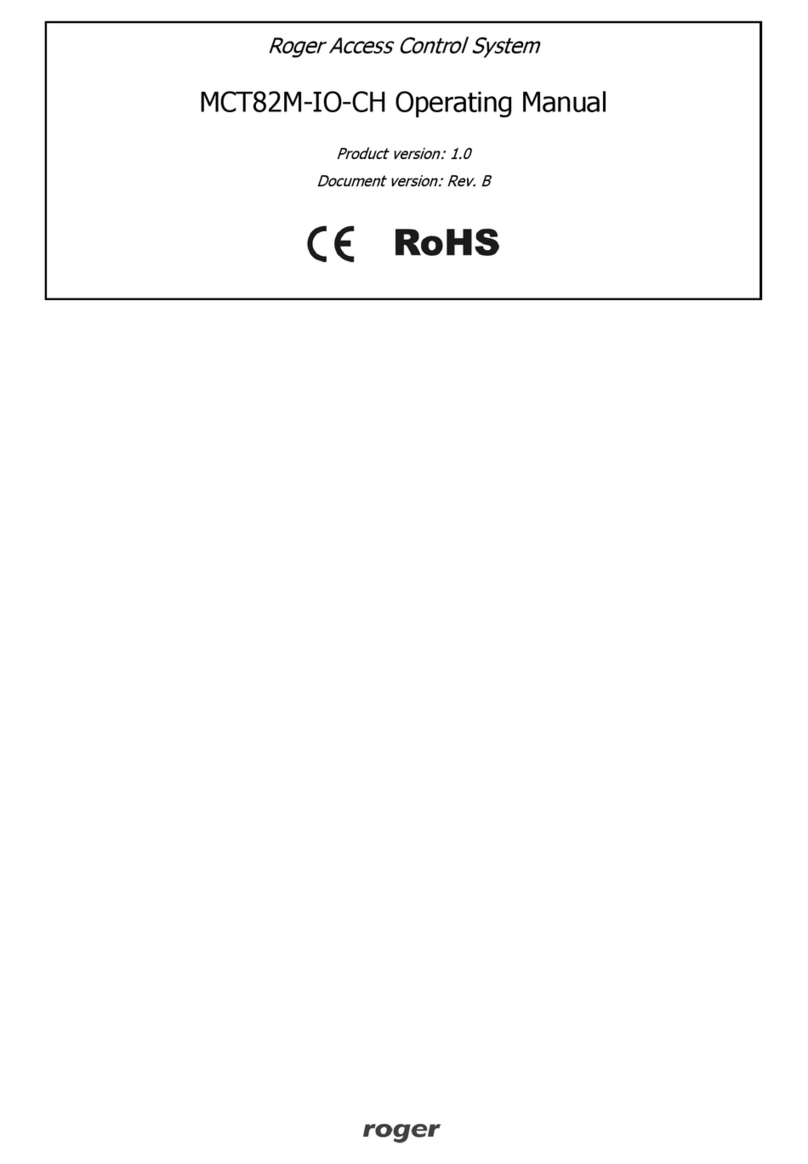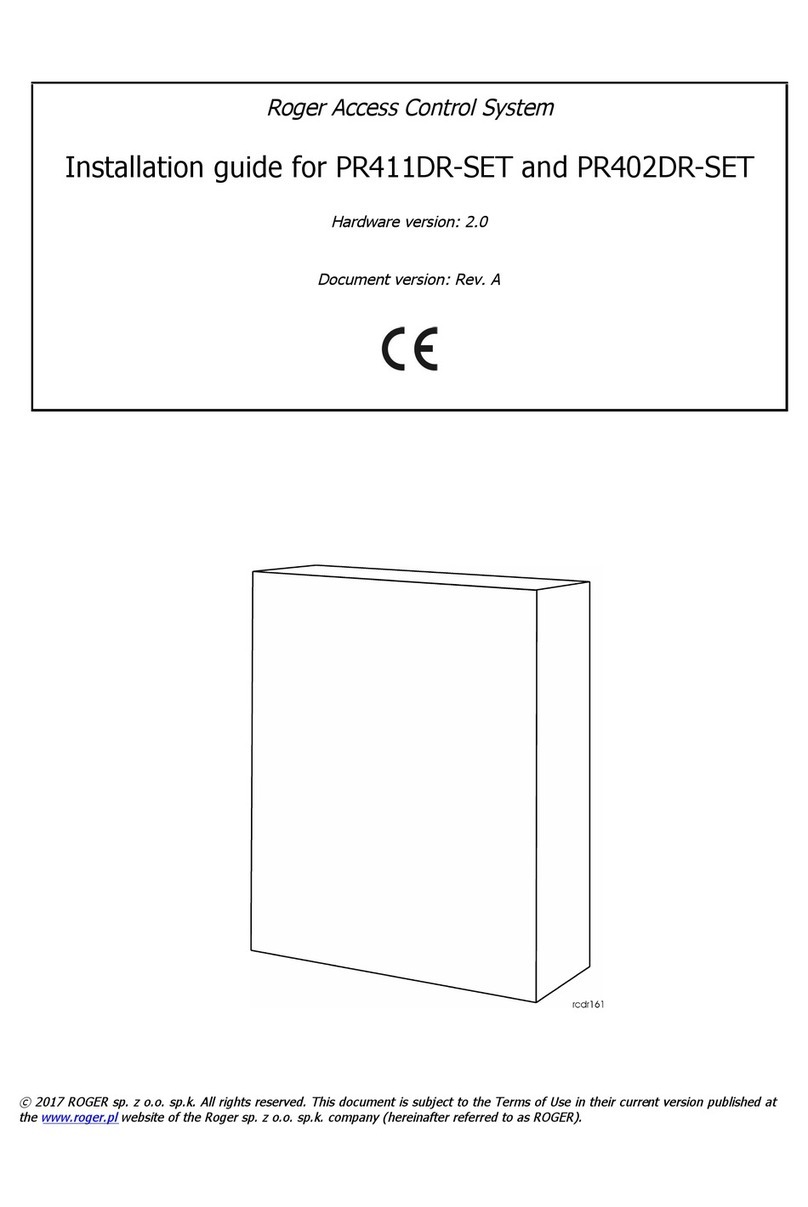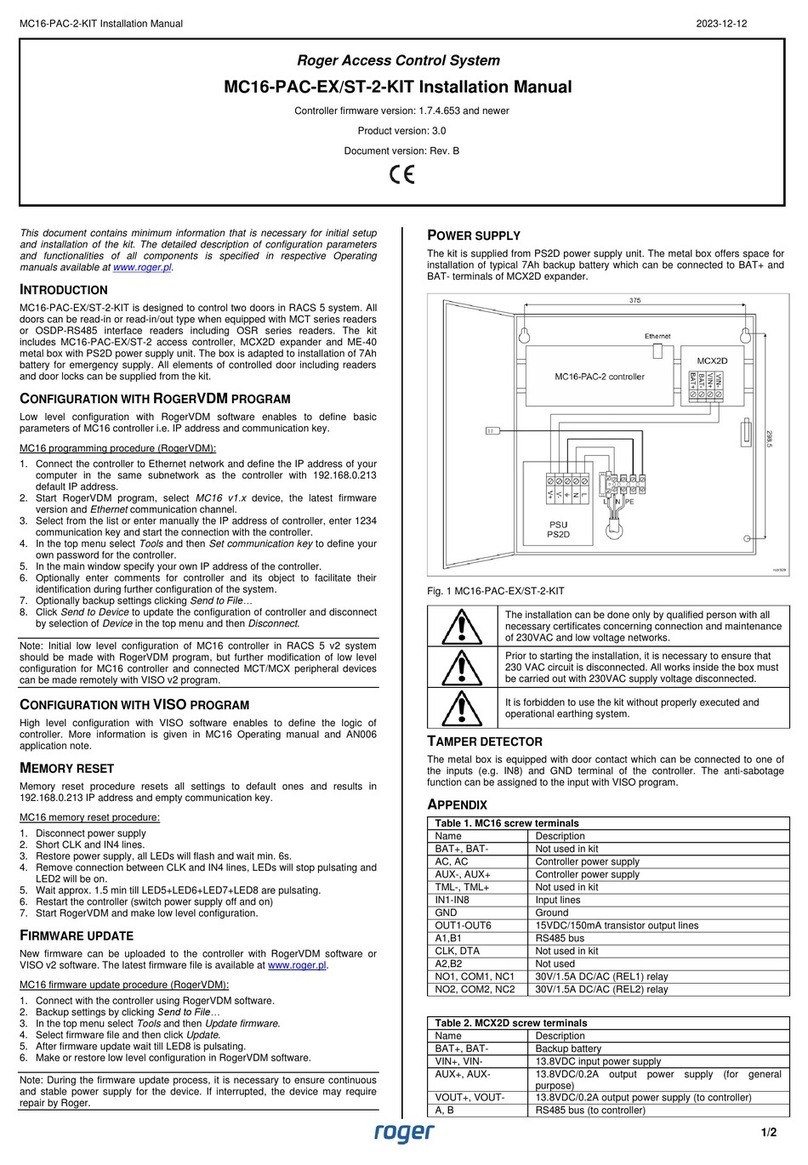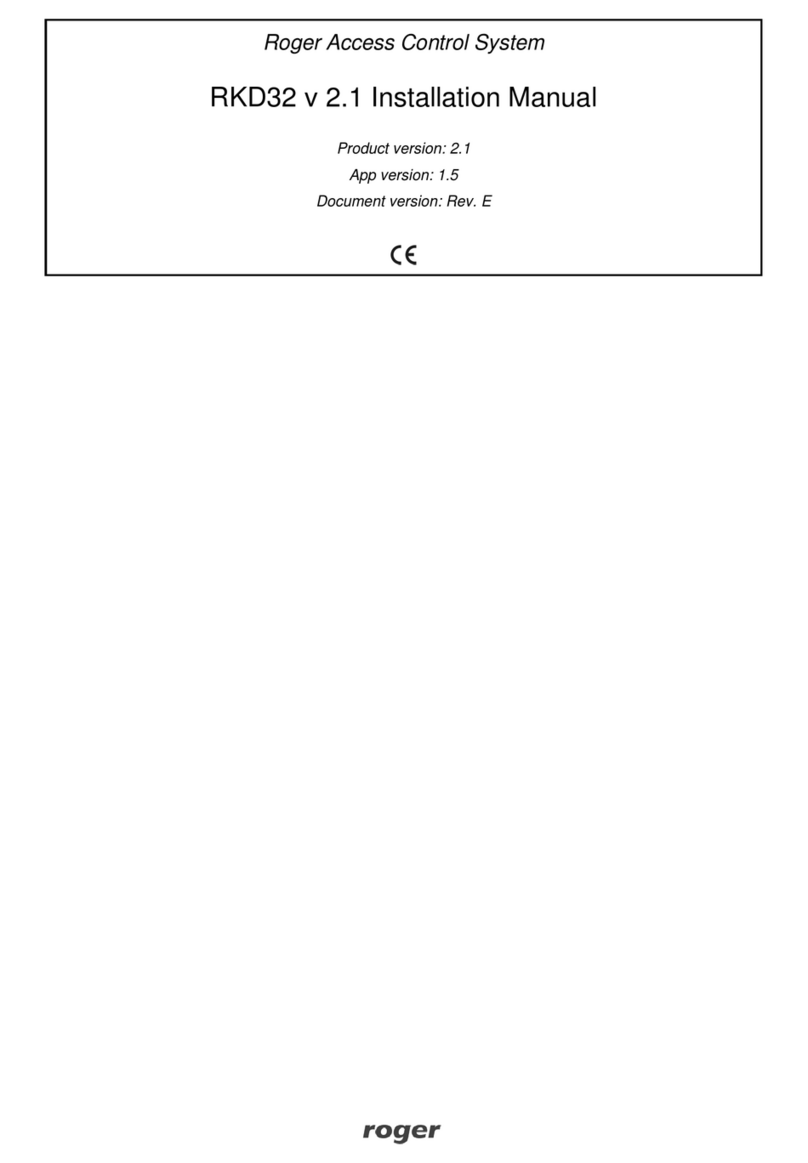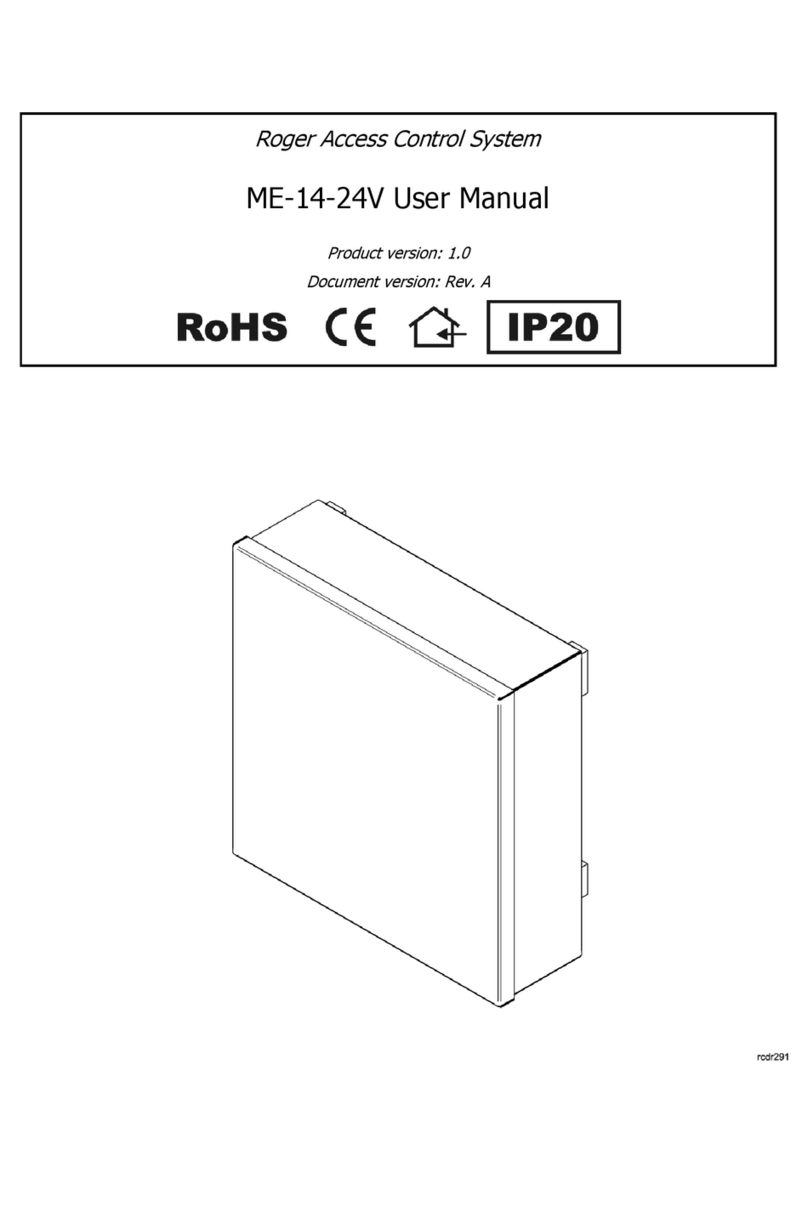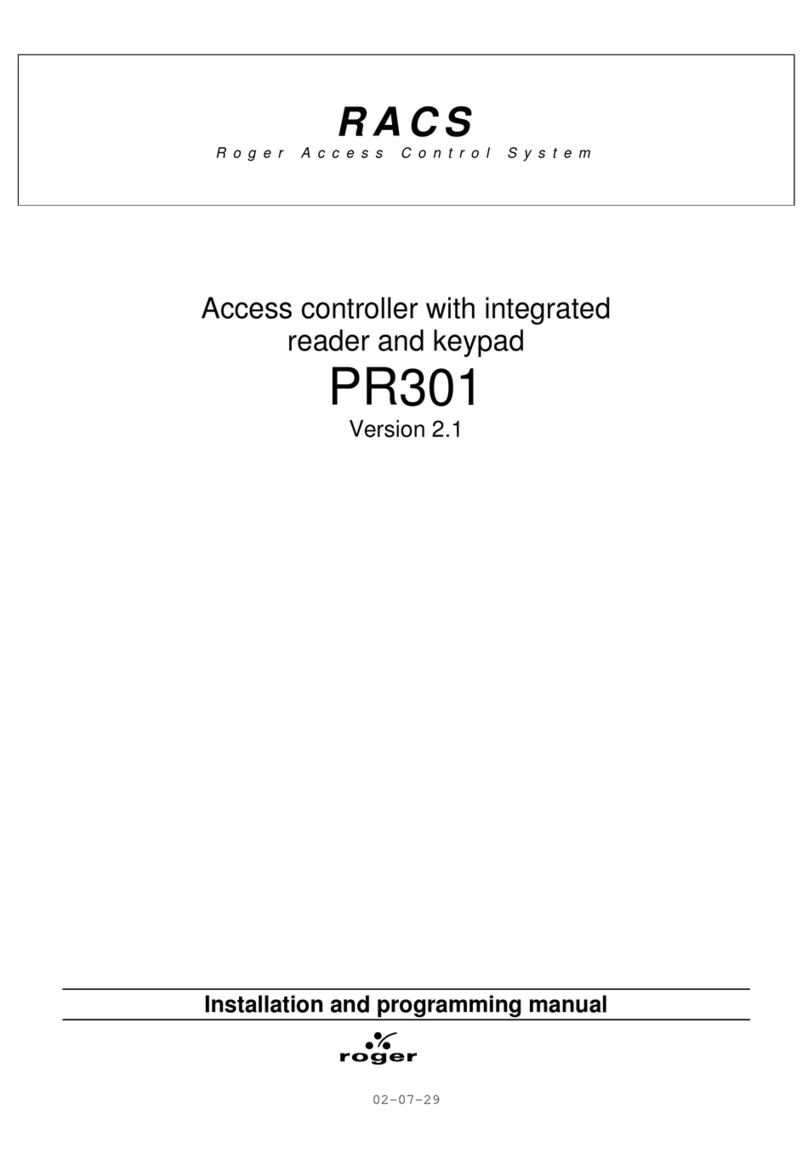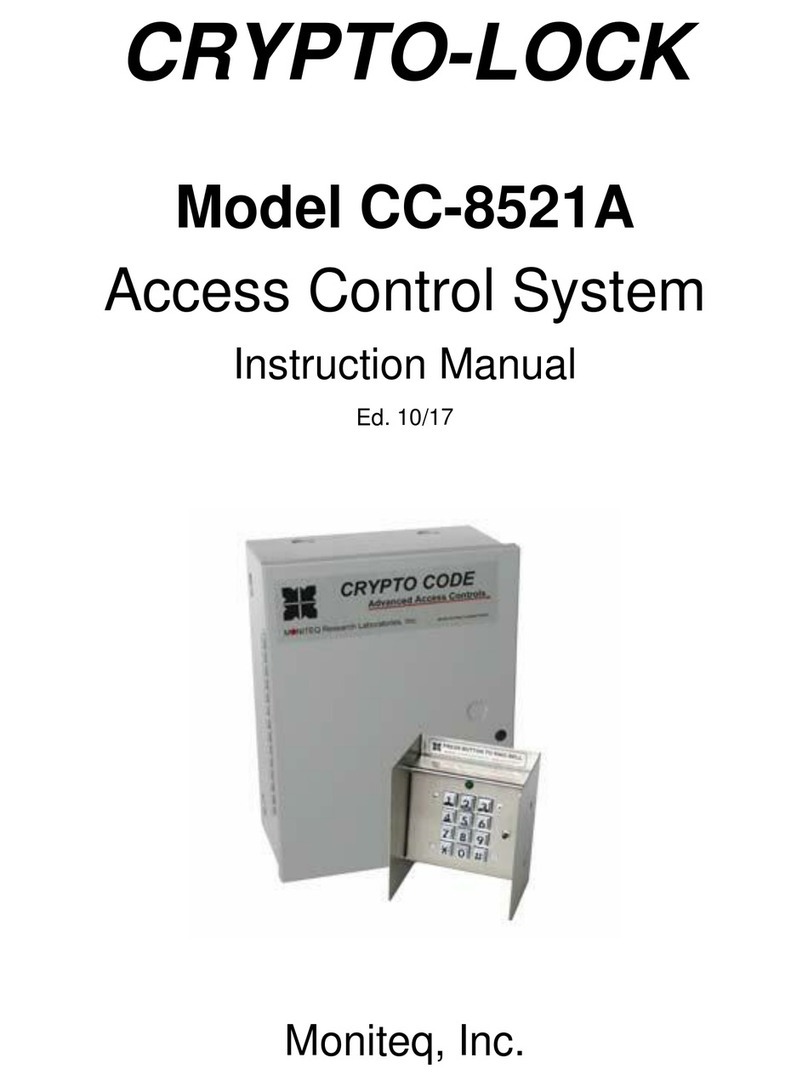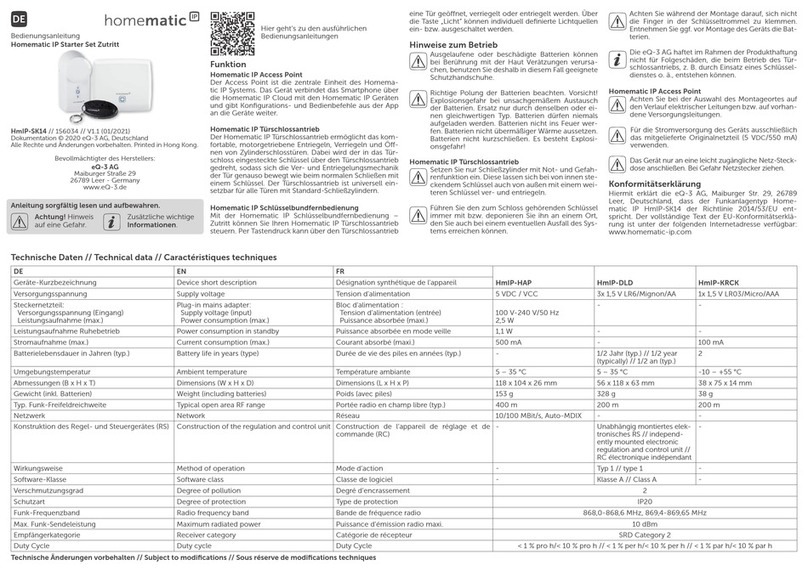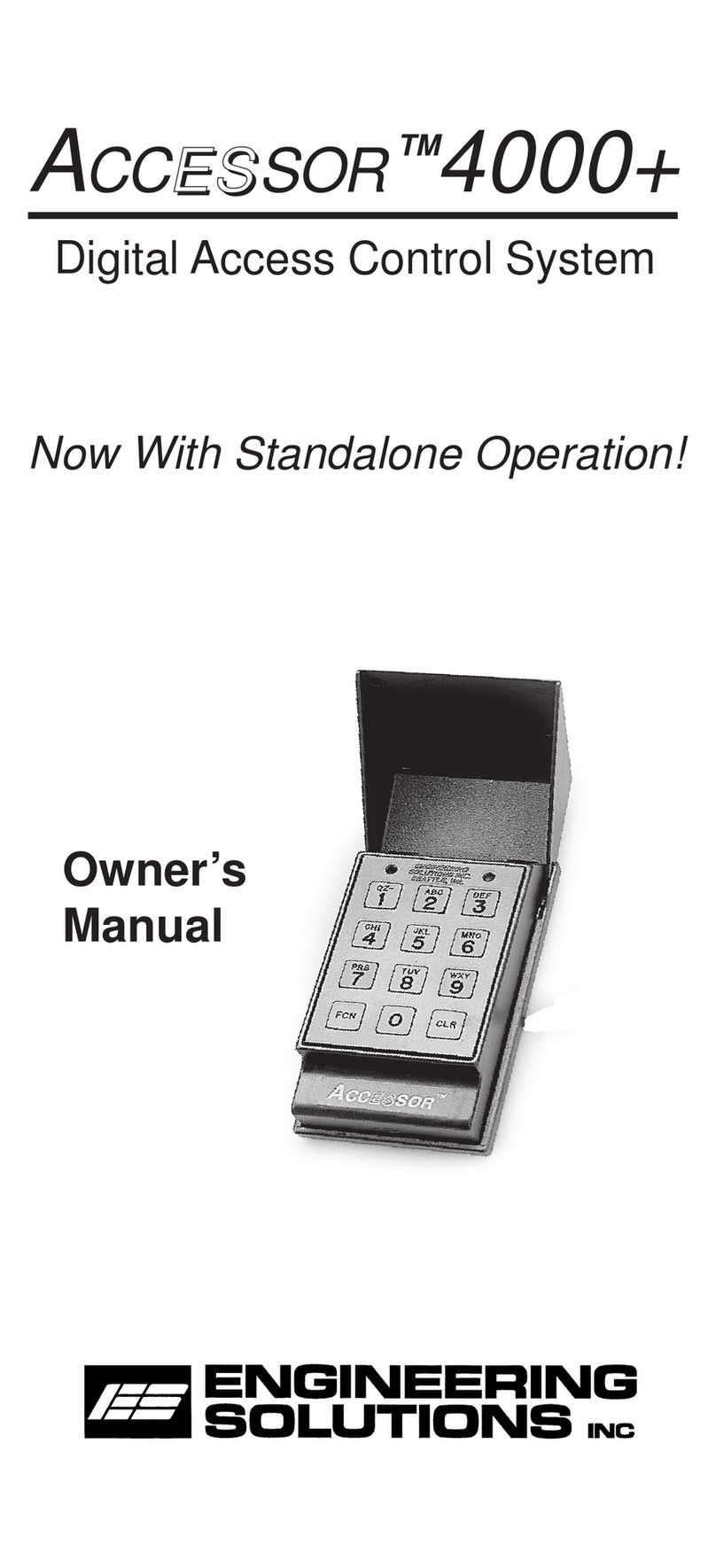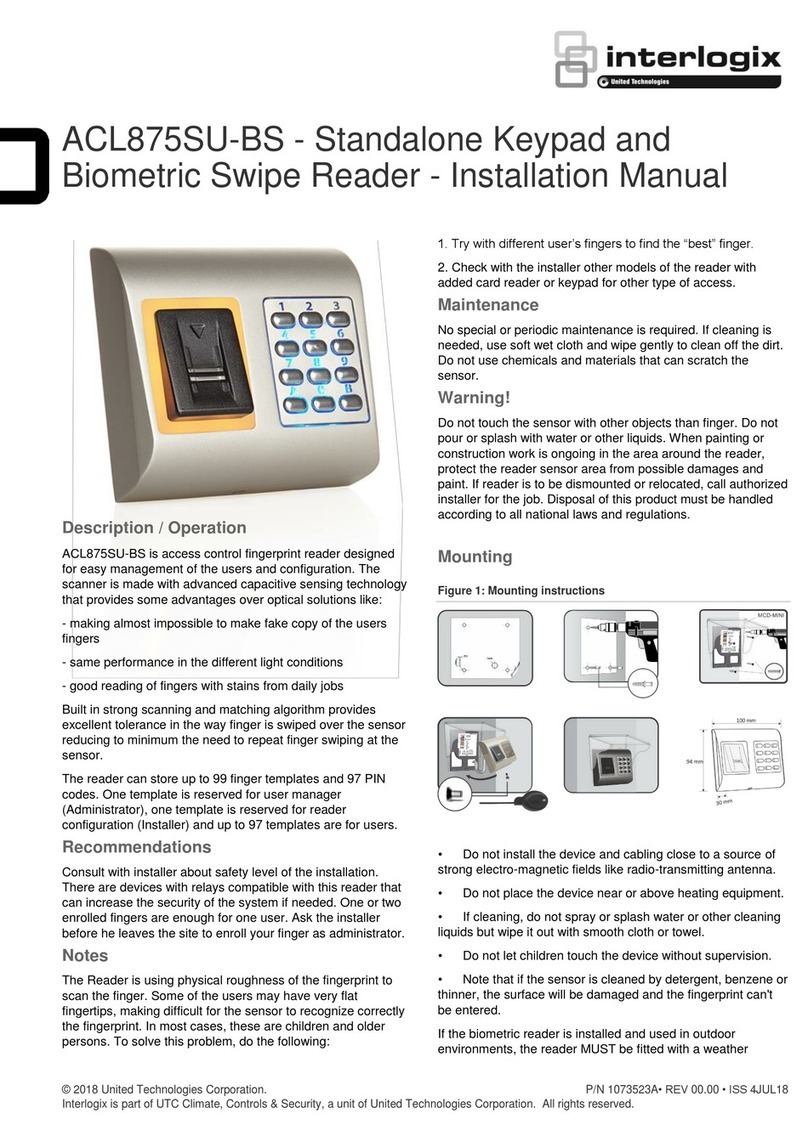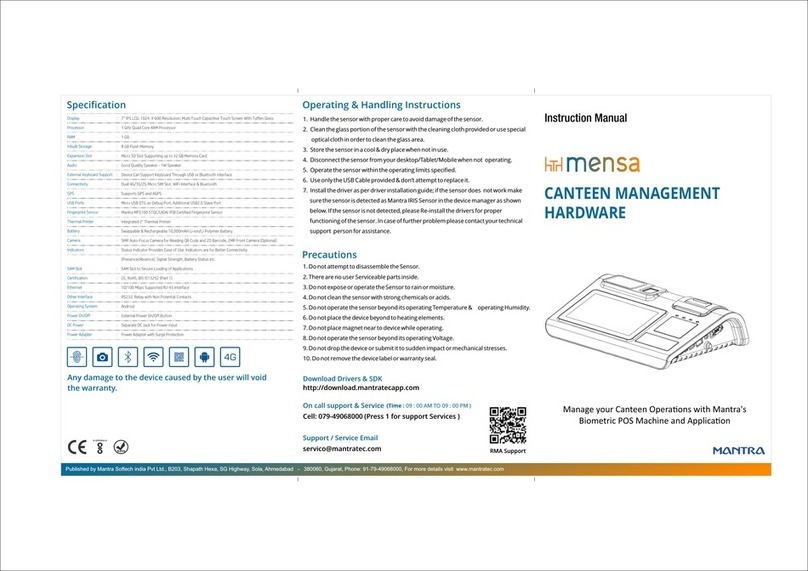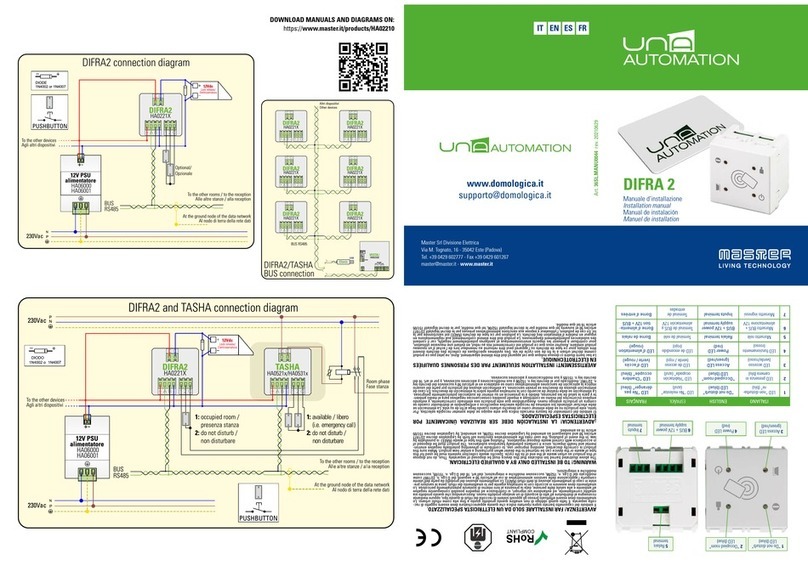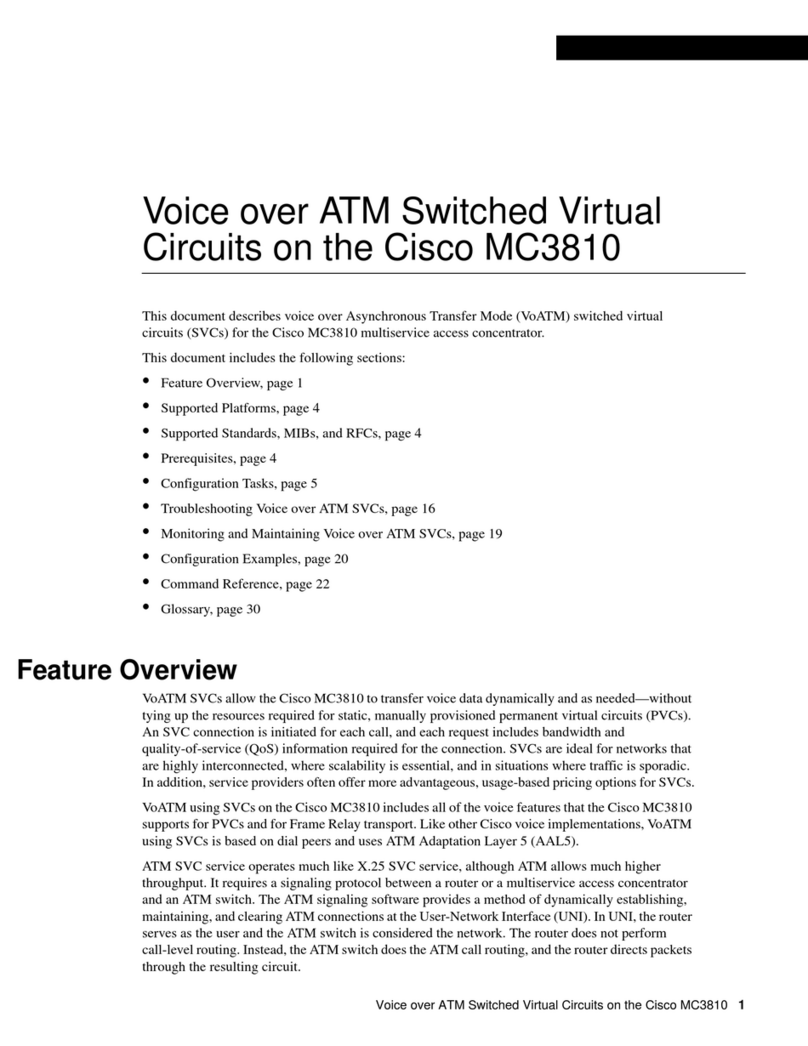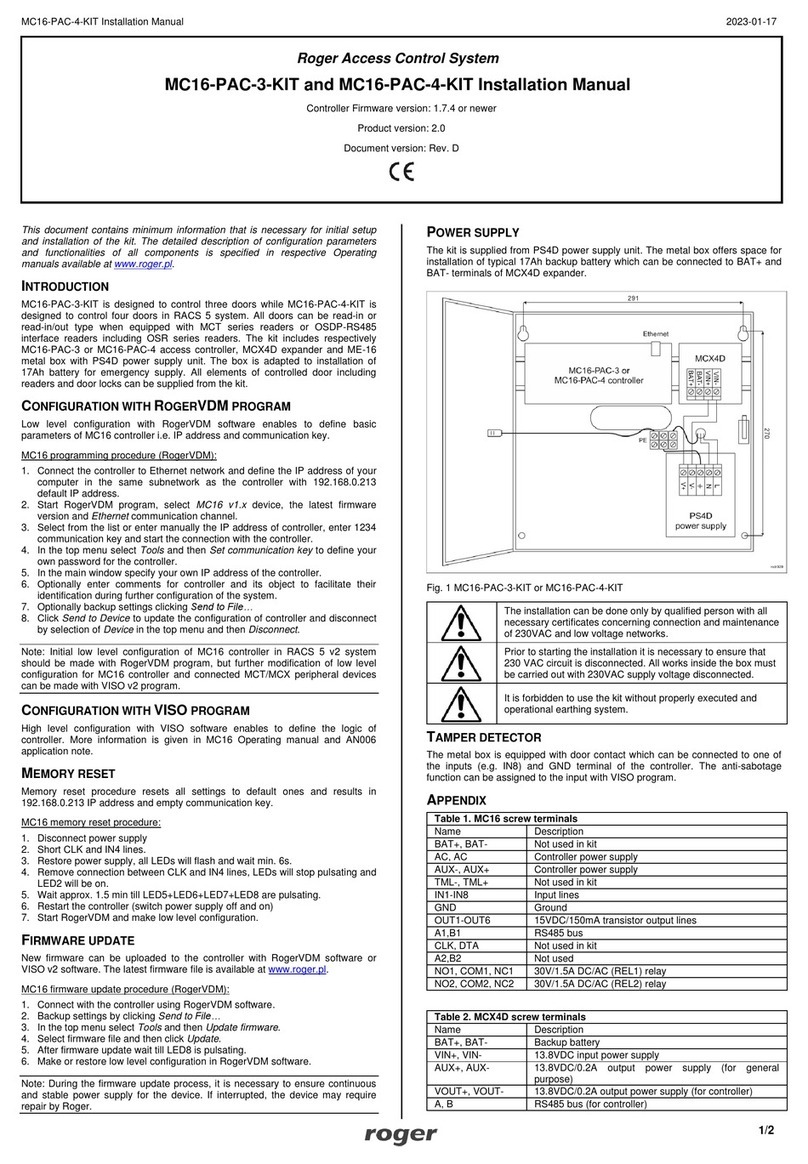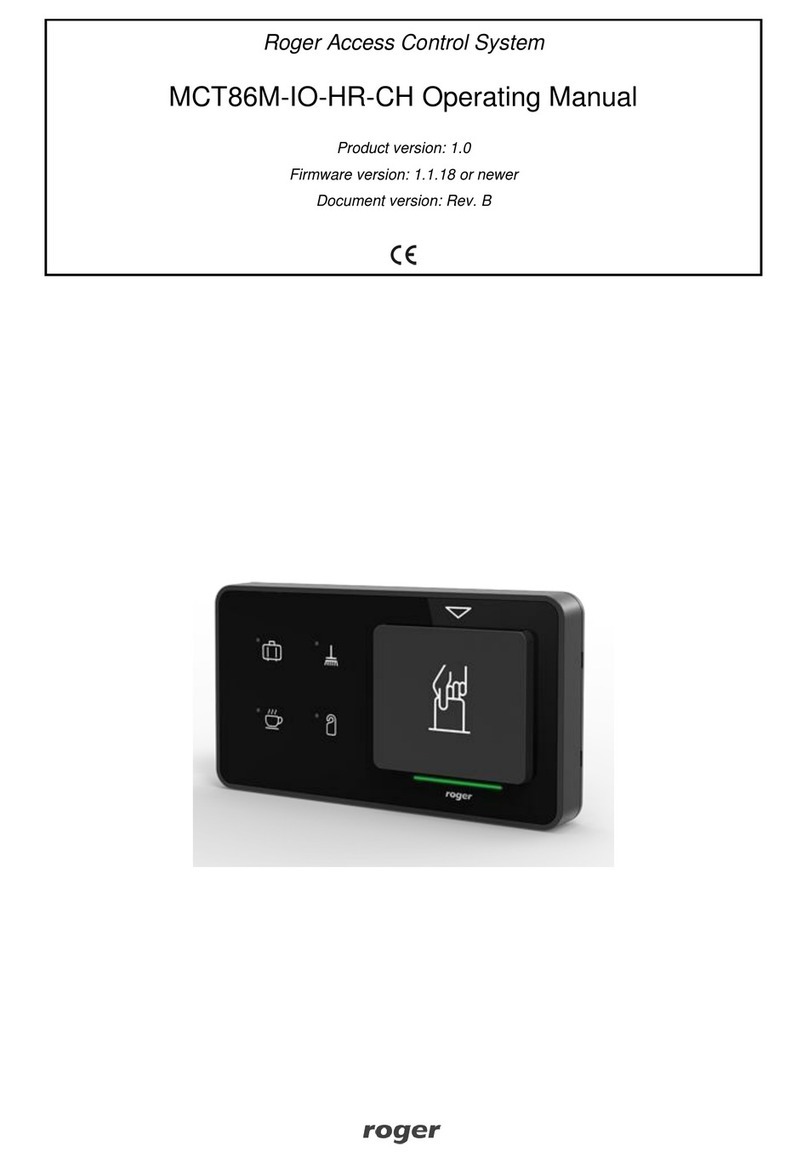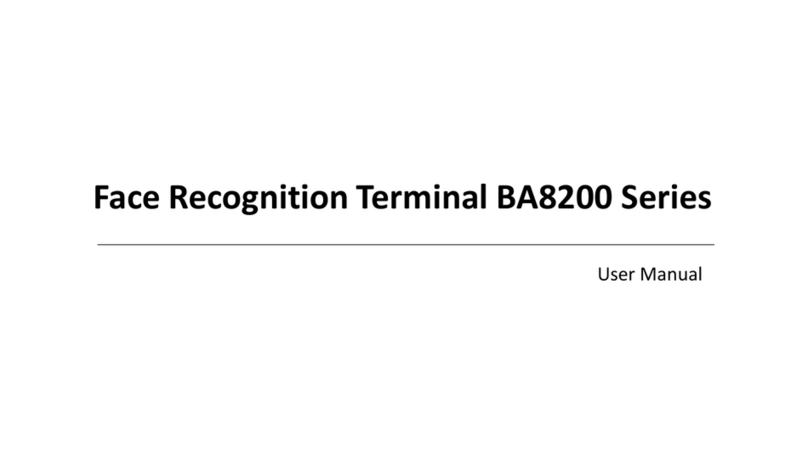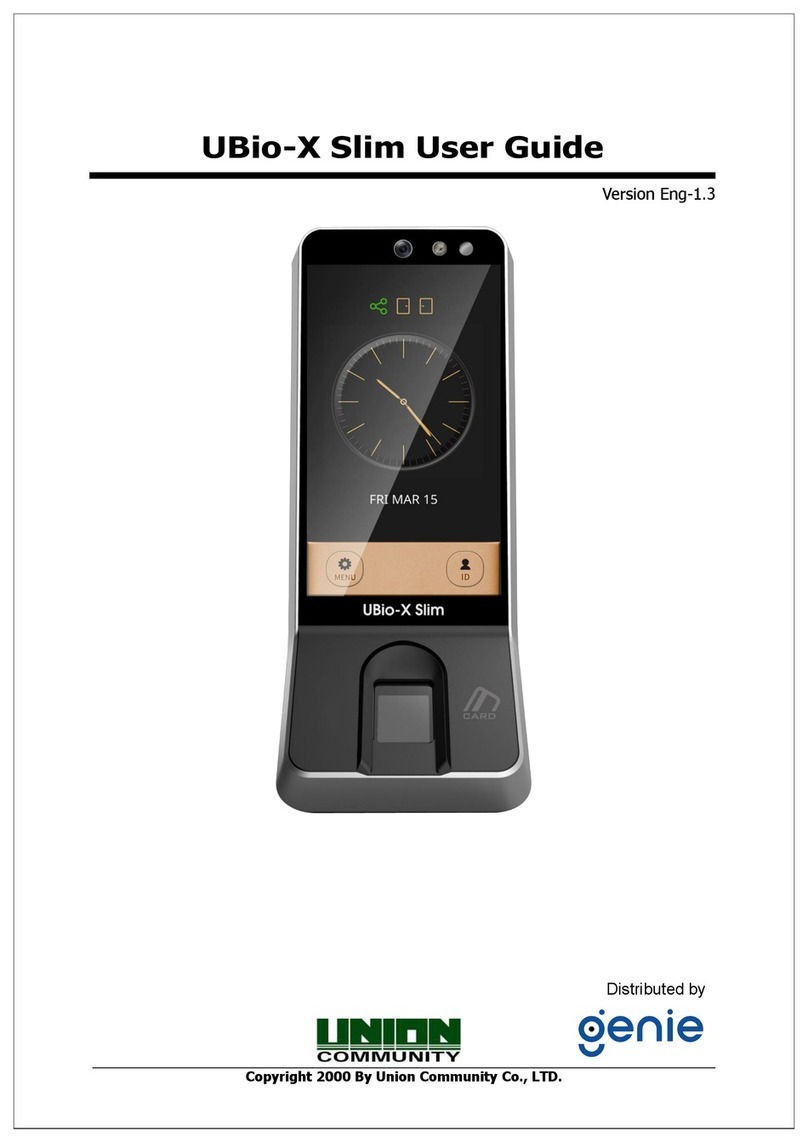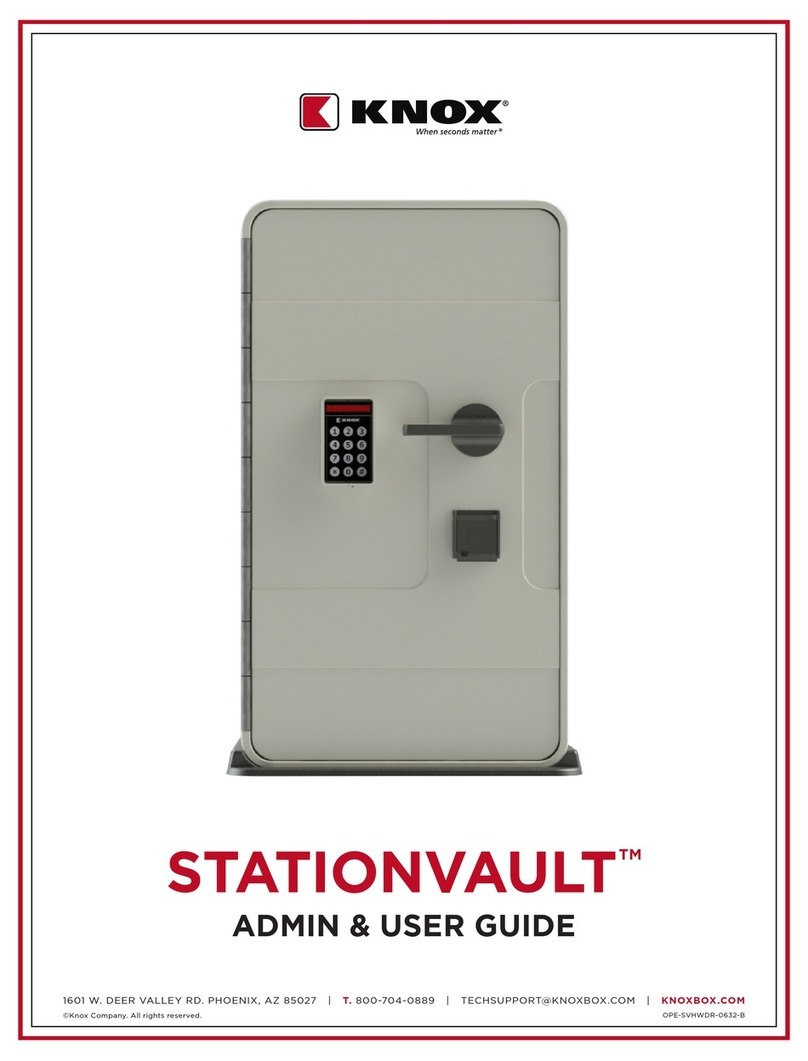MC16-PAC-1-KIT Installation Manual.doc 2019-05-13
Roger Access Control System
MC16-PAC-1-KIT Installation Manual
Firmware version: n/a
Document version: Rev. A
This document contains minimum information that is necessary for initial setup
and installation of the kit. The detailed description of configuration parameters
and functionalities of all components is specified in respective Operating
manuals available at www.roger.pl.
INTRODUCTION
MC16-PAC-1-KIT is designed to control single door in RACS 5 system. The door
can be read-in or read-in/out type when equipped with MCT series readers
(RS485), PRT series readers (RACS CLK/DTA) or Wiegand interface readers.
The kit includes MC16-PAC-1 access controller and ME14-40VA metal box with
18VAC/40VA transformer. The box is adapted to installation of 7Ah battery for
emergency supply. All elements of controlled door including readers and door
lock can be supplied from the kit.
CONFIGURATION WITH ROGERVDM PROGRAM
Low level configuration with RogerVDM software mainly concerns MC16
controller. Additionally it is necessary to define individual addresses for MCT and
PRT series readers according to their installation manuals.
MC16 programming procedure with RogerVDM software:
1. Connect the controller to Ethernet network and define the IP address of your
computer in the same subnetwork as the controller with 192.168.0.213
default IP address.
2. Start RogerVDM program, select MC16 v1.x device, the latest firmware
version and Ethernet communication channel.
3. Select from the list or enter manually the IP address of controller, enter 1234
communication key and start the connection with the controller.
4. In the top menu select Tools and then Set communication key to define your
own password for the controller.
5. In the main window specify your own IP address of the controller.
6. Enable PRT or Wiegand readers if the controller is supposed to operate with
them
7. Optionally enter comments for controller and its object to facilitate their
identification during further configuration of the system.
8. Optionally backup settings clicking Send to File…
9. Click Send to Device to update the configuration of controller and disconnect
by selection of Device in the top menu and then Disconnect.
MEMORY RESET
Memory reset procedure resets all settings to default ones and results in
192.168.0.213 IP address and empty communication key.
MC16 memory reset procedure:
1. Disconnect power supply
2. Short CLK and IN4 lines.
3. Restore power supply, all LEDs will flash and wait min. 6s.
4. Remove connection between CLK and IN4 lines, LEDs will stop pulsating and
LED2 will be on.
5. Wait approx. 1.5 min till LED5+LED6+LED7+LED8 are pulsating.
6. Restart the controller (switch power supply off and on)
7. Start RogerVDM and make low level configuration.
FIRMWARE UPDATE
New firmware can be uploaded to the controller with RogerVDM software. The
latest firmware file is available at www.roger.pl.
MC16 firmware update procedure:
1. Connect with the controller using RogerVDM software.
2. Backup settings by clicking Send to File…
3. In the top menu select Tools and then Update firmware.
4. Select firmware file and then click Update.
5. After firmware update wait till LED8 is pulsating.
6. Make or restore low level configuration in RogerVDM software.
Note: During the firmware update process, it is necessary to ensure continuous
and stable power supply for the device. If interrupted, the device may require
repair by Roger.
POWER SUPPLY
The kit is supplied from 18VAC/40VA transformer. The metal box offers space for
installation of typical 7Ah backup battery which is connected to BAT+ and BAT-
terminals of MC16 controller.
Fig. 1 MC16-PAC-1-KIT
The installation can be done only by qualified person with all
necessary certificates concerning connection and maintenance
of 230VAC and low voltage networks.
Prior to starting the installation it is necessary to ensure that
230 VAC circuit is disconnected. All works inside the box must
be carried out with 230VAC supply voltage disconnected.
It is forbidden to use the kit without properly executed and
operational earthing system.
TAMPER DETECTOR
The metal box is equipped with door contact which can be connected to one of
the inputs (e.g. IN8) and GND terminal of the controller. The anti-sabotage
function can be assigned to the input within high level configuration of the
system.
APPENDIX
Table 1. MC16 screw terminals
12VDC/1.0 output power supply (for door lock)
12VDC/0.2A output power supply (for readers)
15VDC/150mA transistor output lines
30V/1.5A DC/AC (REL1) relay
30V/1.5A DC/AC (REL2) relay
Table 2. MC16 LED indicators
Pulsating: Low level configuration error
ON: High level configuration error
No memory card or memory card error
Pulsating: Proper functioning of the controller