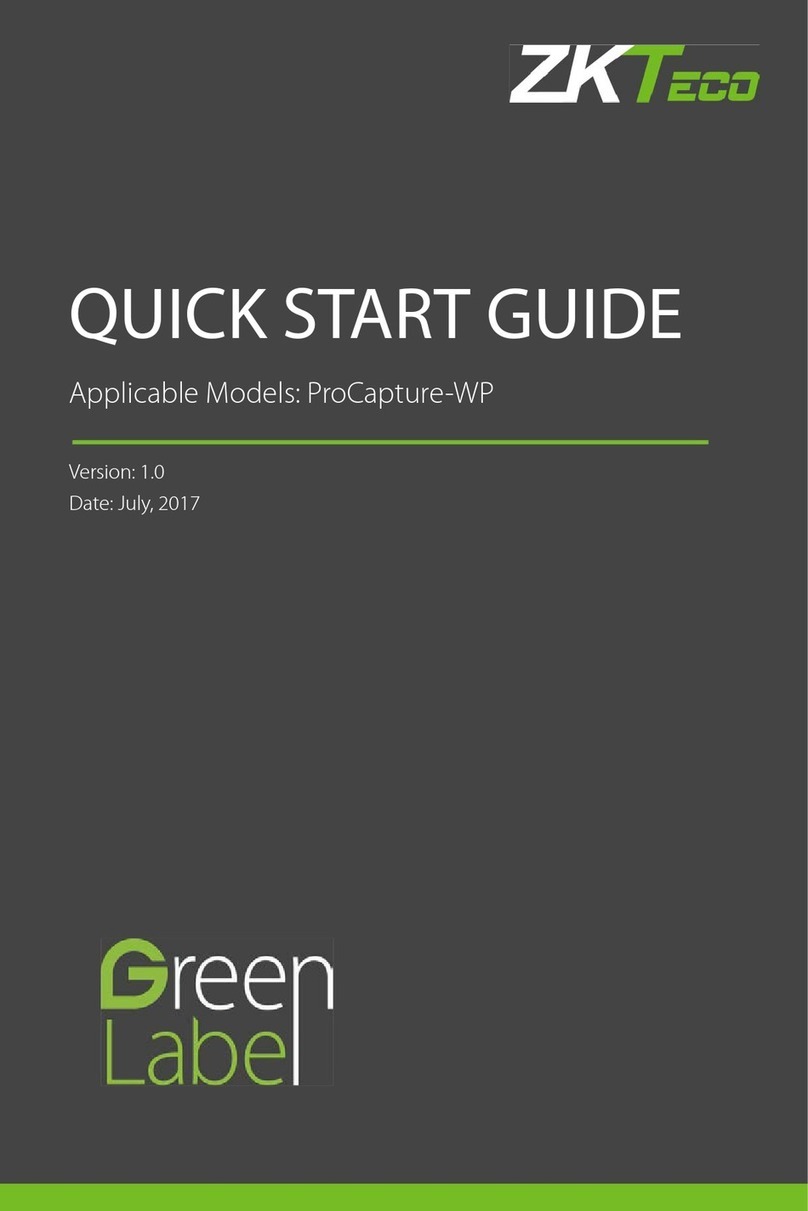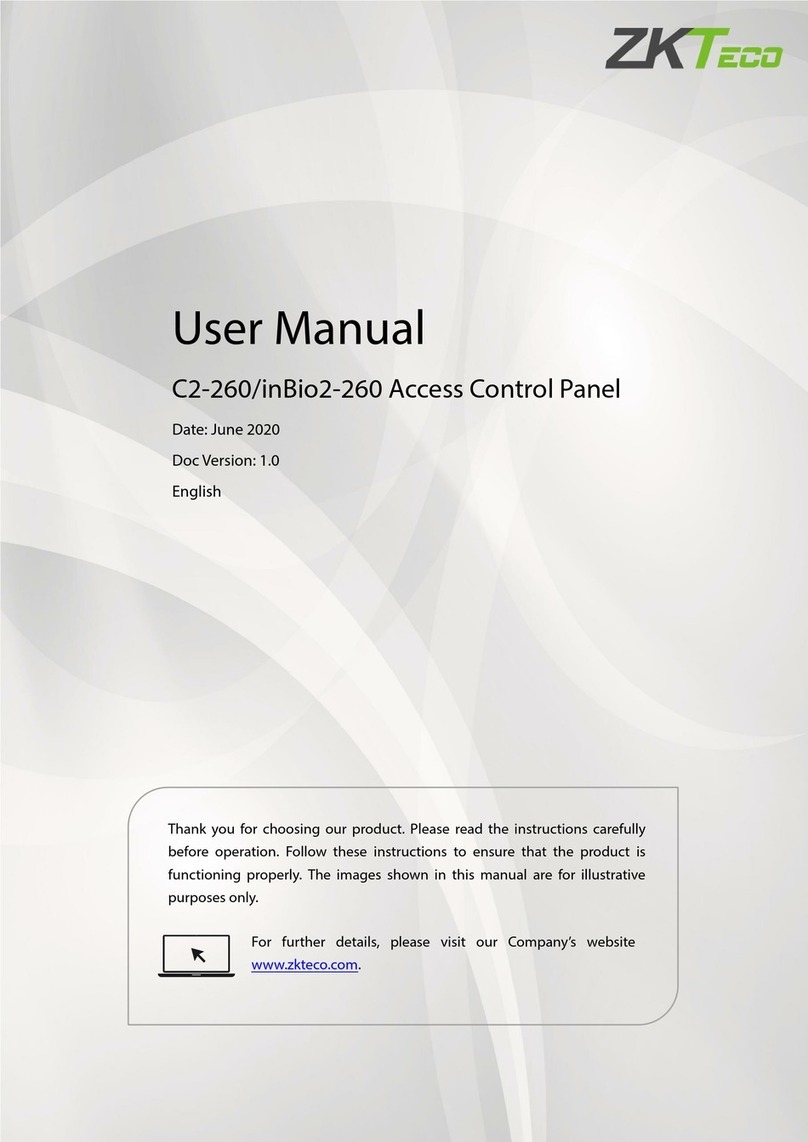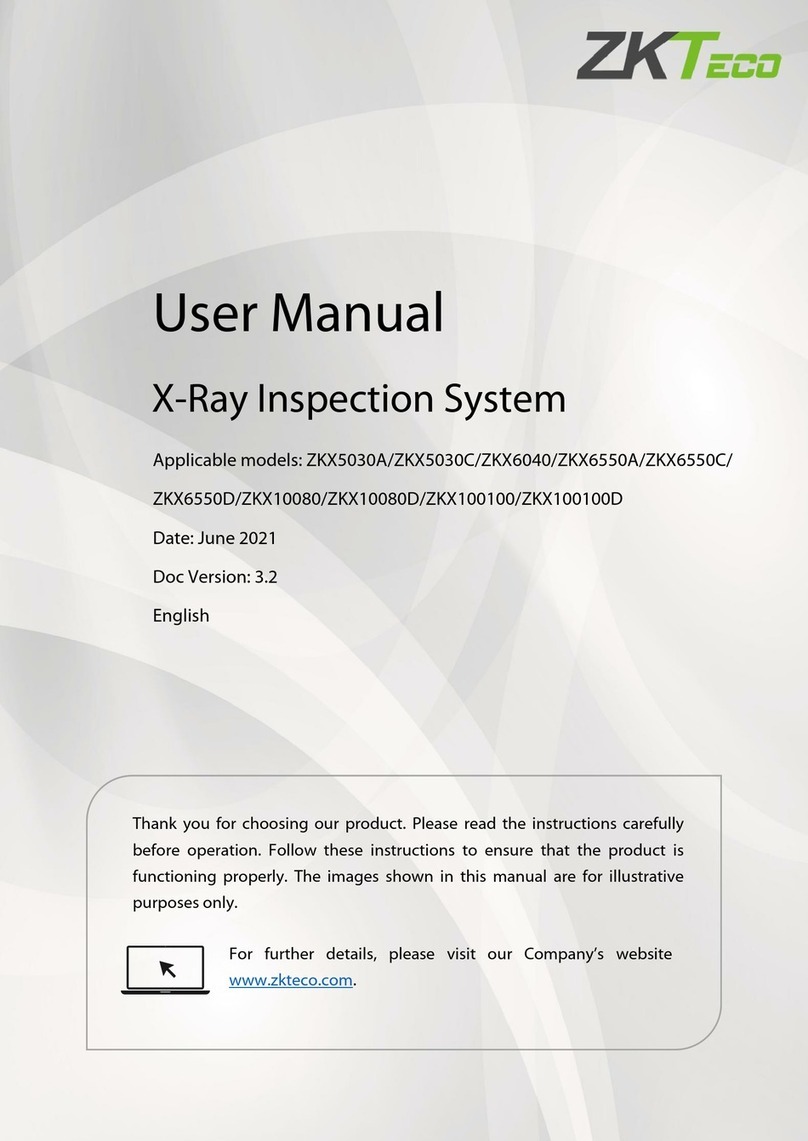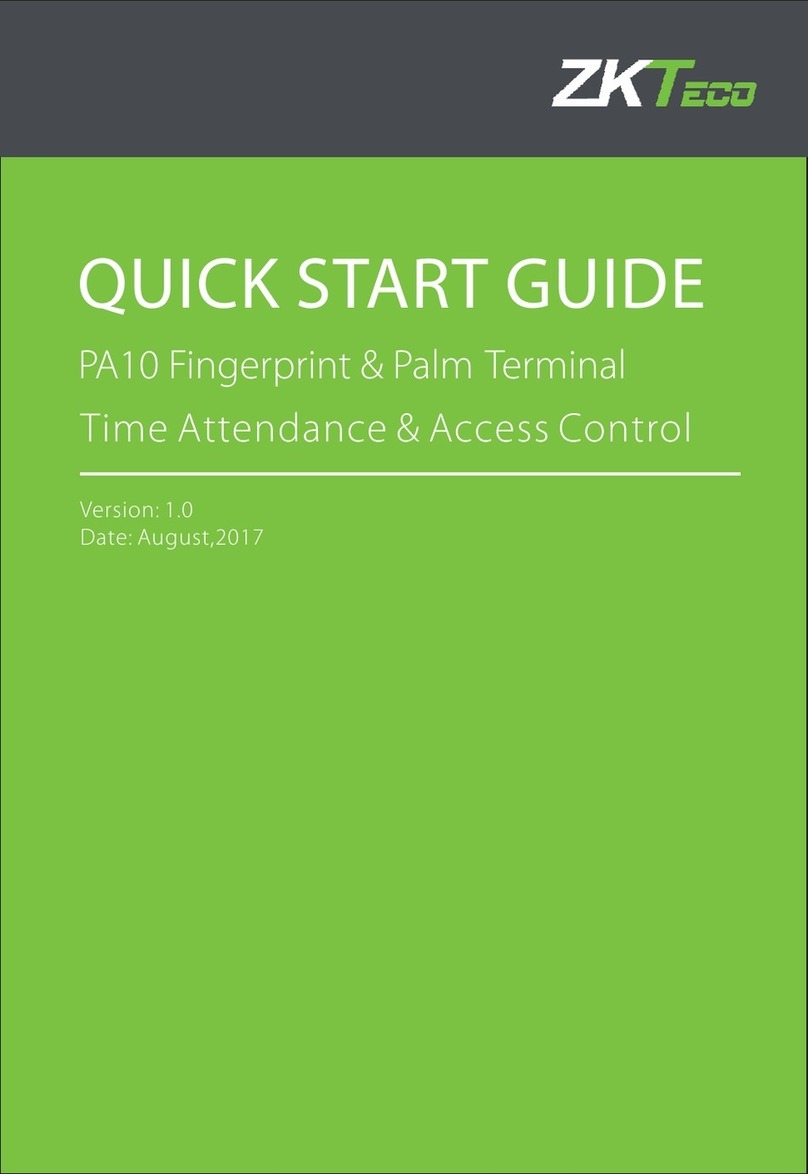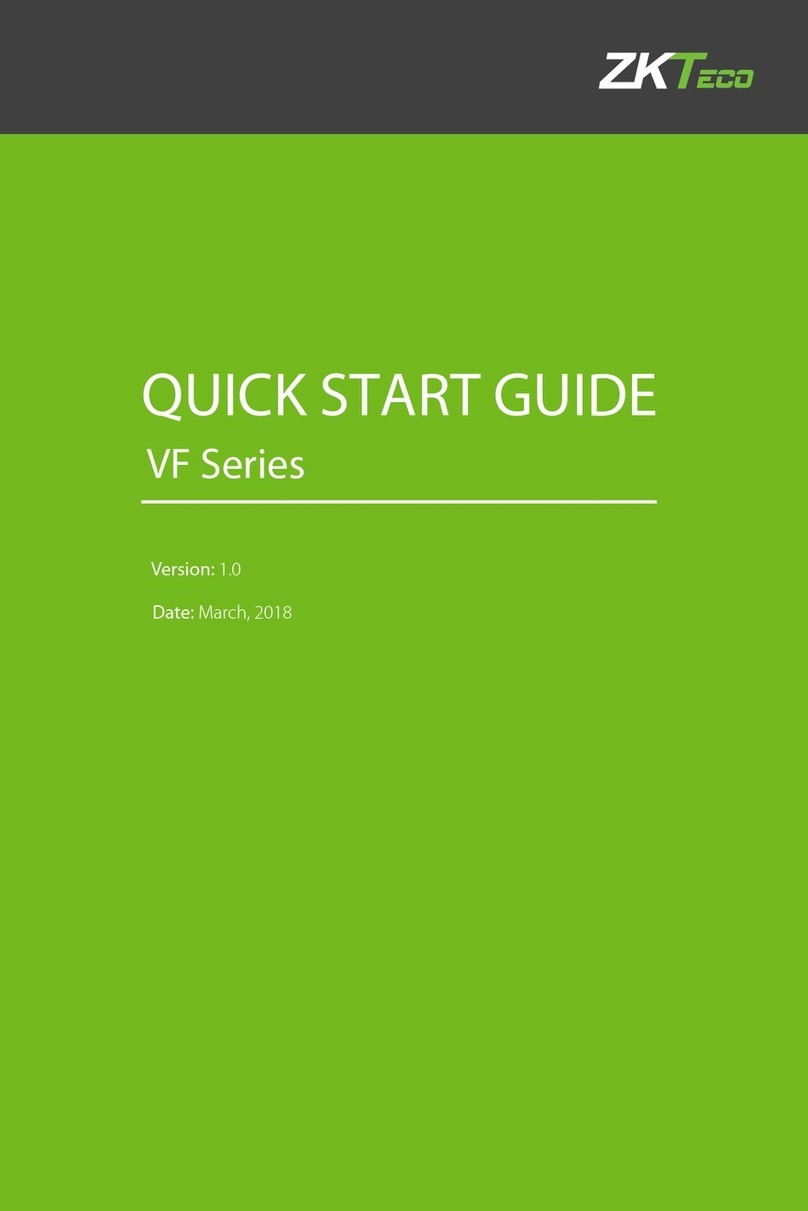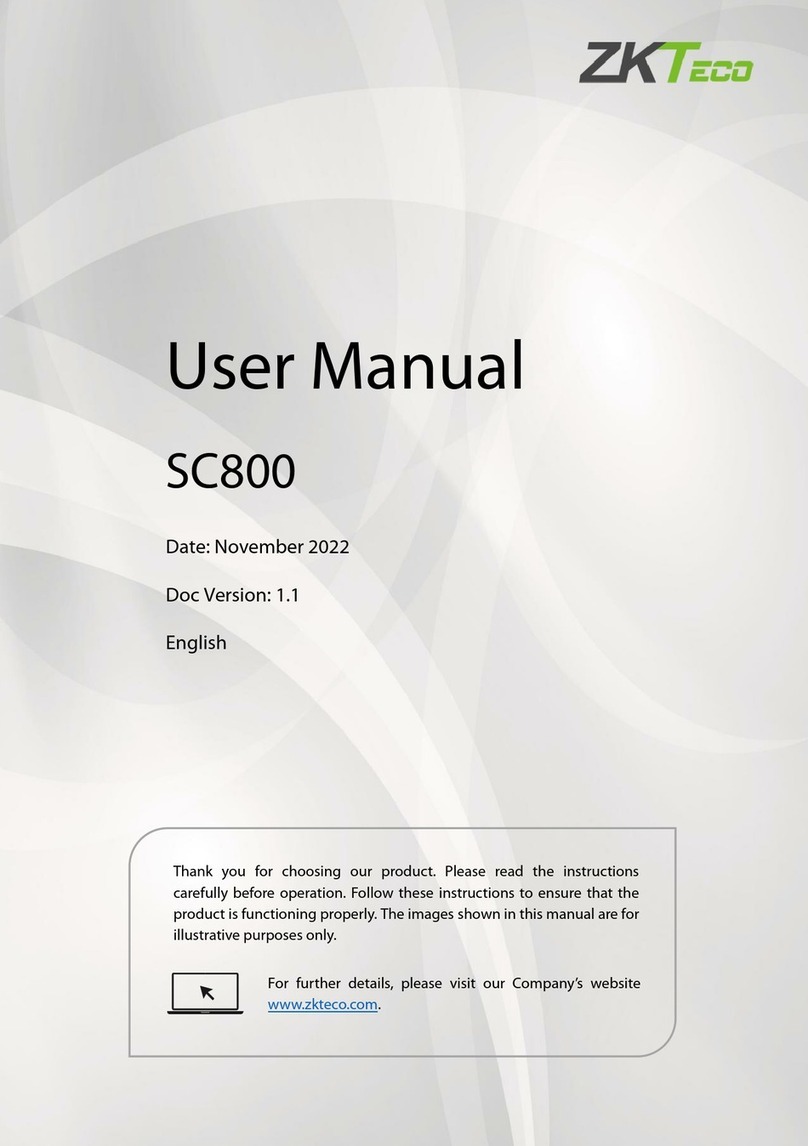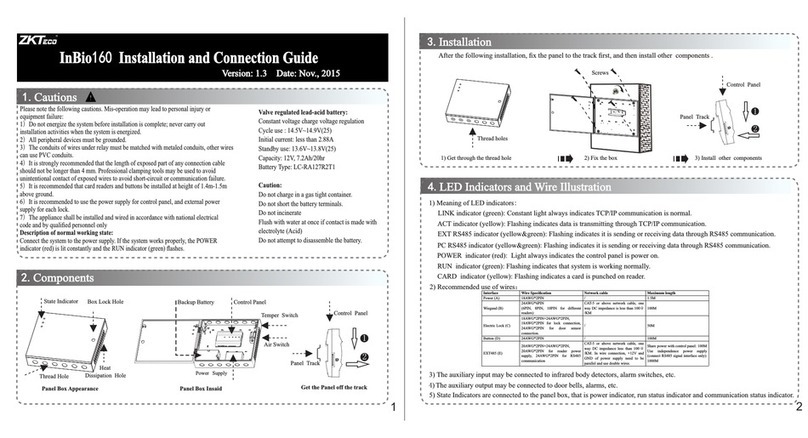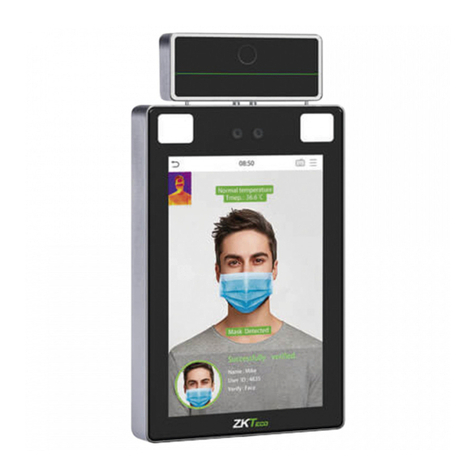9
Method 2: Register on ZKBioAccess MTD software
Please set the IP address and cloud service server address in the Comm. Menu option
on the device.
2. Click [Add] in operation column, a new window will pop-up. Select Icon type, Area,
and Add to Level from each dropdowns and click [OK] to add the device.
3. Click [Personnel] > [Person] > [New] and fill in all the required fields to register
a new users in the software.
4. Click [Access] > [Device] > [Device Control] > [Synchronize All Data to Devices]
to synchronize all the data to the device including the new users.
For more details, please refer to the ZKBioAccess MTD User Manual.
1. Click [Access] > [Access Device] > [Device] > [Search Device] to search the device
on the software. When an appropriate server address and port is set on the device,
the searched devices are displayed automatically.
Searc h De vice
Searc h No device found ? Do wnload Search Tools to Local D is k
Device Type Serial Numb er
Total Progress Searc hed devices count :1
IP Address
IP Address MAC Address Subne t Ma sk Gateway Addres s Serial Number Device Type Set Server Operations
192.1 68 .213.79 255.2 55 .255.0 192.168.213.1 Add
The c ur rent systen communication port is 6609, please make sure the device is set correc tly.
Close
Refresh New D el ete Export Search D ev ice Device Control Set up View and Get Device Info Co mm unication
Step 1
Step 2
Step 3
Add
Device Name
Icon Type
Area
Add to Level
Clear Data in the Device when Adding
[Clear Data in the Device when Adding] will delete data in the device(except event
record), please use with caution!
OK Cancel
192.168.213.79
Door
Area Name
Step 4