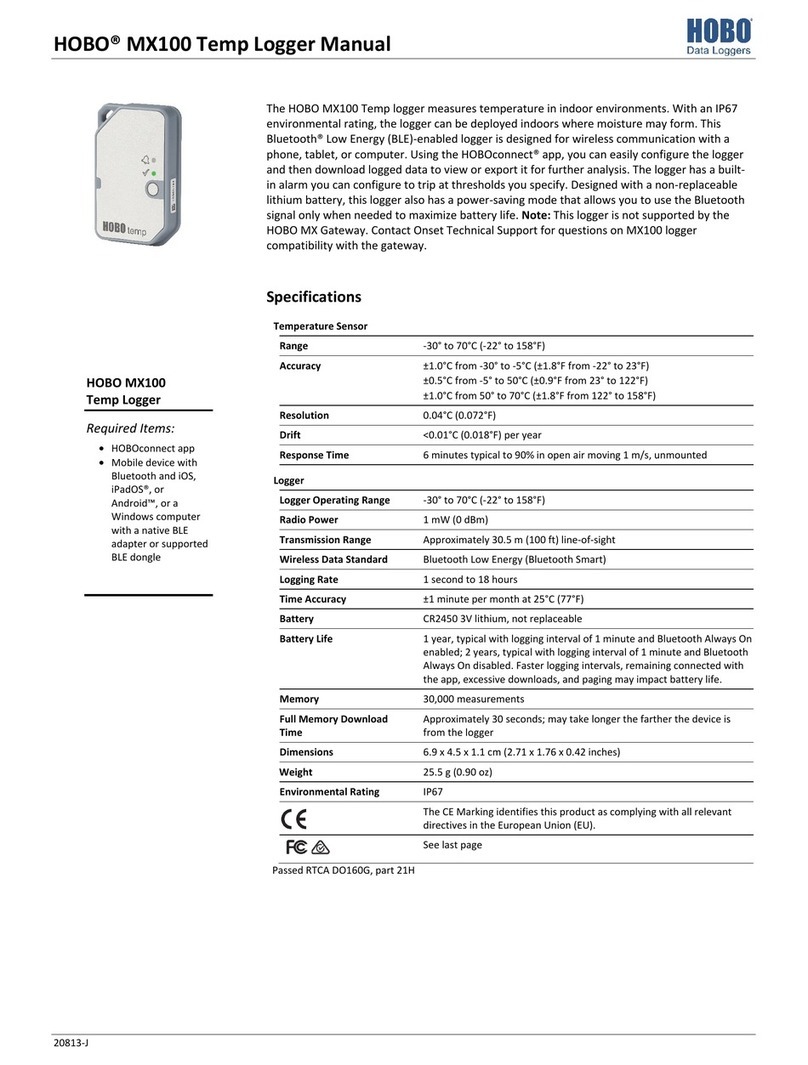Onset EG4100 Series User manual
Other Onset Data Logger manuals

Onset
Onset HOBO U30 Series User manual
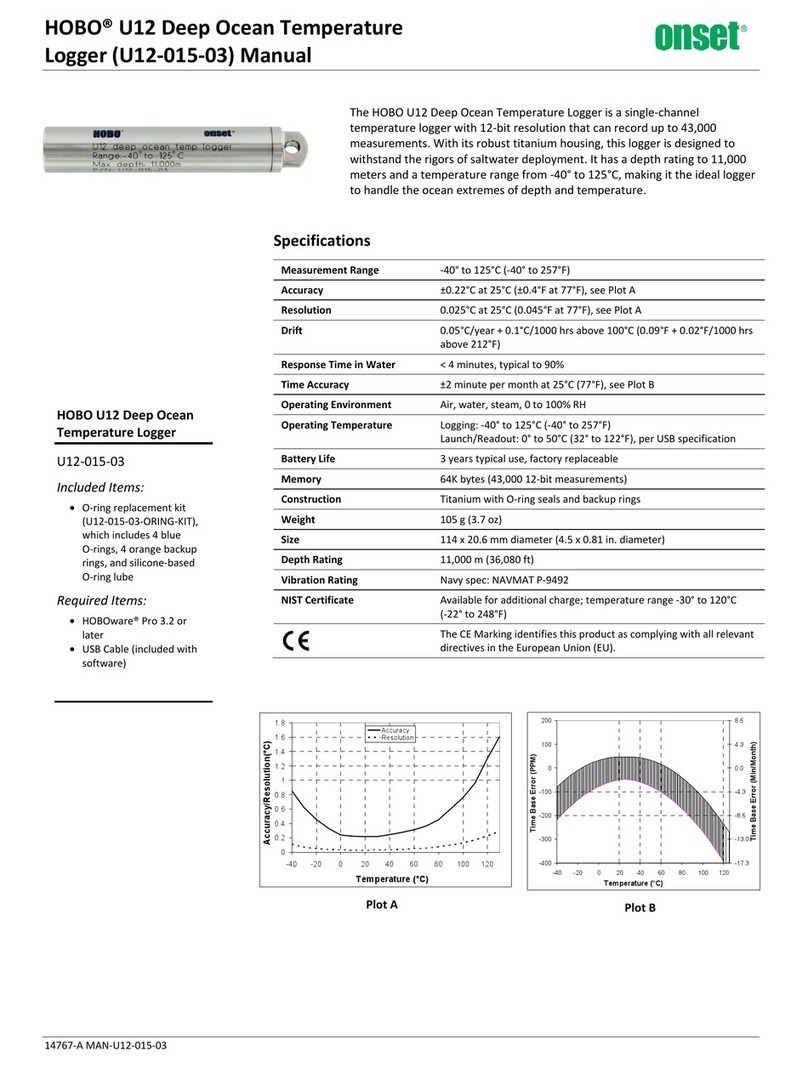
Onset
Onset U12-015-03 User manual
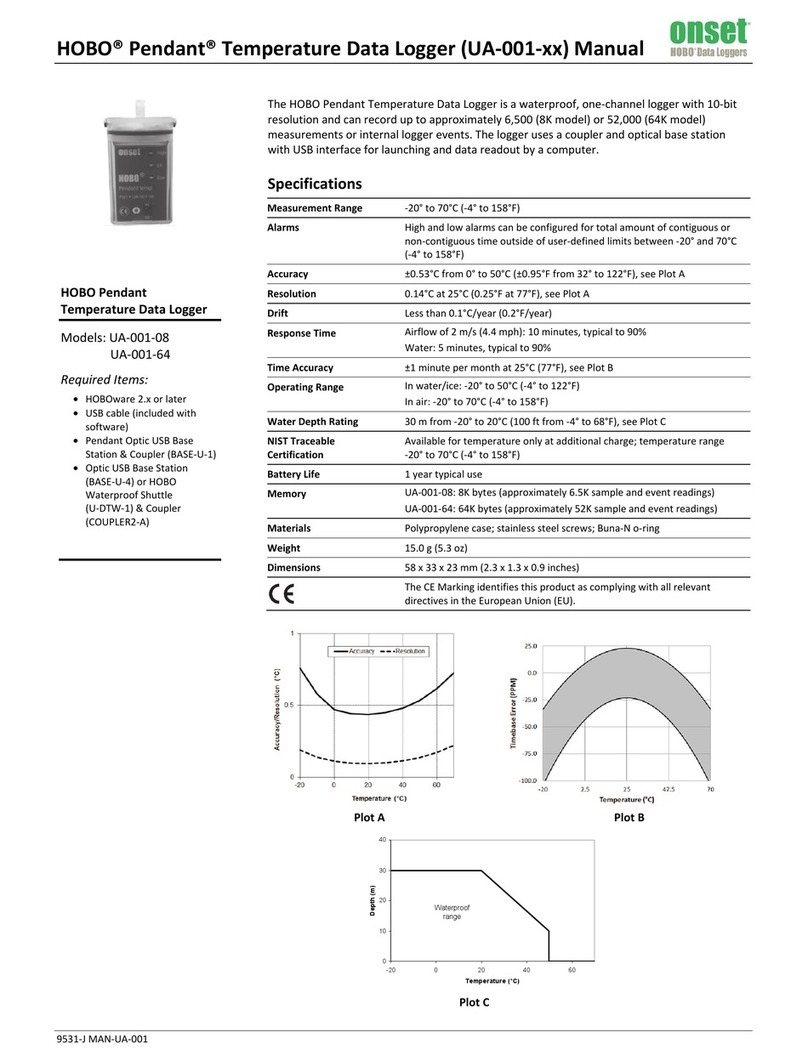
Onset
Onset HOBO Pendant UA-001 Series User manual

Onset
Onset HOBO UX100-011A User manual

Onset
Onset HOBO MX CO2 Logger User manual

Onset
Onset HOBO UX90-002 User manual

Onset
Onset Hobo UX100-023A User manual

Onset
Onset HOBO MX CO2 Logger User manual

Onset
Onset HOBO U24 User manual

Onset
Onset HOBO U-DT-1 User manual

Onset
Onset HOBO MX Series User manual

Onset
Onset MX2501 User manual

Onset
Onset U26-001 User manual

Onset
Onset HOBO U20L User manual

Onset
Onset U9-001 State User manual

Onset
Onset Hobo UX90-001 Series User manual

Onset
Onset HOBO MX User manual

Onset
Onset HOBO H22 User manual

Onset
Onset Hobo MicroRX RX2105 User manual

Onset
Onset HOBO U30 NRC User manual