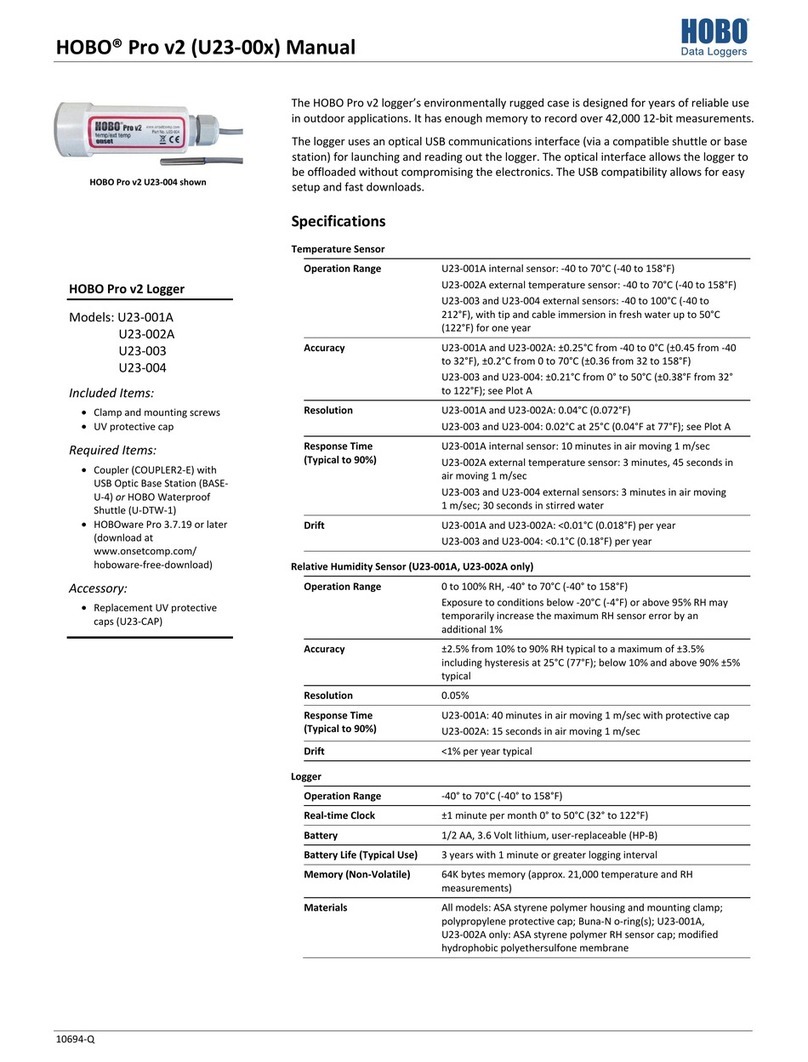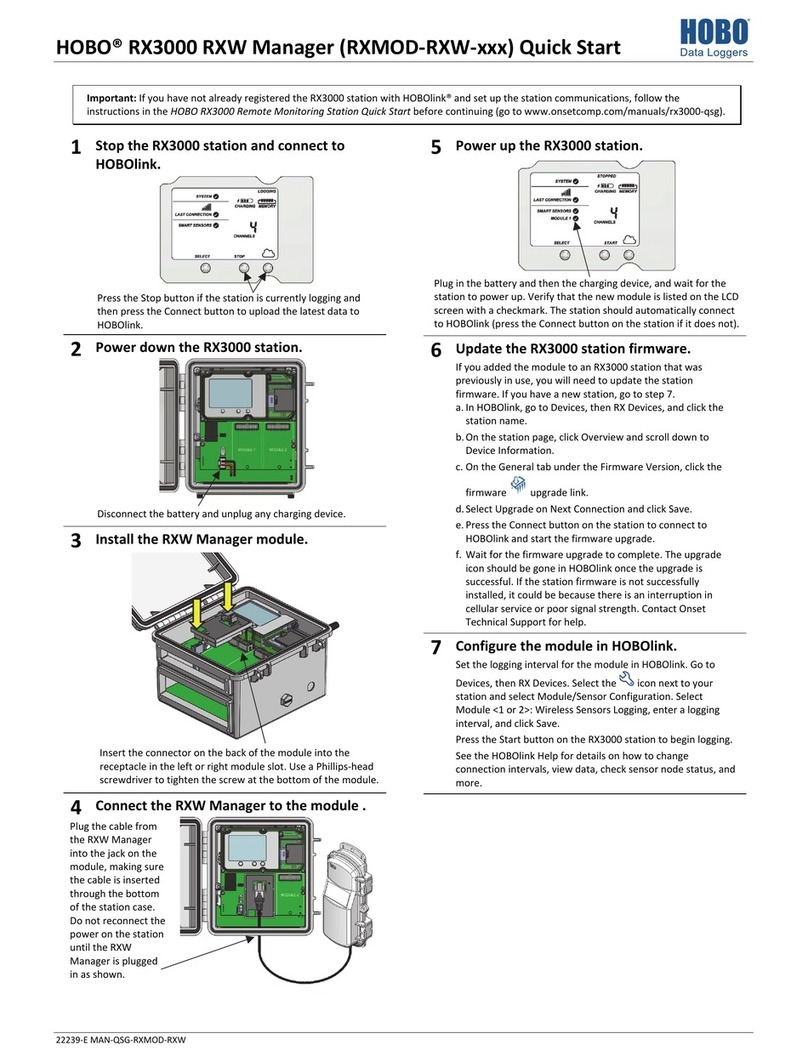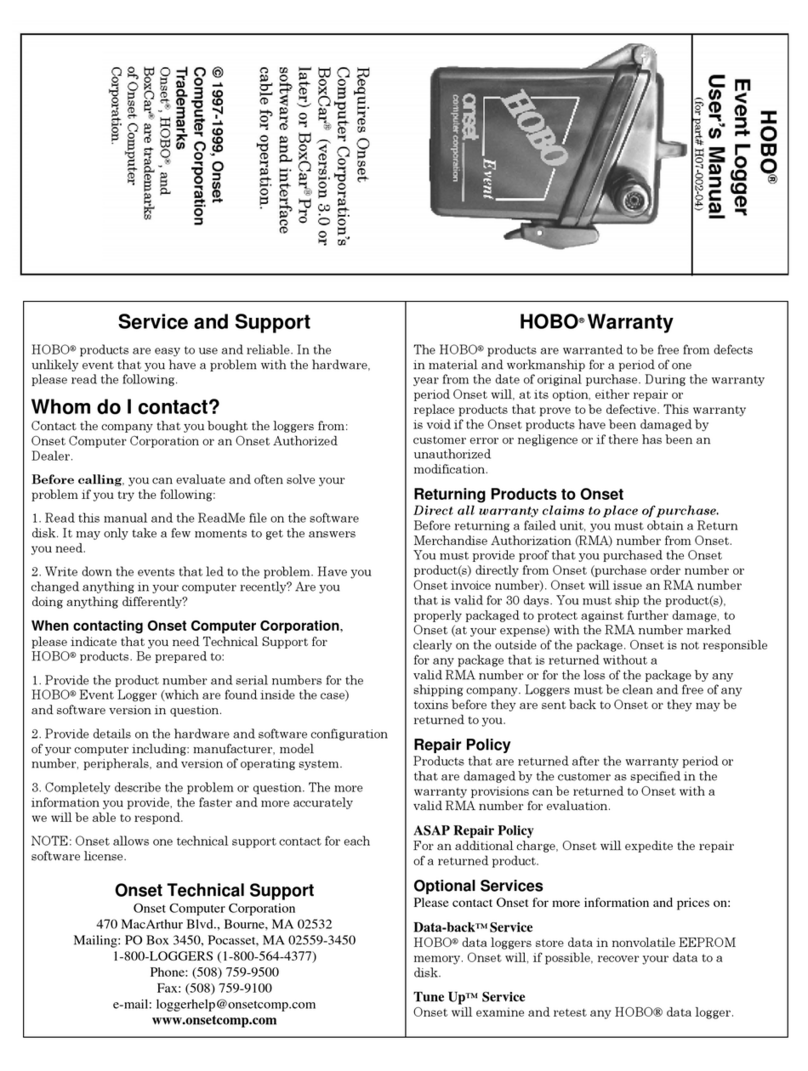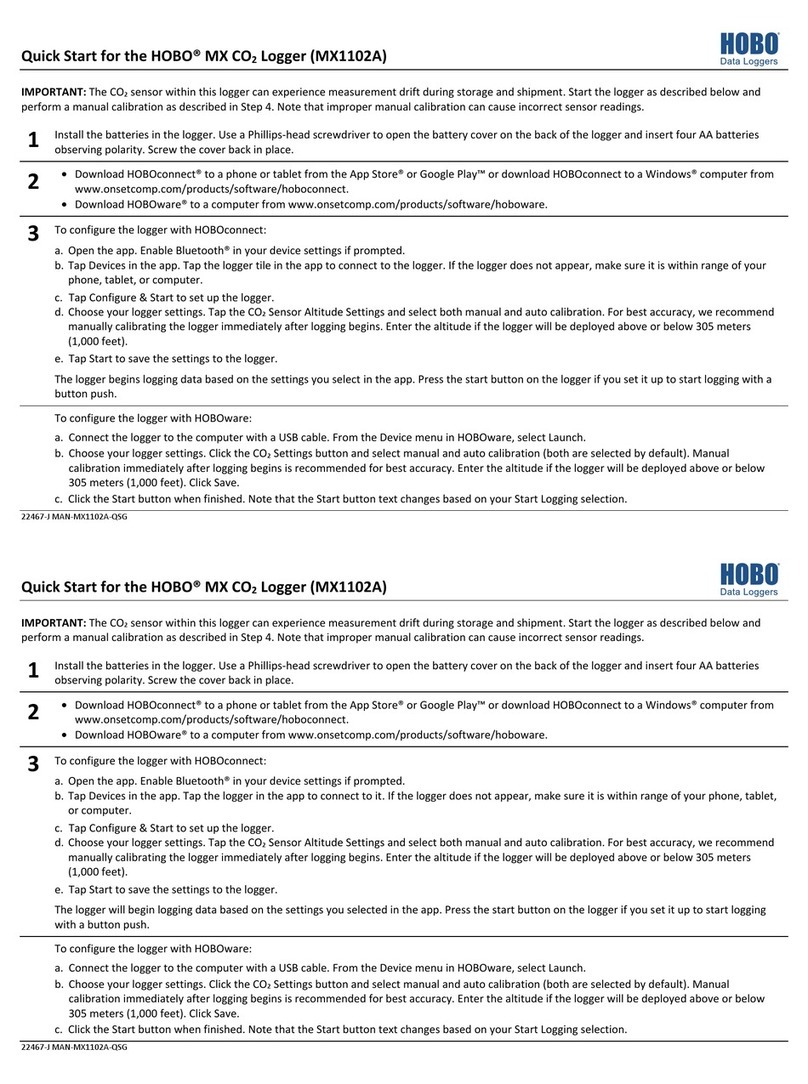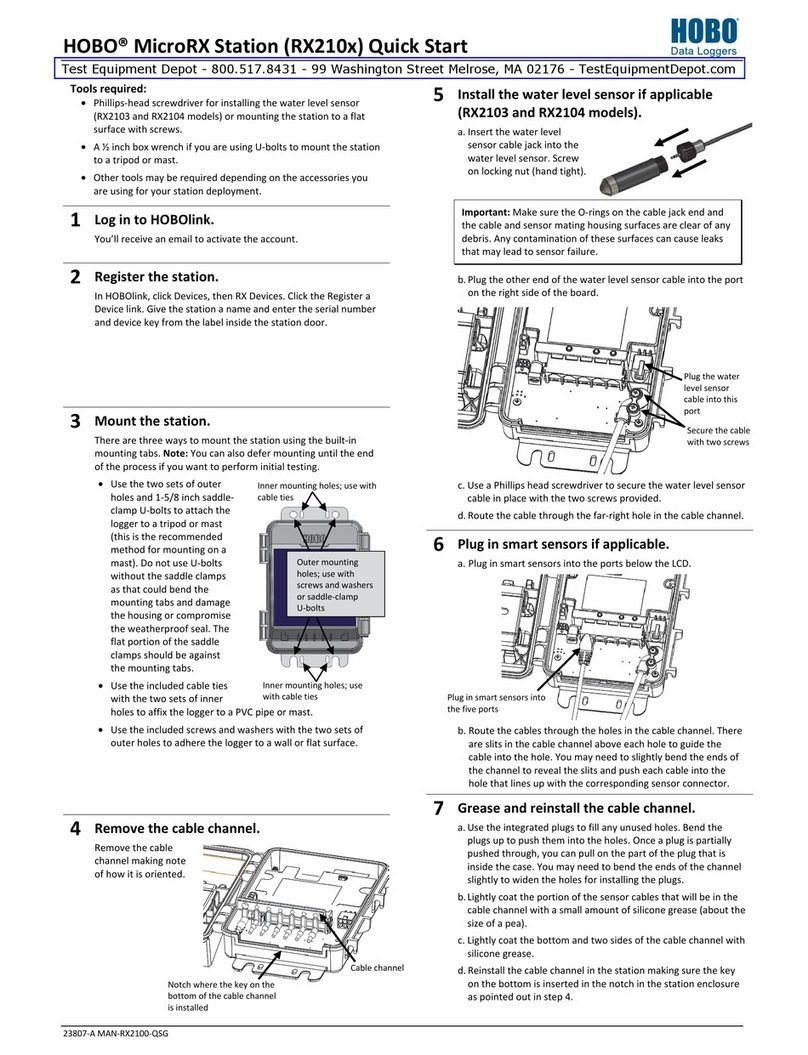Quick Start for the HOBO® MX pH and Temperature Logger (MX2501)
22510-E MAN-MX2501-QSG
IMPORTANT: The logger is shipped with the pH electrode uninstalled and in storage solution. The pH sensor must be kept in storage
solution when not being calibrated or deployed in water. The hydration layer surrounding the sensor starts to break down after 10
minutes if the pH sensor is not submerged in storage solution, calibration solution, or water.
IMPORTANT: The pH electrode is uncalibrated. Once it is installed in the logger, it must be calibrated as described in step 3 before
configuring and deploying the logger.
1 Install the pH electrode.
a. Unscrew the closure cap over the sensor end cap
of the logger. Pull the sensor end cap straight out
from the logger without twisting it.
b. Remove the pH electrode from the shipping bottle
and wipe the outer plastic body dry with a soft
paper or cloth towel. Never touch the glass bulb
inside the clear plastic end of the probe.
c. Remembering not to touch the glass bulb, push the
pH electrode gently and slowly into the sensor end
cap. You will feel the pH electrode pause as it passes
through two internal O-rings in the sensor end cap.
Note: If done too quickly, this process can unseat
the internal O-rings.
d. Gently twist the electrode so that the holes in the
clear electrode body line up with the holes in the
end cap. Continue to gently push it into place until
the clear plastic is fully seated in the end cap as
shown.
e. Push the sensor end cap back into the logger, making sure
the small tab in the end cap fits in the small groove in the
logger housing. Use the large tab on the end cap and the
arrow on the logger housing to help with proper alignment.
Do not twist or turn the end cap as you push it straight into
position.
f. Screw the closure cap back on the logger.
g. Place the electrode into the storage solution. Slide the
storage solution cap on the sensor end of the logger.
Remove the cap from the storage solution bottle and insert
the sensor into the bottle. Screw the storage solution cap
installed on the logger onto the bottle as shown below.
Keep the sensor in this storage solution bottle until you are
ready to calibrate and to deploy the logger. Only use storage
solution in the bottle; do not use water. Do not use the
copper guard while the sensor is in the bottle.
2
Download and open HOBOmobile.
a. Download HOBOmobile® to your phone or tablet.
b. Open HOBOmobile. If prompted, enable Bluetooth® in your device settings.
c. Tap the HOBOs icon at the bottom of the screen. The logger should appear in the list. If it does not, make sure it is within
range of your phone or tablet.
3 Calibrate the logger.
Before you begin: To complete these steps, you will need deionized or distilled water, a squirt bottle, the logger with the pH
electrode installed as described in step 1, calibration solution (also known as buffer solution), and beakers. pH values of
calibration buffers and samples will vary depending on their temperature. As a result of this, it is important that the logger is
calibrated in buffers that have the same temperature as that of the sample. Refer to the chart on the calibration buffer bottles
or in the logger manual for the effect of temperature on the buffer pH values.
a. Pour each calibration solution into its own beaker (for two-point calibrations, use pH 7.00 and pH 4.01, or pH 7.00 and pH
10.00 solution; for three-point calibration, use pH 7.00, pH 4.01, and pH 10.00 solution). You will need enough solution in
the beaker to cover the sensor end cap and closure cap.
Gently and slowly push pH
electrode into end cap and twist
the electrode so the holes in the
electrode align with the holes in
the end cap
First, unscrew this closure cap
Then, pull this
sensor end cap
straight out
First, slide on storage solution cap Then, insert sensor end cap in the bottle
Push the end cap
back into logger,
aligning tabs with
arrow
Sensor end cap
installed with
correct alignment
Large tab Small tab
Small groove
pH electrode installed