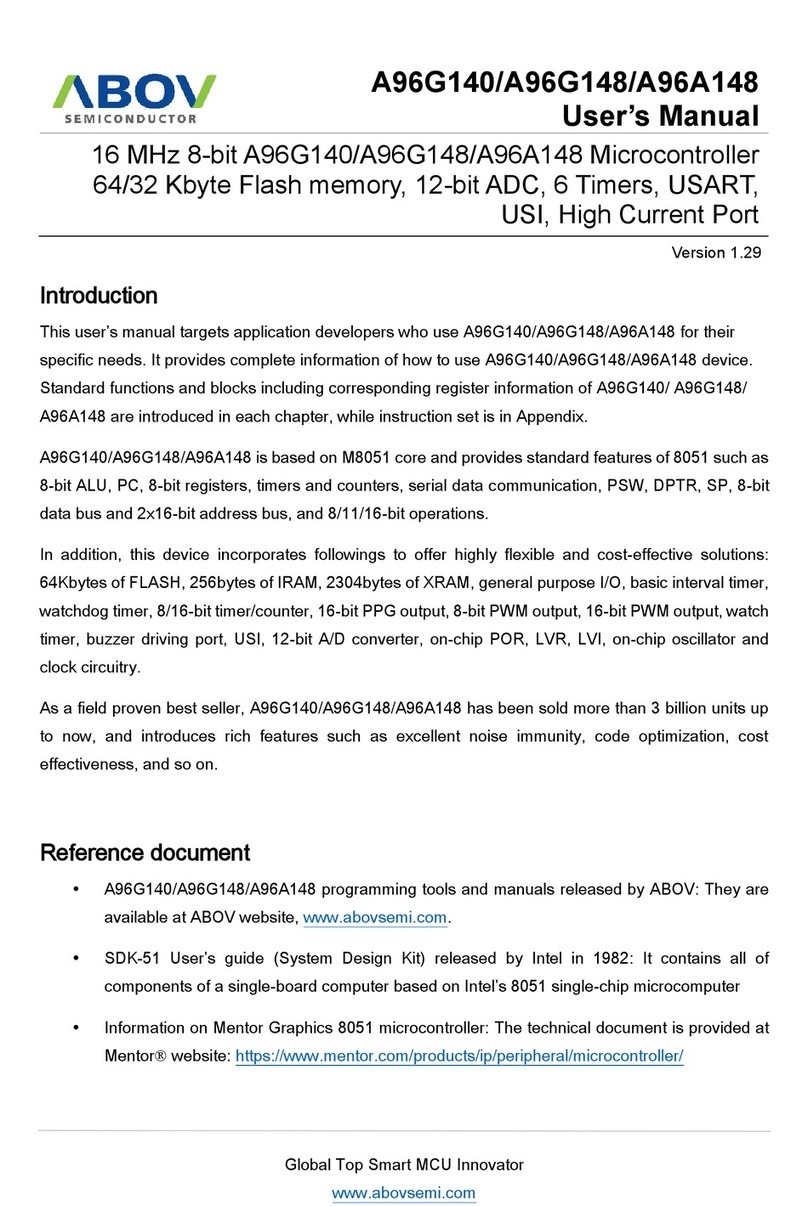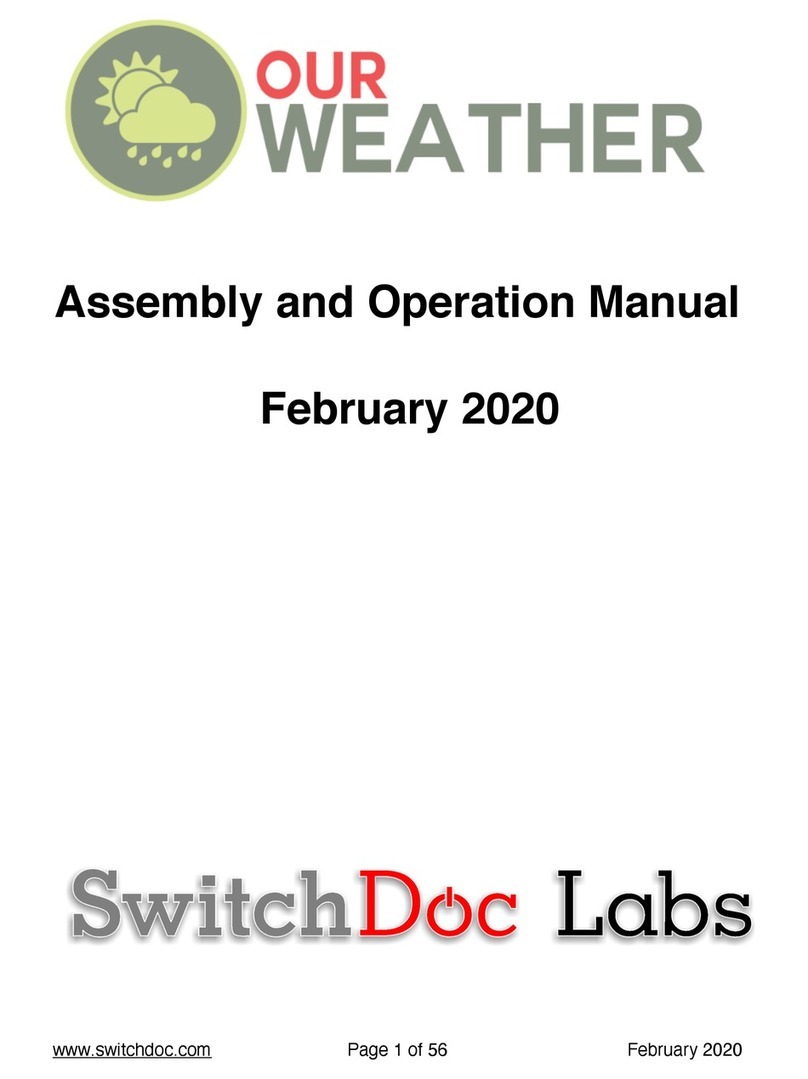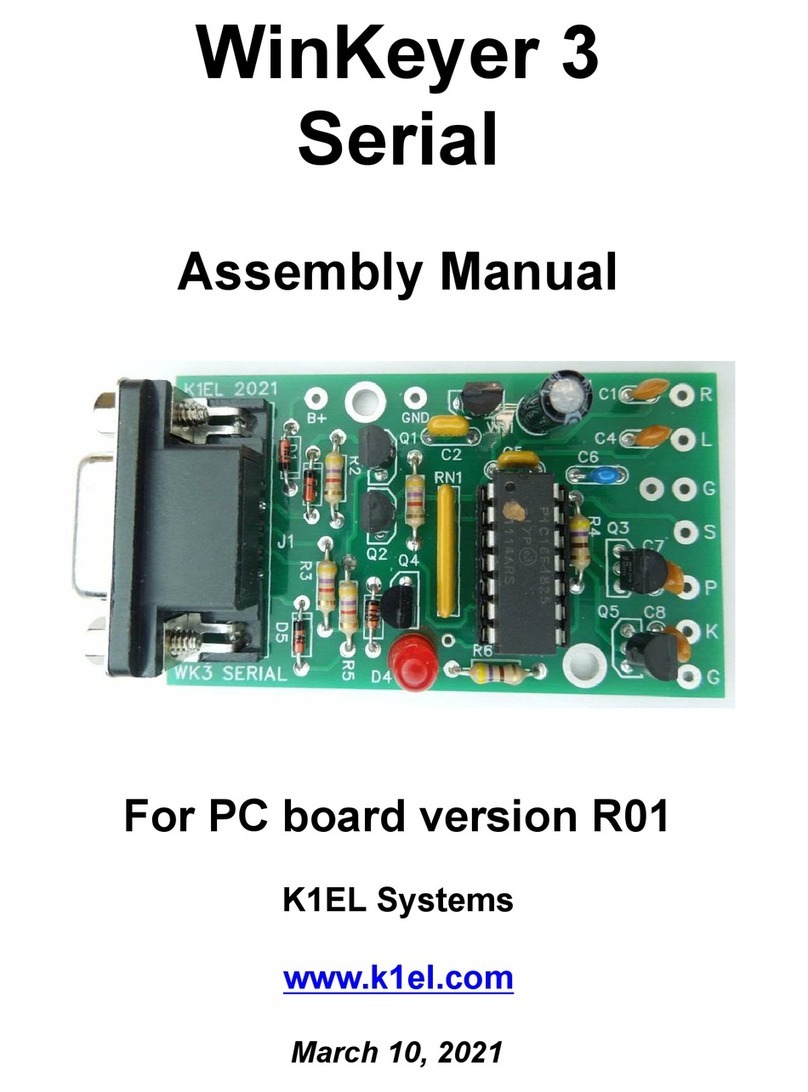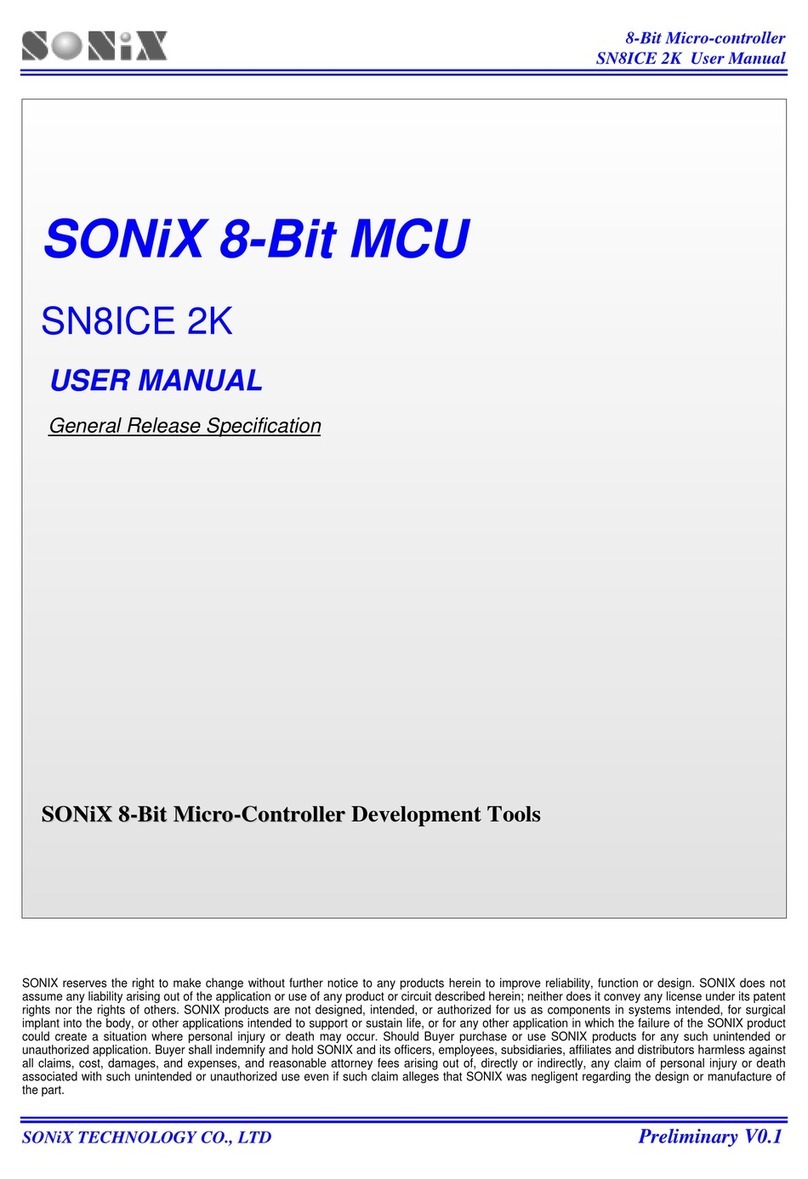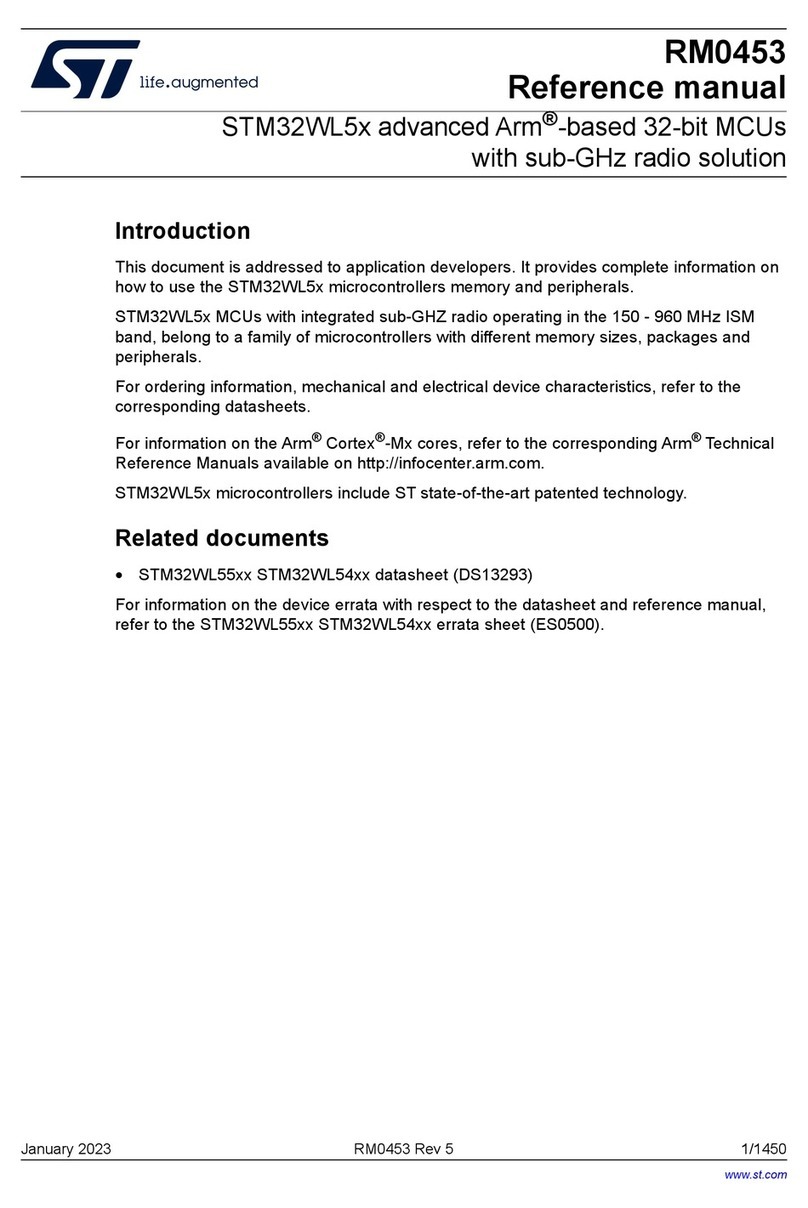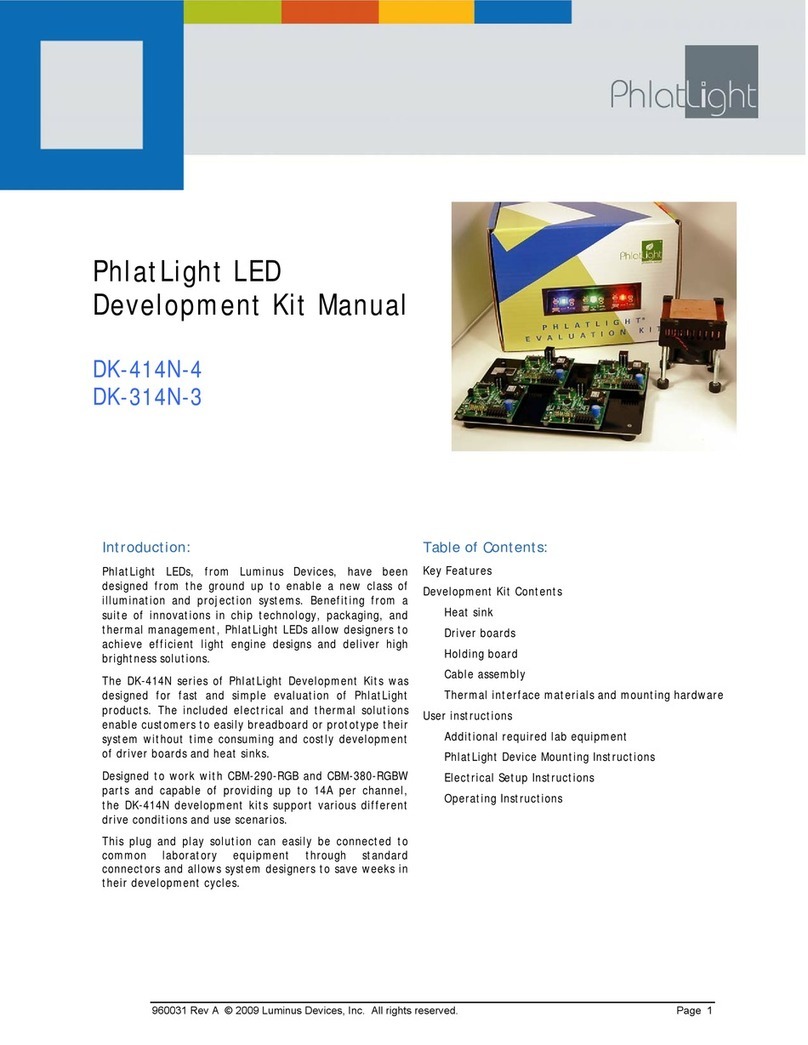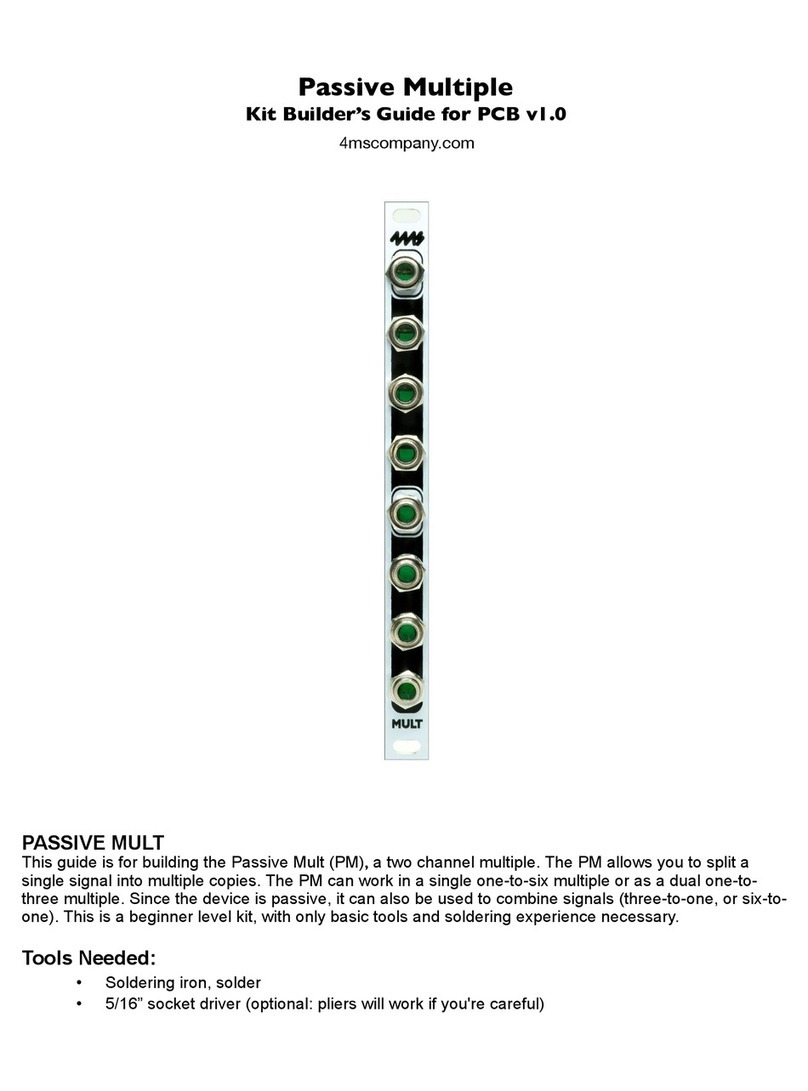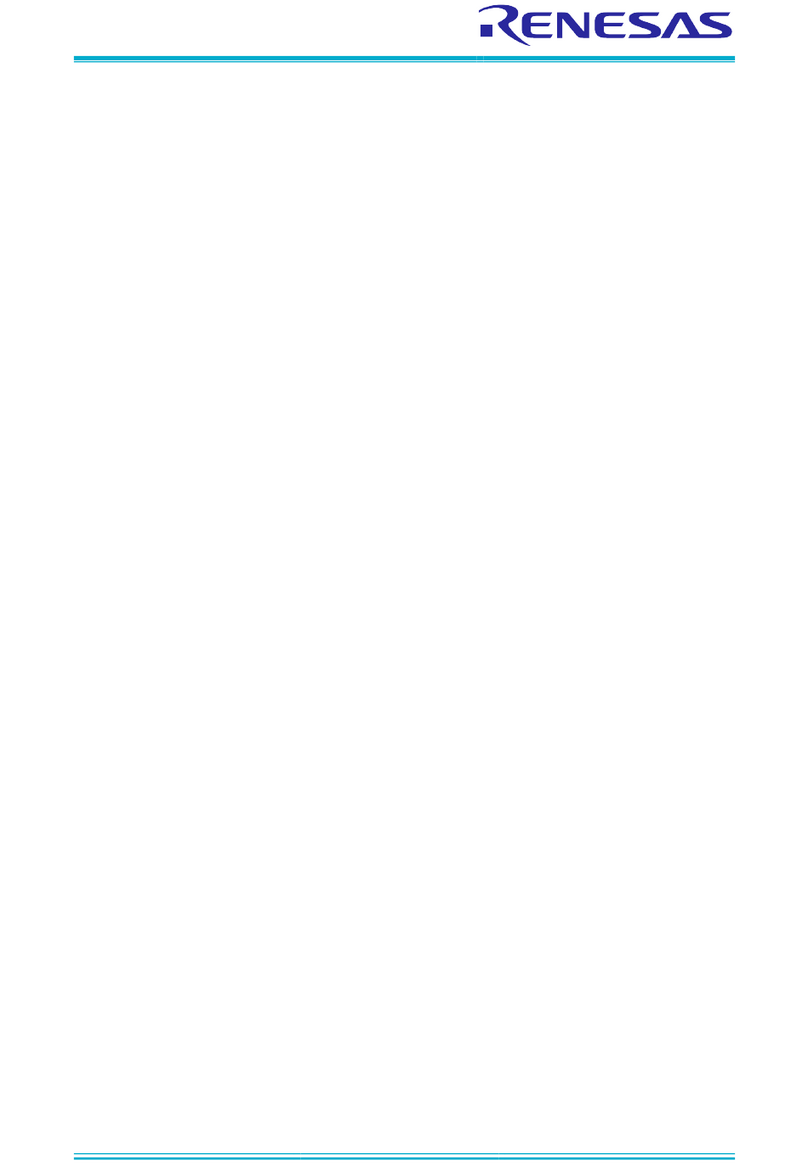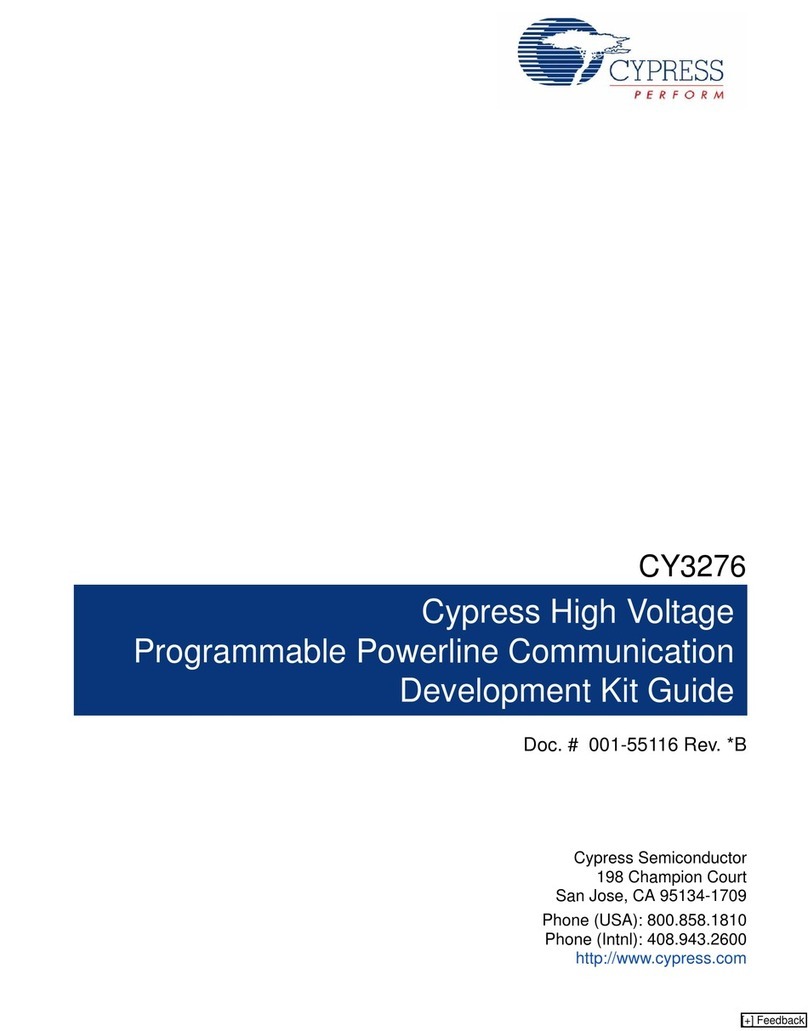Page 2 of 2
Step 3 -
Make sure the voltage selection switch on the Seeeduino is set at 3.3V.
Step 4 -
Connect the Seeeduino to a 5V power supply using the USB cable.
The 5V power supply can be a computer, bench supply, a plug-pack style power supply, or similar.
Step 5 -
The display should now be lit, and displaying a blue touch calibration screen. Press the three calibration
dots on the screen with your finger as instructed. Once the calibration is completed, the display will
proceed to show the demonstration program.
Further Information
See the Crystalfontz website for further information including full product datasheets and programming examples:
https://www.crystalfontz.com/product/cfaf240400c0030sc-3-inch-240x400-tft-lcd-display
https://www.crystalfontz.com/product/cfa10098-eve-breakout-board
If you have any problems with this guide, or the hardware, please email us at support@crystalfontz.com
We’d love to hear about your project! Tag us on Facebook, Instagram, LinkedIn, Twitter, or Youtube, or send us a link
to your blog!
Crystalfontz America, Inc.
12412 East Saltese Avenue
Spokane Valley, WA 99216-0357
Phone: 888-206-9720
Fax: 509-892-1203
Email: support@crystalfontz.com
URL: www.crystalfontz.com