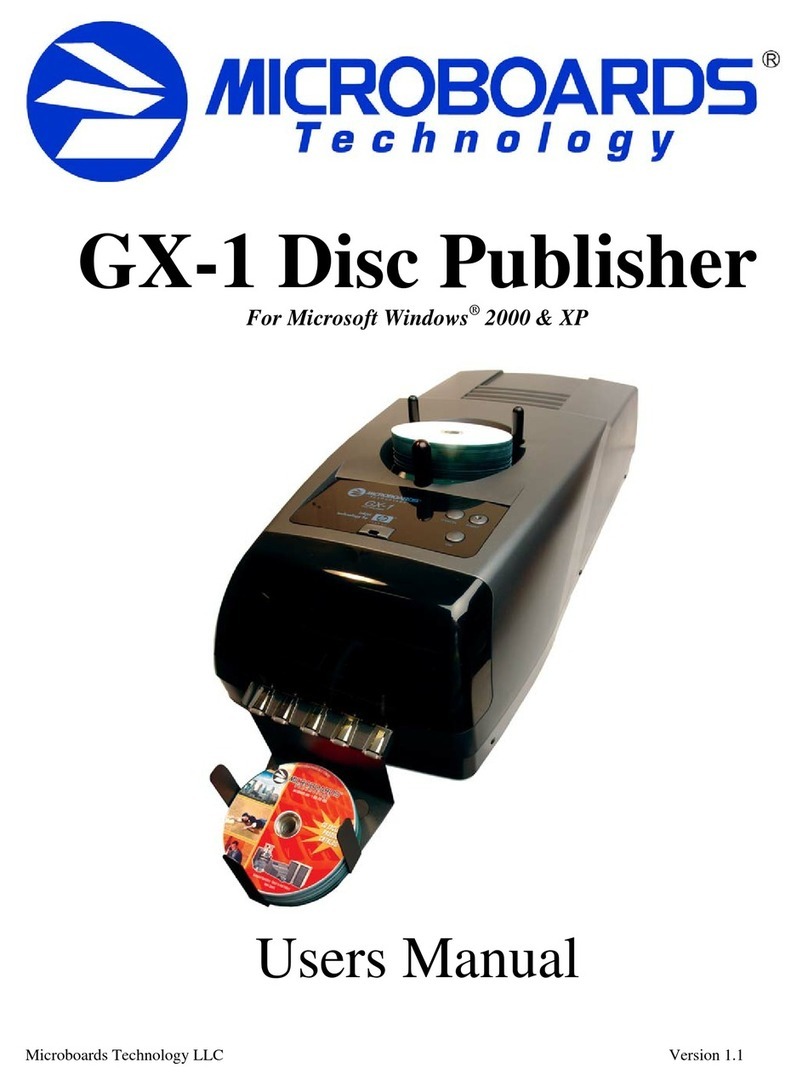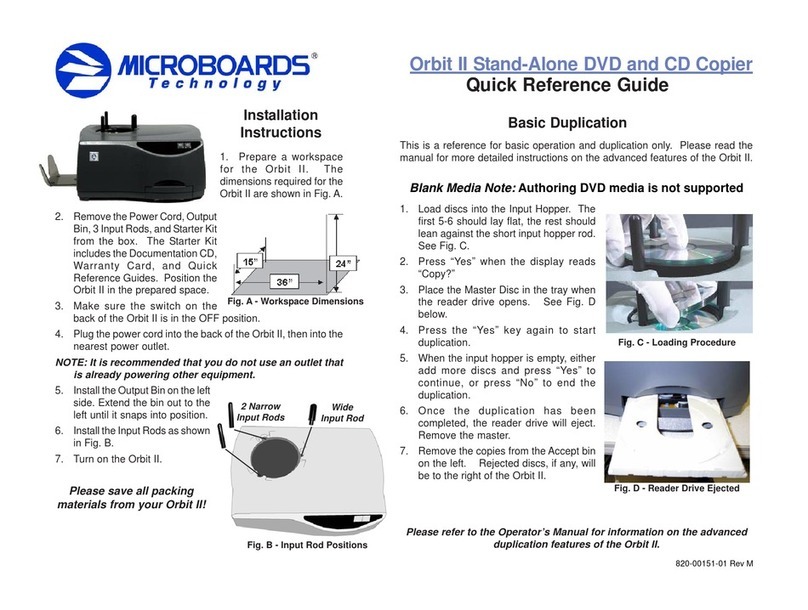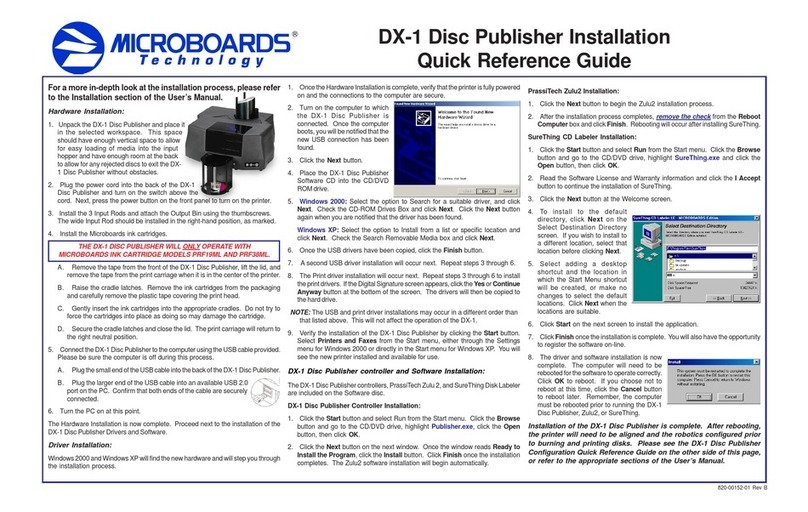Quick Reference Guide
for Windows 7, Vista, and XP
Rev 12.08.01 PleasevisitourTechnicalSupportwebsiteatwww.microboards.com/technical-support
For a more in-depth look at the
installation process, please refer to
the Installation section of the
User’s Manual.
Be sure your computer meets the
Minimum System Requirements as
stated in the User’s Manual and that
you have read these instructions and
the Manual prior to contacting
Microboards Technical Support with
installation or configuration questions!
G4 Disc Publisher Installation:
You should not attempt to install the G4 Disc Publisher unlessyouareloggedonto
yourPCwithadministrative rights.
Thehardwareandmuchofthesoftwareinstallationwilloccurwithoutintervention.
1. Unpack the G4 Disc Publisher and place it in the selected workspace. This
spaceshouldhaveenoughverticalspacetoallowfor easy loading ofmediainto
theinputhopperandhaveenoughroomtothebackoftheG4DiscPublisherto
allowtheunloading of rejected discs.
2. Insert the G4 Disc Publisher Installation disk into the CD/DVD ROM drive on
yourcomputer. The installer should open automatically.
If the installer does not automatically open, click the Start button and select
Runfromthe Startmenu. ClicktheBrowse buttonand go to theCD/DVDdrive,
and open the PC directory. Highlight MBInstall.exe, click the Open button,
then click OK.
G4 Disc Publisher Installation
Prerequisite Windows components may need to be installed before the Disc
Publisher can be installed. If any prerequisites are not present, they will be
installed at this point. You will not be able to install your Disc Publisher without
installing the prerequisite components. You may need to reboot the PC after
any prerequisites are installed. The Disc Publisher installer will launch
automaticallyafterrebooting.
Select Microboards G4 Disc Publisher from the list, then click the Install
Microboards G4 Disc Publisher button that appears.
3. Youwillfirstbeguidedthroughthehardwaresetup. Pleasefollow alldirections
on each window before clicking the Next button.
4. Afterthephysical hardware setup iscomplete,youwillbe instructed to connect
the G4 Disc Publisher to the computer. Once this occurs, Windows will find
yournewhardwareandrun through the driver installation process.
5. ClicktheFinish buttonwhencomplete. Ifthehardwareisstillbeinginstalledat
this point, you will be asked to wait until that process is complete.
6. ClicktheFinishbuttontobegintheDiscPublishingsoftwareinstallationprocess.
7. Rebooting your PC is required before attempting to run your G4 Disc
Publisher! Click the Finish button to do so.
The Microboards Printer Toolbox Installation
The Microboards Toolbox is installed silently during the G4 installation. This
applicationisusedforgeneralmaintenancefunctions.
After the installation completes, the Toolbox will start up. You will see an icon
appear in the tool tray in the lower right corner of your Windows desktop. To
access the Toolbox, double-click the icon circled below.
TheToolboxwillalso automaticallystartup after
rebootingthePC.
For more information on configuration options, please see the G4
Disc Publisher Configuration Quick Reference Guide on the other
side of this page, or refer to the appropriate sections of the User’s
Manual.
Windows Configurations for Non-Administrative Users
Toallow userswhoare loggedontoyour PCwithoutadministrative privilegestouse
PrintWrite, a few final steps must be taken. You will need to be logged in as an
administratortoperform these steps.
If you only have users with administrative rights on your PC, or do not intend to
allow non-administrative users to run PrintWrite, you will not need to perform the
followingsteps.
Do NOT connect your G4 Disc Publisher to your
computer until the Installer instructs you to do so!!
INK CARTRIDGES CAN BE USED!
As is true with all printers, the quality of ink cartridge and the quality of the ink
within the cartridge will affect your output. To ensure quality results, the G4 Disc
Publisher will not operate with any other color ink cartridge in place.
The use of refilled ink cartridges will void your warranty!
ONLYMICROBOARDS V102C and V101B
In order to guarantee quality results from the G4 Disc Publisher,
Drive not appearing in
WindowsExplorer 1. PCneedstobe rebooted
2. Mapped drive conflict: Disconnect G4 Disc
Publisher and reboot PC. Disconnect Network
drives and remap to letters near end of alphabet.
ReconnectG4Disc Publisher.
Printernotresponding 1. Ink cartridgesinstalledcorrectly?
2. Turn on power to Printer (front panel). Press the
power button and wait several seconds for the
printerpowerLED to come on.
Hardwarenotinstallingon
PC 1. Turnonpower to G4 Disc Publisher (back panel)
2. ReseatUSBconnection
3. InstallationCD in drive?
Installation Troubleshooting Guide:
Sharing the PrintWrite Working Directories
IfPrintWrite is toberunbyuserslogged in as Standardor other Non-Administrative
usertypes,themainPrintWriteapplicationdirectorywillneedtobesharedtoallow
those users access to the necessary files and directories. The main application
directorywill bethesame asthedirectory specifiedduringthe PrintWriteinstallation.
Thedefaultinstallation directory isC:\Program Files\Microboards\PrintWrite; if
you changed the location, you must share the directory you selected.
You will need to specify that you are allowing users to modify the contents of the
PrintWrite directory.
You will also need to share the C:\MBSDK Datadirectory in the same way. The
location of this directory cannot be changed during the installation. This directory
will not appear until the first time PrintWrite is launched.
Windows Firewall
You may need to add two applications, PrintWrite.exe and ServerManager.exe to
the Windows Firewall Exceptions list, depending on your PC’s Windows Firewall
settings. If Windows Firewall is on and you do not add them to the exceptions list,
anynon-administrativeuserswillbeblocked from running PrintWrite.