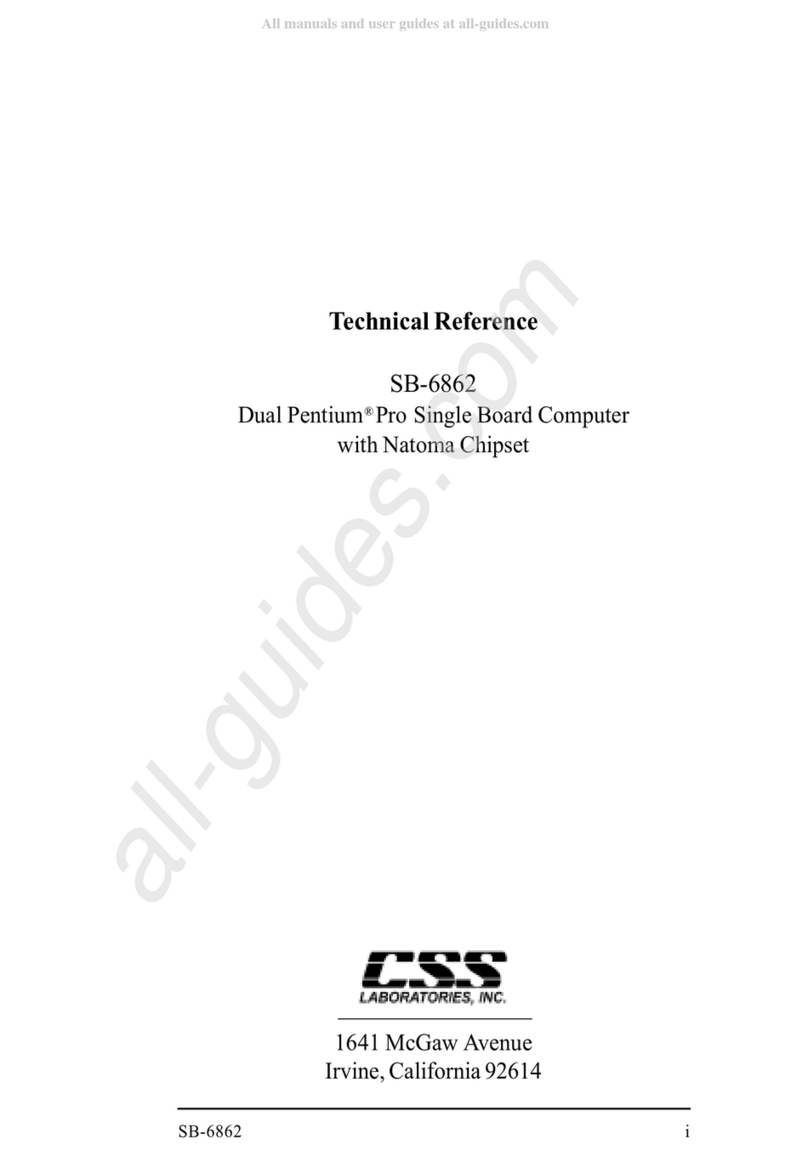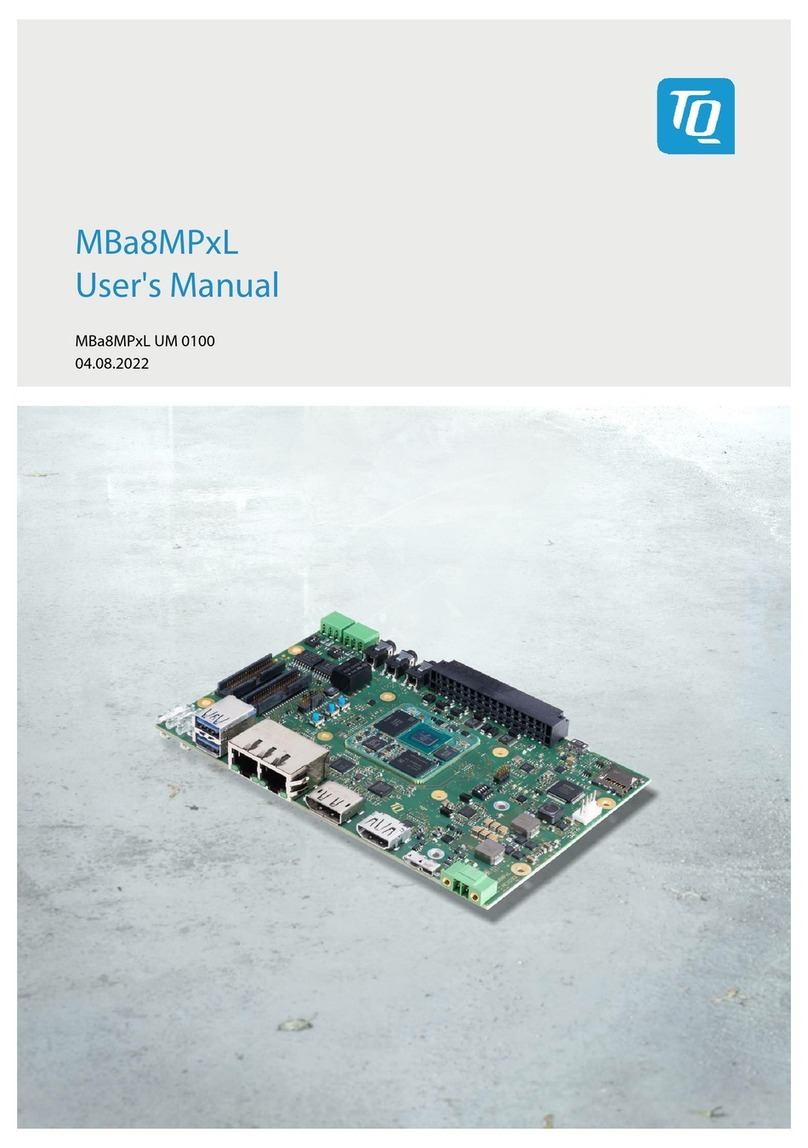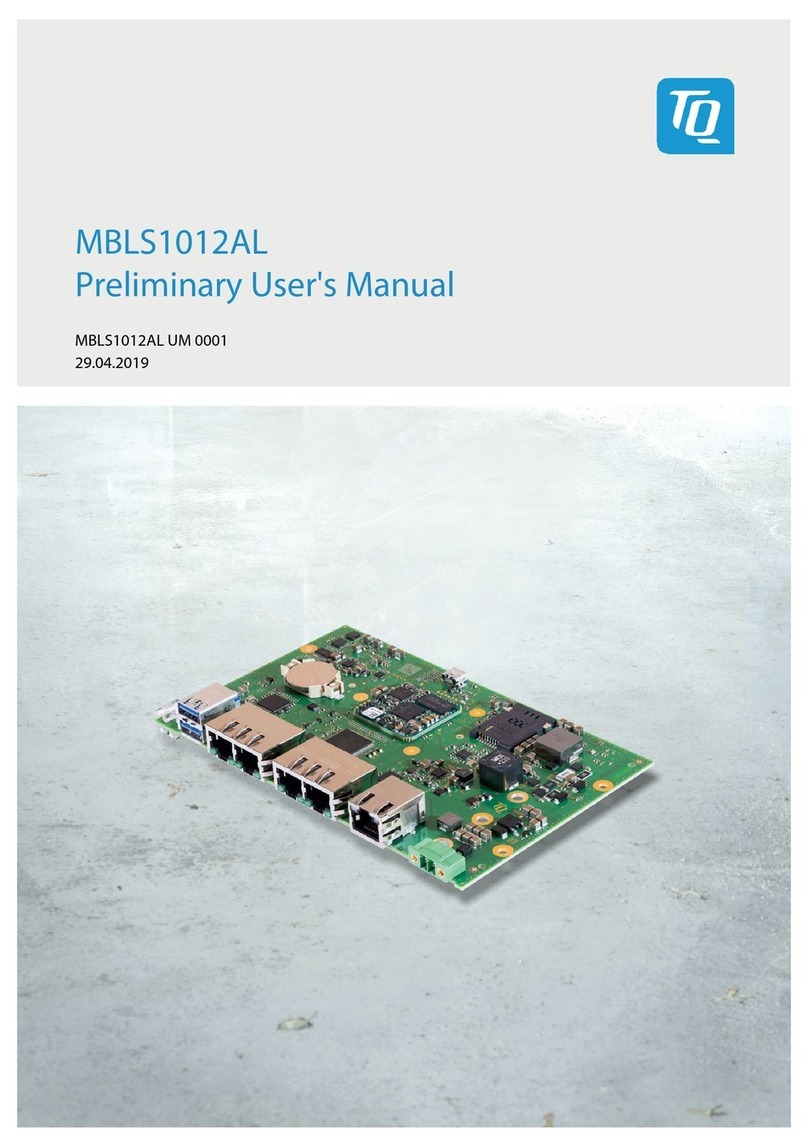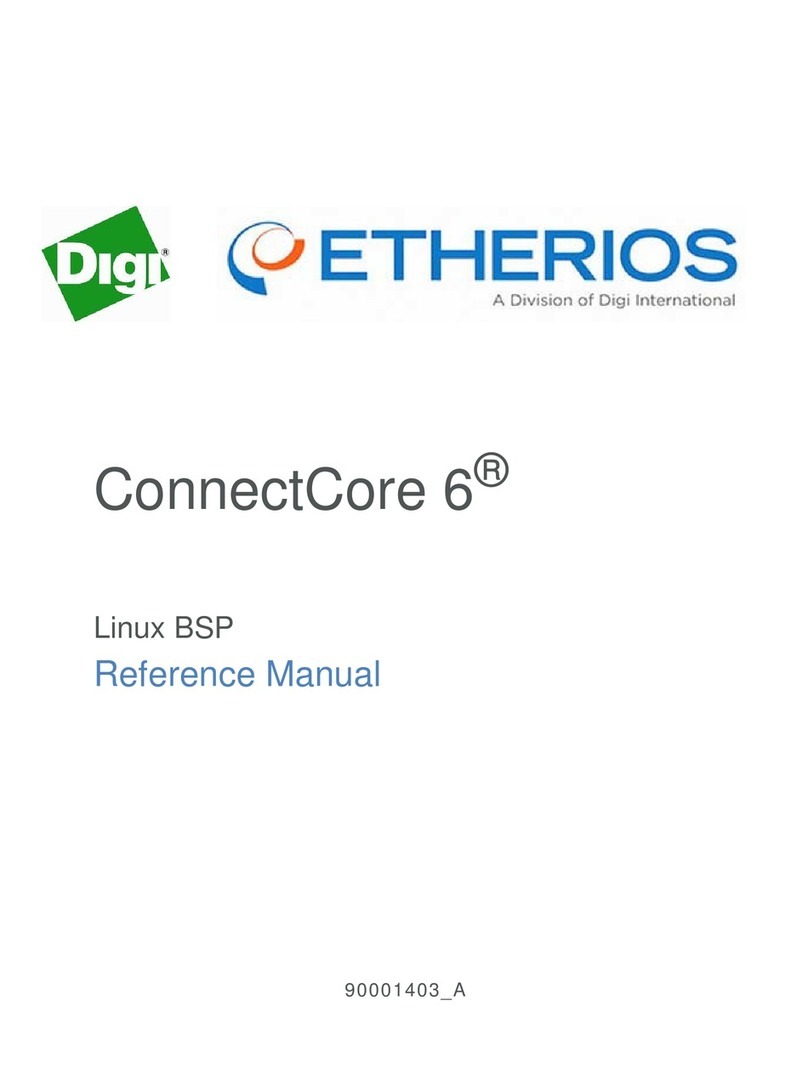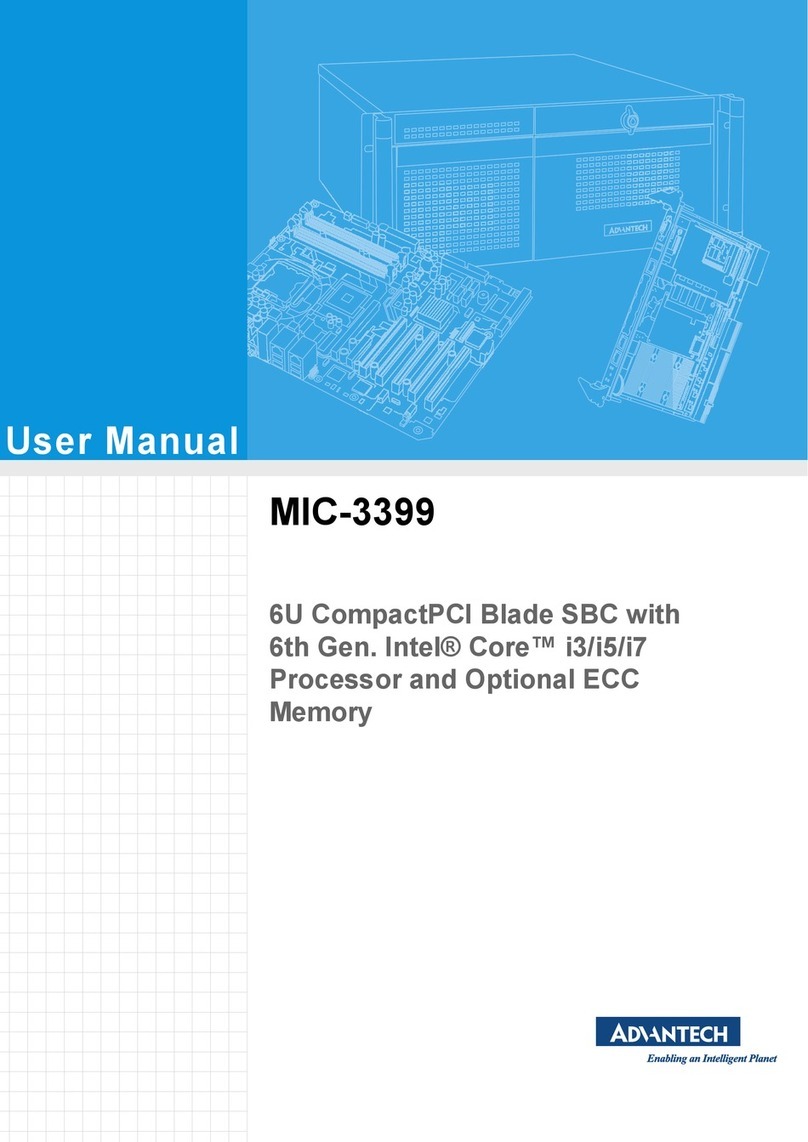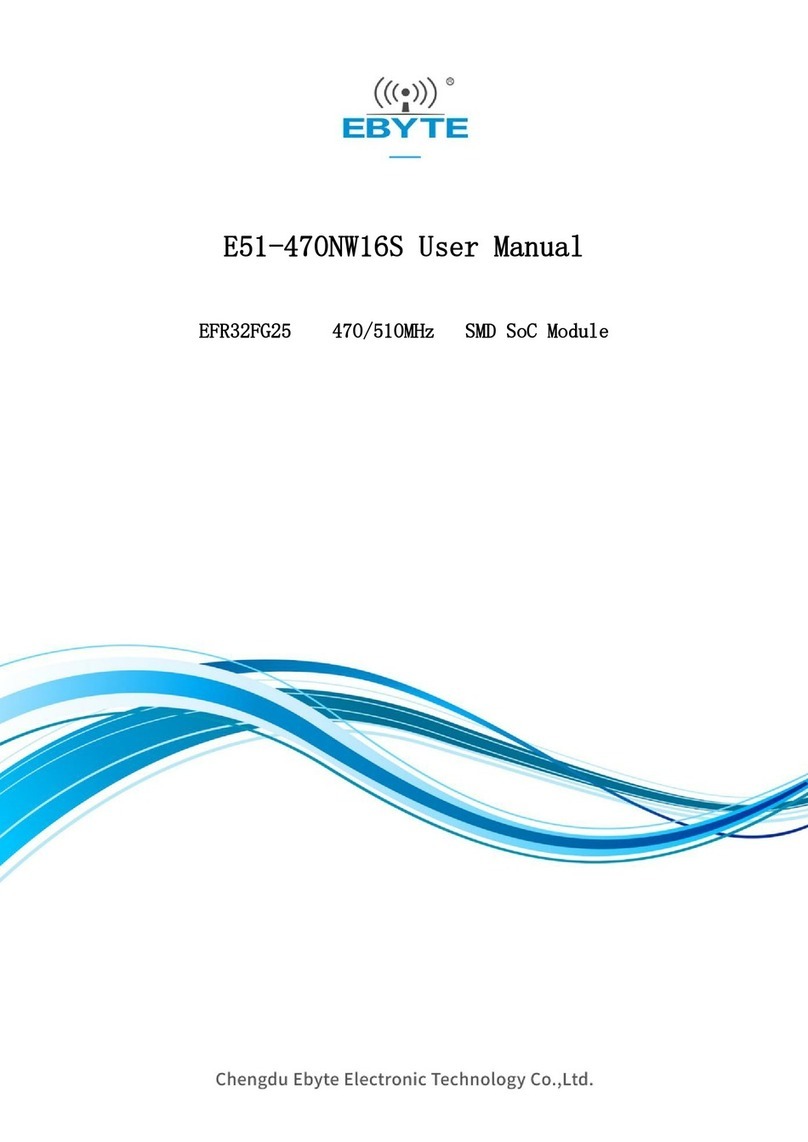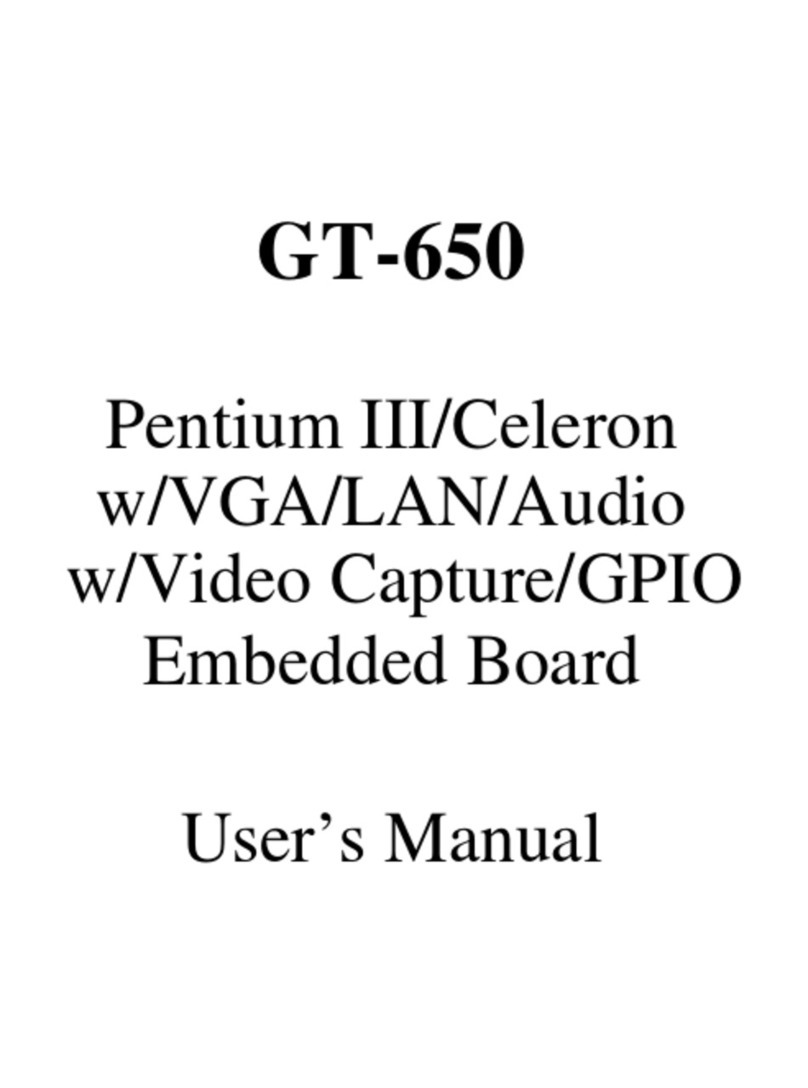CSS Laboratories SBP-205 User manual

CSS Laboratories
Single Board Computer
SBP-205
User Guide

Copyright © 2002 CSS Laboratories, Inc. All rights reserved.
ProRack™, MaxPro™ and SBP-205™ are trademarks of CSS Laboratories, Inc.
All other trademarks are owned by their respective companies.
Published by CSS Laboratories, Inc.
1641 McGaw Avenue
Irvine, California 92614
http://www.csslabs.com/

•
•CSS Laboratories Contents •i
Contents
Section 1 – SBP-205 Features 1
Overview of the SBP-205..........................................................................................................1
Processor and Memory ................................................................................................ 1
Bus Architecture..........................................................................................................1
Peripheral Support....................................................................................................... 1
Operating System Compatibility .................................................................................1
System Integration.......................................................................................................1
Board Features........................................................................................................................... 2
Cache Memory ............................................................................................................2
Voltage Regulators ......................................................................................................2
Microprocessor ..........................................................................................................................3
Section 2 – Using the SBP-205 4
Connectors .................................................................................................................................4
Keyboard and Mouse................................................................................................... 5
IDE, Primary and Secondary....................................................................................... 6
Parallel Port .................................................................................................................7
Serial Ports (COM1, COM2).......................................................................................7
Diskette Drive (FDD) .................................................................................................. 8
Universal Serial Bus (USB).........................................................................................8
Processor Cooling Fan (CPU Fan) ..............................................................................9
Memory .....................................................................................................................................9
Memory Guidelines.....................................................................................................9
Installing and Removing Memory............................................................................. 10
Processor..................................................................................................................................11
Processor Overview................................................................................................... 11
Installing and Removing a Processor ........................................................................11
SBP-205 Installation................................................................................................................12
Overview ...................................................................................................................12
Installing the SBP-205 to a Passive Backplane .........................................................12
Jumper Switches ......................................................................................................................14
Jumper Switches Overview .......................................................................................14
Setting Jumper Switches............................................................................................16
BIOS Configuration.................................................................................................................17
BIOS Configuration Overview.................................................................................. 17
Setting Up CMOS—Standard Setup .........................................................................18
Setting Up CMOS—Advanced Setup .......................................................................19
Setting Up CMOS—Advanced Chipset Setup ..........................................................20
Configuring Power Management...............................................................................20
Configuring PCI/Plug and Play .................................................................................21
Setting Up Peripherals...............................................................................................22

•
•CSS Laboratories Contents •ii
Section 3 – Maintenance and Troubleshooting 23
Routine Maintenance ...............................................................................................................23
Troubleshooting....................................................................................................................... 23
Troubleshooting Tools...............................................................................................23
Troubleshooting by Direct Inspection .......................................................................24
Troubleshooting Using System Utilities....................................................................24
Troubleshooting Tables ............................................................................................. 25
Section 4 – Technical References 32
SBP-205 General Specifications..............................................................................................32
Memory Configuration ............................................................................................................34
System Interrupt Chart.............................................................................................................34
Notices and FCC Information 36
FCC Standards.........................................................................................................................36
Notice.......................................................................................................................................36
Glossary of Terms 37
Index 43

•
•CSS Laboratories Section 1 – SBP-205 Features •1
Section 1 – SBP-205 Features
Overview of the SBP-205
Processor and Memory
The SBP-205 is a single board computer (SBC) designed to support a single
Pentium®III processor with the following features:
Operating speeds up to 1GHz
Integrated 256 KB cache.
On-board 64-bit path memory supports up to 512MB of total memory
in two 168-pin DIMM sockets.
Bus Architecture
The SBP-205 is fully ISA and PCI Local Bus compatible. The PCI Local Bus is fully
compliant with the PCI Local Bus 2.1 specifications.
Peripheral Support
The SBP-205 supports a full complement of peripherals including:
Diskette/EIDE (up to four EIDE drives and two diskette drives)
Two serial ports
One parallel port
One PS/2 keyboard
One PS/2 mouse
Two USB ports
Operating System Compatibility
The SBP-205 is fully compatible with numerous operating systems including:
MS-DOS™ , Windows 98™ and Windows NT/2000™
OS/2
SCO UNIX™ , Interactive UNIX™ , QNX™
Linux
System Integration
The SBP-205 smoothly integrates with a CSS Laboratories passive backplane and
with the MaxPro tower servers and a number of ProRack rackmount systems.

•
•CSS Laboratories Section 1 – SBP-205 Features •2
Board Features
Specific features are discussed in the following sections. Important features include:
Cache Memory
Voltage regulators
DIMMs
Processor(s)
Connectors
Jumper switches
Figure 1 – SBP-205
Cache Memory
The SBP-205 provides an internal 64-bit wide, non-blocking, second level (L2)
cache supporting 256KB running at full CPU speed. The cache modules are inside
the CPUs, and provide 32KB of first level (L1) cache.
Voltage Regulators
The nine voltage regulators mounted on the SBP-205 provide compatibility with a
full line of processors.

•
•CSS Laboratories Section 1 – SBP-205 Features •3
Microprocessor
The SBP-205 supports a single Pentium III® processor operating at speeds up to
1GHz. The processor features include:
Dynamic Execution performance with Multiple Branch Prediction,
Data Flow Analysis and Speculative Execution.
Multi-transaction system bus.
Dual Independent Bus Architecture, which allows data access from
either bus simultaneously or in parallel.
Intel™ MMX multimedia technology.
32KB (16KB/16KB) non-blocking, L1 cache.
66/100/133 MHz bus speed.
Error correction, fault analysis, recovery and functional redundancy
checking for both system and L2 cache busses.

•
•CSS Laboratories Section 2 – Using the SBP-205 •4
Section 2 – Using the SBP-205
Connectors
Connector designations are stamped in white on the SBP-205 board.
SBP-205 Board Connector Descriptions
Connector Description
IDE1 Primary IDE connector
IDE2 Secondary IDE connector
USB1 USB0 (Universal Serial Bus 1)
USB2 USB1 (Universal Serial Bus 2)
FDD Diskette drive connector
LPT1 Parallel port
Mouse PS/2 mouse connector
Keyboard PS/2 keyboard connector
Chassis Fan Spare fan connector
VGA Video connector
COM1 Serial port 1 connector (COM 1)
COM2 Serial port 2 connector (COM 2)
Battery Battery
Power ATX power supply unit connector
CPU Fan Processor fan connectors

•
•CSS Laboratories Section 2 – Using the SBP-205 •5
The following illustration,
Figure 2 – SBP-205 Connectors, shows the on-board location of the connectors
detailed in the above descriptions chart.
Figure 2 – SBP-205 Connectors
Keyboard and Mouse
The 6-pin PS/2 keyboard and mouse connectors are keyed for proper installation.
PS/2 Keyboard Connector Pin Assignments
Pin Assignment Pin Assignment
1 Keyboard Data 4 +5 Vdc
2 Not Used 5 Clock
3 Ground 6 Not Used
PS/2 Mouse Connector Pin Assignments
Pin Assignment Pin Assignment
1 Mouse Data 4 +5 Vdc
2 Not Used 5 Clock
3 Ground 6 Not Used
IDE2
IDE1
USB2
USB1 FDD
LPT1
Keyboard
Mouse
COM2
COM1
Chassis
Fan
VGA
PowerCPU Fan Battery

•
•CSS Laboratories Section 2 – Using the SBP-205 •6
IDE, Primary and Secondary
The primary PCI IDE connector is designated IDE1. The secondary PCI IDE
connector is designated IDE2. Both are 40-pin connectors.
IDE Connectors (IDE1, IDE2) Pin Assignments
Pin Assignment Pin Assignment
1 Reset IDE 2 Ground
3 Host Data 7 4 Host Data 8
5 Host Data 6 6 Host Data 9
7 Host Data 5 8 Host Data 10
9 Host Data 4 10 Host Data 11
11 Host Data 3 12 Host Data 12
13 Host Data 2 14 Host Data 13
15 Host Data 1 16 Host Data 14
17 Host Data 0 18 Host Data 15
19 Ground 20 Key
21 DDRQ (DDRQ1) 22 Ground
23 I/O Write # 24 Ground
25 I/O Read # 26 Ground
27 IOCHRD 28 470Ω(ohm) pull down
29 DDACK0 (DDACK1) # 30 Ground
31 IRQ14 (IRQ15) 32 Reserved
33 Addr1 34 Reserved
35 Addr0 36 Addr2
37 Chip Select 1P (1S) # 38 Chip select (3P 3S)
39 Activity # 40 Ground

•
•CSS Laboratories Section 2 – Using the SBP-205 •7
Parallel Port
The parallel port connector is a 26-pin connector.
Parallel Port Connector Pin Assignments
Pin Assignment Pin Assignment
1 STE 14 Ground
2 AFD # 15 PD6
3 PD0 16 Ground
4 ERR # 17 PD7
5 PD1 18 Ground
6 INIT # 19 ACK #
7 PD2 20 Ground
8 SLIN # 21 BUSY
9 PD3 22 Ground
10 Ground 23 PE
11 PD4 24 Ground
12 Ground 25 SLCT
13 PD5 26 Not Used
Serial Ports (COM1, COM2)
The SBP-205 features two 9-pin serial ports and connectors. They are designated
COM1 (serial port 1) and COM2 (serial port 2).
Serial Port Connectors (COM1, COM2) Pin Assignments
Pin Assignment Pin Assignment
1 DCD 6 DSR
2 RXD 7 RTS
3 TXD 8 CTS
4 DTR 9 RI
5 Ground

•
•CSS Laboratories Section 2 – Using the SBP-205 •8
Diskette Drive (FDD)
The diskette drive, also called the floppy drive, is a 34-pin connector, designated
FDD.
Diskette Drive Connector (FDD) Pin Assignments
Pin Assignment Pin Assignment
1 Ground 2 DENSEL
3 Ground 4 TP
5 Key 6 FDENIN #
7 Ground 8 FDINDX #
9 Ground 10 FDM00 #
11 Ground 12 FDDS01 #
13 Ground 14 FDDS004#
15 Ground 16 FDM01#
17 MSEN1 18 FDDIR #
19 Ground 20 FDSTEP #
21 Ground 22 FDWD #
23 Ground 24 FDWE #
25 Ground 26 FDTRK0 #
27 MSEN0 28 FDWPD #
29 Ground 30 FDRDATA #
31 Ground 32 FDRHEAD #
33 Ground 34 DSKCHG #
Universal Serial Bus (USB)
The SBP-205 provides connectors for two Universal Serial Bus (USB) connectors.
They are designated USB1) and USB2).
USB Connector (USB1, USB2) Pin Assignments
Pin Assignment Pin Assignment
1 VCC 3 Data +
2 Data – 4 Ground

•
•CSS Laboratories Section 2 – Using the SBP-205 •9
Processor Cooling Fan (CPU Fan)
The SBP-205 provides a 3-pin processor cooling fan connector. It is designated CPU
Fan.
Processor Cooling Fan Connector (CPU Fan) Pin Assignments
Pin Assignment Pin Assignment
1 Ground 2 12 volt
3 Sense
Memory
The SBP-205 provides two 168-pin DIMM sockets. The board supports up to
512MB of RAM with each socket supporting DIMMs up to 256 MB.
Memory Guidelines
The SBP-205 comes with 128 MB SDRAM installed in one DIMM socket. When
selecting additional memory, use the following guidelines.
The SBP-205 supports either FSB ECC or non-ECC SDRAM PC-133.
SDRAM PC-133 can be installed in one or both DIMM sockets.
Minimum memory size is 64MB; maximum total memory size is
512MB. Memory size and speed can vary between sockets.
Select 168-pin DIMM sizes as detailed in the following chart:
SBP-205 Supported DIMM Sizes
DIMM
Capacity
SDRAM
Density
SDRAM
Organization
Number of
SDRAMs
64 MB 64 Mbit 4M X 16 8
64 MB 64 Mbit 8M X 8 8
128 MB 64 Mbit 8M X 8 16
256 MB 64 Mbit 8M X 8 32
512 MB 128Mbit 32Mx4 32
SPD Data Structure
To be fully compliant with all applicable Intel®SDRAM memory specifications,
populate the SBP-205 with DIMMs that support the Serial Presence Detect (SPD)
data structure.
If the installed memory modules do not support SPD, you will see a notification to
this effect on the screen at power up. The BIOS will attempt to configure the
memory controller for normal operation.

•
•CSS Laboratories Section 2 – Using the SBP-205 •10
Recommended Memory Configuration
The following table displays the recommended system memory configuration,
starting at 64 MB.
SBP-205 System Memory Configuration
RAM Bank 0 Bank 1 RAM Bank 0 Bank 1
64 MB 8M x 64/72 256 MB 32M x 64/72
128 MB 8M x 64/72 8M x 64/72 320 MB 32M x 64/72 8M x 64/72
128 MB 16M x 64/72 384 MB 16M x 64/72 32M x 64/72
192 MB 16M x 64/72 8M x 64/72 512 MB 32M x 64/72 32M x 64/72
256 MB 16M x 64/72 16M x 64/72
Installing and Removing Memory
The SBP-205 DIMM sockets are located on the left side of the board.
IMPORTANT NOTE:It should not be necessary to remove the single board
computer from the passive backplane or the system chassis in order to remove or
install memory modules. However, it is very important to properly support the board
while applying pressure during DIMM removal or installation. On-board circuits,
connectors or the board itself could be damaged if not properly supported.
Ground or discharge any static electricity before making hardware modifications.
Figure 3 – SBP-205 DIMM Sockets
Follow these steps to install or remove memory modules:
1. Power down the system and remove the power cord.
2. Open the system case following the steps in the User Guide provided
with your MaxPro or ProRack system.
3. Locate the DIMM sockets on the SBP-205.
DIMM Sockets
Locking Clips Locking Clips

•
•CSS Laboratories Section 2 – Using the SBP-205 •11
4. Remove a DIMM by pressing the white locking clips down (away from
the memory module). Lift the DIMM straight out of the socket.
5. Position the new DIMM it so that it aligns with the socket. (The DIMM
and the socket are keyed for correct orientation). Gently press straight
down until the module clicks into place.
6. Press the two white locking clips up into locked position.
7. Close the system case and power up the system.
As the system boots, the BIOS will automatically detect the new memory
configuration.
Processor
The SBP-205 supports a single Pentium III processor operating at up to 1 GHz. The
processor mounting includes a single edge contact (SEC) slot and an attached
mounting and retention bracket. The SBP-205 accepts a Pentium II/III processor
packaged in an SECC-2 cartridge.
The system operation with single or dual processors is automatically configured by
the operating system or network operating system. With dual processors installed,
the two CPUs function symmetrically.
Processor Overview
The SBP-205 processor mounts in the 370 socket. An on-board heat sink is mounted
on the board to the right of the 370 socket.
Installing and Removing a Processor
Follow these steps to remove and install a processor:
To prepare for installation and removal:
1. Power down the system and remove the power cord and any other
external connectors.
2. Open the system case following the steps in the User Guide provided
with your MaxPro or ProRack system.
3. Make sure to ground yourself by touching the system case before
touching any components.
IMPORTANT NOTE:It should not be necessary to remove the single board
computer from the passive backplane or the system chassis in order to remove or
install a processor. However, it is very important to properly support the board while
applying pressure during processor removal or installation. On-board circuits,
connectors or the board itself could be damaged if not properly supported.
To remove a processor:
1. Disconnect the cooling fan power connector from the on-board power
connector.

•
•CSS Laboratories Section 2 – Using the SBP-205 •12
2. Remove the fan/heat sink from on top of the processor by undoing the
mounting clip.
3. Lift and release ZIF-socket arm.
4. Lift the processor out of the 370 socket.
To install a processor:
1. Lift and release ZIF-socket arm.
2. Position the processor with pins lined up with socket.
3. Gently press processor into socket until into place.
4. Push down ZIF-socket arm and lock.
5. Attach fan/heat sink on top of the processor and secure with mounting
clip.
6. Plug the cooling fan power connector into the on-board power
connector (CPU Fan).
7. Close the system case and reconnect the external cables.
8. Power up the system.
The system will boot and the BIOS will automatically detect the new processor.
SBP-205 Installation
The MaxPro tower server or ProRack rackmount system has been fully set up by
CSS Laboratories before delivery. The passive backplane and single board
computer(s) have been installed and configured at the factory.
Typically, no single board computer (SBC) installation is necessary. However, the
modular design of the MaxPro and ProRack systems enables you to customize them
to meet specific needs. Swapping out the single board computer(s) is one way the
MaxPro and ProRack systems can be customized and upgraded.
Overview
The SBP-205 connects to any CSS Laboratories passive backplane through one
EISA connector with a PCI bus extension. This SBC connector socket combination
is located on the passive backplane.
Installing the SBP-205 to a Passive Backplane
It is not necessary to remove the passive backplane from the system chassis in order
to remove or install the SBP-205.
To prepare the system and SBC for installation:
1. Power down the system and remove the power cord and any other
external connectors.
2. Open the system case.

•
•CSS Laboratories Section 2 – Using the SBP-205 •13
Follow the instructions in the MaxPro or ProRack User Guide that
accompanied your system.
3. Inspect the SBP-205 jumper settings and reset them as needed.
The SBP-205 jumper switches are pre-set at the factory. If any changes
are needed, it is easier to make them before installing the SBC. See
Jumper Switches for information and procedures.
4. Install the processor and the DIMMs.
It is easier to install a processor and DIMMs to the SBC before the
SBC itself is installed. See Installing and Removing Memory and
Installing and Removing a Processor for procedures.
To remove an installed SBC:
1. Unplug any EIDE or other data cables and port connectors from the
SBC.
2. Remove the retaining screw located at the rear of the system case.
3. Lift the SBC from the sockets on the passive backplane.
All MaxPro and ProRack series chassis come with protective stabilizer
bracket is part of the chassis. This bracket must be removed in order to
remove the SBC. Refer to the MaxPro, ProRack User Guide for
removal procedures.
4. Remove the DIMMs from the installed SBC.
See Installing and Removing Memory for procedures.
5. Remove the processor from the installed SBC.
See Installing and Removing a Processor for procedures.
To install the SBP-205:
1. Position the SBP-205 over the sockets on the passive backplane.
Make sure that the connector pins are facing down. The SBP-205 will
install in only one direction. The correct SBC sockets are the EIDE
with the PCI bus extension. See Figure 4 – Passive Backplane and
Figure 5 – SBC Installed to Passive Backplane for sample illustration
using the PB11109 passive backplane.
2. Gently press the SBP-205 into the sockets until it clicks into place.
3. Replace the retaining screw at the rear of the system case.
4. Connect the EIDE cables, along with any other data cables and external
port connectors.
5. Close the system case.
6. Reconnect the power cord and the external connectors, and power up
the system.
As the system boots, the BIOS will detect the SBP-205 settings. You may need to
manually reconfigure the system. See BIOS Configuration for procedures to
configure the BIOS and CMOS.

•
•CSS Laboratories Section 2 – Using the SBP-205 •14
Figure 4 – Passive Backplane
Figure 5 – SBC Installed to Passive Backplane
Jumper Switches
The SBP-205 jumper switches are pre-configured at the factory. Jumpers are used to
configure the processor bus frequency and to clear CMOS contents.
Jumper Switches Overview
The Pentium III processor uses a clock multiplier to match the processor core
frequency with the speed of the processor bus—the speed at which data travels into
and out of the processor. Four jumper switches determine the processor bus
frequency. Another jumper temporarily clears the CMOS contents.
SBC Connector Slots
(EISA Connector and PCI
Bus Extension)

•
•CSS Laboratories Section 2 – Using the SBP-205 •15
NOTE: With the new Pentium III processor, it is not necessary to set jumper
switches to determine the bus processor frequency. The Pentium III processor is self-
adjusting.
Two-pin jumpers are described as jumped, “on” or “in” with the small plastic jumper
cap on, or not jumped, “off” or “out” with the jumper cap off.
Jumpers with more than two pins are described by numbering the pins. Each of the
SBP-205 jumpers has the number “1” stamped on the board next to that jumper’s pin
number one.
The jumper cap placed over a particular combination of pins, such as 1-2 or 2-3,
determines the jumper setting.
SBP-205 Jumpers
Jumper Designation Number of Pins Jumper Function
JP2 3 Clear CMOS contents
JP5 3 CPU Setting
JP6 3 Keyboard Power On
JP7 10 CPU Clock
See Figure 6 – SBP-205 Jumper Switches for the location of the jumpers.
Figure 6 – SBP-205 Jumper Switches
JP6
JP5
JP7
JP2

•
•CSS Laboratories Section 2 – Using the SBP-205 •16
Setting Jumper Switches
Setting jumper switches is easiest with the SBP-205 removed from the system. While
the jumper switches are accessible with the SBP-205 installed, it might be necessary
to remove one or more adapter cards if they restrict access to the jumpers.
To access the jumper switches:
1. Power down the system and remove the power cord and any other
external connectors.
2. Open the system case.
Follow the instructions in the MaxPro or ProRack User Guide that
accompanied your system.
3. Locate the jumper switches you wish to set.
4. Temporarily remove any adapters or connectors that restrict your
access to the jumper switches.
5. If necessary, temporarily remove the SBP-205 from the system.
For SBP-205 removal and installation procedures, see Installing the
SBP-205 to a Passive Backplane.
To temporarily clear the CMOS:
CMOS contains the system BIOS configurations. Temporarily placing a jumper cap
on JP17 pins 2-3 clears the contents of the CMOS chip.
Clear CMOS Contents, JP2
Status Pins
Clear CMOS 1-2
Normal (default) 2-3
Remember to reset the jumper cap to the default position after clearing the CMOS
contents.
To set the CPU setting
CPU Setting, JP5
Status Pins
Intel 1-2
Cyrix 2-3
Table of contents
Other CSS Laboratories Single Board Computer manuals
Popular Single Board Computer manuals by other brands

AXIOMTEK
AXIOMTEK SHB130 Series Quick installation guide

Motorola
Motorola MVME177 Installation and use manual
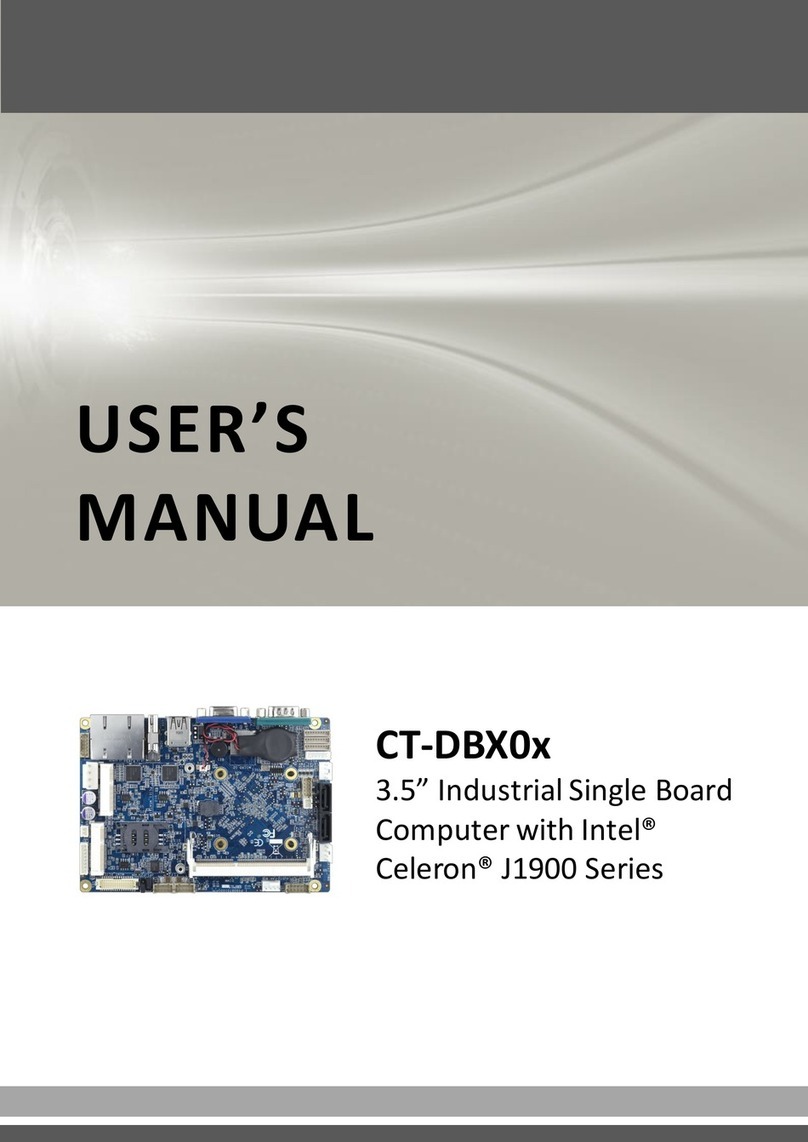
Premio
Premio CT-DBT0x user manual
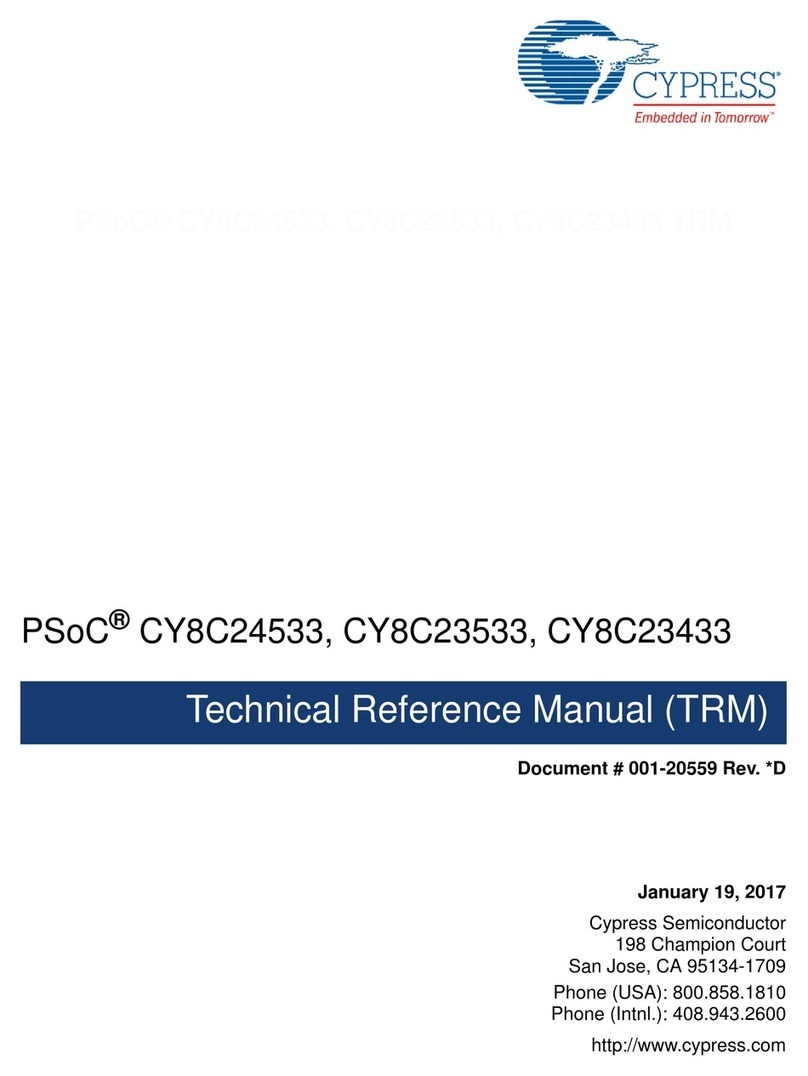
Cypress
Cypress PSoC CY8C24533 Technical reference manual

IEI Technology
IEI Technology IMBA-H420 Quick installation guide
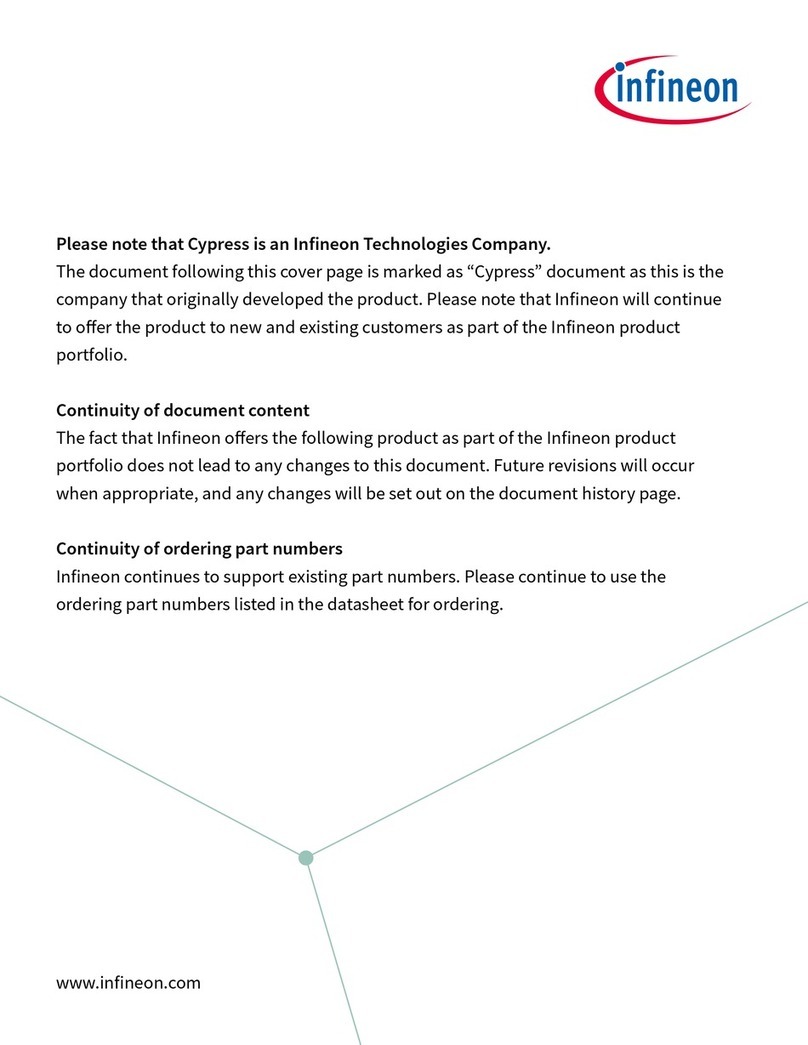
Infineon
Infineon Cypress WICED CYW43903 manual