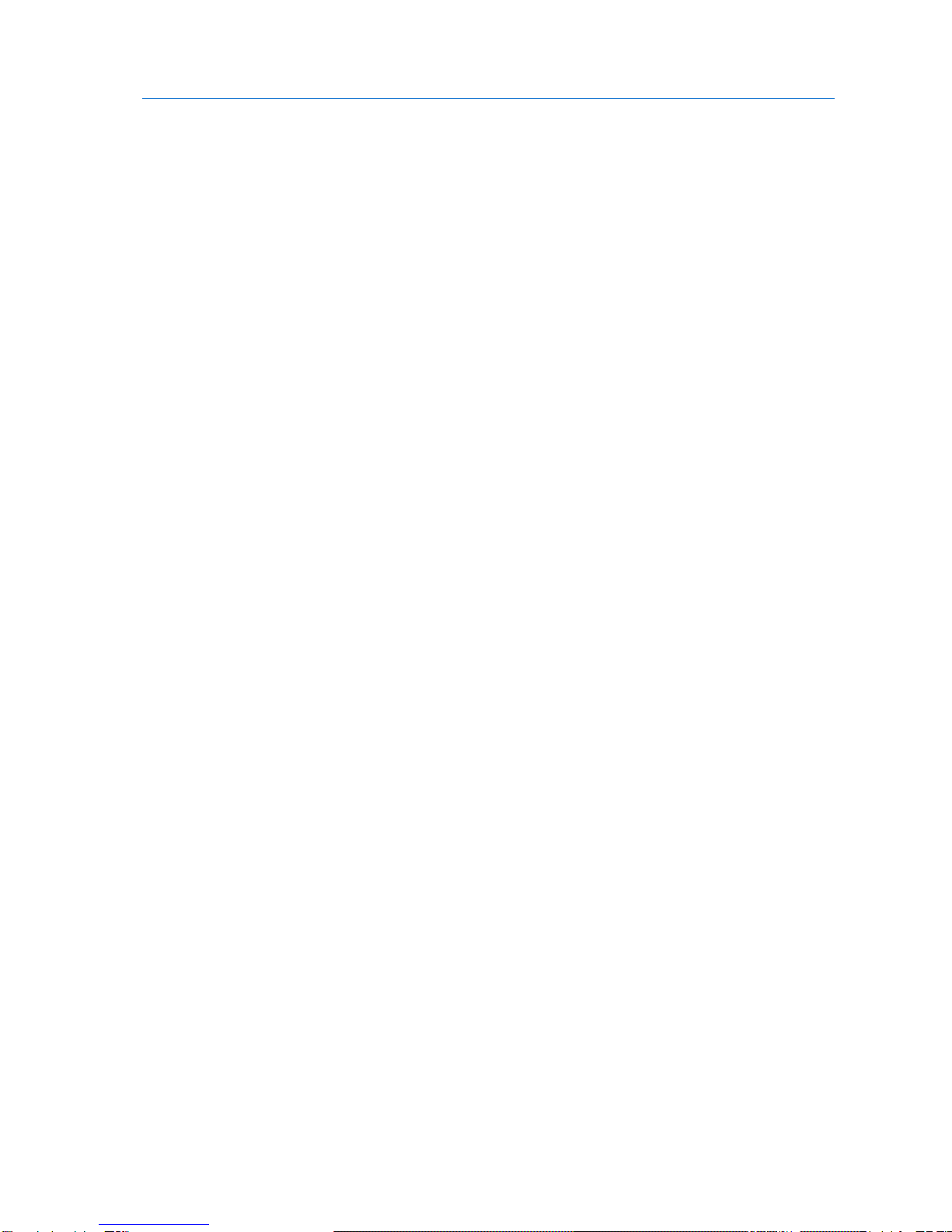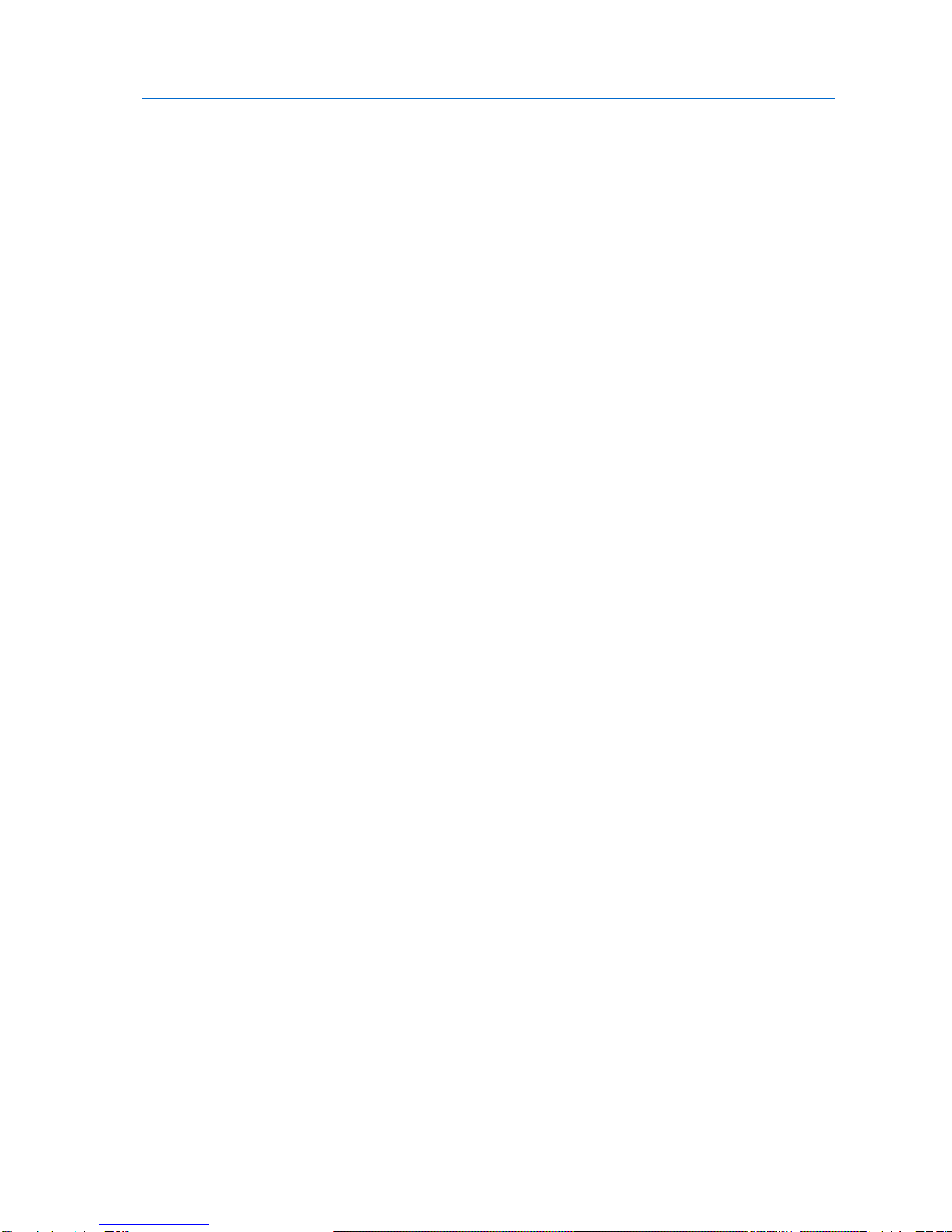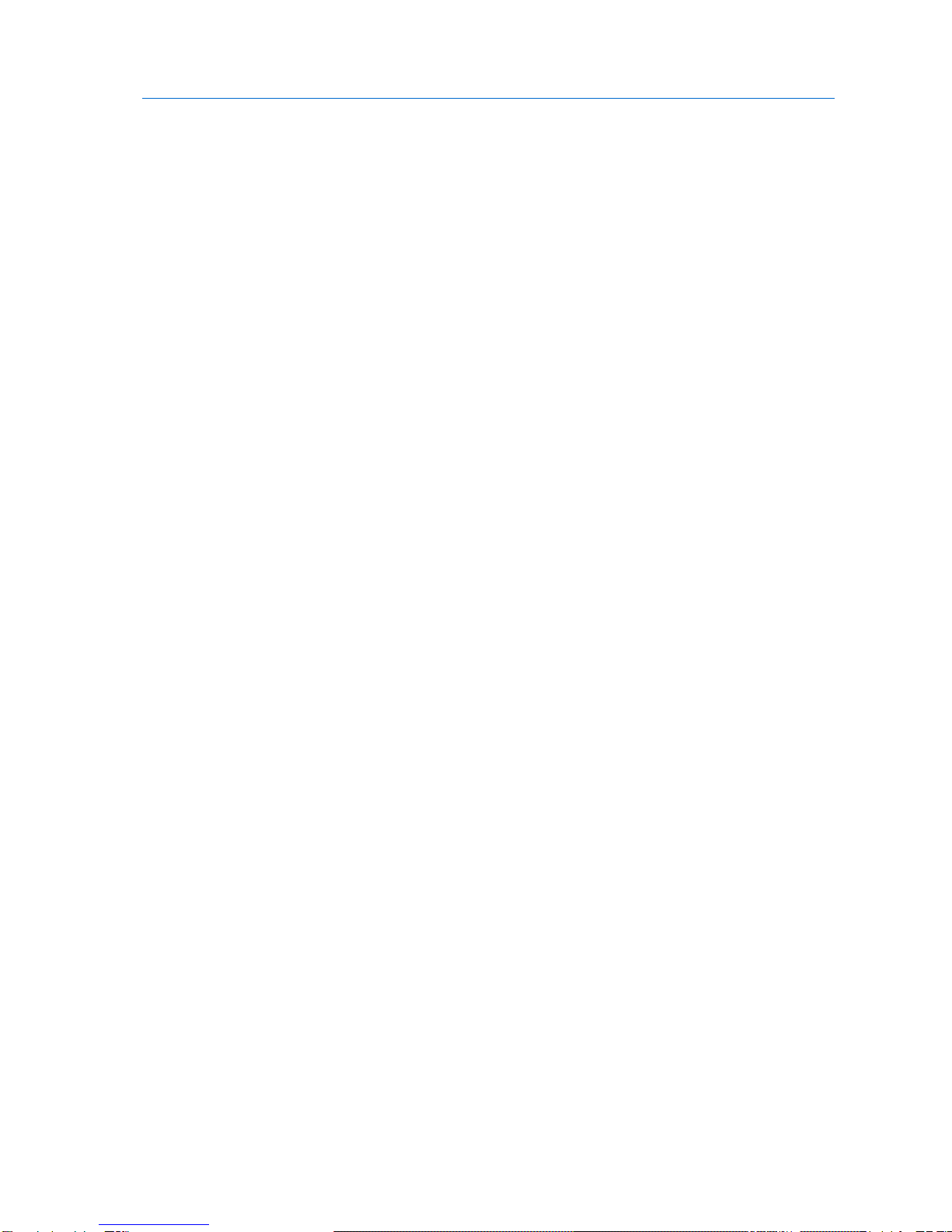Terminology --------------------------------------------------------------------------------------------- 87
Workflow ------------------------------------------------------------------------------------------------- 88
Scheduling Automatic Snapshots------------------------------------------------------------------- 89
Understanding Snapshot Retention Policies----------------------------------------------------- 91
Manually Taking Snapshots -------------------------------------------------------------------------- 93
Viewing Snapshot Information---------------------------------------------------------------------- 94
Viewing Snapshot Contents-------------------------------------------------------------------------- 96
Deleting Snapshots------------------------------------------------------------------------------------- 96
Restoring from NEXT3 Snapshots Using Windows File Sharing ----------------------------- 97
Sharing Files-------------------------------------------------------------------------------------------- 99
Overview-------------------------------------------------------------------------------------------------- 99
Workflow ------------------------------------------------------------------------------------------------100
Managing Network Shares --------------------------------------------------------------------------100
Configuring File Sharing Protocols ----------------------------------------------------------------114
Using External Volume Autosharing --------------------------------------------------------------126
Using Home Directories------------------------------------------------------------------------------129
Using Guest Invitations ------------------------------------------------------------------------------132
Collaborating on Projects----------------------------------------------------------------------------140
Accessing Network Shares --------------------------------------------------------------------------146
Using Cloud Backup ---------------------------------------------------------------------------------151
About the CTERA Cloud Backup Service ---------------------------------------------------------151
Workflow ------------------------------------------------------------------------------------------------154
Selecting Files and Folders for Cloud Backup---------------------------------------------------155
Working with Backup Sets---------------------------------------------------------------------------156
Scheduling Automatic Cloud Backup -------------------------------------------------------------166
Manually Starting Cloud Backup-------------------------------------------------------------------168
Canceling the Current Cloud Backup -------------------------------------------------------------169
Suspending the Cloud Backup Service------------------------------------------------------------170
Resuming the Cloud Backup Service--------------------------------------------------------------171
Viewing Cloud Backup Information ---------------------------------------------------------------171
Preparing a Backup Seeding Hard Drive ---------------------------------------------------------172
Restricting Throughput-------------------------------------------------------------------------------174
Restoring Files from Backup ------------------------------------------------------------------------175
Restoring Appliance Configuration from Cloud Backup--------------------------------------183
Synchronizing Folders ------------------------------------------------------------------------------185
Overview-------------------------------------------------------------------------------------------------185
Workflow ------------------------------------------------------------------------------------------------186
Setting Up Clientless Backup -----------------------------------------------------------------------186