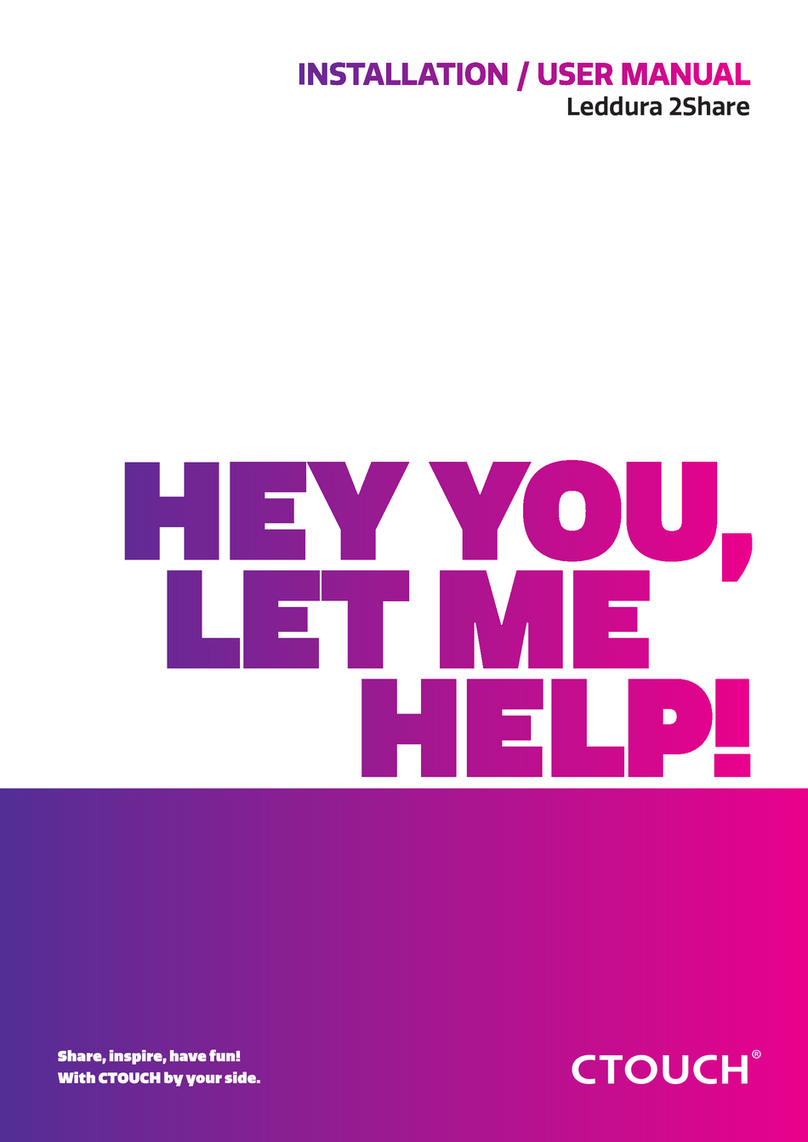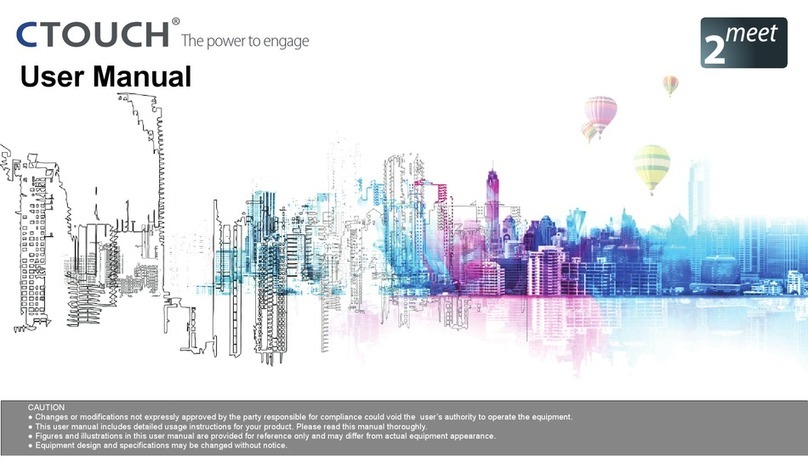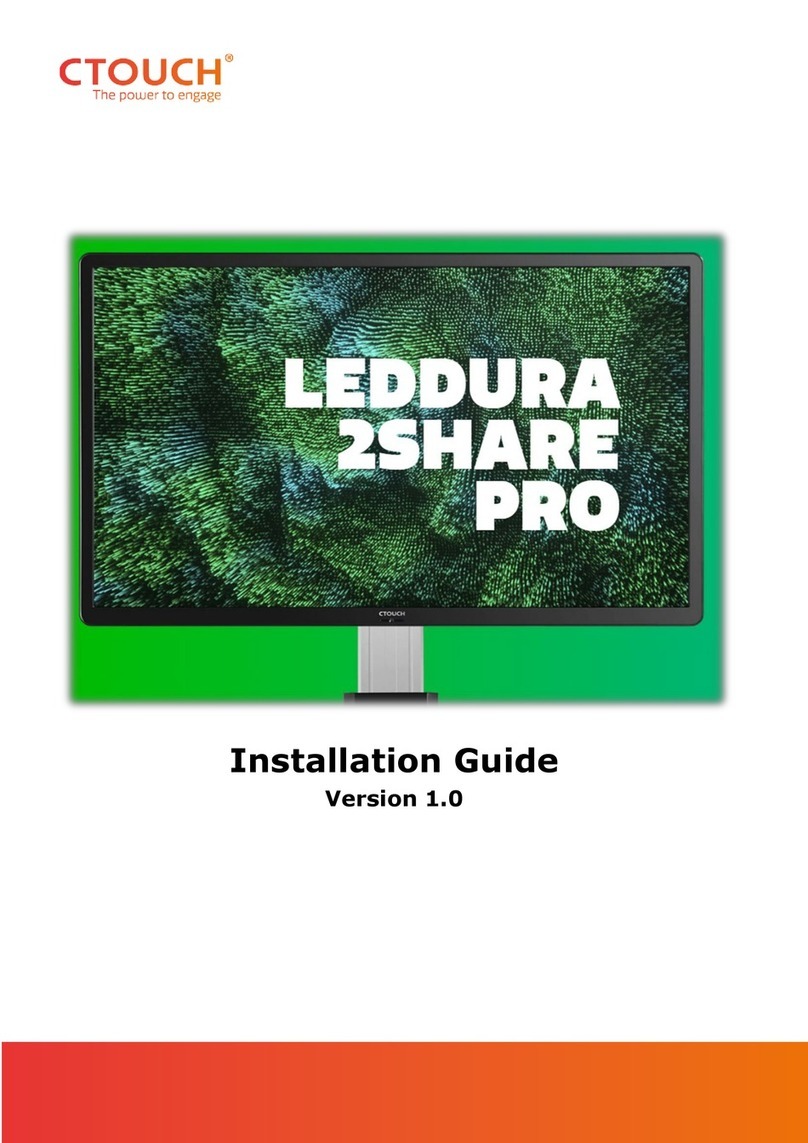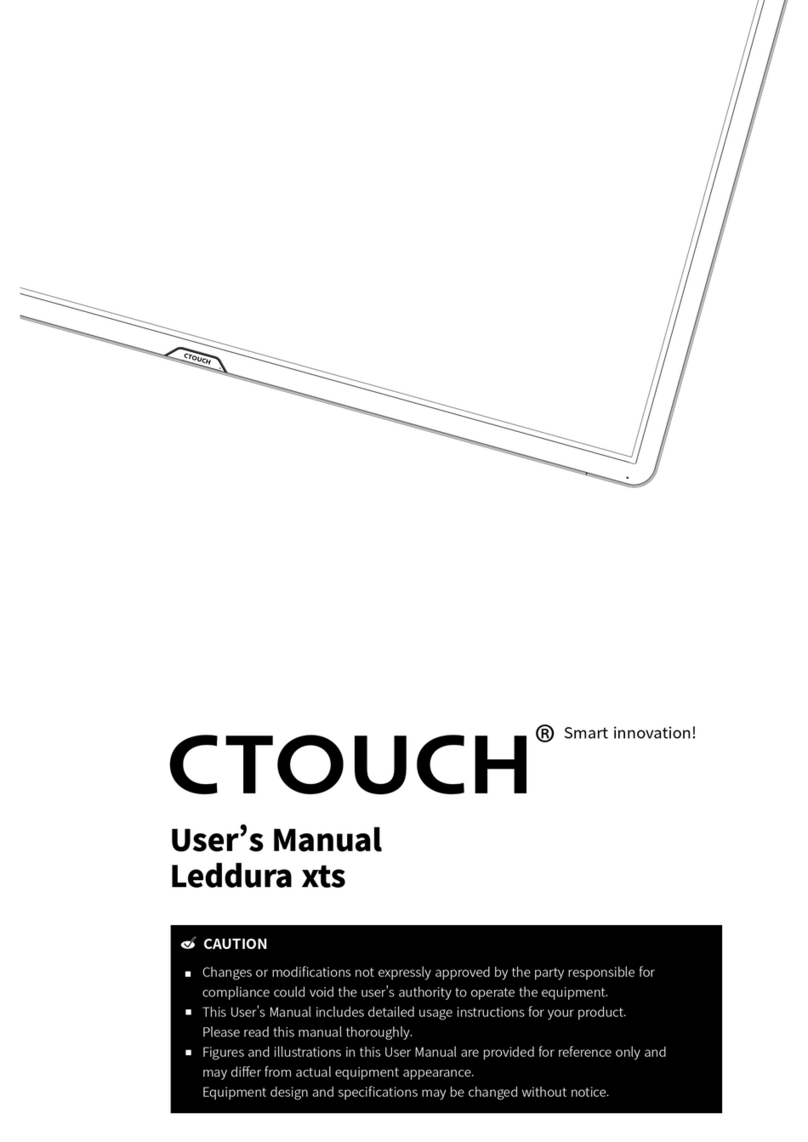Leddura 2Meet | Quick start guide CTOUCH Europe b.v. - imPD
nr. Description
1USB(2.0)(for camera) This port is connected to internal PC solutions.
Notes: Please open the dust cover before being used.
2Microphone Far field audio input for internal PC solutions.
3OPS module slot Insert an OPS module (Optional)
4Power LED Red: In standby mode.
White: In power on mode.
Remote control sensor Aim the remote control towards this spot on the CTOUCH interactive display.
Power Press to turn on or off the CTOUCH interactive display.
Note: When the CTOUCH interactive display is turned on, press the button in middle to
show the navigation bar. Press the button for about 2 seconds and the screen will go into
stand-by mode.
5USB Connect USB devices to this port for OPS and 2SMeet solutions.
6AC IN Plug the AC cord into this jack and into a power outlet.
(AC 100-240V 50/60Hz)
7Fuse 12A 250V
8Power Switch Push ( I ) to connect the power, push (O) to cut off the power.
Note: Don’t cover the power switch.
nr. Description
1Antenna WiFi antenna. (Tighten the WiFi antenna in clockwise direction)
2VGA OUT Output of the currently selected PC IN 1/2/3 signal.
3PC IN1/2/3 Connect the video/audio of a computer to these ports.
4HDMI OUT Connect an external display to this port, output of the current source.
5USB3.0 For software upgrades.
6HDMI1/2 INPUT Connect an HDMI or DVI device to this iack.
HDMI1(MHL): Connect a MHL- enabled device such as a smart phone to this jack to view
the external device’s screen on your screen.
HDMI2(ARC): Connect an ARC-enabled home theater receiver to this jack.
7DP(DisplayPort) INPUT Connect an external device to DP out jack.
8 TOUCH OUT Output for external devices connected to PCx, HDMIx or DP ports, which support touch
systems.
9RS232 For remote control of the CTOUCH interactive display.
10 WAN IN The built-in router input port. Connects the external network.
11 LAN OUT The built-in router output port. Connection to another computer or other Internet
enabled devices.
12 AV IN Input port for composite video.
13 S/PDIF digital audio output Connect a digital sound system to this S/PDIF socket.
14 Connect headphones to this jack. The current selected source is audible.
Note: If the VGA does not get any signal it will go into stand-by after two minutes, while others source does not get any signal it will go into
stand-by mode after 10 minutes.
TURNING THE CTOUCH INTERACTIVE DISPLAY ON OR OFF
1. Plug the power cord into an AC power outlet.
2. Press Power Switch on the CTOUCH interactive display.
3. Now the CTOUCH is in standby mode. Wait a moment until the power indicator lights
up, then press to turn on the CTOUCH interactive display.
NOTE: Be sure to wait for a few seconds before pressing button. If you promptly press button then the CTOUCH interactive display
may not respond or act wrongly.
4. Press button again to turn off the CTOUCH and put the display in standby mode.
5. To cut off the power completely, press Power Switch on the back of the CTOUCH .
NOTE: If the CTOUCH interactive display does not receive a displaying signal for a certain time, the CTOUCH goes into standby mode.
CONNECTIONS
• When connecting an external device to the CTOUCH interactive display, make
sure that the CTOUCH and the external device are turned off.
• Check the plugs at the ends of the cables to make sure that they are the correct type
before plugging them into the jacks on the CTOUCH interactive display.
NOTE: For an overview of the possible external connections, please refer to the CTOUCH user manual!
The power to engage
CONNECTION PANELPOWER ON / OFF CONTROL PANEL
CTOUCH Button
Display menu Mute the display
Volume bar
Start guide
OPERATING THE
NAVIGATION BAR
Press on CTOUCH Button to switch input
and access settings menu or slide up from
the bottom of the screen center by two
or more fingers to activate the input and
settings menu.
Source menu:
Note: This menu is dynamic
as the icons can be
enabled or disabled.