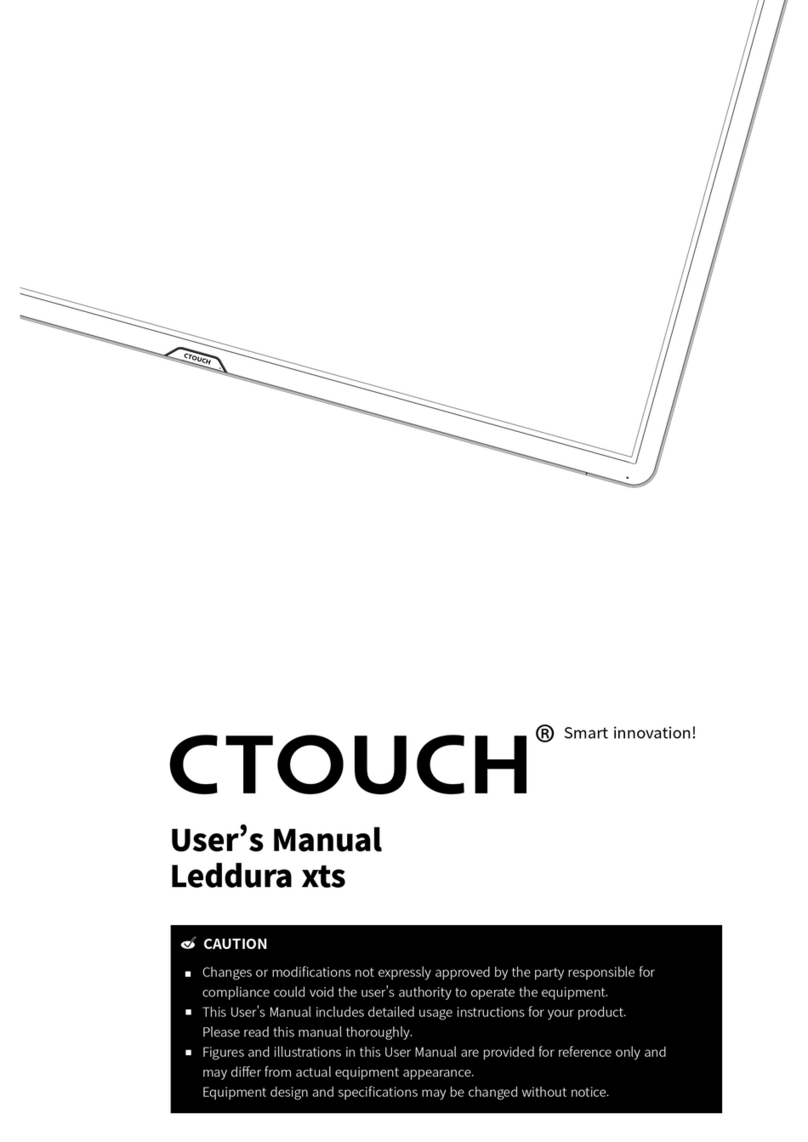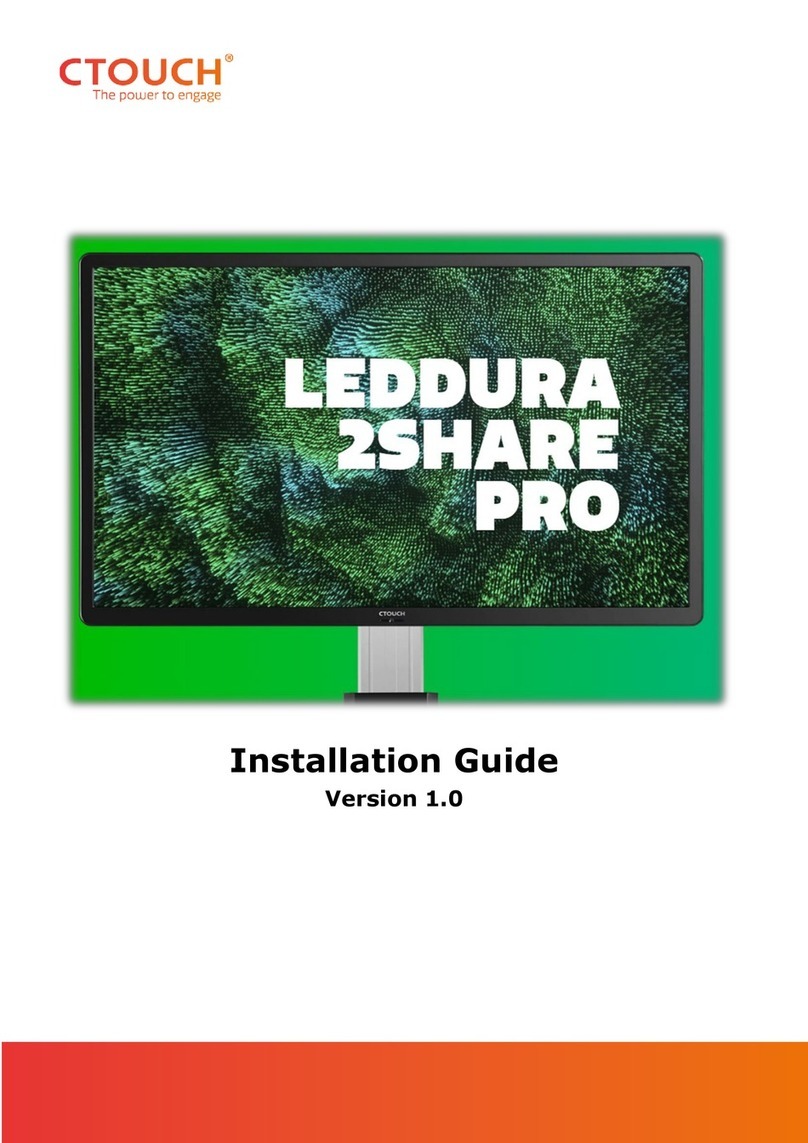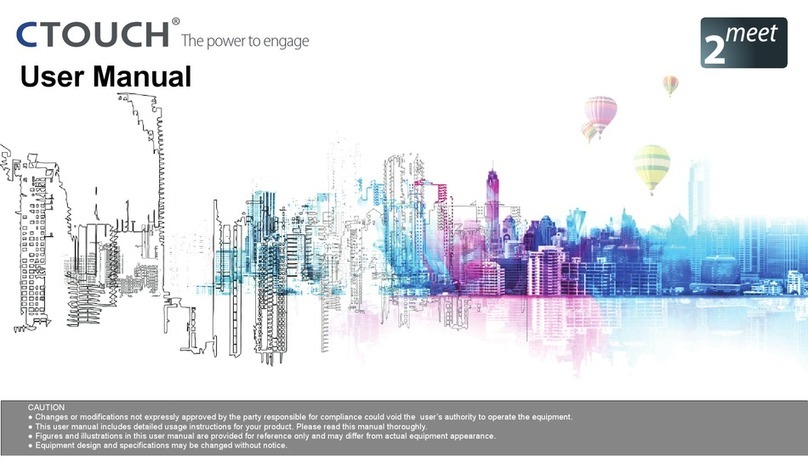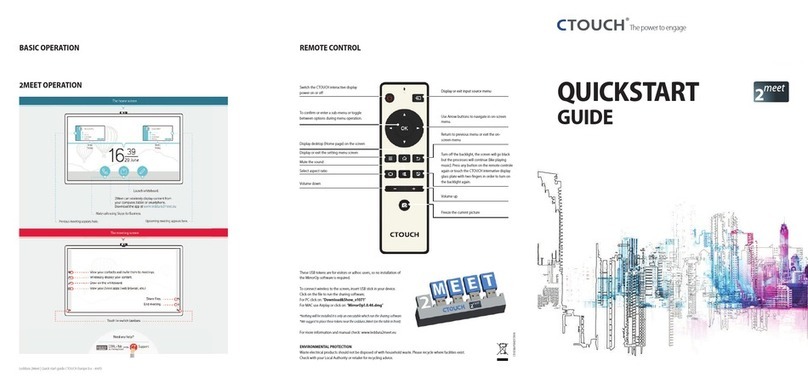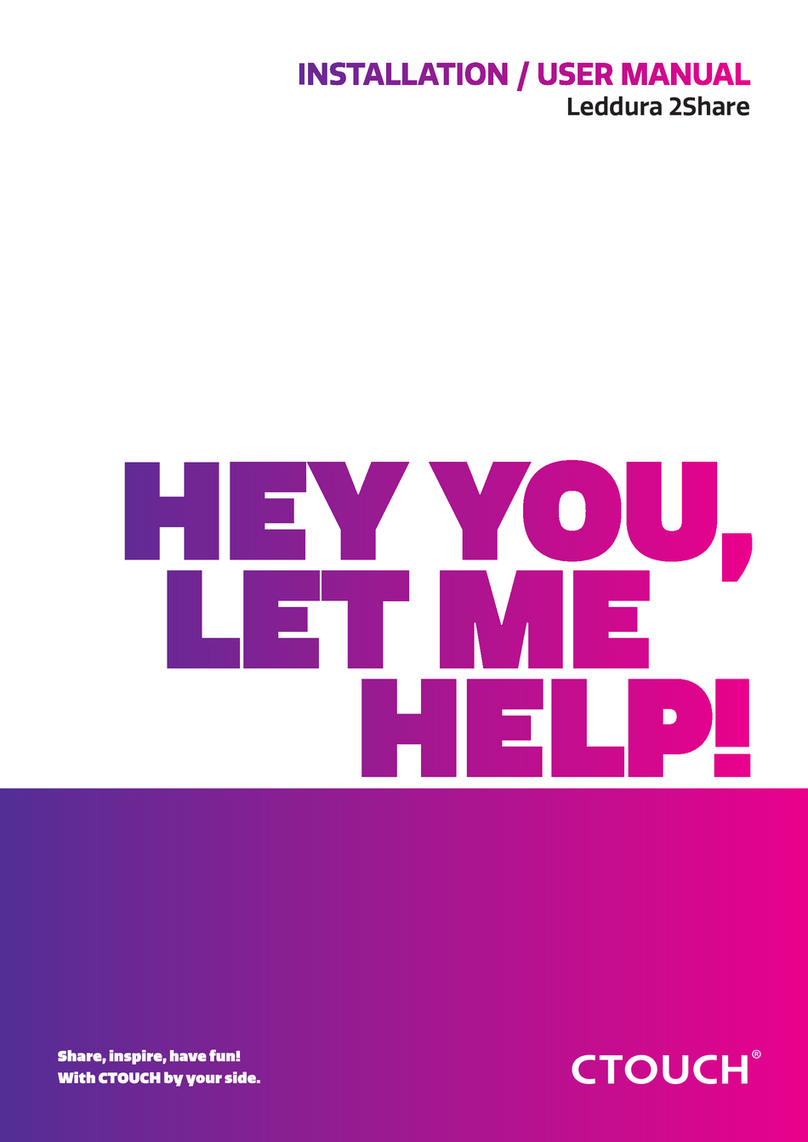Leddura 2Share | User Manual
6
IMPORTANT SAFETY PRECAUTIONS
8. Overloading - Do not overload wall outlets, extension cords, or convenience receptacles
on other equipment as this can result in a risk of fire or electric shock.
9. Entering of objects and liquids - Never insert an object into the product through vents or openings.
High voltages are present in the product and inserting an object can cause electric shock and/or short
circuit internal parts. For the same reason, do not spill water or liquid on the product.
10. Servicing - Refer all servicing to qualified service personnel. Servicing is required when the device has been damaged
in any way, such as the power-supply cord or plug is damaged, liquid has been spilled, objects have fallen into the
device, the device has been exposed to rain or moisture, does not operate normally or has been dropped.
11. Damage requiring service - If any of the following conditions occurs, unplug the power cord
from the AC outlet and request a qualified service technician to perform repairs.
a. When the power cord or plug is damaged.
b. When liquid is spilled on the product or when objects have fallen into the product.
c. When the product has been exposed to rain or water.
d. When the product does not operate properly as described in the operating instructions.
Do not touch the controls other than those described in the operating instructions. Improper adjustment of controls not described in
the instructions can cause damage, which often requires extensive adjustment work by a qualified technician.
e. If the product has been dropped or the cabinet has been damaged in any way.
f. When the product displays an abnormal condition or exhibits a distinct change in performance.
Any noticeable abnormality in the product indicates that the product needs servicing.
12. Replacement parts - In case the product needs replacement parts, make sure that the service person uses
replacement parts specified by the manufacturer, or those with the same characteristics and performance as
the original parts. Use of unauthorized parts can result in fire, electric shock and/or other danger.
13. Safety checks - Upon completion of service or repair work, request the service technician to
perform safety checks to ensure that the product is in proper operating condition.
14. Wall or ceiling mounting - When mounting the device on a wall or ceiling, be sure to install the
product according to the method recommended by the manufacturer. This is a safety issue.
15. Stand - Use only with the trolley stand or wall mount specified by the manufacturer, or sold with the device. Do not place
the product on an unstable trolley stand or wall mount. Placing the product on an unstable base can cause the product
to fall, resulting in possible serious injuries as well as damage to the device. When mounting the product on a wall, be sure
to follow the manufacturer’s instructions. Use only the mounting hardware recommended by the manufacturer.
16. Careful move - When a trolley is used, be cautious when moving the trolley/device combination to avoid injury from the device
tipping over. Sudden stops, excessive force and uneven floor surfaces can cause the product to fall from the trolley.
Never attempt to move the CTOUCH interactive display unless the AC power cord has been disconnected
17. Lightning - Unplug this device during thunder storm or when unused for long periods of time.
For added protection during a thunder storm, or when the CTOUCH interactive display is left unattended and unused for long periods
of time, unplug it from the wall outlet and disconnect the antenna. This will prevent damage to the equipment due to lightning and
power-line surges.